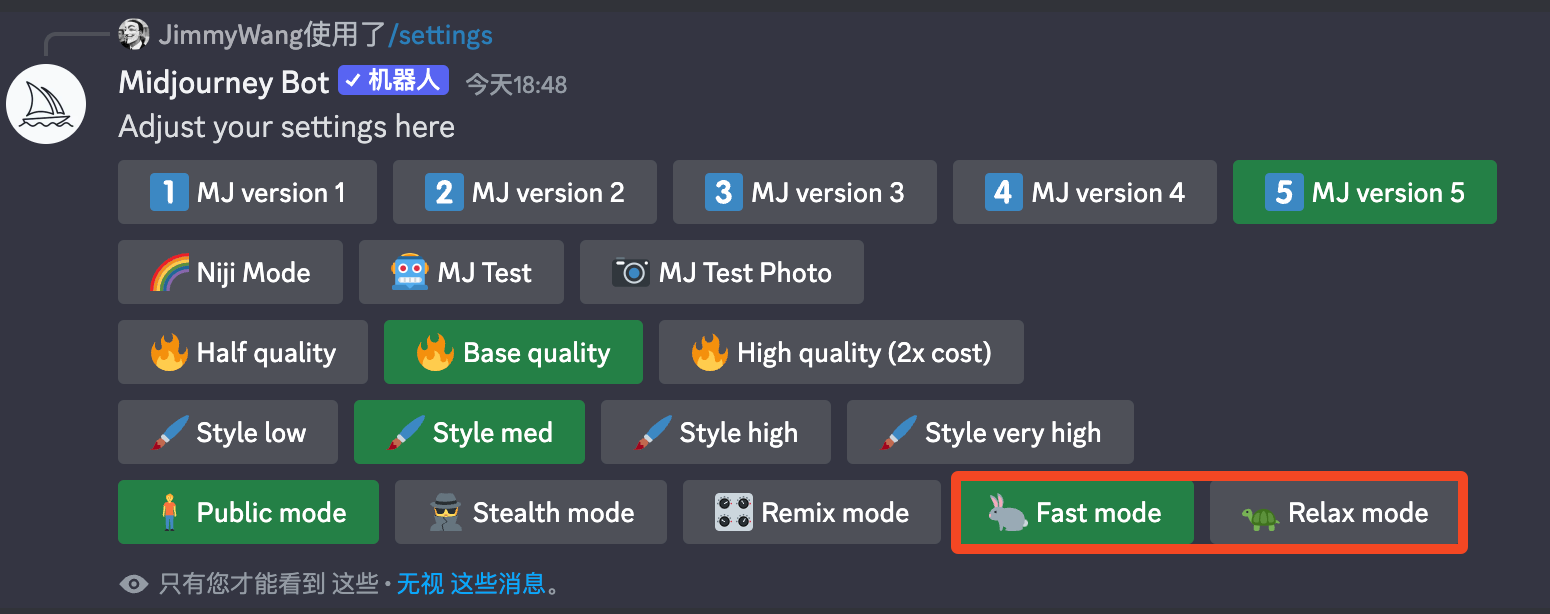Open Settings
You can find more information on the Midjourney server, or the Midjourney Bot chat window, type /setting, and press Enter:
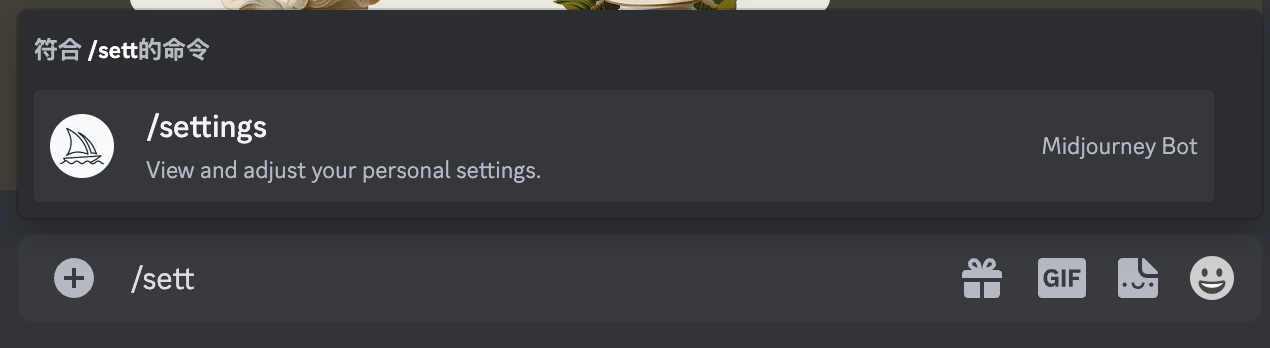
You'll then see a Bot message like this:
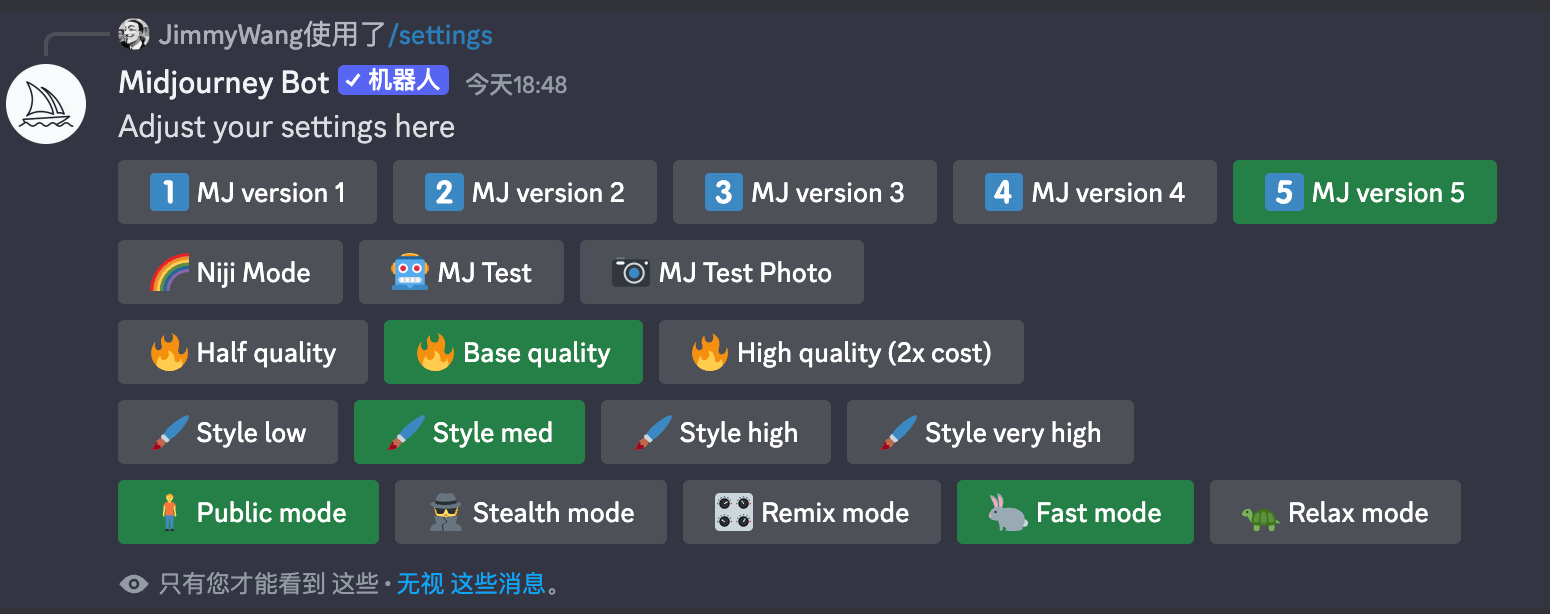
Version Settings
The first two lines are for version switching, you can switch different versions according to your needs, MJ Version 1-5 represents different versions of Midjourney, after switching, all the output diagrams will be generated with this version by default, for the difference of each version, please refer to the differences between the versions of Midjourney. On April 5, 2023, Midjourney launched its Niji 5, so there will be Niji 4 and Niji 5 Mode buttons in the screenshot of version settings:
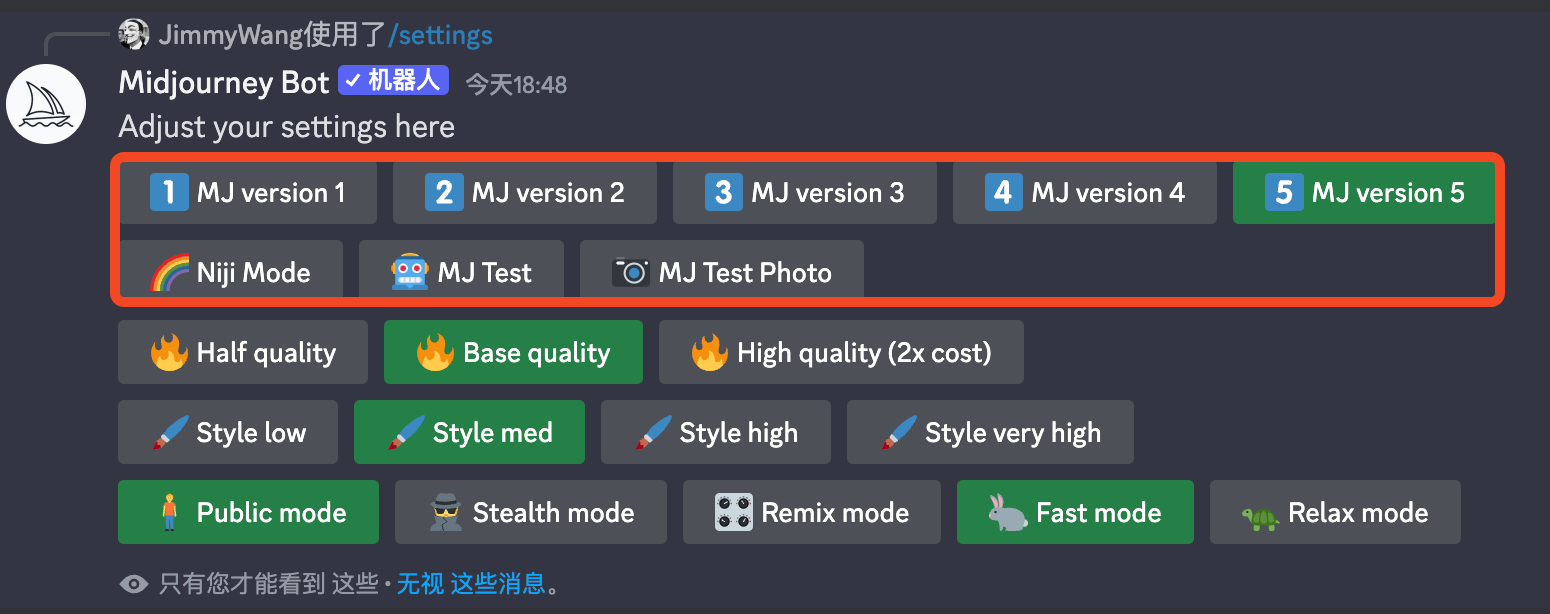
Image quality settings
The third line is the image quality setting. Note that this parameter does not affect the resolution. It changes more of the details of the image, which can be described in more detail in the chapter Midjourney Prompt Advanced Parameters.
Basically just keep the default one, which is Base quality in the picture:

Style Settings
The fourth line is the style setting, the style setting is simple to understand, the lower the value is, the better it will match the description of the prompt, the higher the value is, the more artistic it will be, but the relevance to the prompt will be weaker. For more details, please refer to the chapter of Midjourney Prompt Common Parameters.
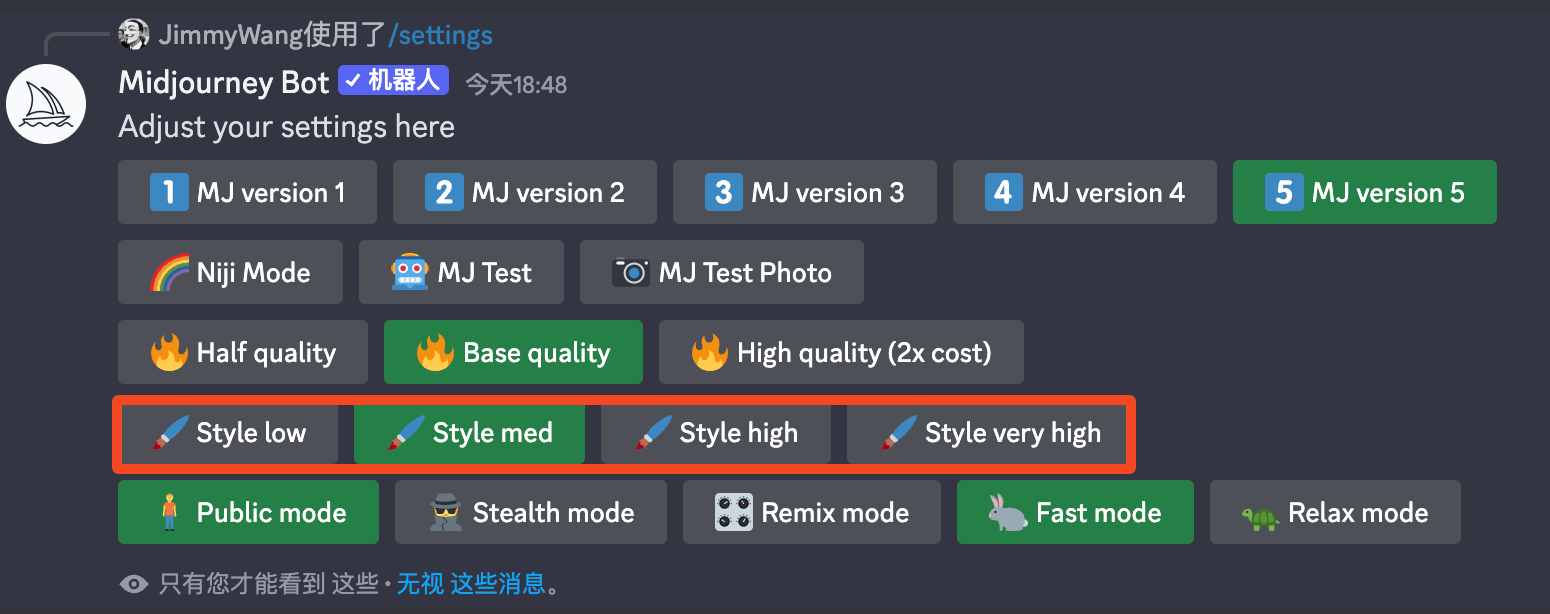
Privacy settings
This setting is Public by default, only paid Pro users can set it to Stealth Mode, Basic and Standard can't set it to Stealth, if you are interested in paying for Midjourney you can read the chapter on subscribing to Midjourney.

Remix Settings
Remix Mode is currently an experimental feature and may be changed or removed at any time.
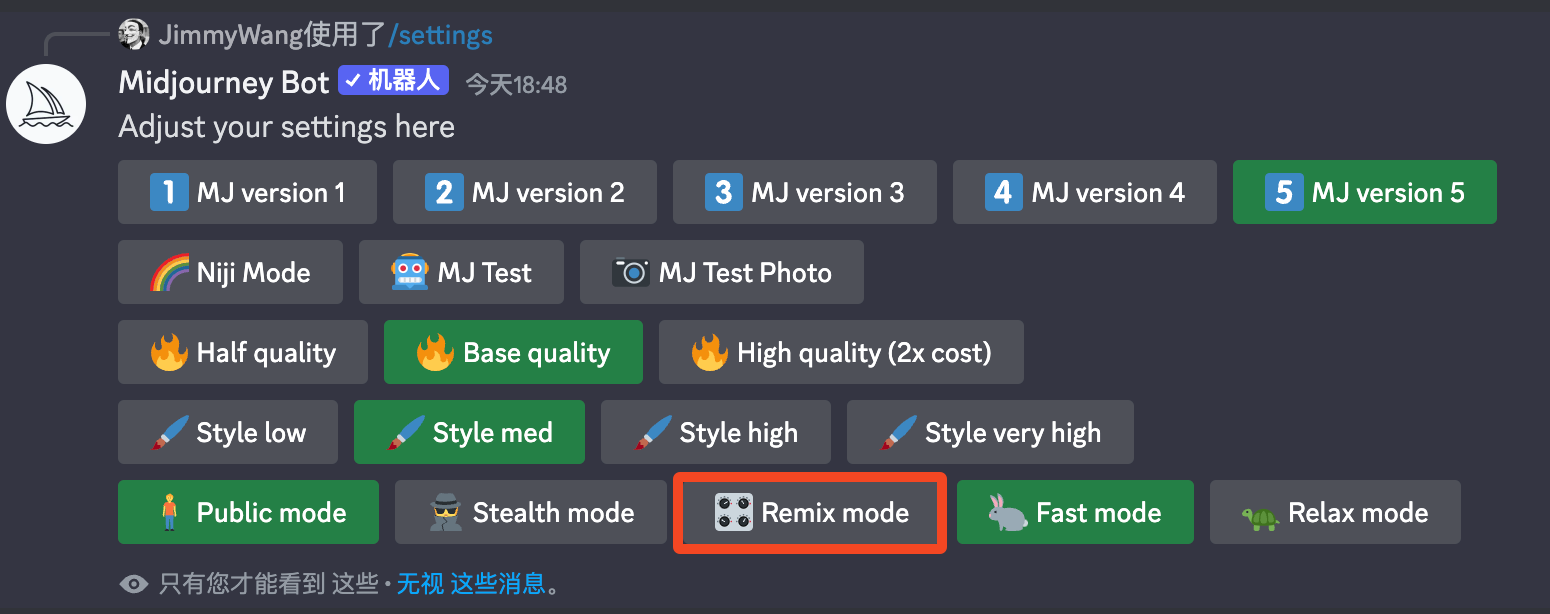
My own experience is that it's kind of like blend mode. The way to use it is like this: first of all, in Remix mode, click the Variation button, a Prompt input box will pop up, after inputting, the model will increase the content mentioned in the Prompt without changing the structure of the first picture, for example, the following example, the first picture was a pile of pumpkins, click the Variation button and input pile of cartoon owls, it will generate a picture that retains the original pumpkin composition but the main body is replaced by a cartoon owl. of cartoon owls, the model will generate a map that retains the original pumpkin composition, but the main body is replaced with a cartoon owl.

Generation speed setting
This defaults to Fast Mode, which is only available to paid Standard and Pro users, the rest are in Fast Mode, Standard and Pro users can generate unlimited images in Relax Mode. If you are interested in paying for Midjourney, you can read the chapter on subscribing to Midjourney.