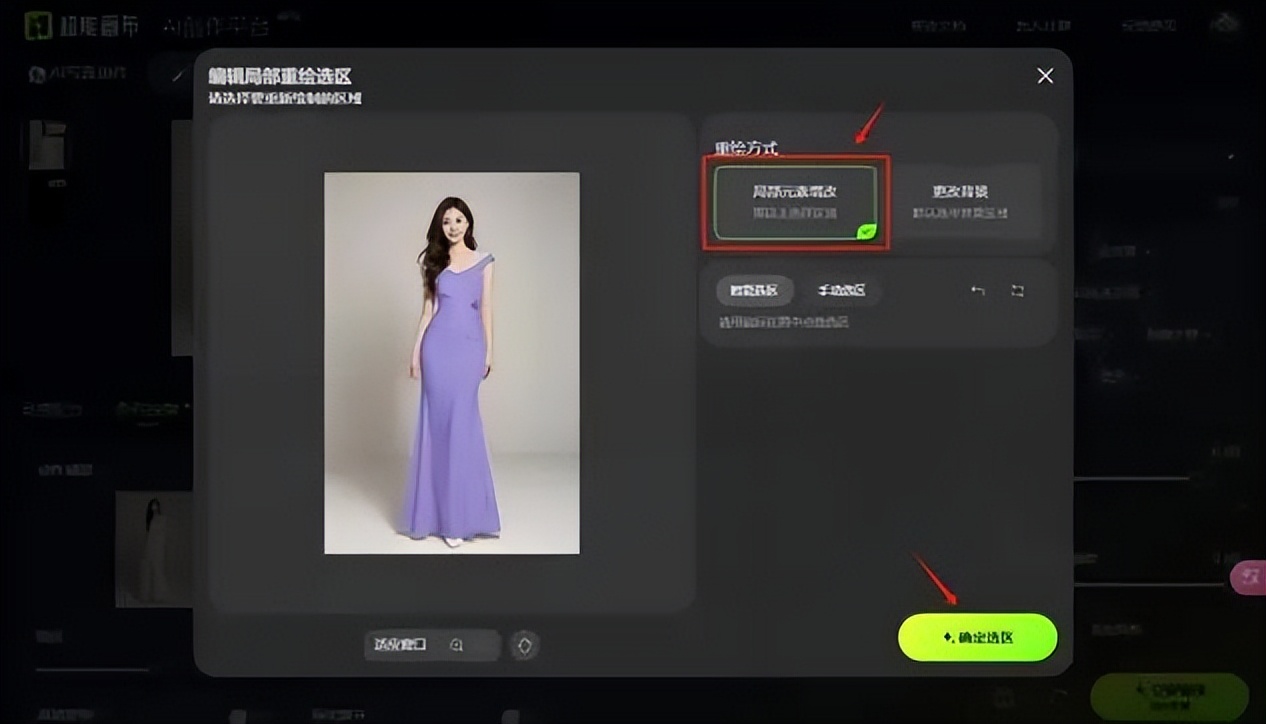Folks, I found a super powerfulAI CreativityPhoto tools——Super Canvas, say goodbye to the photo studio!
This one-stop portrait photography AI creative tool launched by Baidu is designed for portrait photographers and is currently in a free trial period.
The tool is easy to use and users can easily get started. With just one prompt, you can create a creative photo in minutes. There is no need to train a model. You can just upload a photo and edit it as you like.
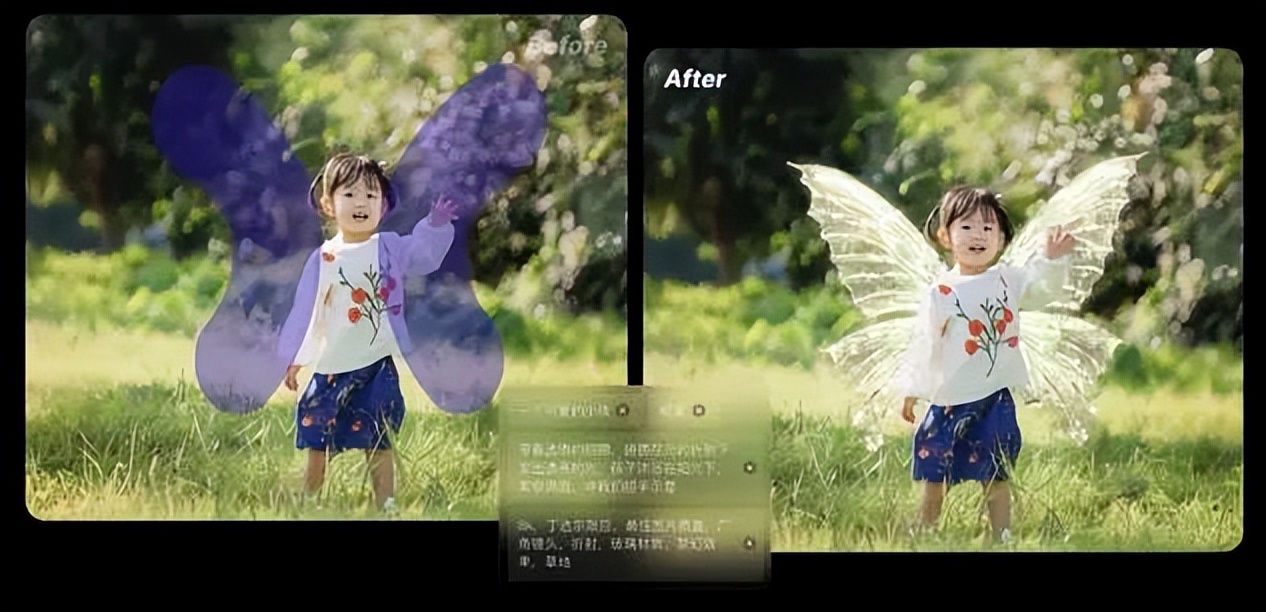
There are three main functions: AI photo creation, photo background change, and partial reshaping. Next, I will explain each function one by one, and you can follow along and practice.

Practical Tutorials
Official website:https://www.1ai.net/8974.html
1. AI photo creation
You can click to import pictures or directly drag and drop pictures to upload. It is recommended not to select pictures with too small characters, as the faces and hands of the generated pictures will be blurry.
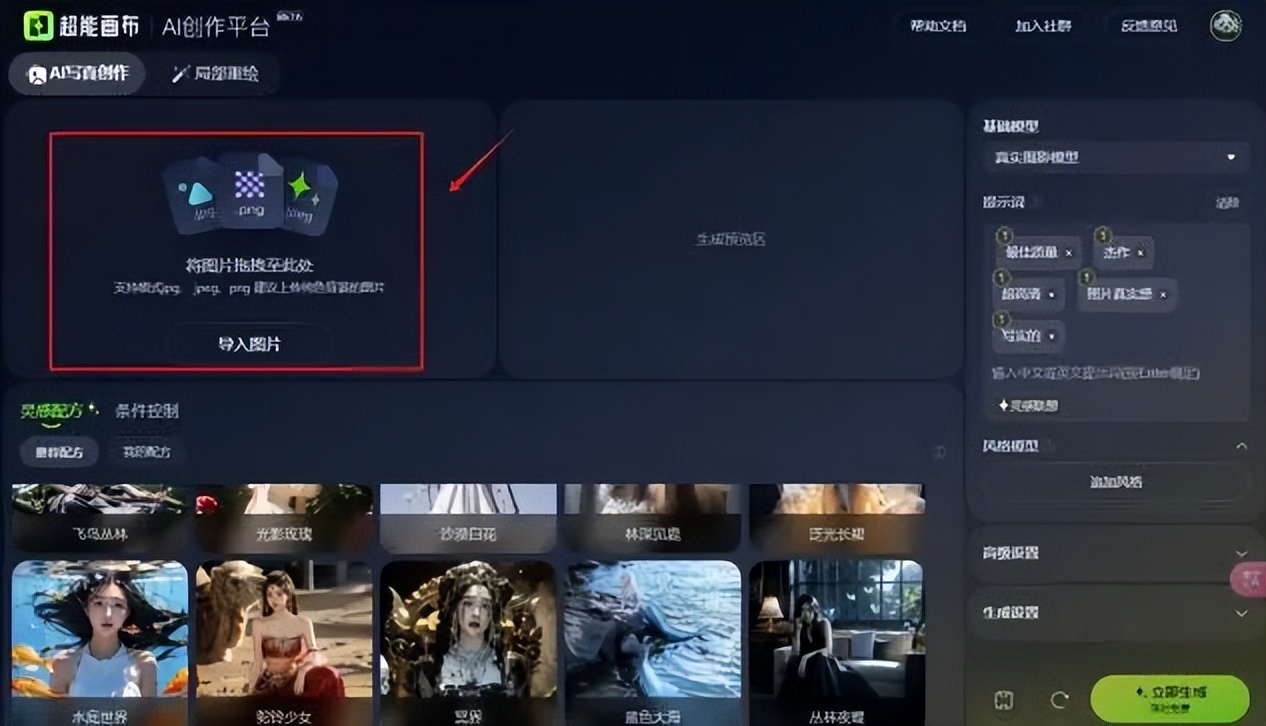
Choose inspiration recipe and base model, each recipe has different effects.
The basic models include these two:
Realistic photography model (realistic style, better generated details)
Film photography model (including depth of field effect, generating more atmospheric images)

You can choose to adjust the prompt words or not. Positive prompt words refer to the elements you want to appear in the picture, and negative prompt words refer to the elements you don’t want to appear. Generally, you don’t need to modify them and just keep the default. You can add the prompt words you want at the end of the prompt words, and the intensity numbers above the prompt words can be adjusted by yourself.
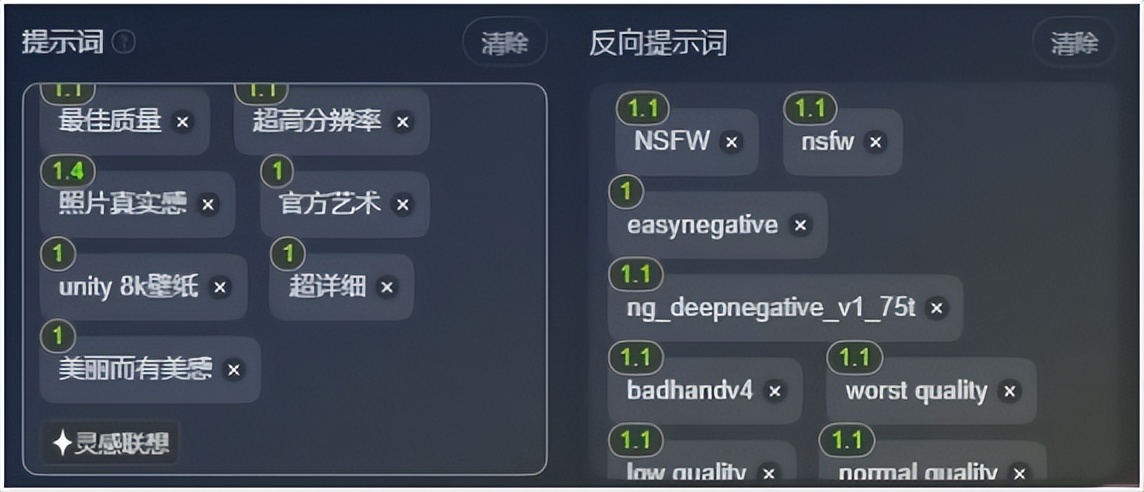
You can select up to 3 conditional controls, and the controller type description is shown in the figure below.
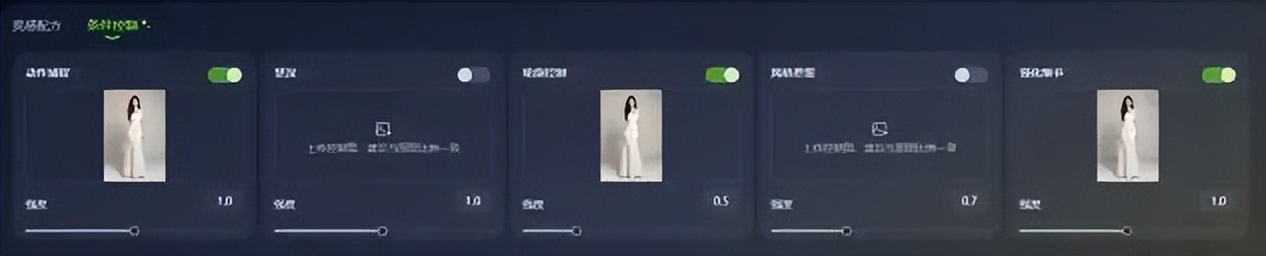

Click Generate Now to get the rendering.
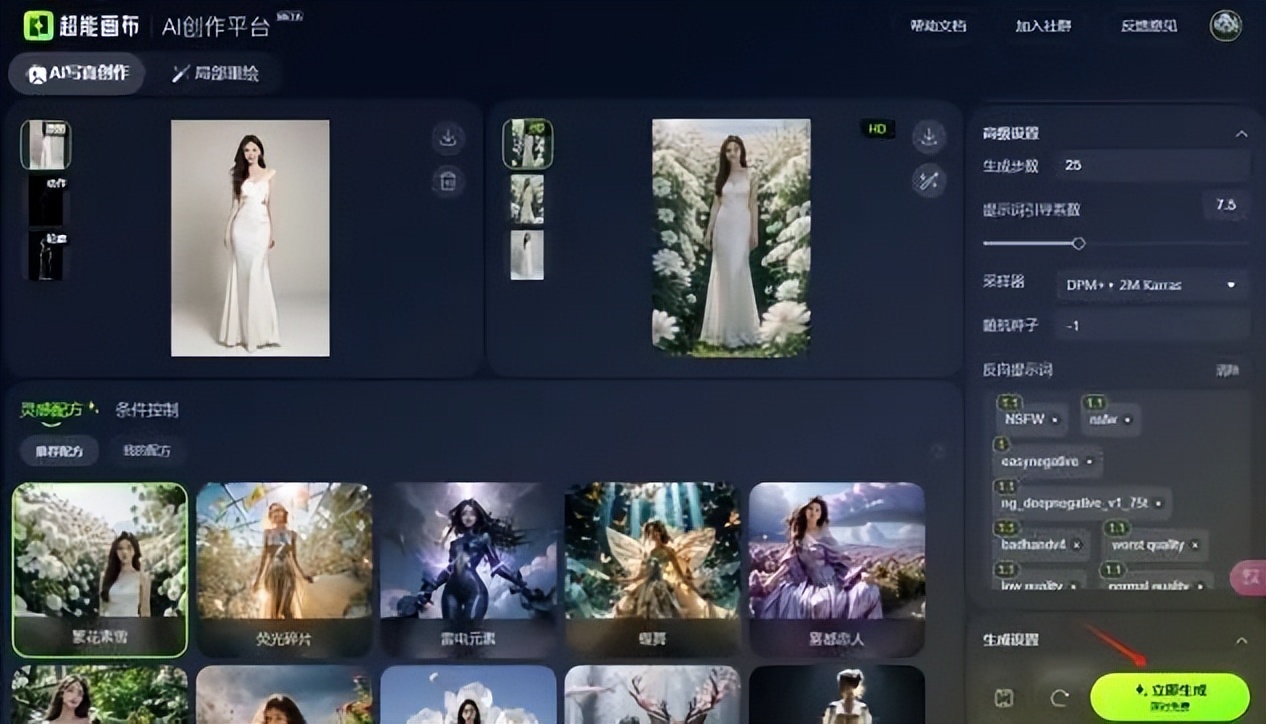

2. Change the background of the picture
After importing the picture, select the [Partial Redraw] function and click [Edit Selection].
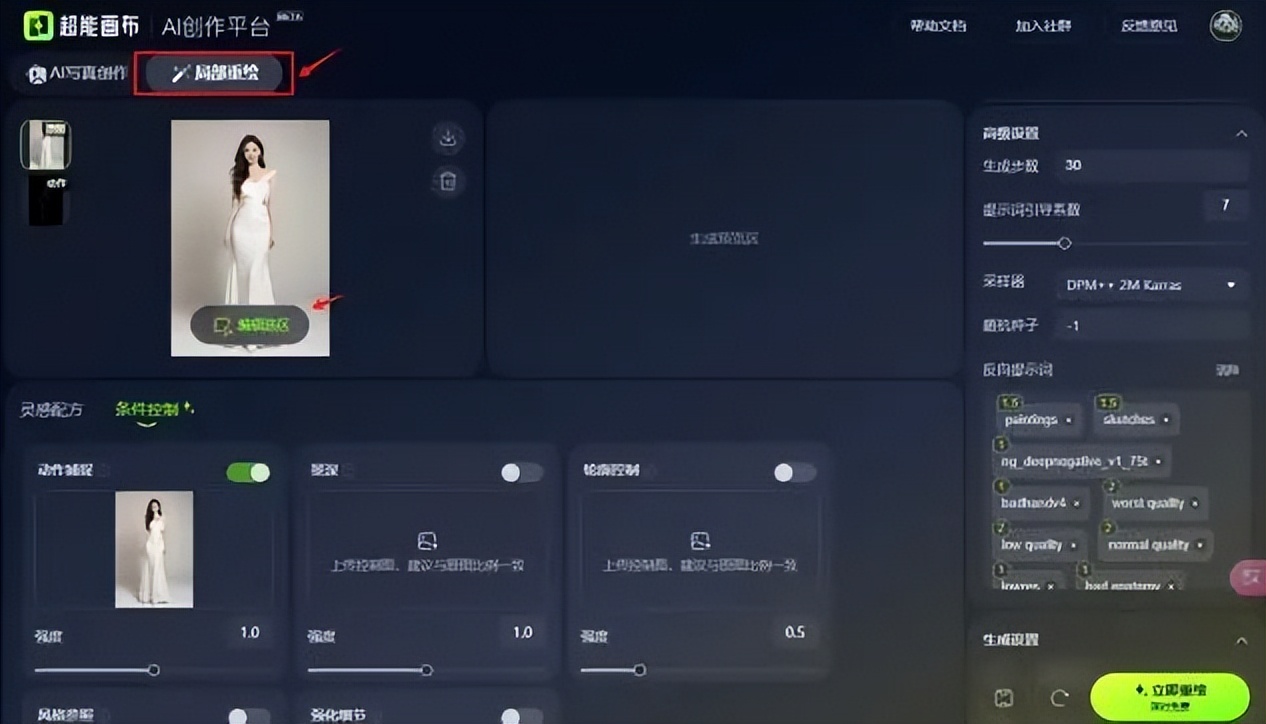
Click [Change Background] and select [Smart Selection] to automatically select the background area.
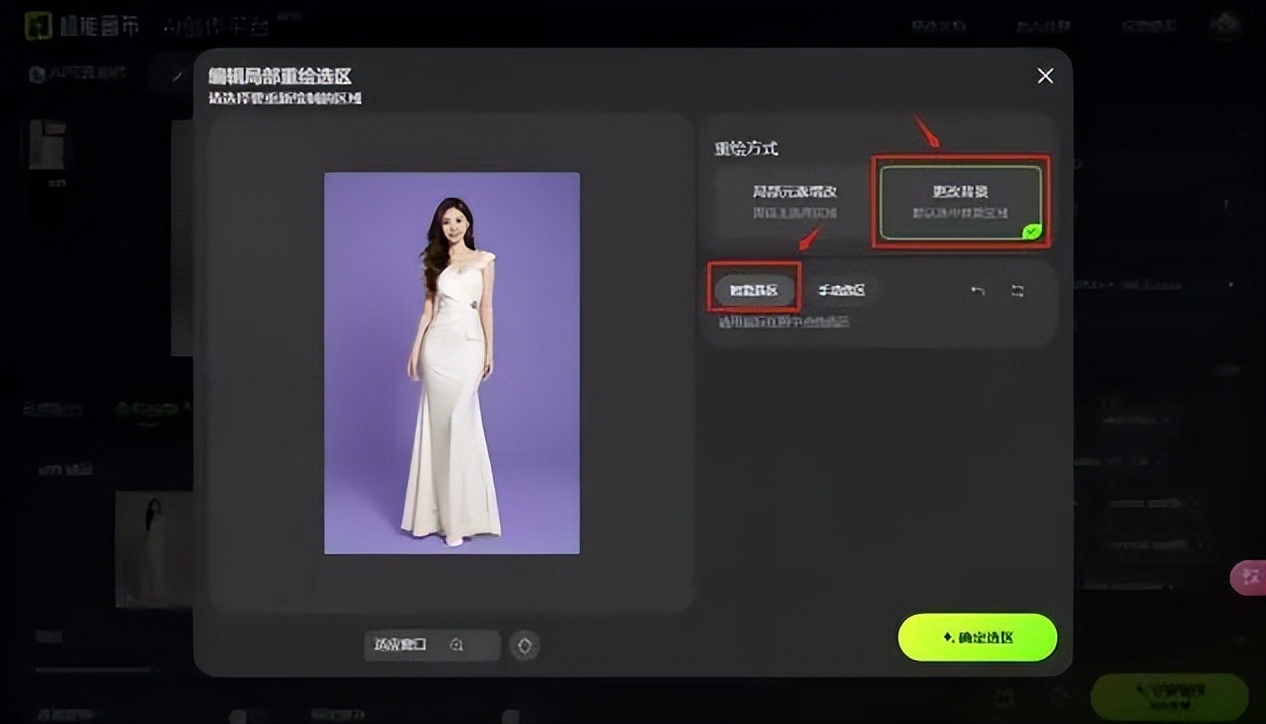
Just like the AI photo creation steps, you can choose the inspiration formula or enter the prompt words yourself.

[Motion Capture] and [Depth of Field] will be automatically turned on by default. The recommended condition control intensity is 1, and the recommended depth of field intensity is 0.3-0.5. Click [Redraw Now].
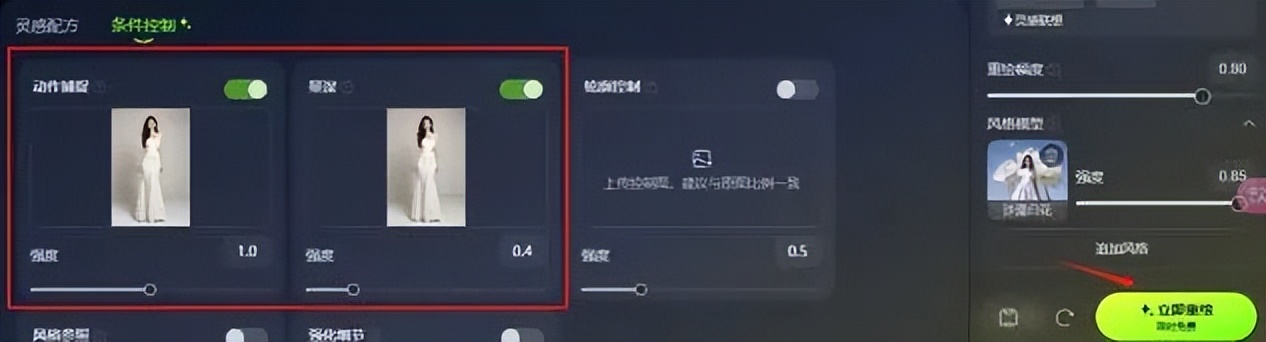
You can click on the generated image to redraw it in high definition or partially.
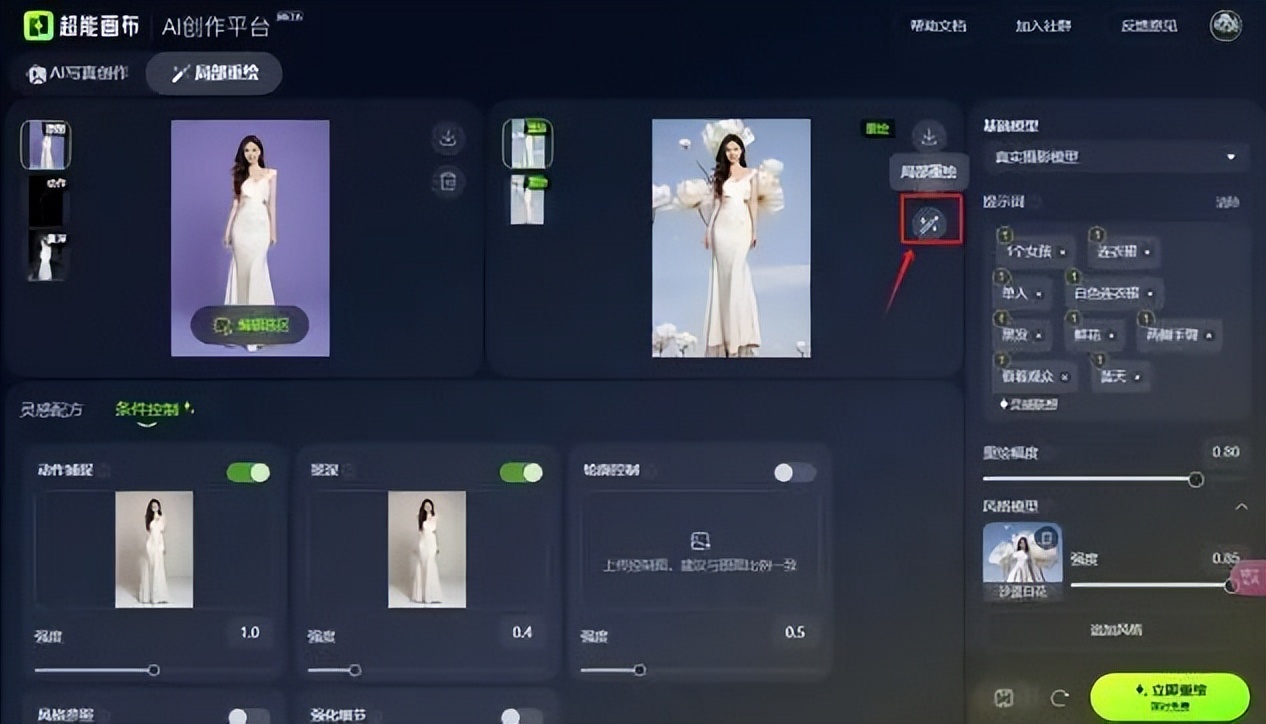
3. Local remodeling
Select the area you want to repaint partially, for example, I chose the skirt.