Backup ChatGPT Chat history
ChatGPT has experienced a number of cases where conversation records disappeared a while ago, which has caused many users to feel troubled and worried that the chat records they wanted to keep would disappear.
The good news is that OpenAI launched the ChatGPT chat history backup feature on April 11, 2023, which is available to both free users and paid subscribers.
If you want to back up your ChatGPT conversation history, follow these steps:
Go to the ChatGPT website https://chat.openai.com/ and log in to your account; in the lower left corner of the page, click the “Settings” button.
In the settings window, first click "Show" under "Data Controls" to expand the information inside the window.
In the expanded window, click "Export data".
In the confirmation window, click "Confirm export".
The system will send an email with a download link to the email address provided during registration. (Please note: the link in the email is valid for 24 hours).
Click the "Download data export" link in the email to download a compressed file (.zip) containing the chat history (chat.html) and other data.
Unzip the downloaded compressed file and you can view the chat history of ChatGPT on your local computer.
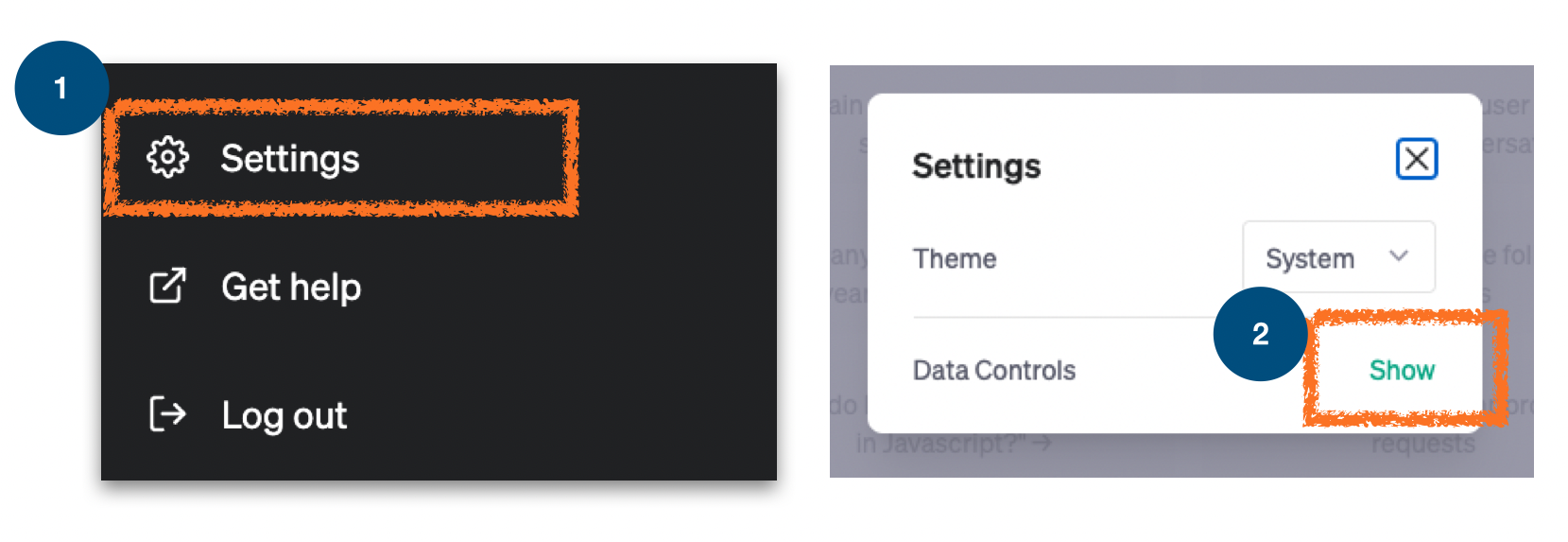
Figure 1: ChatGPT chat history backup process
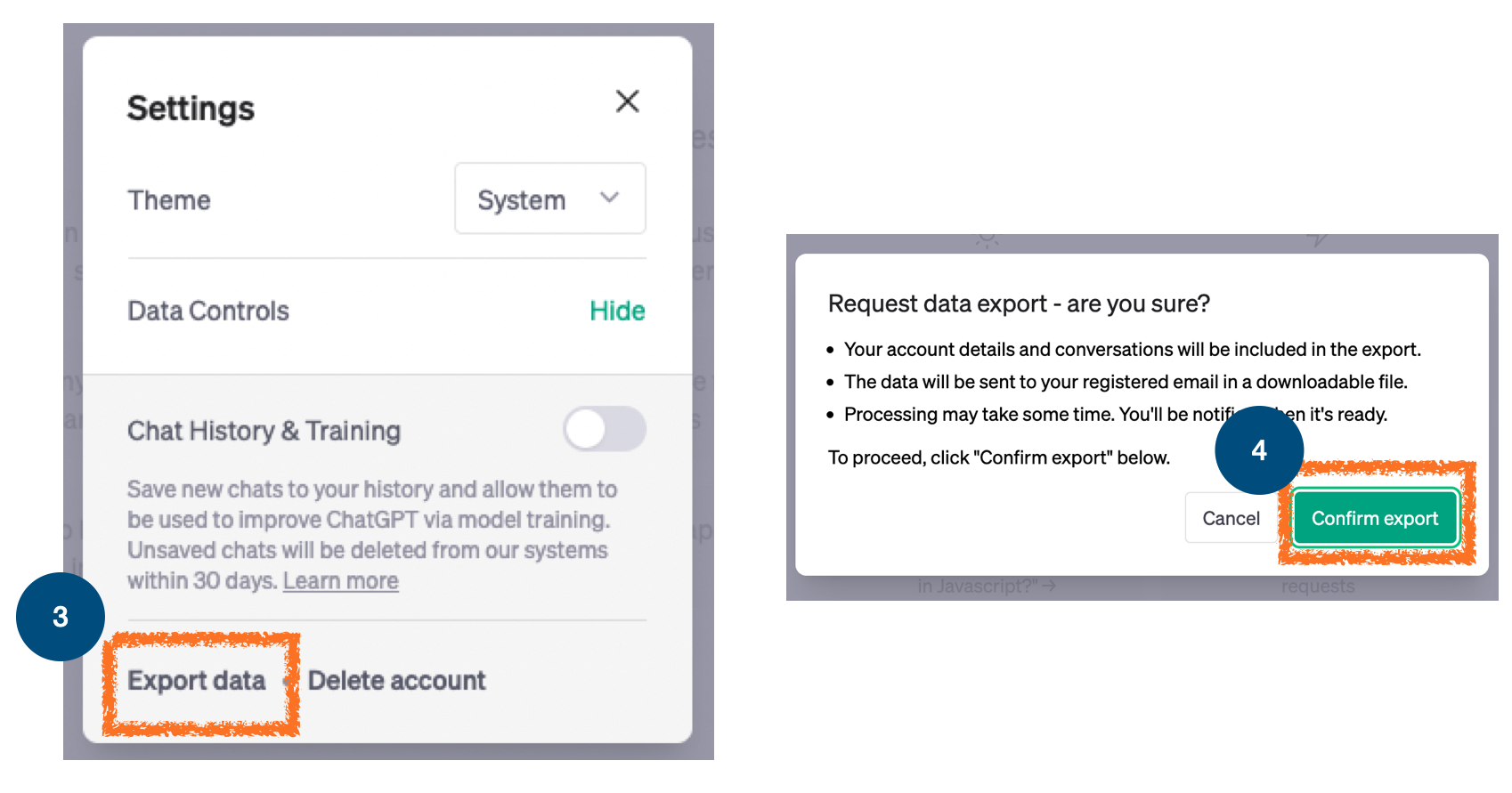
Figure 2: ChatGPT chat history backup process
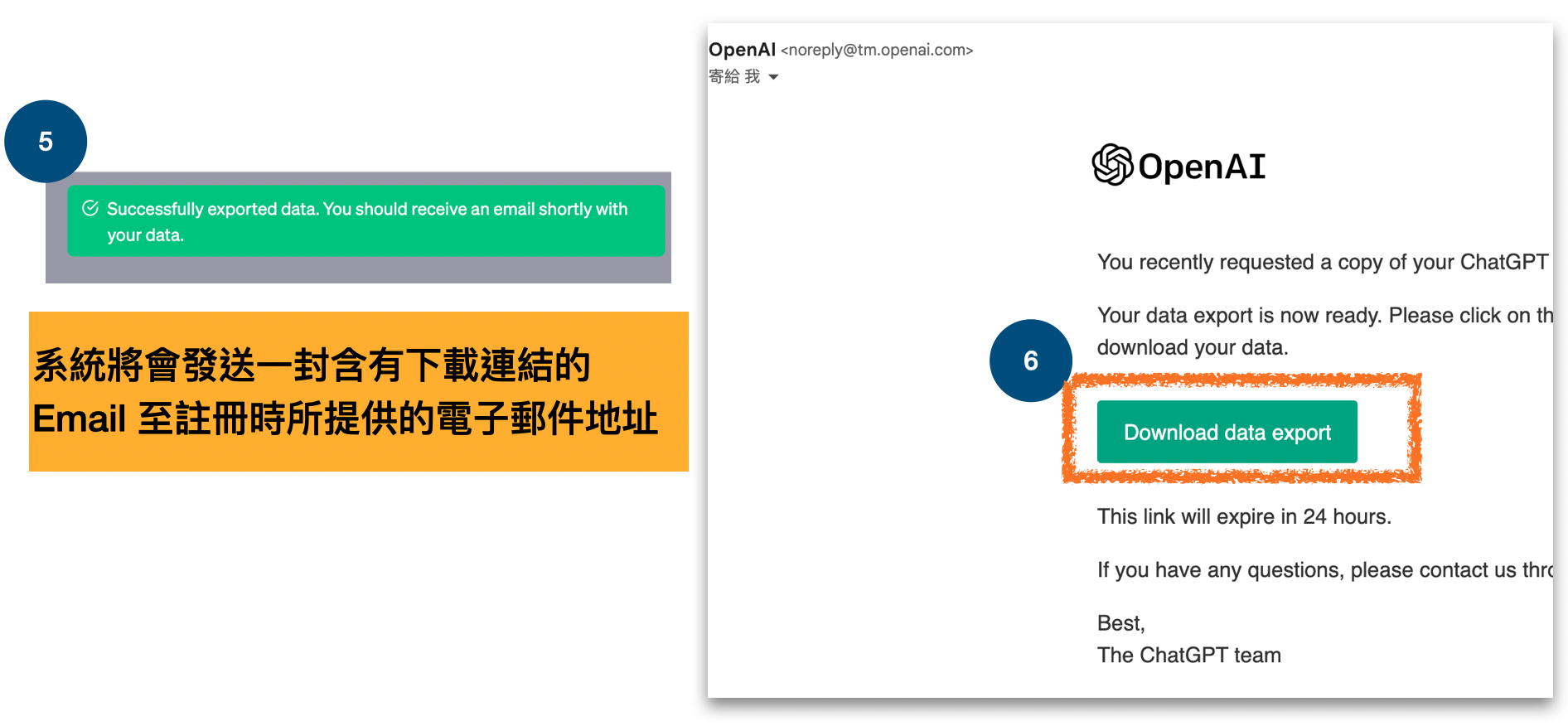
Figure 3: ChatGPT chat history backup process
View ChatGPT chat history on your local machine
After decompressing the downloaded compressed file, you will find that it contains a chat.html file, which is the chat history of ChatGPT. If you want to view the chat history of ChatGPT on your local computer, you can drag the chat.html file to the browser to view the chat history on your local computer, as shown in Figure 4.
When you drag the chat.html file to the browser, the browser will automatically open a new tab named "ChatGPT Data Export", as shown in Figure 5. Each black square represents a conversation record, corresponding to the left column in the ChatGPT webpage.
Unlike viewing chat records on a web page, viewing chat records on a local computer allows you to use the browser's search function to easily find the conversation records. For example, in Figure 5 we demonstrate how to use the search function to search for "Fibonacci sequence" and easily find the required conversation record.
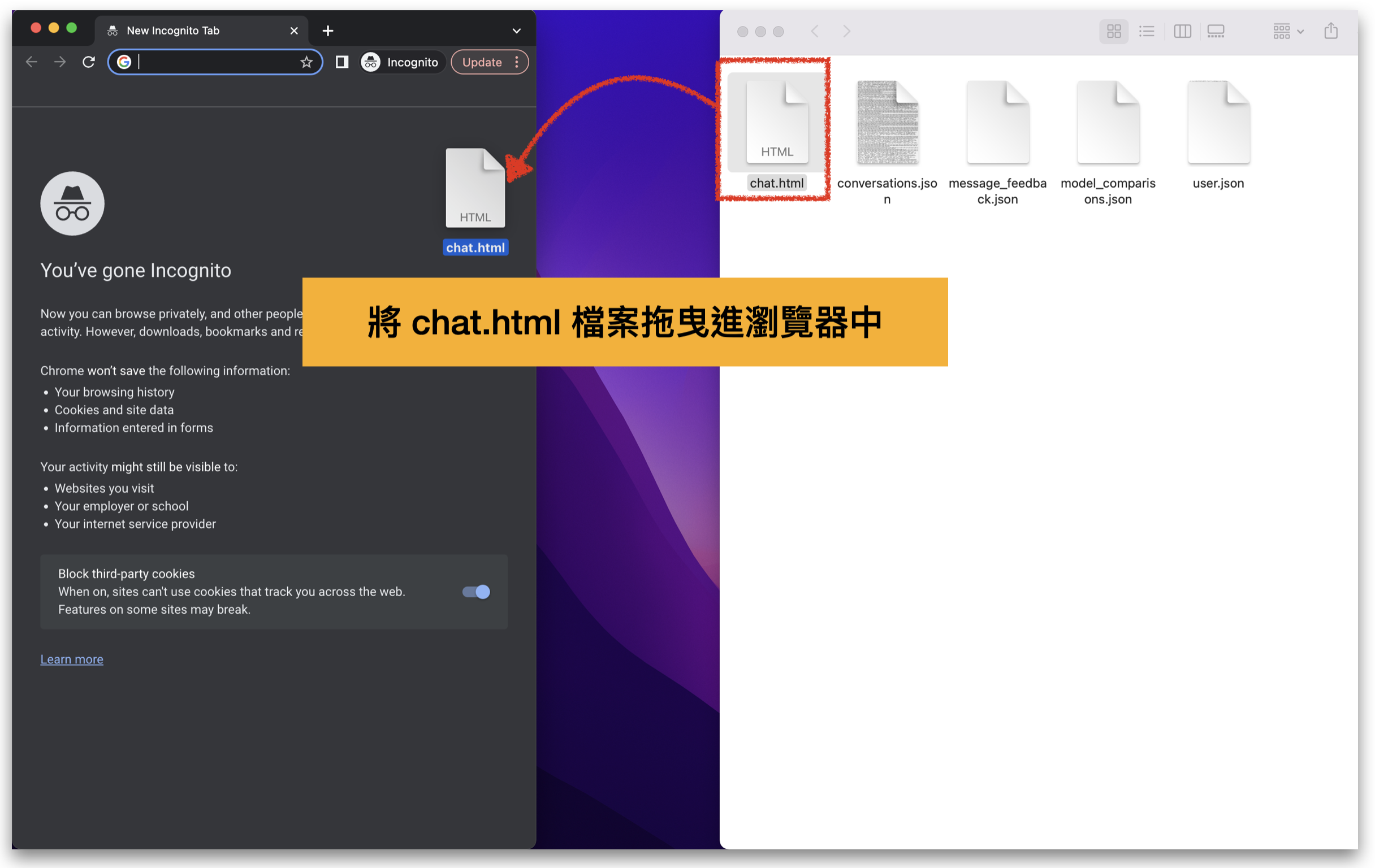
Figure 4: Drag the chat.html file into your browser
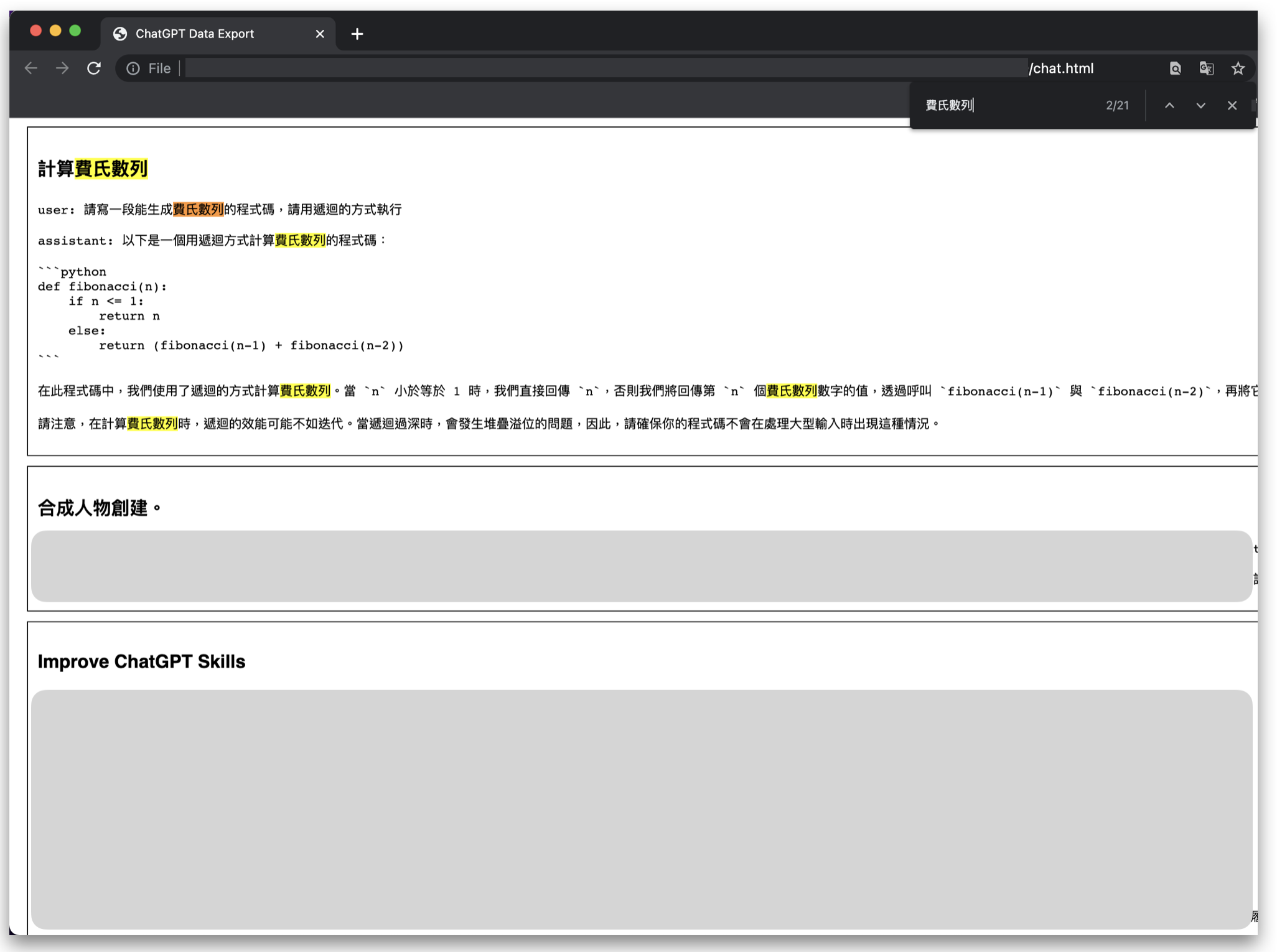
Figure 5: Open the chat.html file using a browser
Turn off chat history
ChatGPT launched the ability to turn off chat history on 4/25. When chat history is turned off, the conversation will not be used to train and improve the model, nor will it appear in the sidebar. The steps to turn it off are as follows
Go to the ChatGPT website https://chat.openai.com/ and log in to your account; in the lower left corner of the page, click the “Settings” button
In the settings window, first click "Show" under "Data Controls" to expand the information inside the window.
In the expanded window, close the "Chat History & Training" tab
After closing, the chat history will not be recorded, as shown in Figure 8
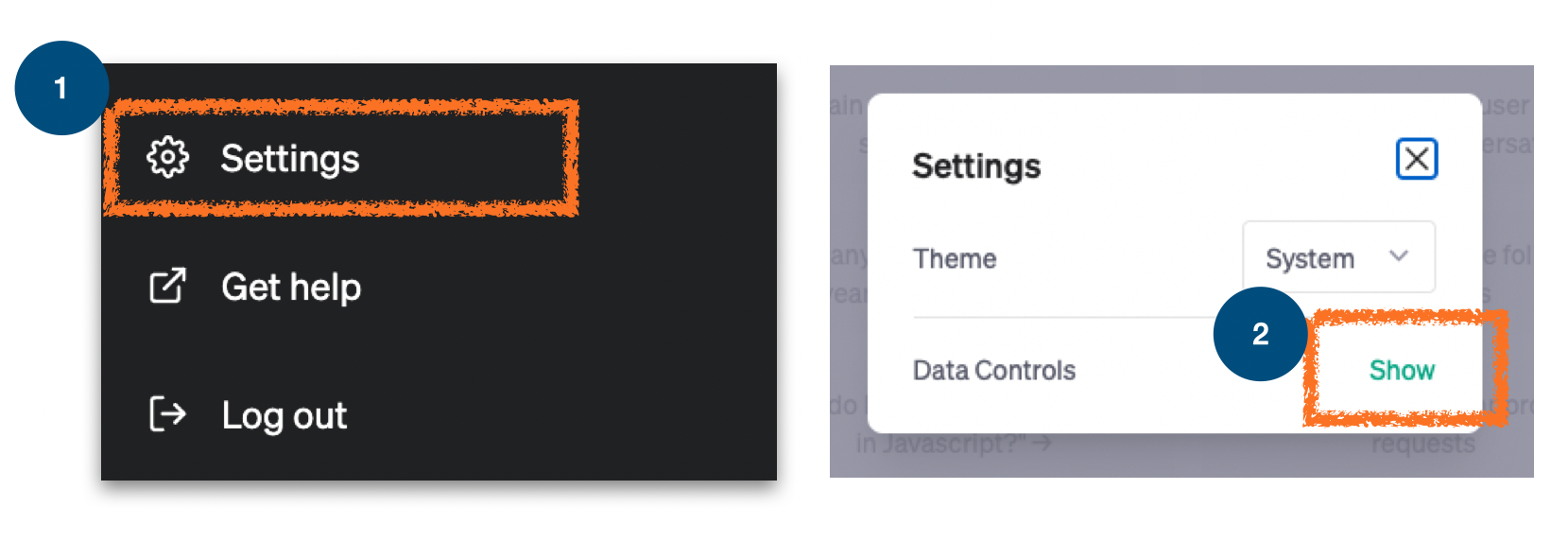
Figure 6: ChatGPT closes chat history
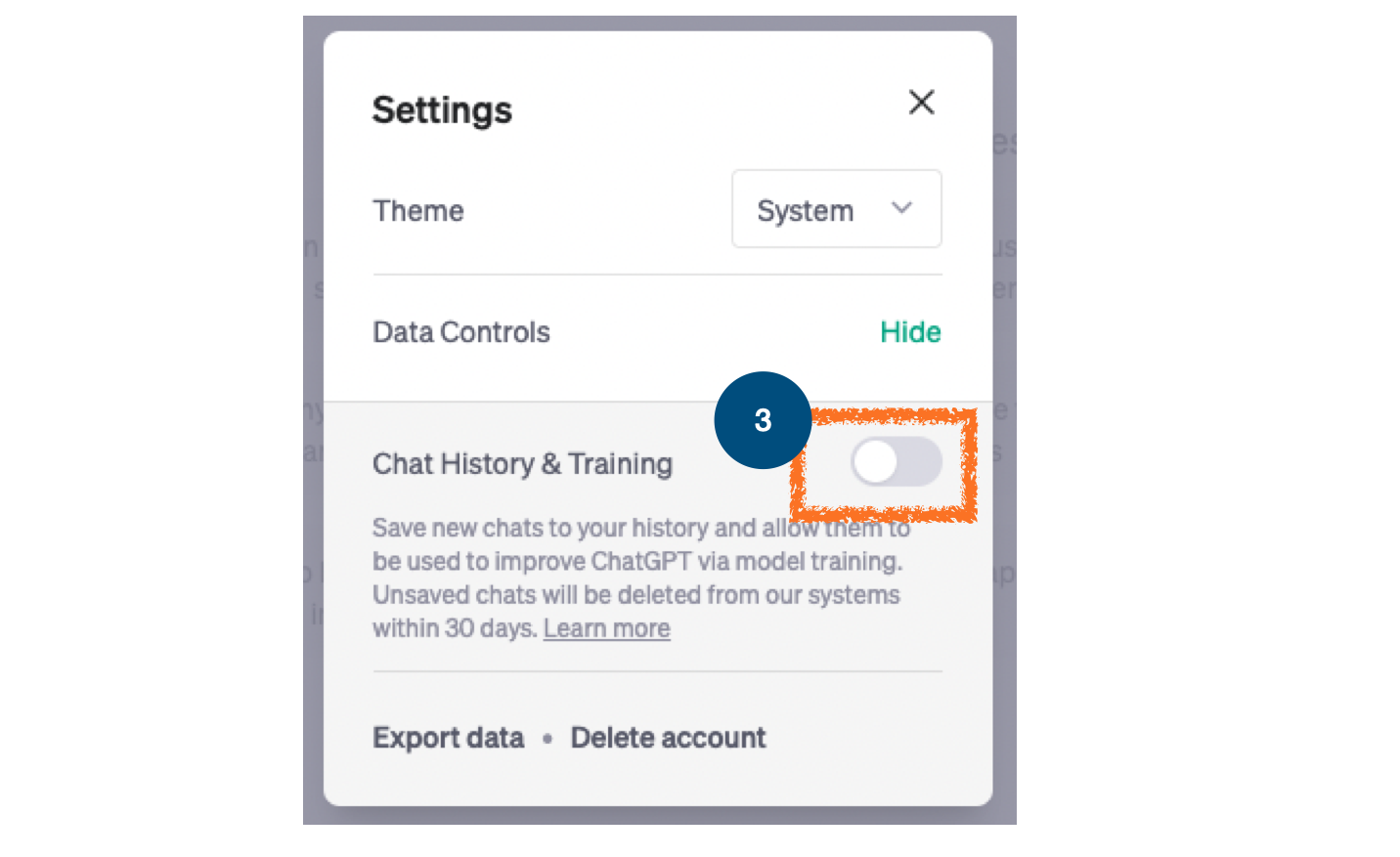
Figure 7: ChatGPT closes chat history
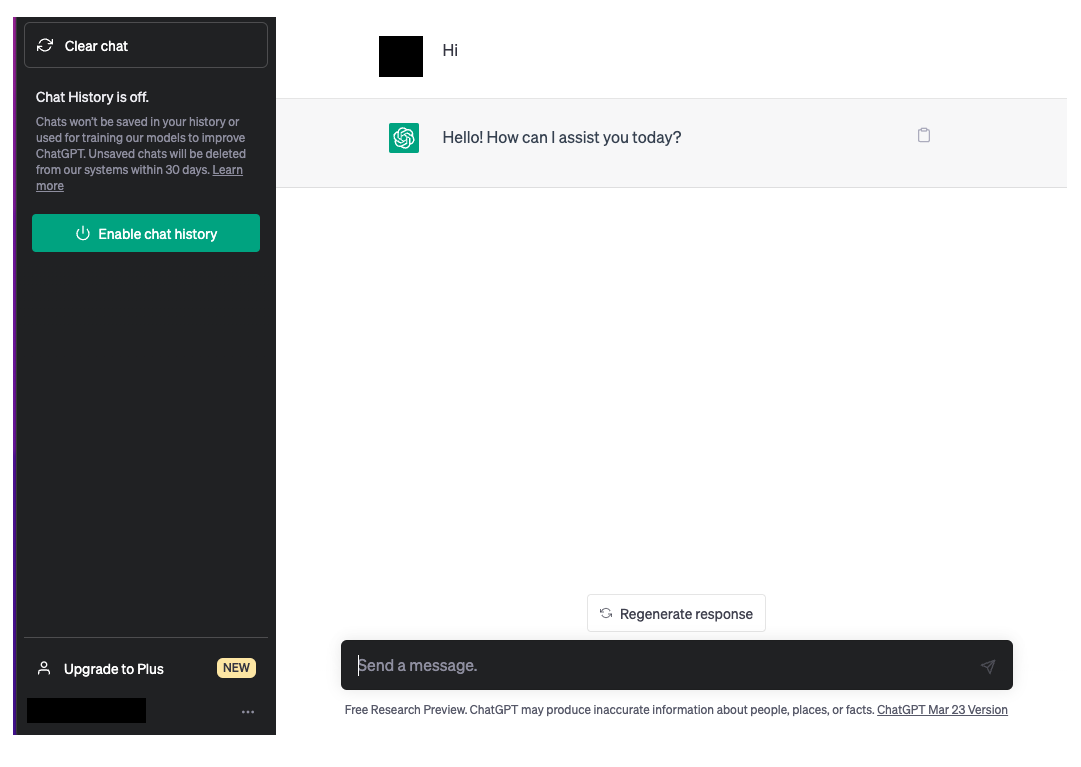
Figure 8: ChatGPT closes chat history