Do you think some AI-generated images look too perfect? Smell like AI? MidJourney can create very high-quality photorealistic images, yet the images are so flawless and lifelike that they feel disturbingly perfect and almost unreal.
For example, this is a bit exaggerated:

Most people can tell at a glance that this perfection is "AI-generated."
Next, I will share 5SkillTo dilute the "AI flavor" and make the pictures feel more real rather than hyper-real.
Tip 1: Add these terms to your prompts
By adding the following terms to your prompts, you can guide MidJourney to create images that are closer to real-life photos:
elfie
Selfie
Phone photo
Mobile Photos
Everyday photo
Daily photos
Low-quality photos
Low quality photos
Average-looking person
Average-looking people
Photo posted on Facebook/Reddit
Photo posted on Facebook / Reddit
Tip 2: Set the "Stylize" value
The Stylize value plays an important role in determining whether the AI-generated image has a typical "MidJourney style".
Increasing the "Stylize" value (100-1000) can make the image look very beautiful and cinematic, but this is also the reason why it looks "too perfect".
Keeping the value low (less than 100) can make images and people's faces look more realistic and less like they have been processed through the MidJourney filter.
You can do this:
Type --stylize or --s at the end of the prompt, followed by a value less than 100.
To make the image look really realistic, I recommend setting the "Stylize" value to below 50. Sometimes, setting it to 0 can also be a good way to increase the realism.
Tip 3: Apply "Style Raw"
Applying "style raw" instructs MidJourney to adopt a less default aesthetic style while strictly adhering to your prompt words. It removes a lot of "fancy stuff" such as excessive style elements, image composition and lighting, making your AI image appear more "raw" and "unintentional".
You can do this:
Type --style raw at the end of the prompt.
Alternatively, type /settings and select "Style Raw"
Tip 4: Add the “Weird” parameter
The weird parameter is a little-known feature in MidJourney that can dramatically affect an image by introducing quirky and unusual qualities, resulting in unique and unexpected effects.
In my experiments, adding a touch of weirdness made realistic images appear slightly "imperfect" - reflecting the natural imperfections found in everyday photos.
You can do this:
Type --weird or --w at the end of the prompt and enter a value between 0 and 3000.
To enhance the realism of the image, I recommend using a very low "weird" value. In my experiments, values above 5 seemed too "weird".
According to the MidJourney documentation, the best "weird" value varies from prompt to prompt and requires experimentation. It's best to start with a small value and adjust upwards as needed.
Example:

Tip 5: Take advantage of Image Hints and Style References (SREF)
If you have a real photo of your own or obtained from the internet and want to replicate its authenticity, using it as a reference image for the Image Hints and Style Reference features is the best way to do it!
Image Hints allow you to incorporate stylistic elements from a reference image, such as overall composition.
At the same time, "Style Guide" can also transfer the overall style, color theme, atmosphere and aesthetic of the reference image to your new creation.
You can do this:
For an Image Prompt, simply place the reference image URL in the prompt box, then add additional text and parameters to complete the prompt.
In "Style Reference", enter your hint, followed by --sref; add a space after --sref, and then paste the URL of the reference image.
I recommend using a combination of Image Hints and Style References to achieve the best results in replicating Photorealistic elements in new creations.
To specify a higher overall style weight (500-1000) for "Style Reference", enter --sw followed by a value; 800 is my favorite.
Example:
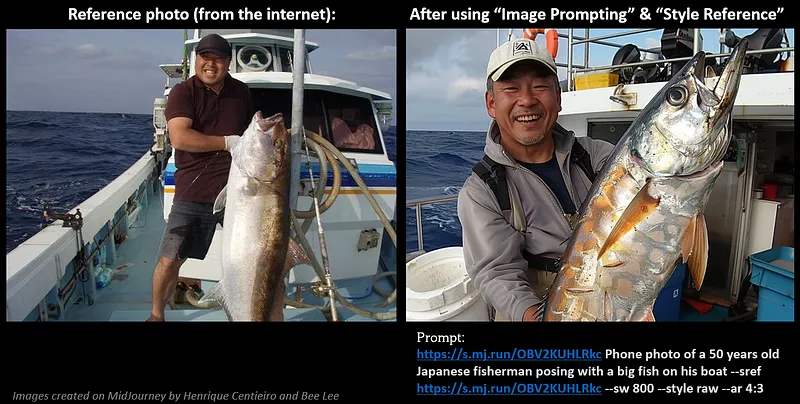
Example
Here is an example of the before and after effects of applying the above techniques:
1. A 60-year-old Asian woman:
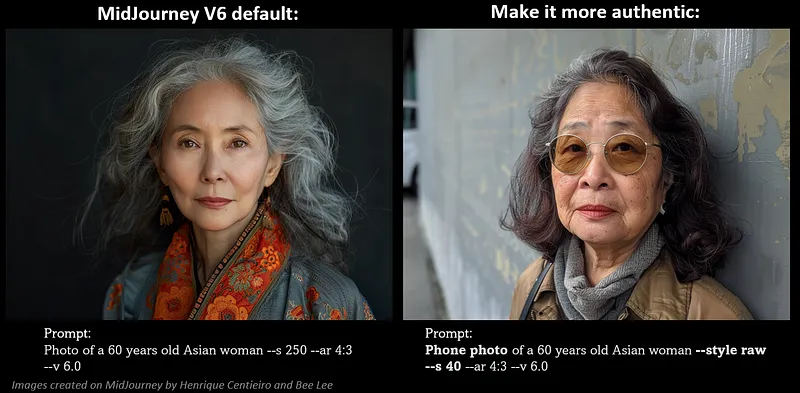
2. Group photo
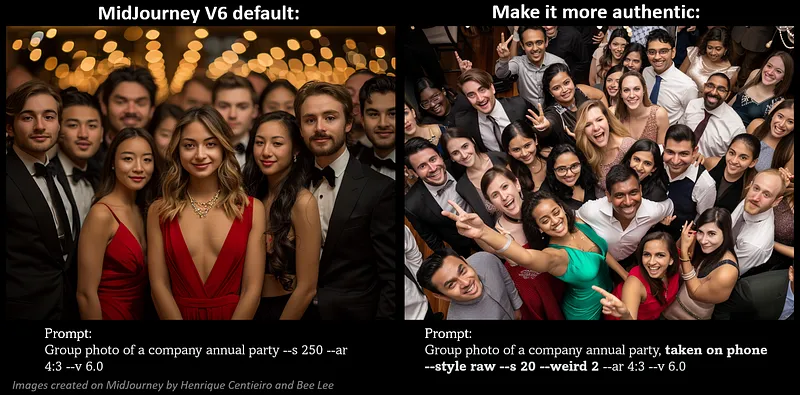
3. A 5-year-old girl and her father
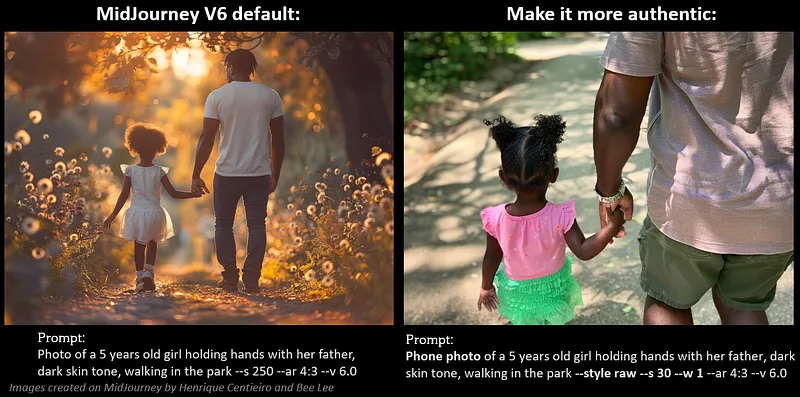
4. Outdoor Market
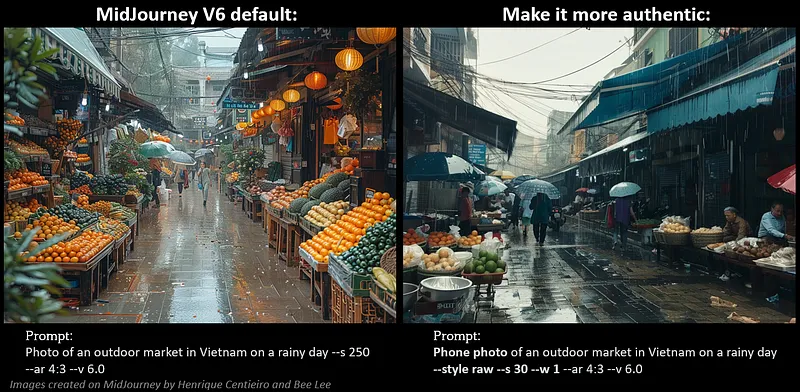
5. Greek yogurt with fruit
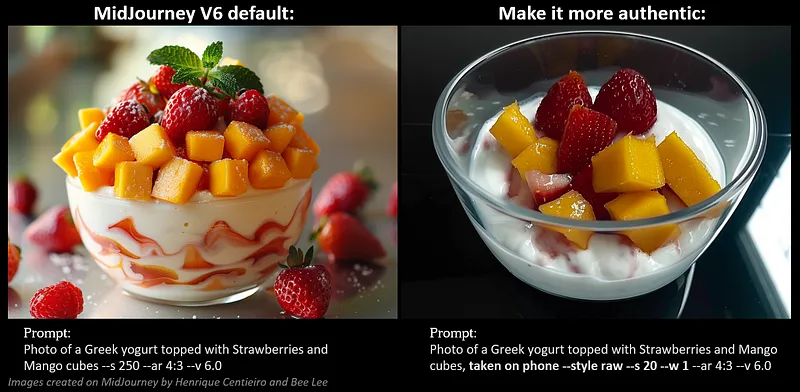
I hope the above tips will help you create more "real" and lifelike images on MidJourney!