ChatGPT It has been with us for over a year now, but its popularity is still going strong. If you haven’t had the chance to work with AI yet, you might think that learning to use it is difficult.
Because everyone says AI is amazing and can greatly change the way we live and work, but in fact, getting started is not as difficult as you think. The key is to find the right way to start.
This article will show you how to use ChatGPT The basic usage of the app, including registration process, prompt word writing, etc.
How to register for ChatGPT for free
Visit the official website of ChatGPT (https://chat.openai.com) and click the "Sign up" button. You can choose to register with an email, and Google Mail is recommended here.
You can also choose to sign in directly with your Google, Microsoft, or Apple account.
If you register using your email address, you will be prompted to create a password that is at least 12 characters long.
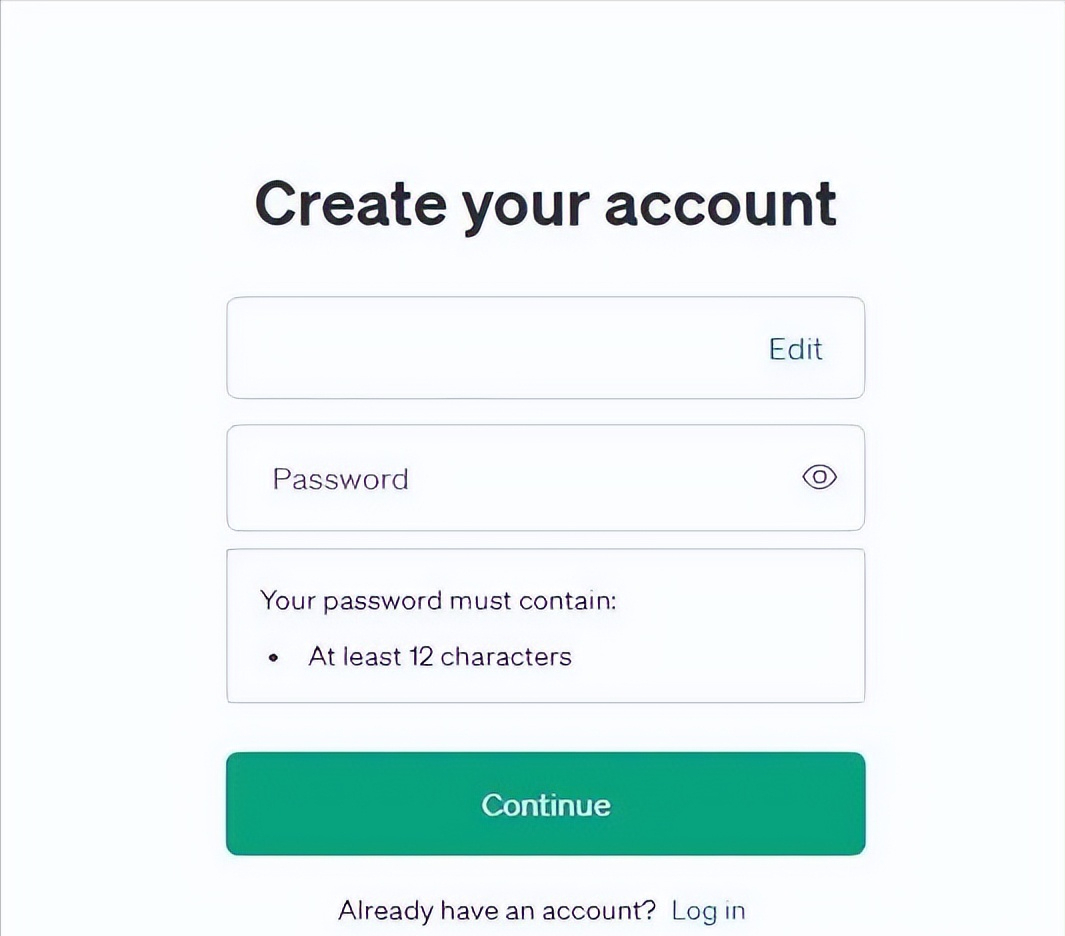
Once you've signed up, you'll receive an email where you'll need to click a link to verify your email address. You may then be asked to provide some additional information, such as your full name and date of birth.
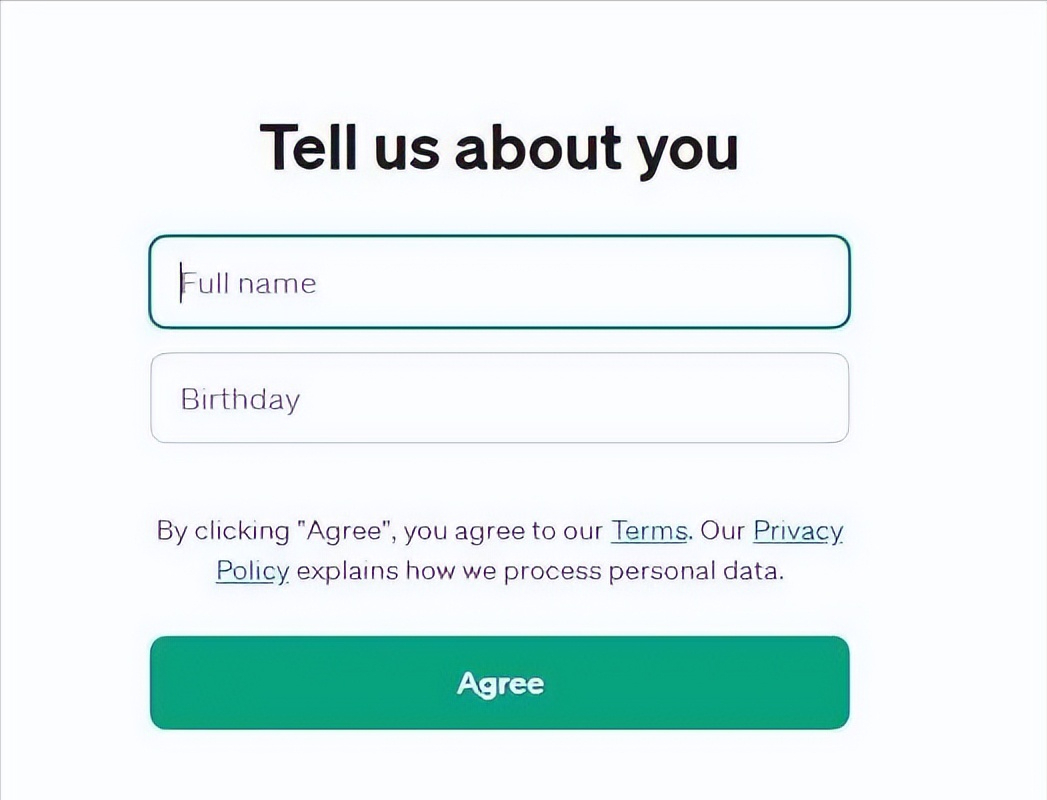
After completing these steps, you are successfully registered!
Log in to ChatGPT, and you will find an input box at the bottom of the main interface where you can start a conversation with the AI.
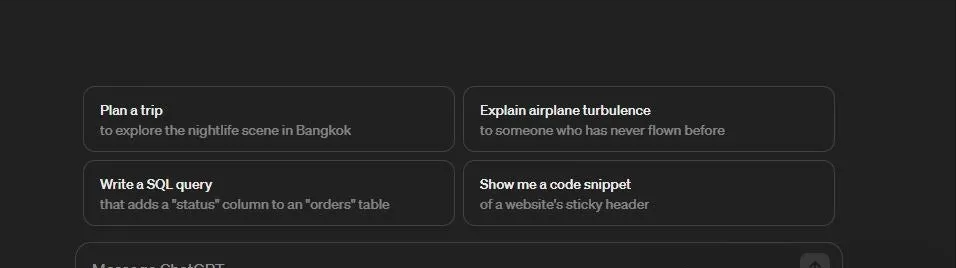
So, after registering ChatGPT, what should we do next? Here are some tips...
How to use ChatGPT
When you start using ChatGPT or other AI platforms, you will find that the word "prompt" appears frequently. Prompts are actually commands you give to AI, telling it what you want it to do for you.
For example, "write a script to process the data", it will immediately generate a script for you.
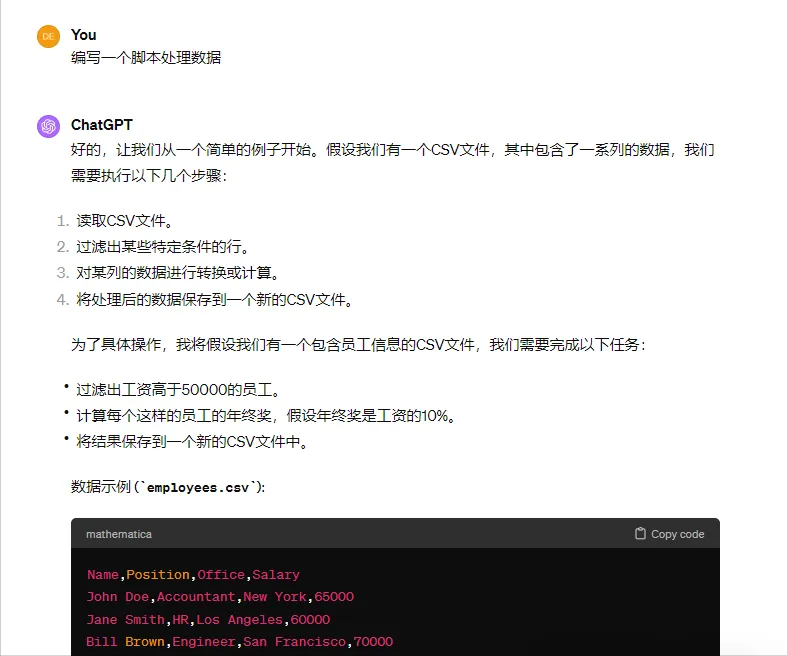
But if you use a more specific prompt like "Write a detailed document describing the new functionality, write a Python script that reads data from a CSV file, filters out any rows with missing values, and outputs the results to a new CSV file. Make sure the script can handle more than 10,000 rows of data and runs on both Windows and Linux systems," you will get something that better suits your needs.
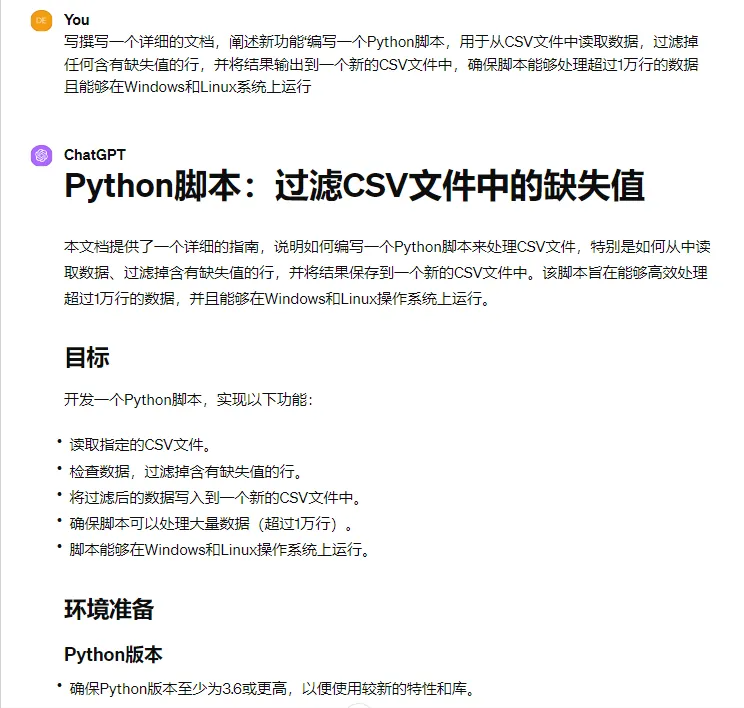
You can write your own prompts if you want, or use prompts that others have already written.
When writing your own prompts, it is important to be clear about what you actually want ChatGPT to accomplish. Use directive verbs like "write," "explain," "create," etc. to make your commands more explicit. The clearer your instructions are, the more likely you will get results that match your expectations.
Additionally, providing enough context is critical. As mentioned before, a vague instruction may result in a script that may not meet your specific needs.
Make sure you explicitly state specific things you want ChatGPT to include (or exclude). For example, if you don't want your script to include date data, make sure you specify that.
When communicating with ChatGPT, expressing your true feelings or the importance of the question can help you get better answers.
For example, if you say “This question is really important for my work” or “I really need to get an accurate answer this time”, such prompts can make ChatGPT more aware of your needs and provide more satisfactory answers.
If you get an answer from ChatGPT that you like but it's not perfect, you don't need to start over.
Just tell the AI what went wrong and it will try again, taking your corrections into account. Something like “Can you write the above again, but this time in 12 lines instead of 16?”
Telling ChatGPT more about yourself can also help get more targeted answers.
Be careful here - don't provide your personal privacy information, such as assuming that you are using it to help you write an email. Tell ChatGPT that you are a project manager, which can help it provide more focused and accurate responses.
In fact, you can provide ChatGPT with some detailed information about yourself ahead of time so that it can personalize its responses to your questions each time.
To do this, visit the “Customize ChatGPT” option, found by clicking your personal profile icon in the bottom left corner of the page. Here you can add information about yourself and customize how you want the platform to respond.
For example, if you're a student, you could write "I am a serious college student majoring in English" in the first box of your custom description, and then add "Always respond in a formal academic writing style and provide thorough explanations and avoid unnecessary wording" in the second box.
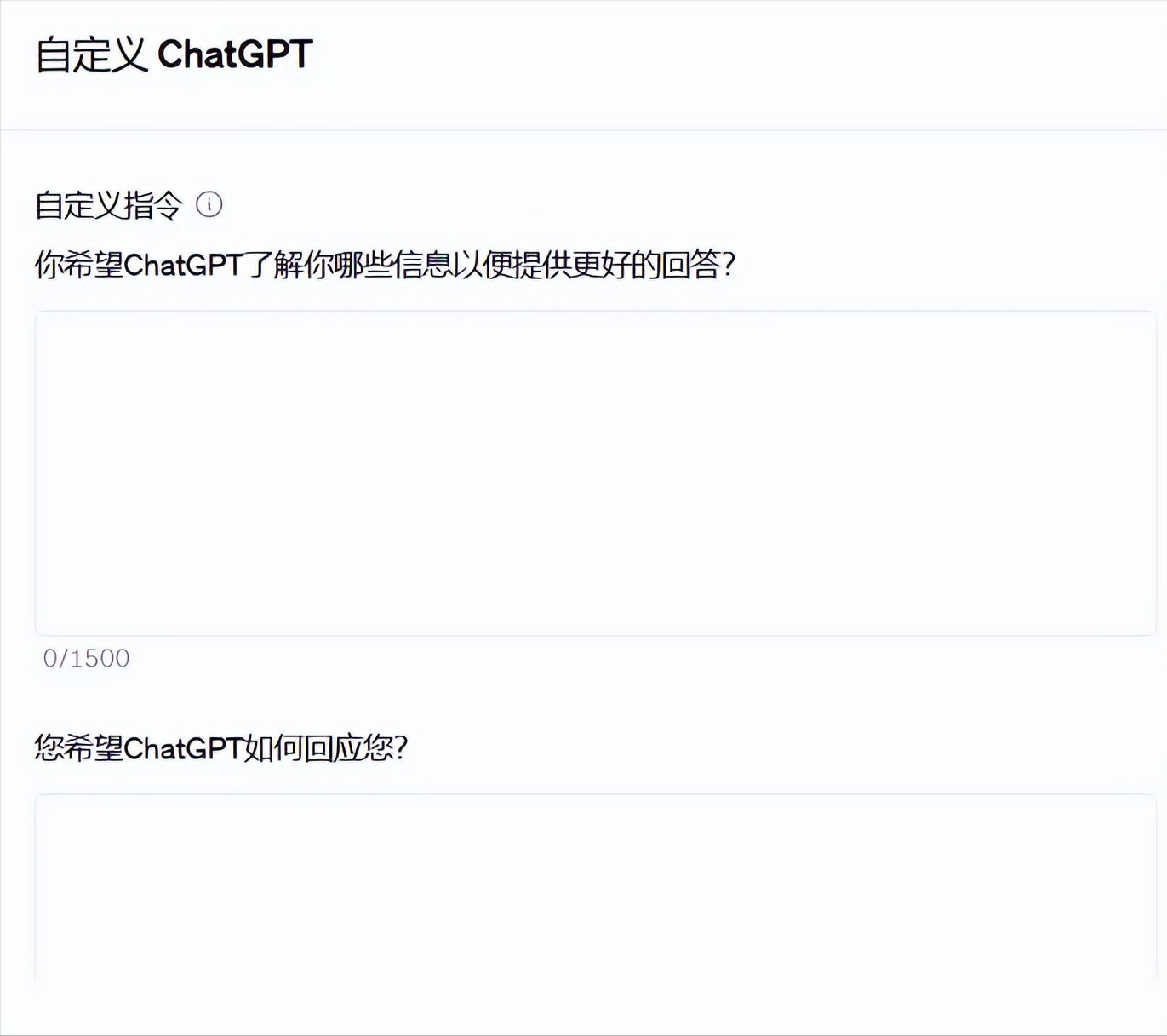
How to manage how ChatGPT uses your data
ChatGPT reminds users not to share too much personal information. This is good advice when using any AI tool, but it is especially important when using ChatGPT.
You should never share information containing personal data, sensitive company information, or passwords with ChatGPT.
This year, OpenAI launched a memory feature for ChatGPT, which is not yet available to all users.
As the name suggests, this feature allows the tool to remember information about you for future use.
If you're uncomfortable with this, you can choose to turn it off. Go to Settings > Personalization > Manage Memory, where you can view and delete specific memories or clear all memories.
Just like your web browser, ChatGPT remembers everything you've previously typed. But you can manage this information, too. Under Settings > General, you can view all of your previous chats and delete them individually. You can also choose to delete them all at once using a red button.
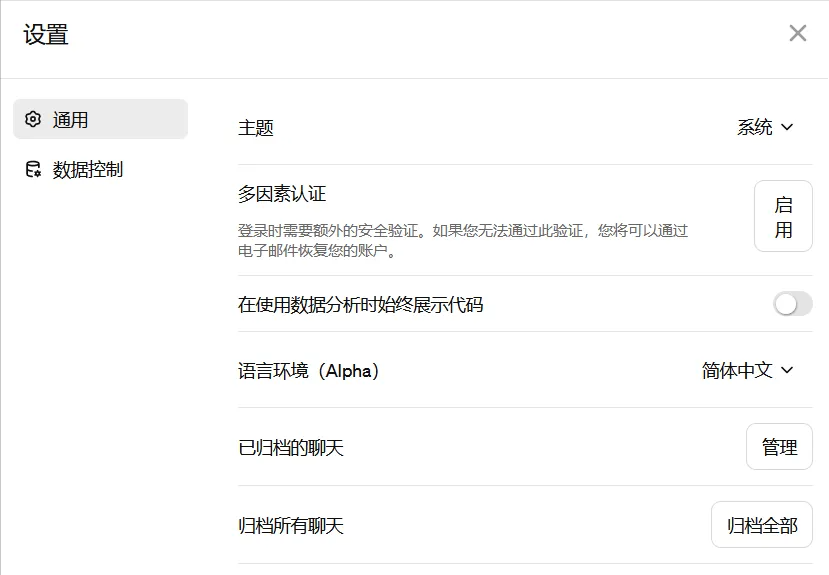
Is it worth upgrading to ChatGPT Plus?
If you are just starting out with ChatGPT, the free version should be enough, but if you are already proficient in using ChatGPT, the subscription service may be more suitable for you.
If you need more information to make a decision, you can read this article:ChatGPT VS ChatGPT Plus: Is it necessary to buy ChatGPT Plus?
Plus subscription costs $20 per month. After upgrading, you can not only use the more powerful ChatGPT model GPT-4, but also continue to use the standard GPT-3.5.
GPT-4 is more powerful, but has a longer response time and a limit of 50 times in 3 hours, which is not very friendly for frequent users.
Plus subscribers can also create images directly in the ChatGPT environment via DALL-E 3.
Perhaps the appeal of ChatGPT Plus is the ability to use custom GPTs. With Plus, you can access the ChatGPT Store and access hundreds of GPTs created for specific tasks.
For detailed subscription tutorial of ChatGPT Plus, please see:How to open ChatGPT Plus membership in China? How to recharge using Alipay or WeChat?
How to use ChatGPT GPT Store
The ChatGPT Store is a relatively new feature for ChatGPT Plus users. It contains a lot of useful GPTs that can make your experience better when using ChatGPT.
If you have trouble using prompts, or you want to take full advantage of ChatGPT's features but don't know how, then checking out this store might be of great help to you.
For example, Logo Creator allows you to generate a logo directly from ChatGPT in seconds. GPT Consensus is one of the popular GPTs that can search more than 200 million academic papers and can also provide more accurate reference content.

Using GPTs in the ChatGPT store is as easy as clicking on the app you like and starting to use it. You can also use the search function to narrow down what you're looking for, and I recommend you also look at the star ratings - some GPTs are clearly better than others, and higher star ratings can help you find the GPTs that are truly worth your time.
Depending on your level of usage of ChatGPT, you can even create and sell your own GPTs on the platform.
For detailed instructions on how to create your own GPTs, please see:What is GPTs? ChatGPT 4.0 How to create a GPTs application?