With the advancement of artificial intelligence and natural language processing technology,ChatGPTIt has become a powerful tool that helps people communicate and work more efficiently.
This article will tell you how toAndroidandiOSUse ChatGPT efficiently on your device. Just follow the steps below and you can easily use ChatGPT in your daily life and work.
Using OpenAI's official ChatGPT application
OpenAI's official ChatGPT app, which you can download from the Android and iOS app stores, has a very user-friendly interface that allows you to communicate smoothly with ChatGPT. To use ChatGPT through this official app, just follow the steps below.
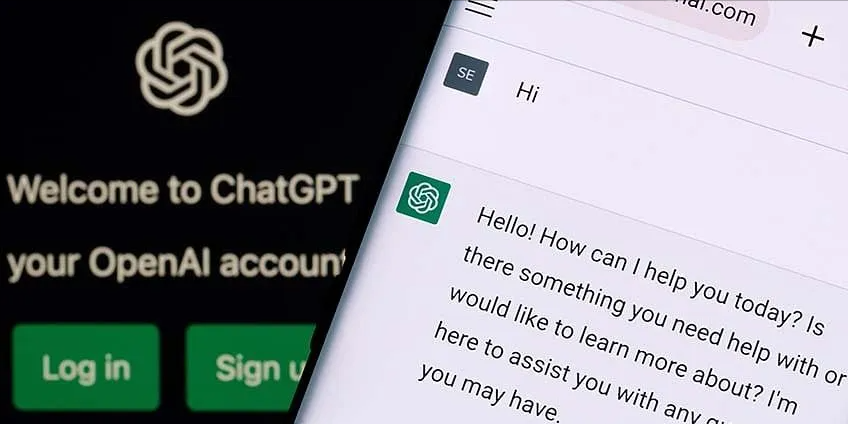
Requirements for running ChatGPT on Android and iOS
To run ChatGPT on Android and iOS devices, the following requirements should be met:
1. Stable network: A reliable and stable network is essential to access and interact with ChatGPT. This ensures seamless communication between your device and the ChatGPT server.
2. Sufficient space: Sufficient storage space is required to install and run the ChatGPT app on your device. Check the size of the app and make sure your device has enough free space.
3. Latest system: Your Android or iOS device needs to be running on the latest operating system to ensure compatibility with the ChatGPT app and its latest features.
4. Sufficient processing power: In order for ChatGPT to run smoothly and respond quickly, your device needs to have a certain amount of processing power. Make sure your device meets the minimum processing standards required to use the ChatGPT application.
Using ChatGPT via your mobile web browser
You can access ChatGPT directly through your phone's web browser without installing an APP. The steps are as follows:
1. Open your mobile browser: On your Android or iOS phone, open a web browser such as Google Chrome, Safari, or UC.
2. Visit OpenAI official website: Type “https://chat.openai.com” in the URL bar of your browser and press Enter. This will take you to the official website of ChatGPT.
3. Log in to the ChatGPT account: If you do not have an account, you need to register first. Please see the tutorial: 2024 ChatGPT detailed registration tutorial, super complete graphic version of the operation process, enter the account password to log in and you can enter the ChatGPT operation interface.
4. Enter the question: Find the input box on the ChatGPT interface and enter the question you want to ask, the words you want to say, or the prompt you want to give. Then press the Enter key or click the "Send" button.
5. Continue the conversation: ChatGPT will respond to what you said. You can continue to reply to it, just like chatting with a person. You can ask questions, chat or request information.
6. Personalization: You can adjust ChatGPT settings, such as chat mode, locale, or custom commands. You can adjust them according to your preferences to make the chat experience more in line with your needs.
7. Keep a stable network: Whenever you chat with ChatGPT, make sure your network connection is stable. A stable network is the key to smooth communication with ChatGPT so that you can receive its answers in real time.
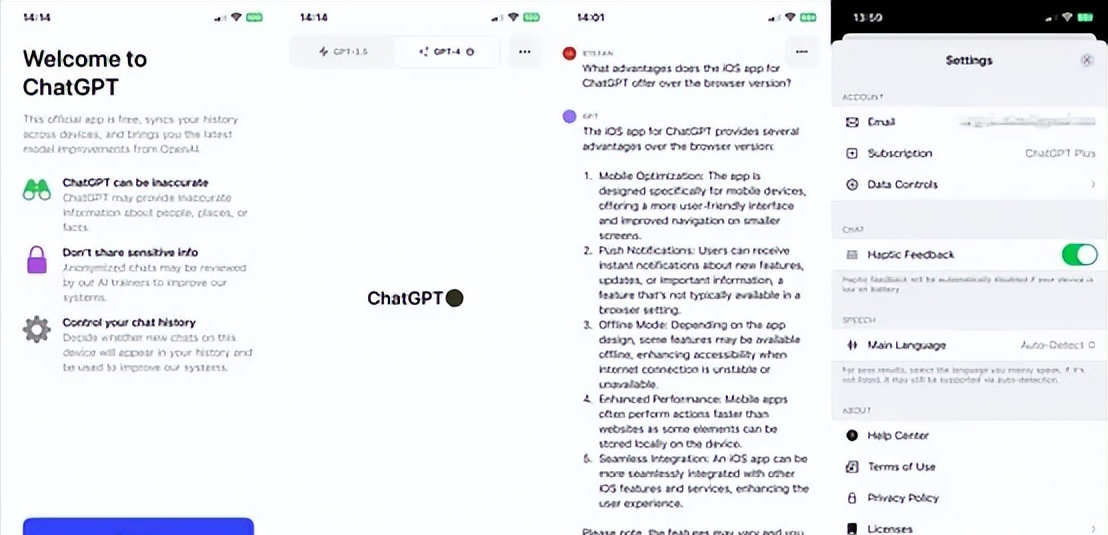
How to use ChatGPT on iPhone
To use ChatGPT on your iPhone, please follow these steps:
1. Download the app: First go to the Apple App Store and search for the official ChatGPT app developed by OpenAI. Once you find it, take a look at the app details, then click "Get" or the cloud icon to start downloading and installing it on your phone.
2. Open the app: Once installed, go back to your iPhone’s home screen, find the ChatGPT icon, and click on it to open the app.
3. Register or Log in: After opening the app, if you are a new user, it will ask you to register a new account; if you have registered before, just log in directly. Follow the on-screen instructions to set up your account.
4. Start chatting: After logging in, you will see the chat interface of ChatGPT. At this time, you can start chatting with it, asking questions or just chatting.
5. Submit your input: After entering the prompt, click the "Send" button or press the Enter key to submit your input to ChatGPT.
6. Continue the conversation: ChatGPT will answer your questions. You can continue to respond to its answers, ask more questions, or provide more information to keep the conversation going.
7. Adjust settings: You can adjust some settings according to your needs, such as changing the chat mode, adjusting the randomness of answers, or setting up hidden chat records. You can look for it in the application interface or settings menu to see if you can adjust it according to your preferences.
8. Ensure smooth network connection: To use ChatGPT on iPhone smoothly, ensuring your network connection is stable is the key. A stable network ensures that the application can communicate smoothly with ChatGPT's server and get answers in time.
Using ChatGPT with Siri Shortcuts
iOS users can use ChatGPT conveniently by taking advantage of Siri Shortcuts. Siri Shortcuts allow you to create custom voice commands to initiate specific actions within an app.
By setting up a Siri shortcut for ChatGPT, you can directly activate the app and interact with ChatGPT using voice commands.
To set up Siri Shortcuts for ChatGPT, follow the instructions in the ChatGPT app, or consult the official Siri Shortcuts documentation for help.
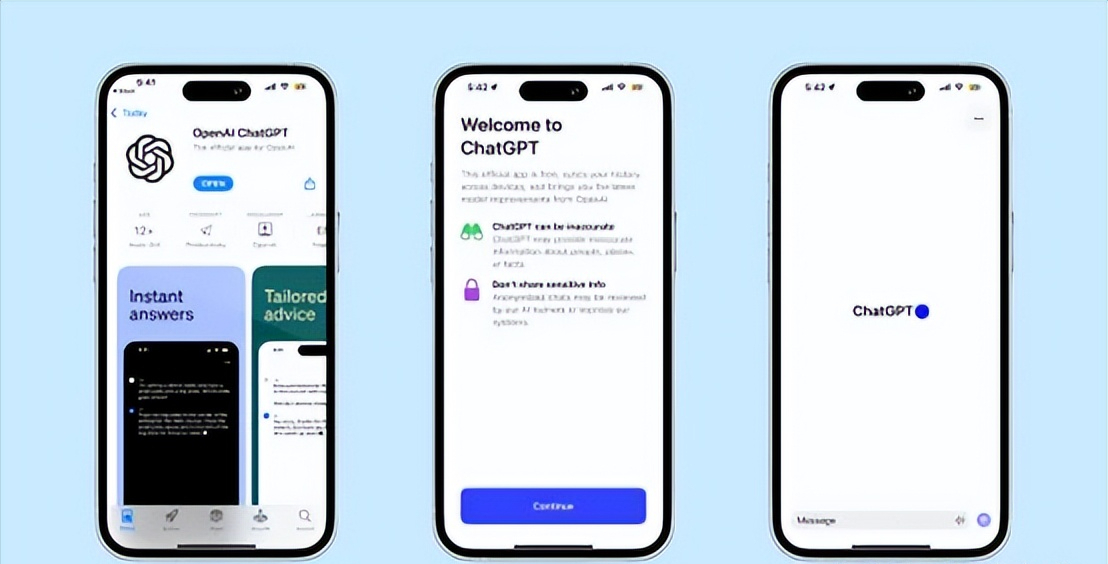
How to use ChatGPT on Android phones
To use ChatGPT on your Android phone, follow these steps:
1. Download and install the App: Open your Google Play Store and search for the official ChatGPT app developed by OpenAI. After finding it, check the details and confirm that it is the official version. Click "Install" to download and install it on your phone.
2. Open the App: After downloading, find the ChatGPT icon on your phone’s home screen or in the app list and tap on it to launch the app.
3. Register/Login: Open the app. If you are a new user, it will ask you to create a new account. If you have already registered, just log in. Just follow the prompts on the screen.
4. Start chatting: After logging in, you can see the chat interface of ChatGPT, where you can start chatting with ChatGPT, ask questions or say something.
5. Submit your input: After entering your prompt, click the “Send” button or arrow icon to submit your input to ChatGPT.
6. Continue the conversation: ChatGPT will process your questions and give you answers. You can ask new questions based on its answers or continue the conversation by providing information based on the needs of the chat.
7. Adjust settings: You can change settings, such as changing the chat mode, adjusting the randomness of answers, or hiding chat history, etc. You can adjust it to your liking according to your needs.
8. Keep the network stable: When using ChatGPT, make sure your Android phone has a stable network connection. A stable network is the key to getting your questions answered quickly.
ChatGPT is now available on Android and iOS phones, giving us a new tool to engage in conversation and increase productivity.
You can explore the potential of ChatGPT in many applications, such as being your personal assistant or helping you generate ideas. Try the powerful features of ChatGPT and see how it can help you in your daily life and work.
FAQ
1. Can I use ChatGPT on my mobile phone?
Yes, ChatGPT is available on Android and iOS phones. You can install the ChatGPT app or access it through your smartphone web browser and use it to chat and interact.
2. How to create a ChatGPT shortcut on an Android phone?
- Install the ChatGPT app from the Google Play Store.
- Long press on the home screen to open the apps/widgets menu.
- Select "Shortcuts" or "Widgets," depending on your device.
- Find the ChatGPT app and long-press it.
- Drag and drop the app shortcut to the desired location on the Home screen.
3. How to create a shortcut to ChatGPT on iPhone?
- Install the ChatGPT app from the Apple App Store.
- Go to the Home screen and long press an empty area.
- Click the "+" button in the upper left corner to open the shortcut menu.
- Select Add an action and search for ChatGPT in the app library.
- Tap the ChatGPT action, customize the shortcut name and icon as desired, and then tap Add to Home Screen.
4. How to install ChatGPT on your phone?
Android: Open the Google Play Store, search for "ChatGPT", select the official app, and tap "Install" to download and install it on your Android phone.
iOS: Open the Apple App Store, search for "ChatGPT", select the official app, and tap "Get" to download and install it on your iPhone.
5. How to use ChatGPT more efficiently?
1. Clear goals: Determine your purpose for using ChatGPT. Whether it’s creative writing, generating ideas, or finding information, knowing what you want can help you use this tool more effectively.
2. Be specific: When communicating with ChatGPT, try to be specific. Tell it clearly what you hope to get from this conversation, so that the answer will be more accurate and closer to your needs.
3. Use conversation instructions: Use conversation instructions to guide ChatGPT's response. You can tell ChatGPT the conversation direction or background information you want to help it give more accurate and relevant answers.
4. Be careful with sensitive information: When chatting with ChatGPT, try not to share sensitive or personal information. Because it is an artificial intelligence model, it may not protect your privacy and data security. Be careful when it comes to personal, confidential or sensitive topics.
5. Provide feedback: OpenAI encourages users to provide feedback through the ChatGPT interface if they find problems with the model's answers. Your feedback can help OpenAI improve the system and resolve possible problems or biases.
6. Test and Iterate: ChatGPT is a powerful tool, but sometimes it doesn’t work the first time around. Try different wording, prompts, or instructions to refine the output and iterate until you reach an answer you’re happy with.