
The picture comes fromWPSOfficial website screenshot
▌Demand story
Xiao Ming will participate in the school publicity committee election tomorrow. Now he needs to prepare a campaign speech.PPTThe content of the PPT speech should mainly focus on personal situation, campaign position, campaign advantages, etc. The title is self-written, and innovative form is encouraged. The time is controlled within 2 minutes, and it is best to have background music.
Scene dialogue
Pot head:Xiao Ming, what are you doing? Let's go jogging together?
Xiao Ming:Hey, I was thinking about how to make a PPT, but I have no idea?
Pot head:Recent AIGenerate PPT with one clickVery popular, tell me your specific requirements, maybe I can help you.
Xiao Ming:It's like this. I'm going to participate in the school propaganda committee election tomorrow. Now I need to prepare a campaign speech PPT. The content of the PPT speech should mainly focus on personal situation, election position, election advantages, etc. The title is self-written, and innovative form is encouraged. The time is controlled within 2 minutes, and it is best to have background music.
Pot head:Get the order.
Next, follow Guotou to learn how to useWPS AI Generate a PPT that meets Xiao Ming's needs with just one click.
▌How to use WPS AI to generate PPT with one click?
- Open WPS Office, enter the workbench, and click [New] - [Demo].
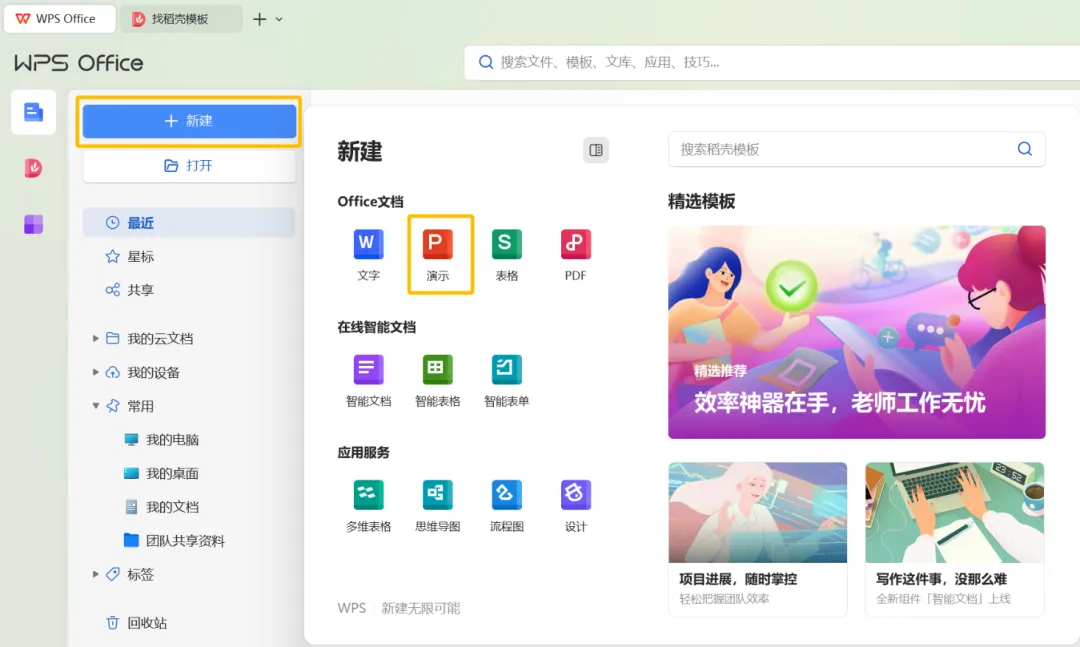
- Go to the presentation page and click the [Smart Creation] function block.
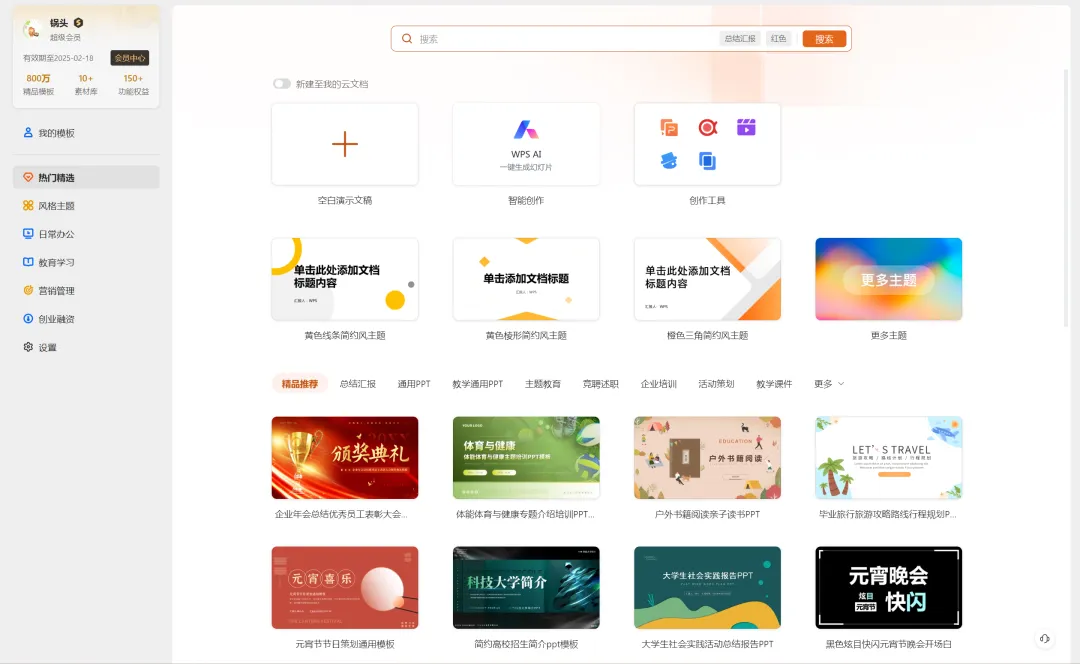
- Creating new document...
- Enter the presentation editing interface, and you can see a WPS AI window in the middle.
- Tip: Enter the slide topic and the outline will be generated intelligently, such as "The Development of Artificial Intelligence".
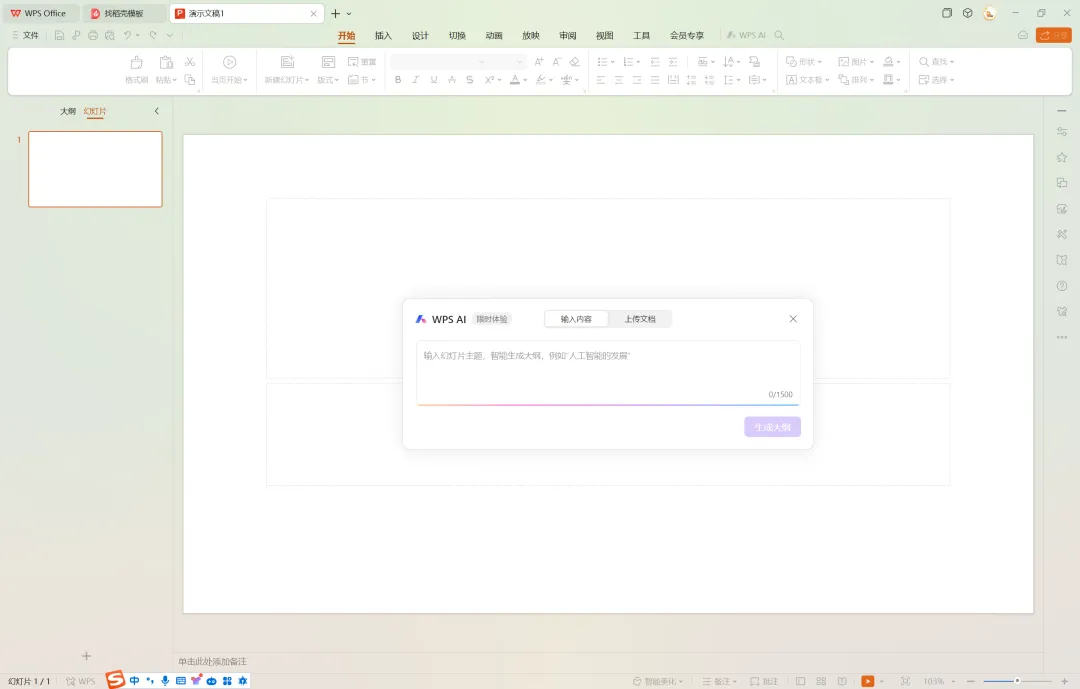
- Here we enter the corresponding content according to Xiao Ming’s request just now, and then click to generate outline.
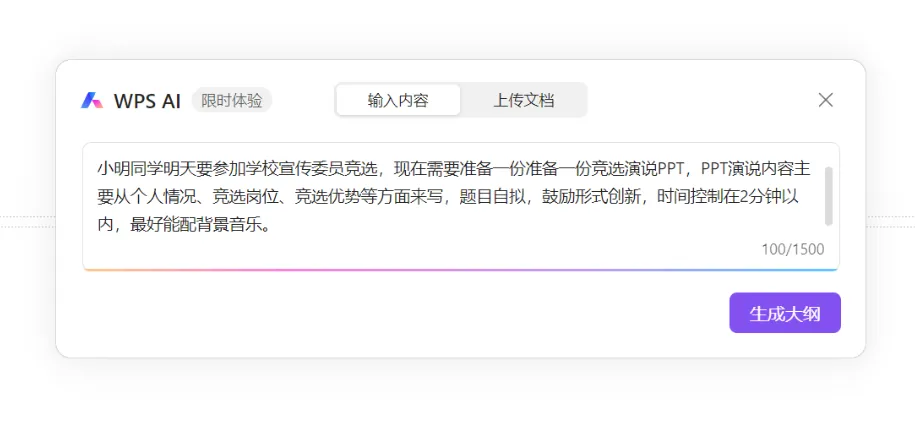
- Generating outline content...
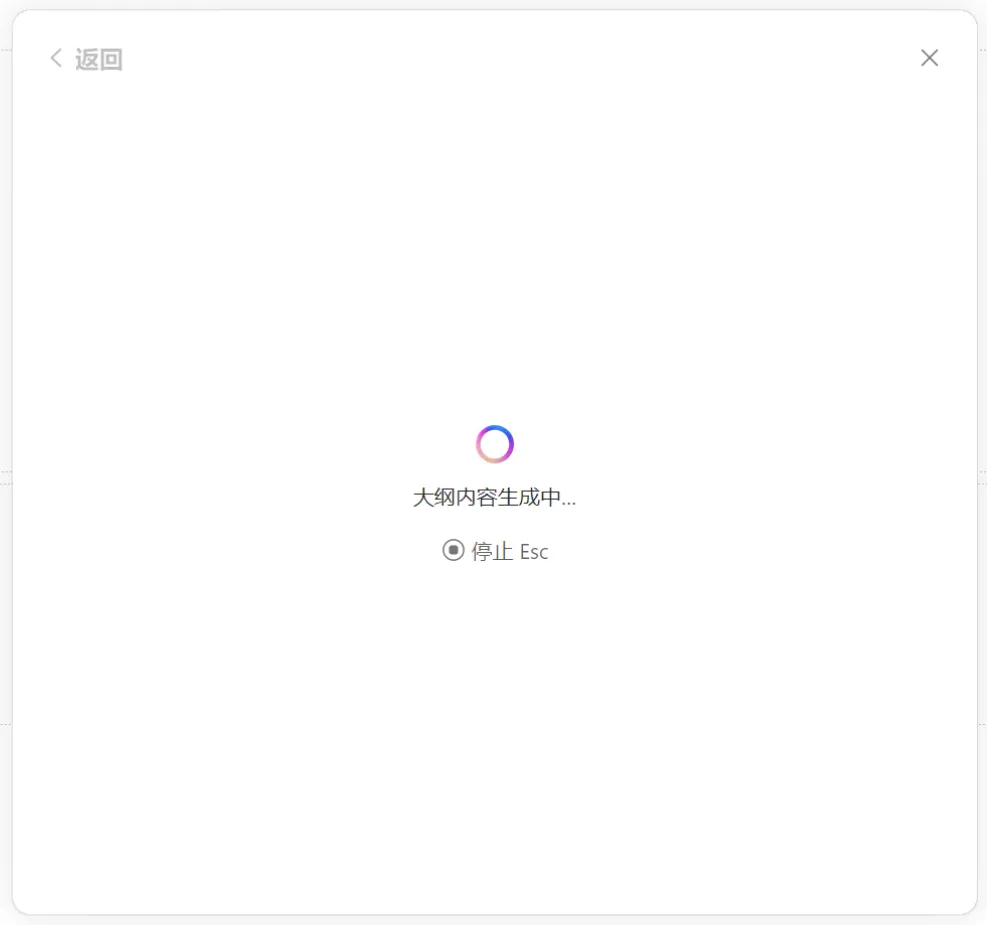
- The outline is generated. Here we can see the content of each chapter.
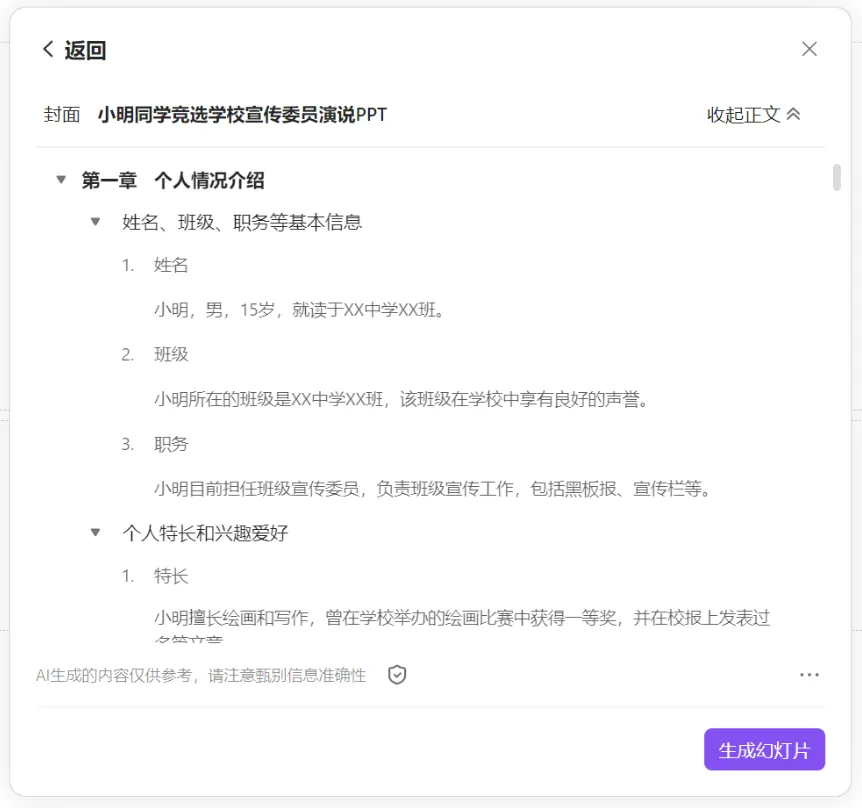
- The following is an outline.
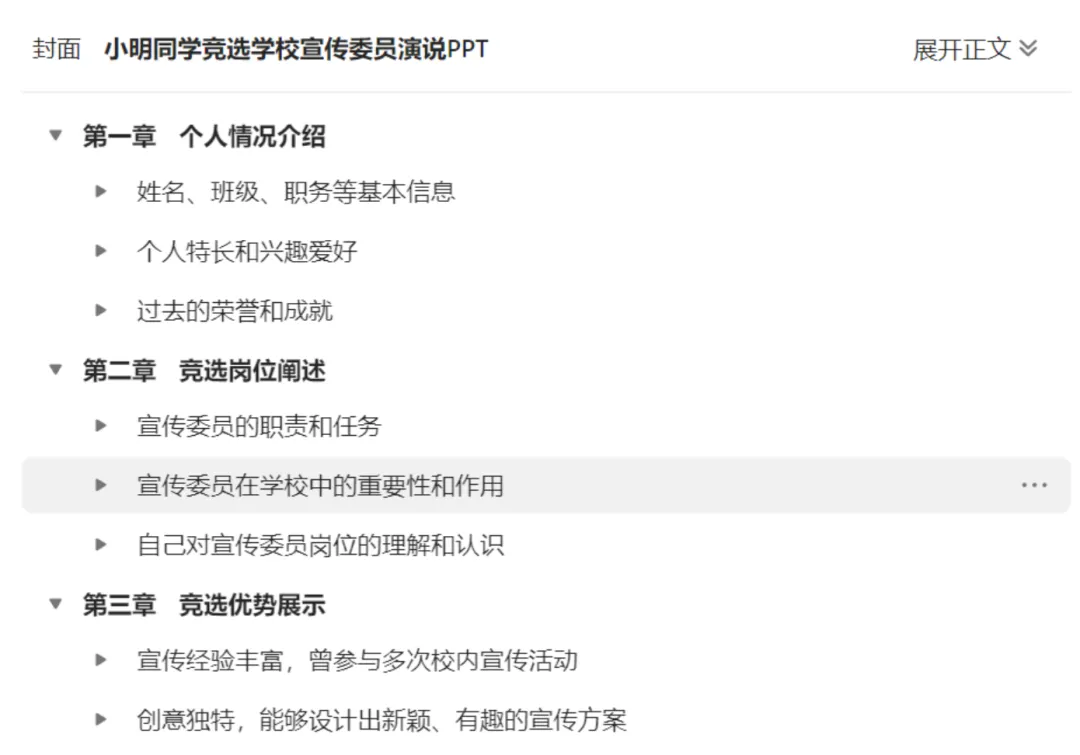
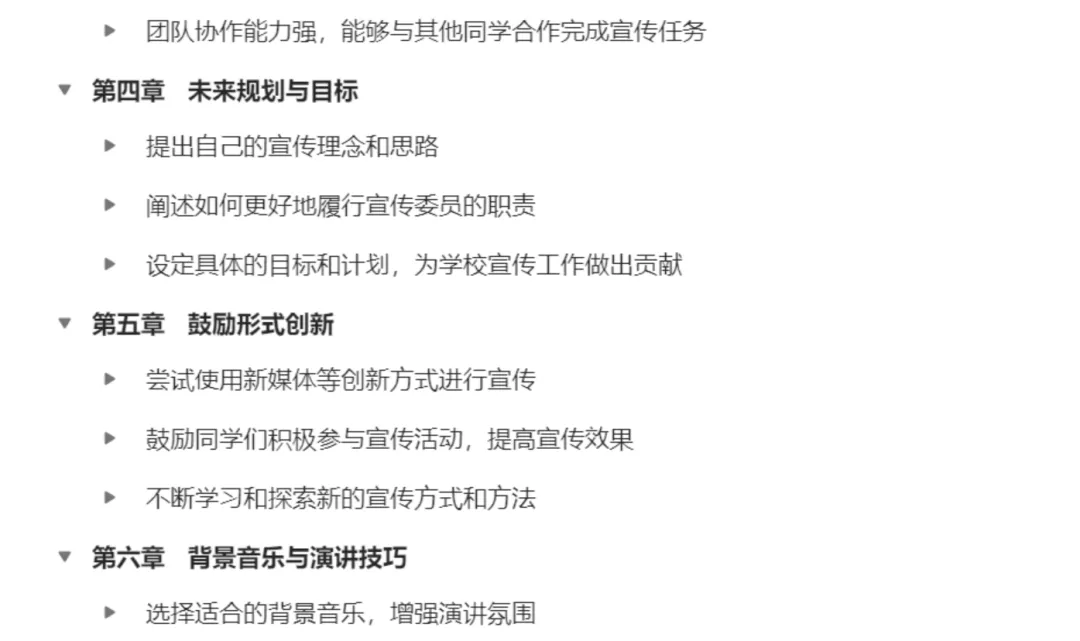

- The following is the main text.
, , ,, 15, . ,,,. . , . , . , ,,,,., . , . . , . . . ,, . . . ,. . . ,,,,,. . , , . . . . , , . . . . ,,,.,. ,, . . , . ,, . . ,, . . ,,,,.,. ,. . ,. ,.
- It can be seen that there are some problems in understanding the fifth and sixth chapters generated by the PPT outline. This is a requirement and does not need to be written into the PPT. We will delete it.
After selecting the fifth chapter with the mouse, three dots will appear on the right..., then click... to expand the menu, and click [Delete (including sub-items)].
Chapter 6 is deleted similarly.
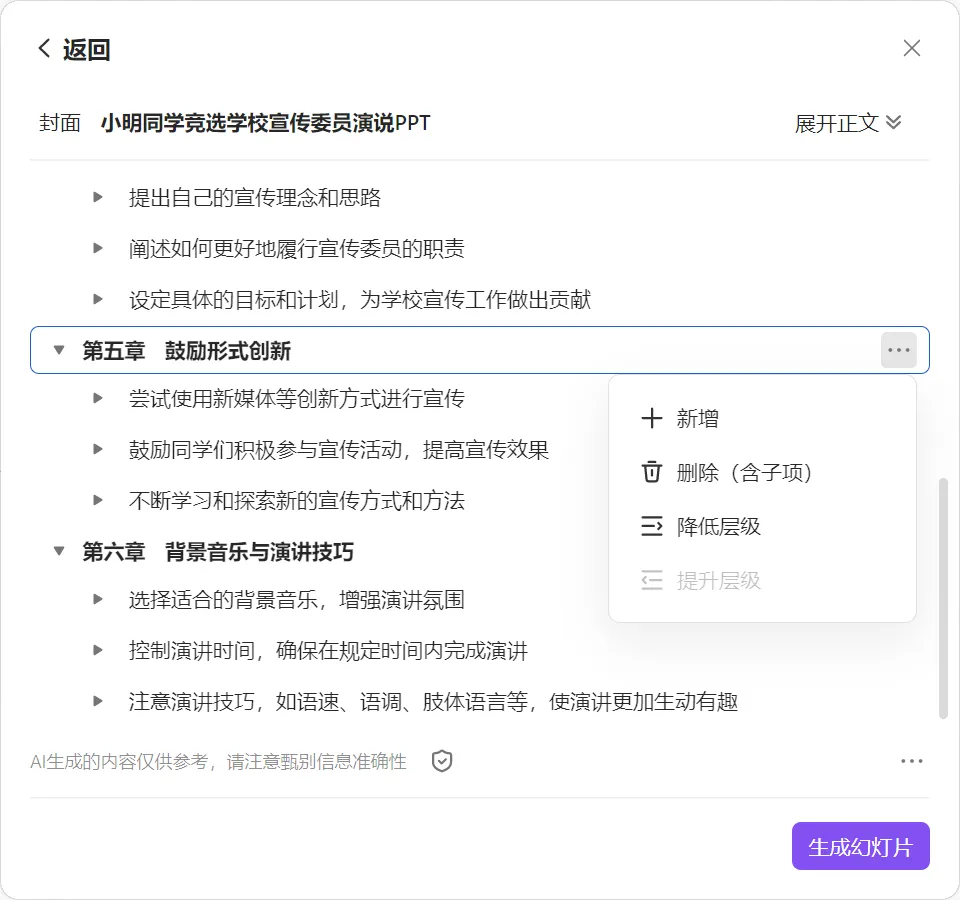
- Next, click Generate Slideshow.
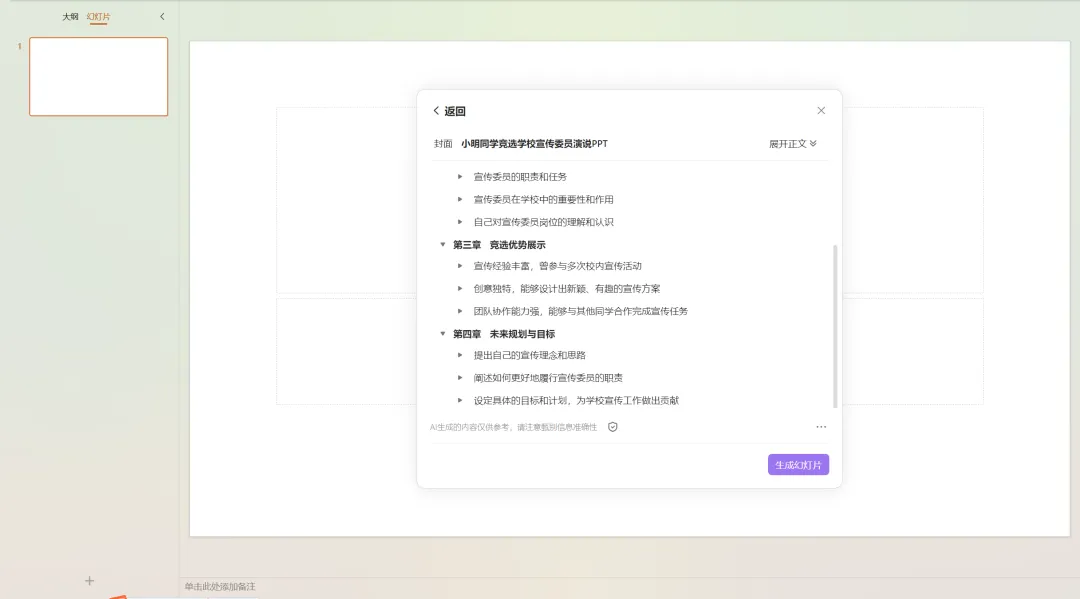
- Enter the slide template selection interface and choose your favorite template style.
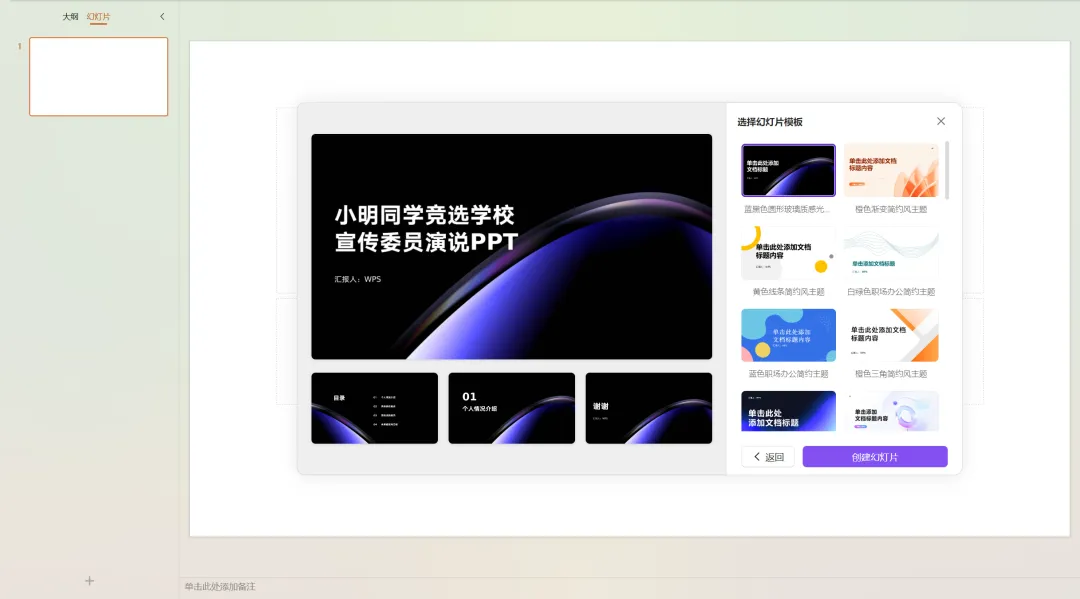
- The publicity committee will use information technology, so choose this purple computer-style template. Click [Create Slideshow].
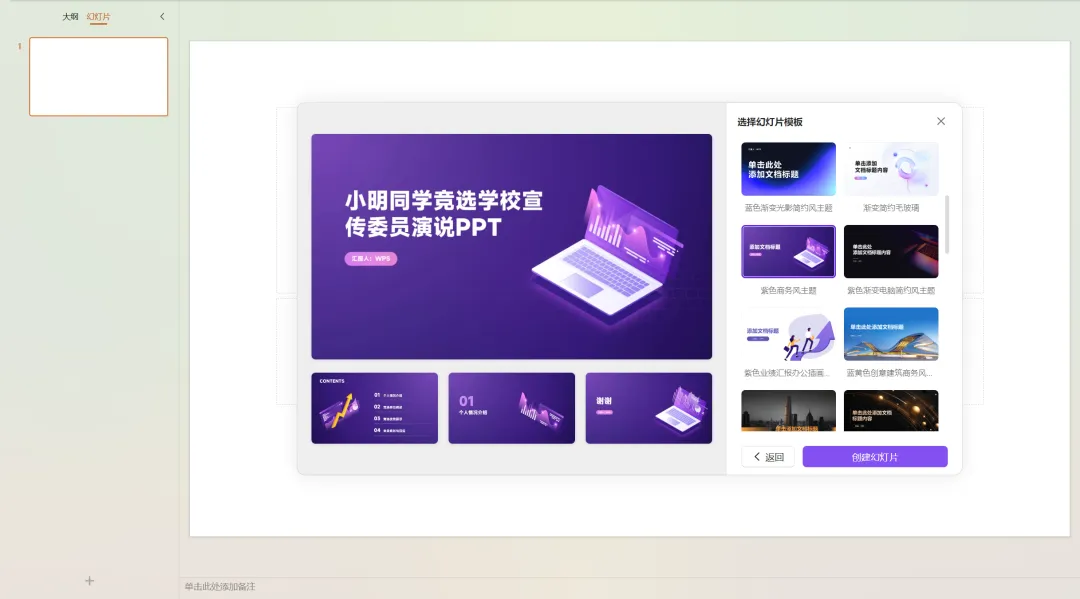
- Creating slideshow...
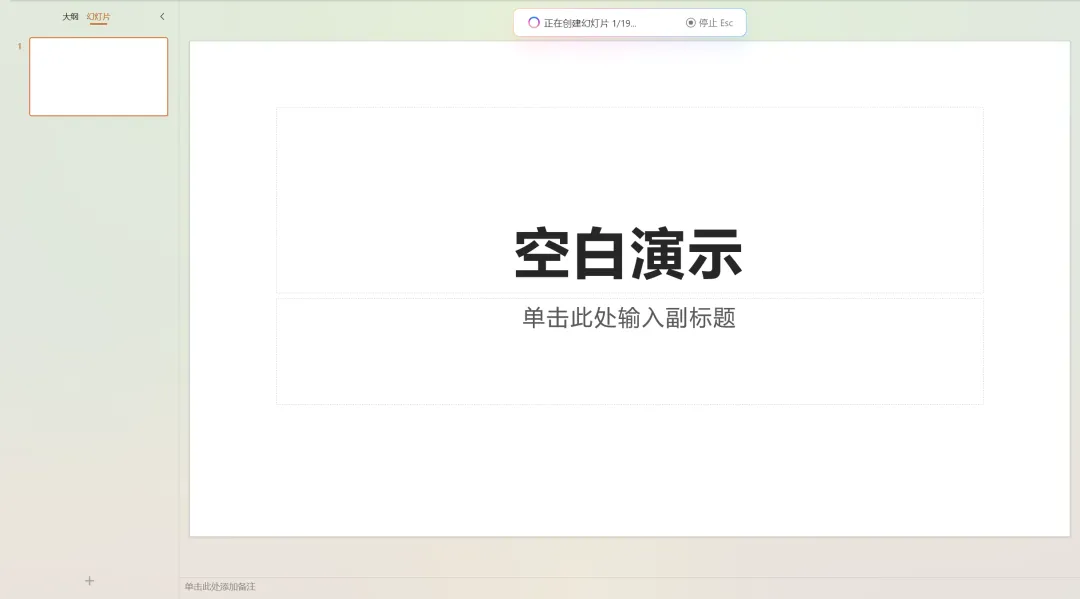
- The slideshow is created.
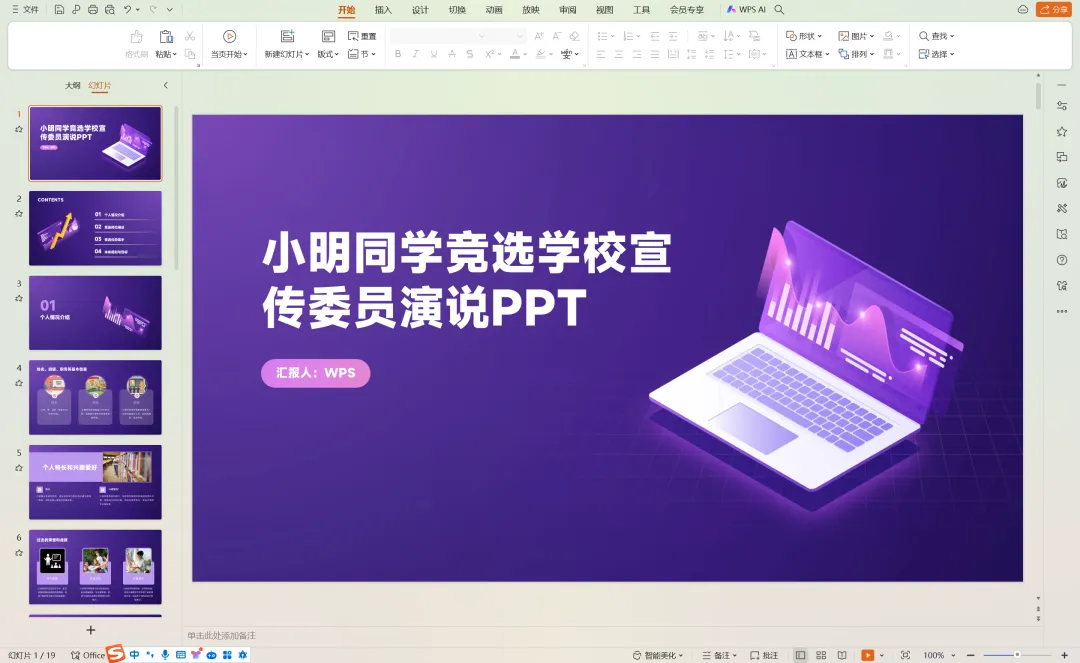
- The following issues were found in the slides:
- ① The entire speech lasts only 2 minutes, but there are 19 slides, which is too many and needs to be streamlined.
For the 4 chapters in the catalog, we will focus on the key points and try to explain them clearly in one page of PPT. In addition, we will delete the transition page with only the title.

- ② The title on the first page is too stiff and the reporter is WPS. These two items need to be adjusted.
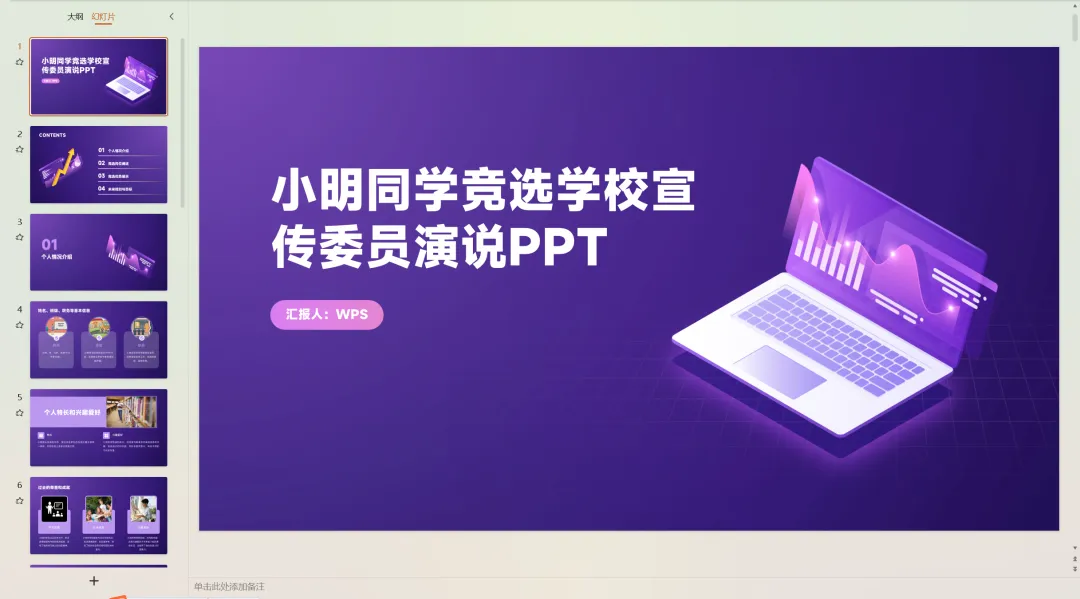
- ③ The reporter on the last page is also WPS and needs to be adjusted.
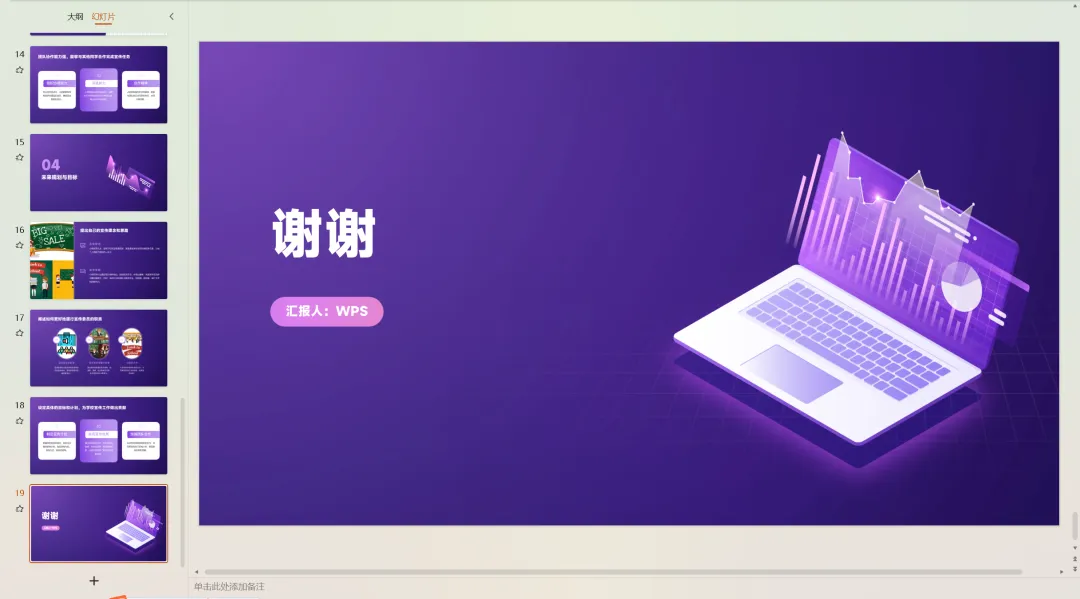
- After streamlining and adjustment, the PPT we want is completed.
Experience summary:Although the content cannot fully meet the requirements, the idea framework and style template in the PPT are in line with expectations. Updating your own content and picture materials on this basis can also greatly improve the efficiency of PPT making.