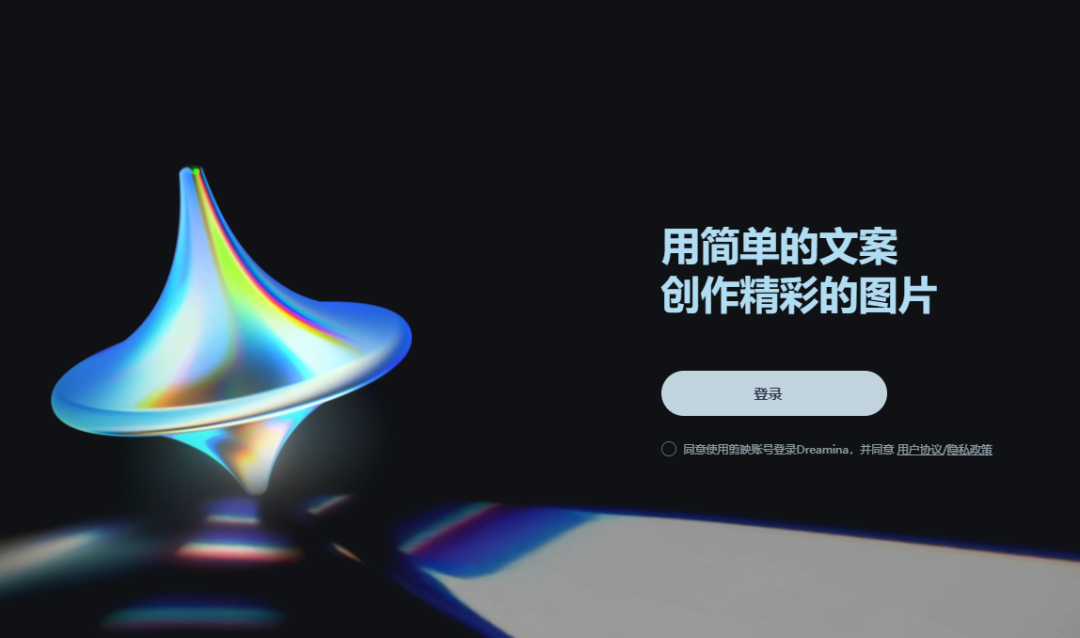
Recently, Byte's generative video softwareDreaminaOfficial StartClosed beta, the editor also passed the review yesterday and can experience DreaminaVideo GenerationFunction.
Internal test address:https://www.1ai.net/1910.html
The editor had a brief experience and found that the overall operation of Dreamina is relatively simple and friendly to novices. It can be said to be a big surprise in the era of 4-second AI video generation in China.
The specific steps are as follows:
1. Open Dreamina and click Video Generation in the sidebar (see the end of the article for the Dreamina entrance)
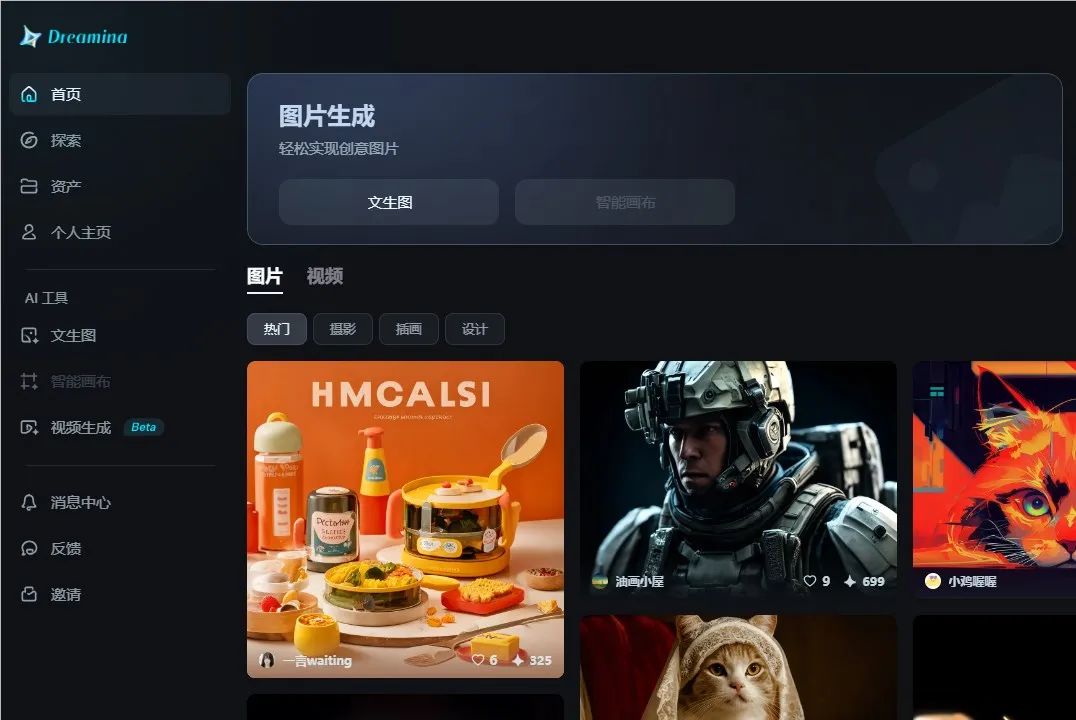
2. Enter the generation interface
As you can see, Dreamina's interface is relatively simple, and there are not many parameters to set. It supports generating videos from images and text.
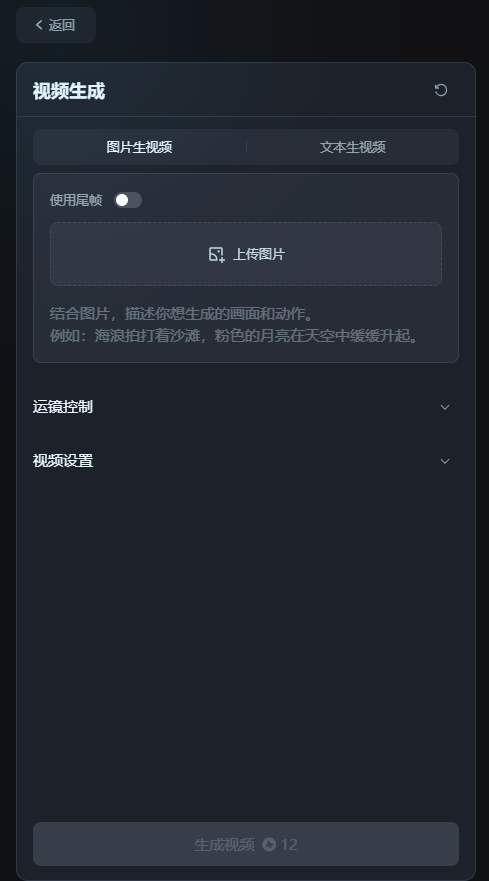
Here we tested the image-to-video function. Upload a generated image. Then enter a description of the subject's appearance below the image, such as: girl, short hair, leaves behind her fluttering in the breeze
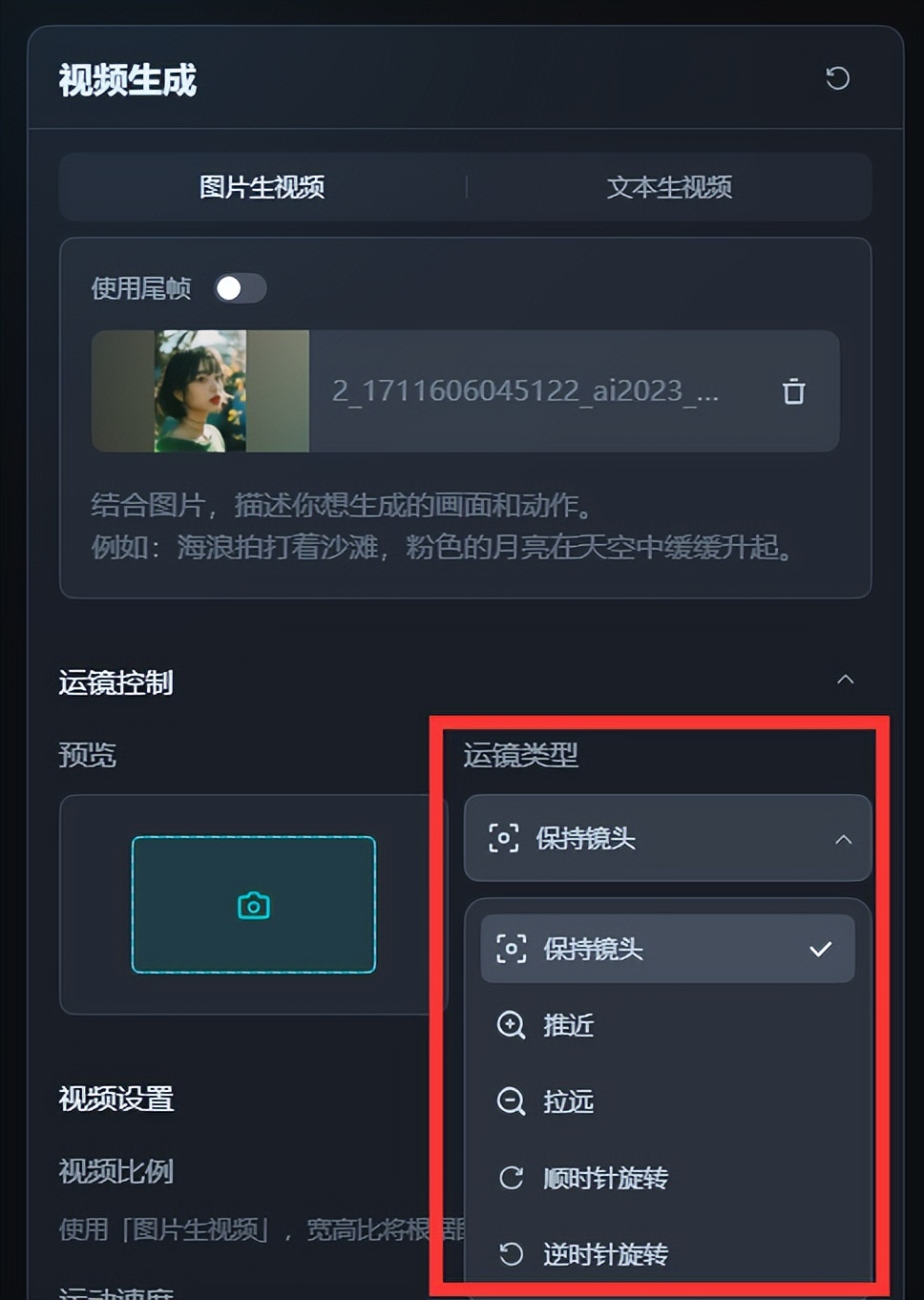
3. Parameter settings
The parameter settings of Dreamina are very simple, and there are only two places that need to be set.
(1) Camera control
The types of camera movements mainly include holding the lens, advancing, zooming out, rotating clockwise and counterclockwise.
Generally, newcomers will only use the first three types at most. I think the rotating lens is generally only used when expressing feelings of uneasiness or dizziness. This technically challenging lens is not recommended for newcomers.
Here, the editor chooses close-up as the camera movement type, and then hovers the mouse over the preview box to see a rough idea of the camera movement effect.
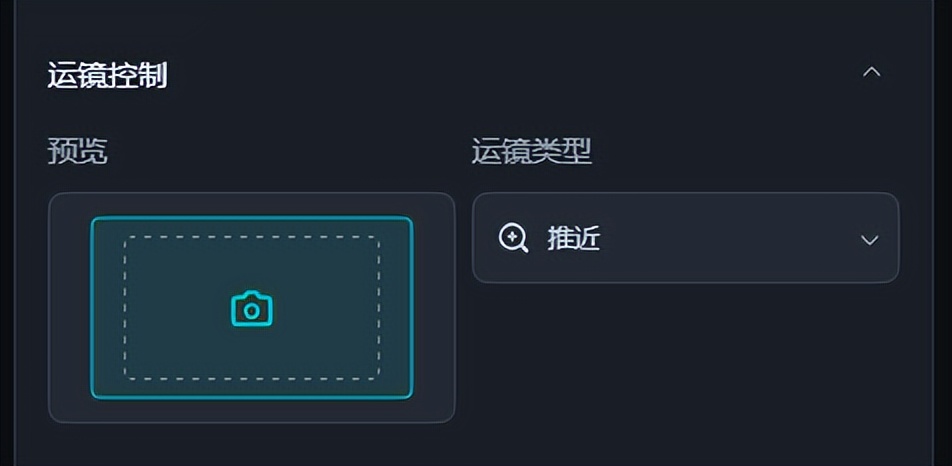
(2) Video settings
The video ratio does not need to be set separately, it will be automatically processed according to the image size.
Movement speed, the official recommendation is for beginnersFirstFor the first attempt, it is recommended to choose a slow speed, which is easier to produce results.
If you choose medium speed and find that the video is severely distorted at the end, it is recommended to adjust the range of motion.
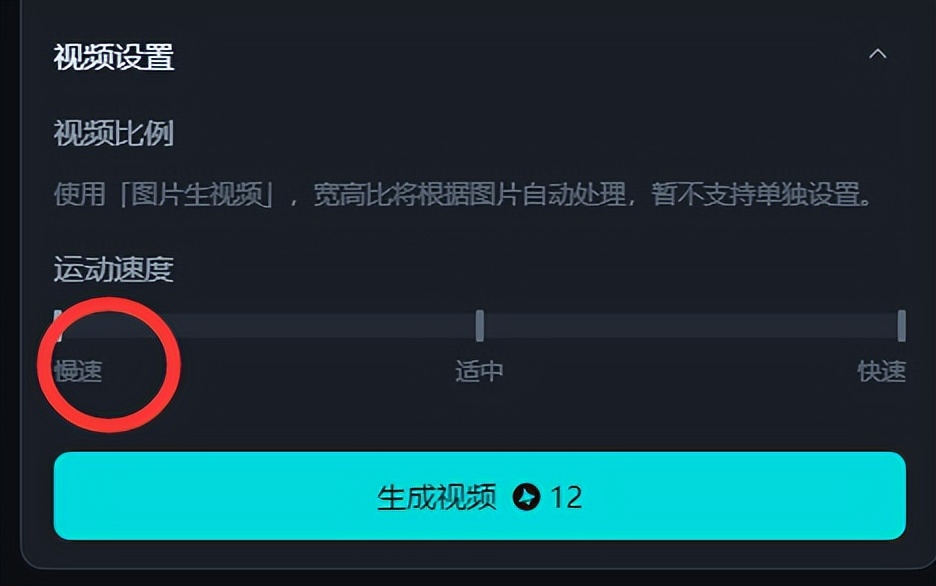
After setting the above parameters, click Generate Video. Generating a single video requires 12 credits. Currently, Dreamina beta users can get 60 credits for free every day, and any unused credits will be cleared.
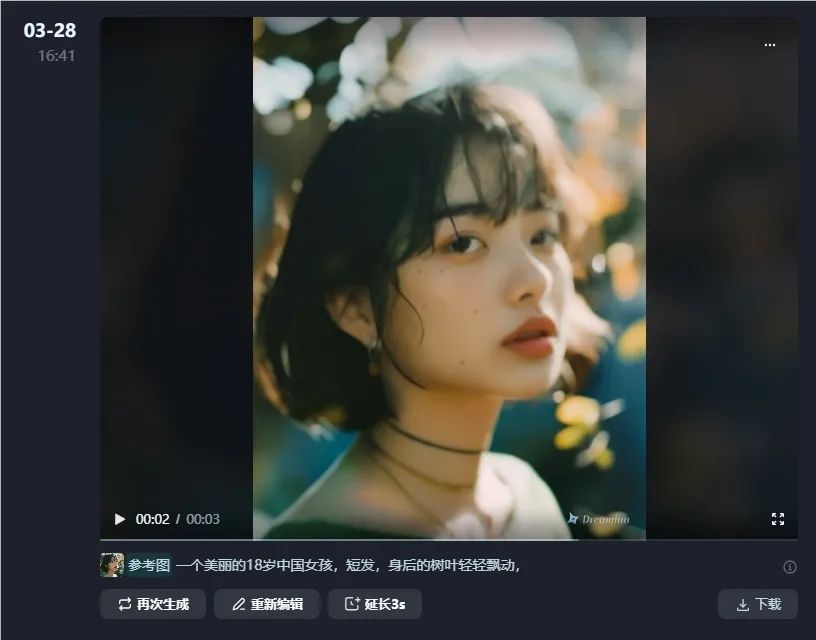
It should be noted that currently the free generation only supports 3 seconds. If the generated video is extended for another 3 seconds, payment is required.