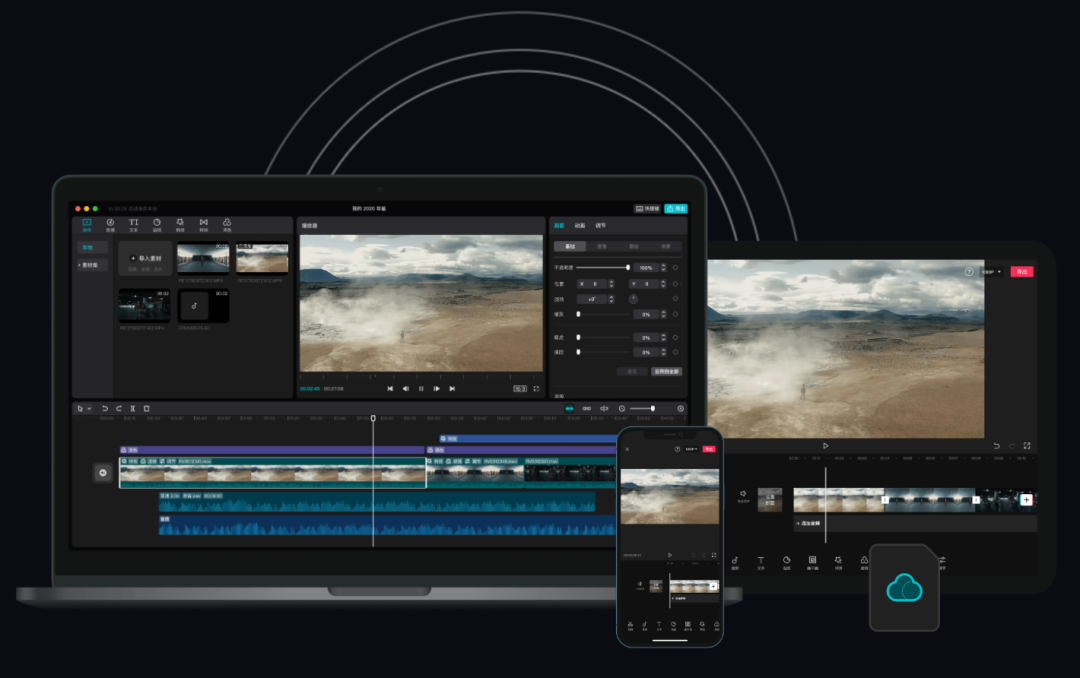
▌Introduction
RecentlyClippingThe professional version has been updated to the latest version v5.5.0 beta version 9, and it is found that Jianying has updated a [Clone Sound】, this feature is now in a "limited free" state, I quickly tried it out and found it to be great, it is worth recommending. Here is a detailed introduction to what [Clone Voice] is used for and how to use it.
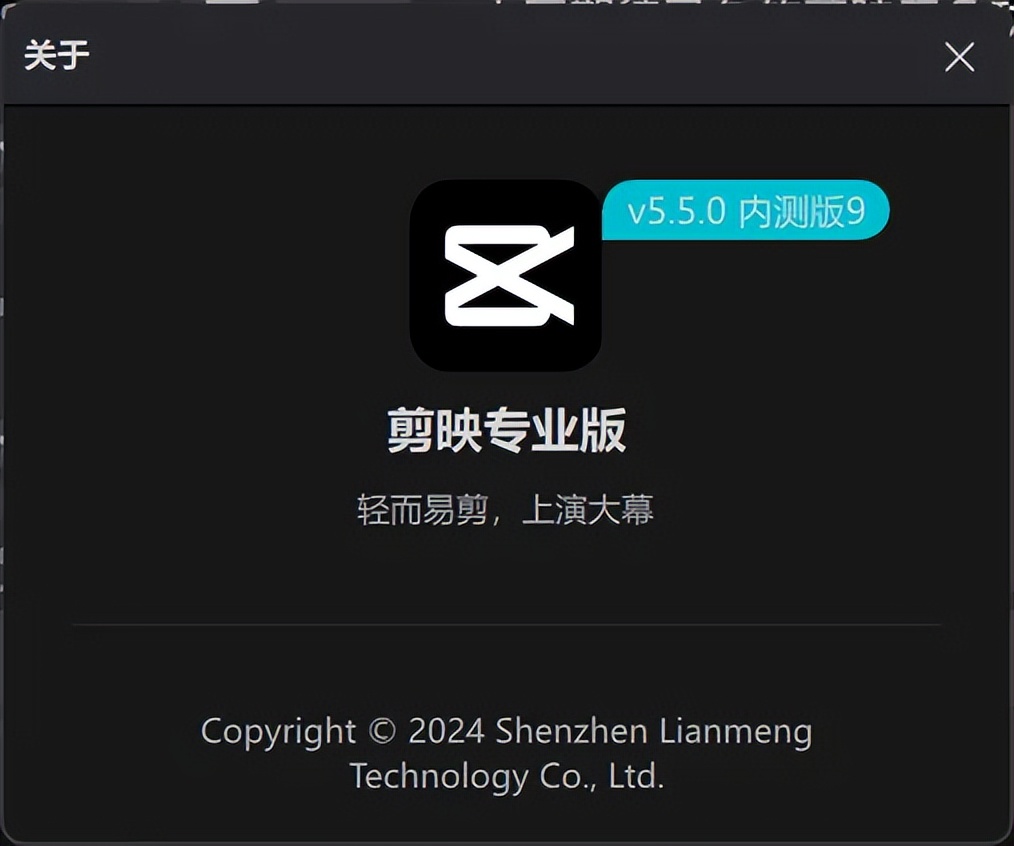
▌What is the use of Jianying [Clone Sound]?
Jianying's [Clone Voice] function solves my following three pain points very well.
- Read the subtitles aloud.In the past, when I was recording subtitles for videos, I had to read them incorrectly or get stuck, and I had to start over and over again, and then I had to adjust the matching of the text and the recording time many times. Now I can choose my own voice, read aloud with one click, and finish it in seconds.
- If you mispronounce a polyphonetic character, record it yourself.In the past, when I used the built-in dubbing function in Jianying to make videos, some words were polyphonic and the dubbing was not correct, so I could not modify the pronunciation. Now, if I find that the pronunciation is not correct, I can just re-record it myself as long as the tone is my own.
- Don't worry about copyright infringement.In the past, I used the sound library of Jianying's own dubbing to make videos, but only a small amount of it could be used commercially. Now I can use my own voice, and I don't have to worry about copyright disputes in original videos.
▌How to use Jianying【Clone Sound】?
Next, let’s take a look at how to use the [Clone Voice] function in the professional version of Jianying.
- Open Jianying, enter the video you want to edit, and click to select the text you want to read aloud.
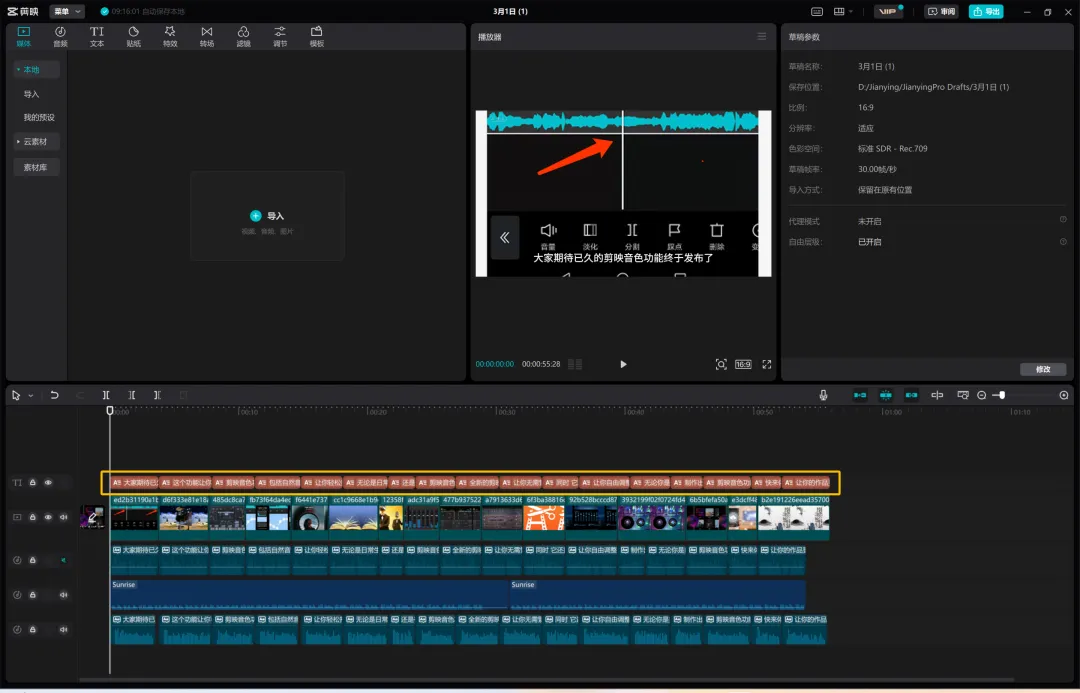
- At this time, the interface switches to a text editing window. Click [Read Aloud] in the upper right corner.

- At this time, the interface switches to the [Reading]-[Clone Tone] window. Click [+] to add your own tone.
[Clone Sound] CurrentlyFreeFunction, guess you may need to recharge VIP to use it in the future.
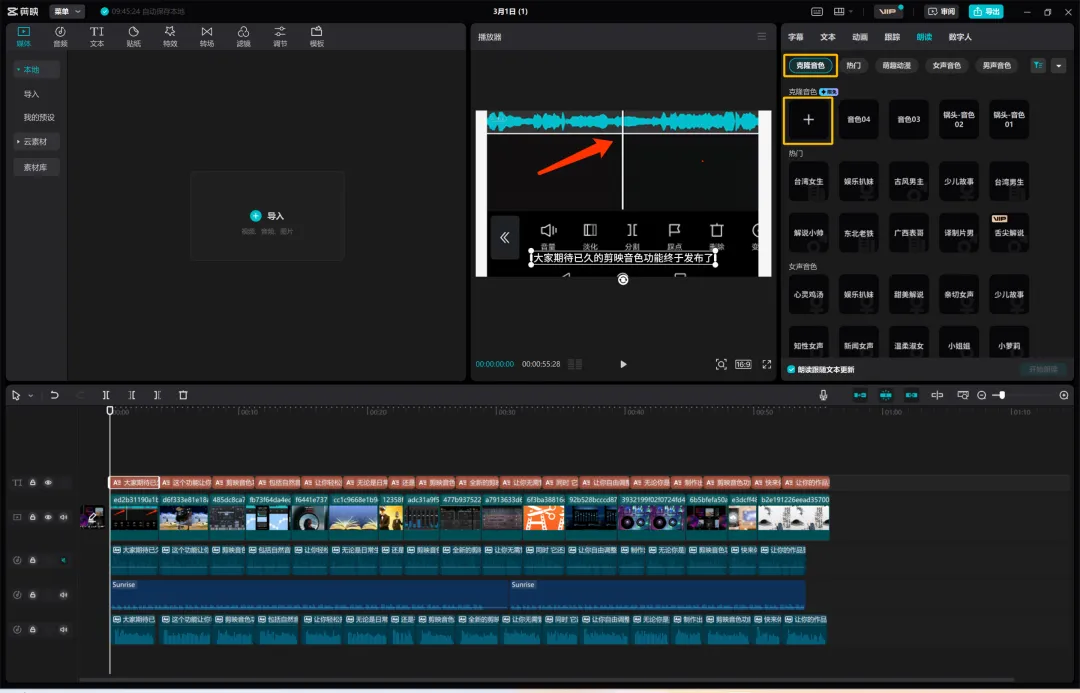
- The [Clone Sound] window pops up, click [Click to start recording].
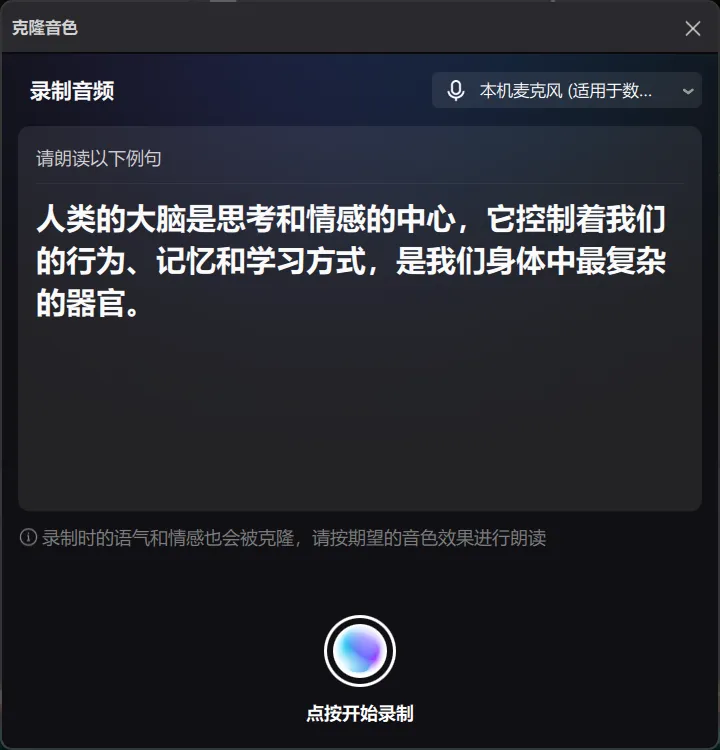
- Start reading the example sentences in the window.
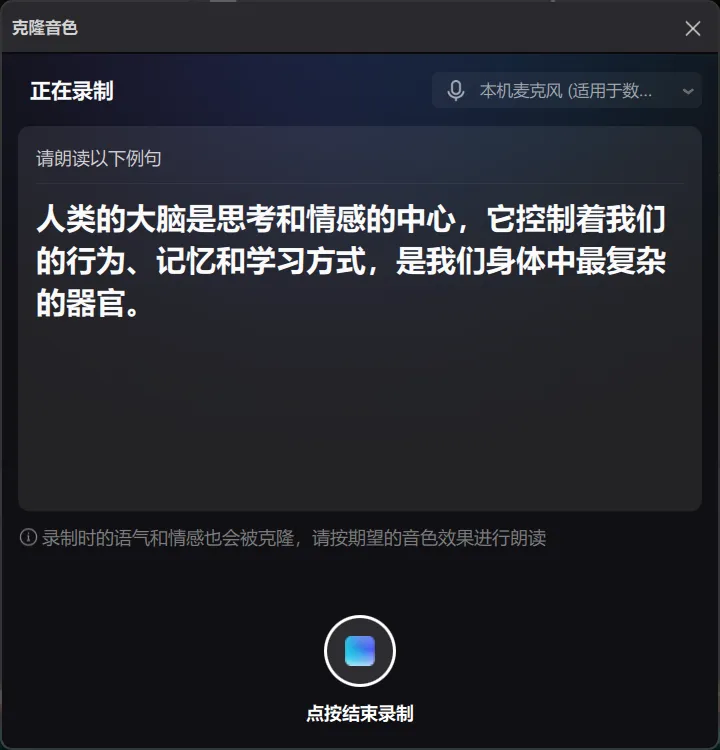
- Sound is being generated.
When I tested it myself, the generation time was between 5 and 10 seconds.
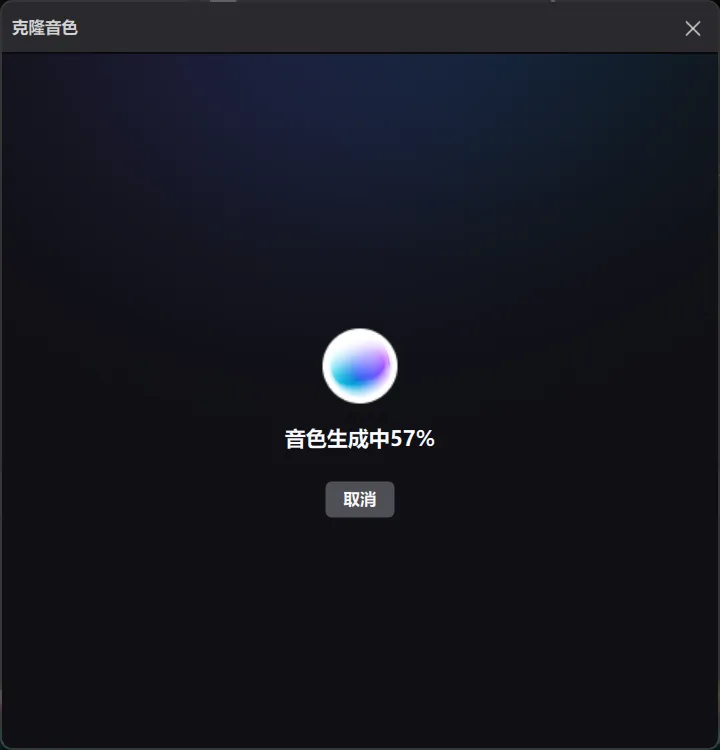
- After completing the cloning sound operation, click [Save Sound].
The generated cloned sound supports not only Chinese but also English. You can click the [headphone icon] to listen.
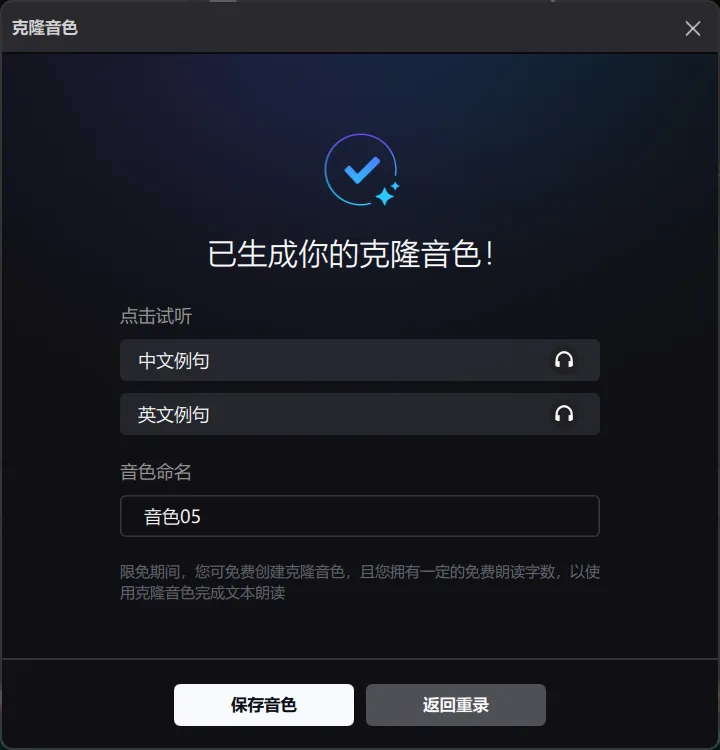
- You can see that the cloned sound has an additional sound 05.
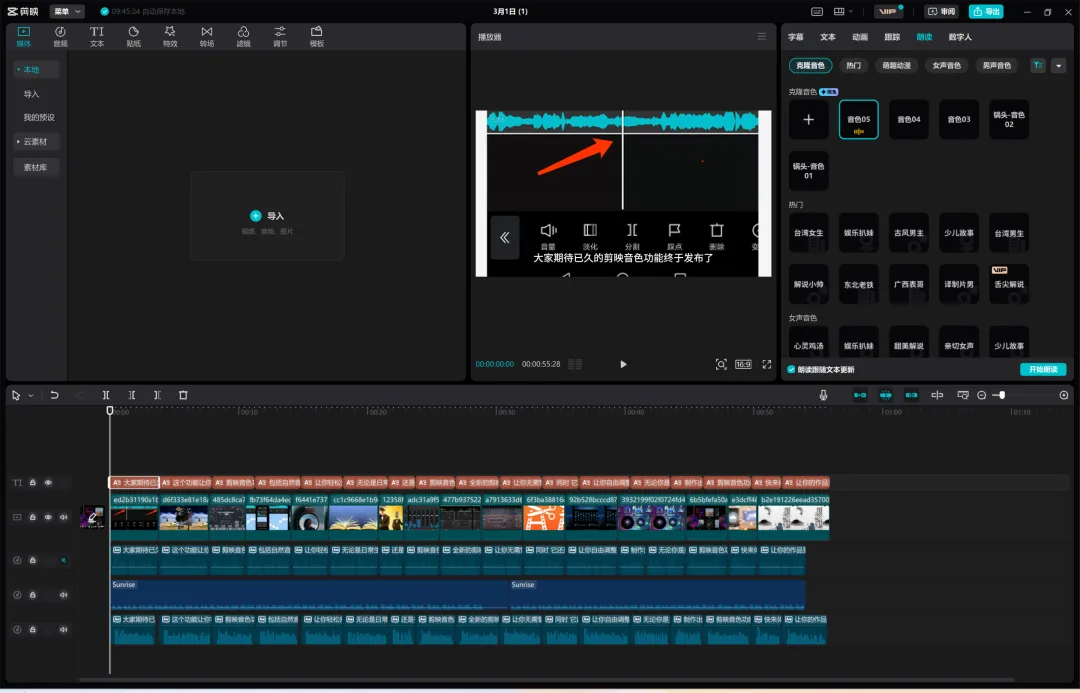
Congratulations, after reading this, you will be able to easily use your own voice to generate subtitles and dubbing.