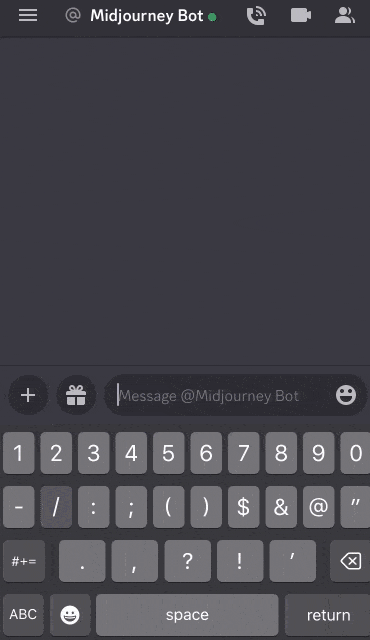Blend
/blend The command allows you to quickly upload 2-5 images and merge them into a new image through a conceptual and aesthetic analysis of each image.
/blend and/imagine Combine multiple image promptsIt works the same way, but the interface is optimized for use on mobile devices.
/blend You can stack up to 5 images. If you need to use more images in one prompt, use /imagineInstruction combination image prompts .
/blend Cannot be used with text prompts. If you need to use text and image prompts, use/imagineMatching image prompts .
/blend Optional
On input /blend After you click on the command, you will be prompted to upload two photos. Drag and drop images from your hard drive or add images from your photo library if you are using a mobile device. To add more images, select optional/options field and select image3,image4 or image5Compared with other commands,/blend The command may take longer to start because Midjourney Bot must process the command after uploading the image.
Image overlay default 1:1 aspect ratio, you can use the optional dimensions field to select an aspect ratio of Square (1:1), Portrait (2:3), or Landscape (3:2).
With any other /imagine The command is the same, /blend At the end of the instruction you can addCustom suffixSpecified in /blend The aspect ratio in the command will override the aspect ratio in the custom suffix.
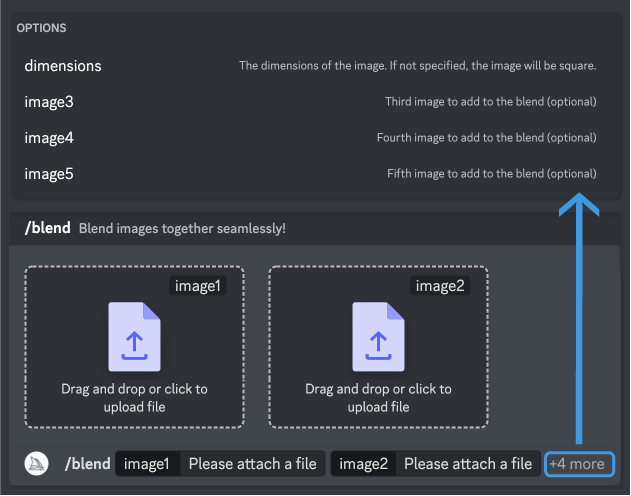
Overlay Tips
For best processing results, upload images with the same aspect ratio as your desired result.
use /blendExamples