The name of the face-swapping robot is actuallyInsightFaceSwap, which, like midjourney, is a bot deployed on the Discord server.
But then again, he doesn't seem to have an exclusive server (maybe I didn't find one) and can only go through the invite link to add it to his server.
I'll post it here.Invitation link for InsightFaceSwap:
https://discord.com/api/oauth2/authorize?client_id=1090660574196674713&permissions=274877945856&scope=bot
Ok, so how do we add the invite link for the face swap bot to our server after we get it? Actually the easiest way isSend the link to Discord.:
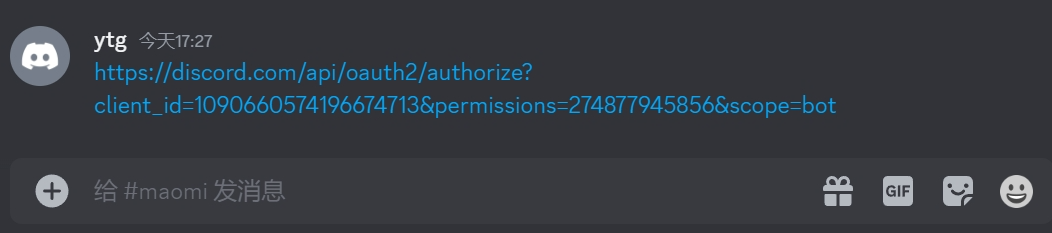
▲ Send the link to Discord!
And then we justclick on a linkThen an invitation to visit the InsightFaceSwap bot will pop up, we choose our server and click continue.
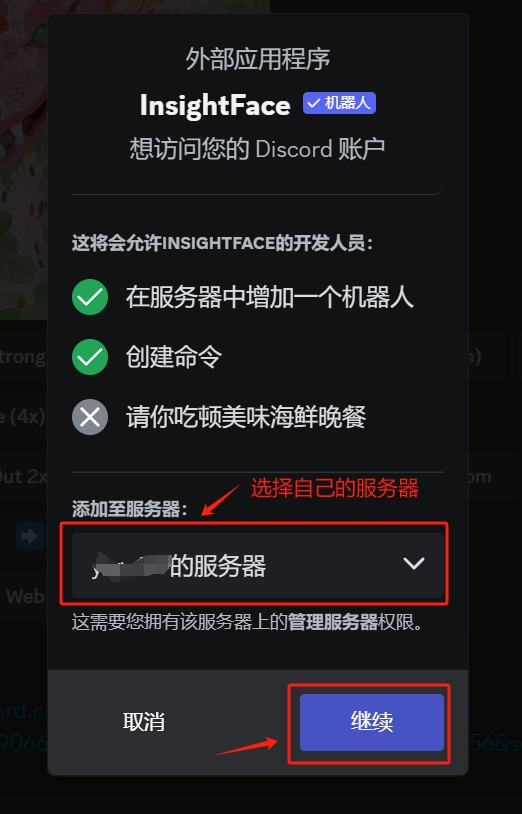
▲Invitation to visit the face-changing robot
Next you will be asked to click on the authorization, there will be a step to verify whether you are a robot, as required to verify on the line, I do not have a screenshot of each step, the following is to add a successful tip.
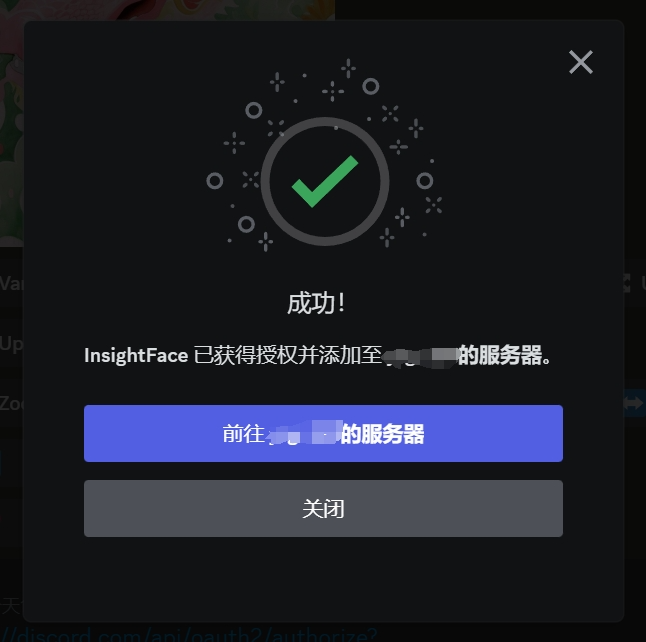
▲Face Swap Robot Added Successfully
By now we have added this face swap bot to our own server, so let's talk about how to use it.
How to use the face-swapping robot
First we need to prepare 2 images, onetarget face mapOne.face transplant. Many of you may be confused here, let me explain:
The target face is the template picture of the face you intend to change to, which simply means that the picture of the face you want to change to is the target face.
Face Swap This is much easier to understand, it's a picture of the face you want to be replaced.
I prepared this example in a hurry and I chose the 2 images I generated with MJ:
01

target face
02

face transplant
After preparing the two images we go to our own server and use the/saveid commandLet's start by having the face-swapping robot store our target face:
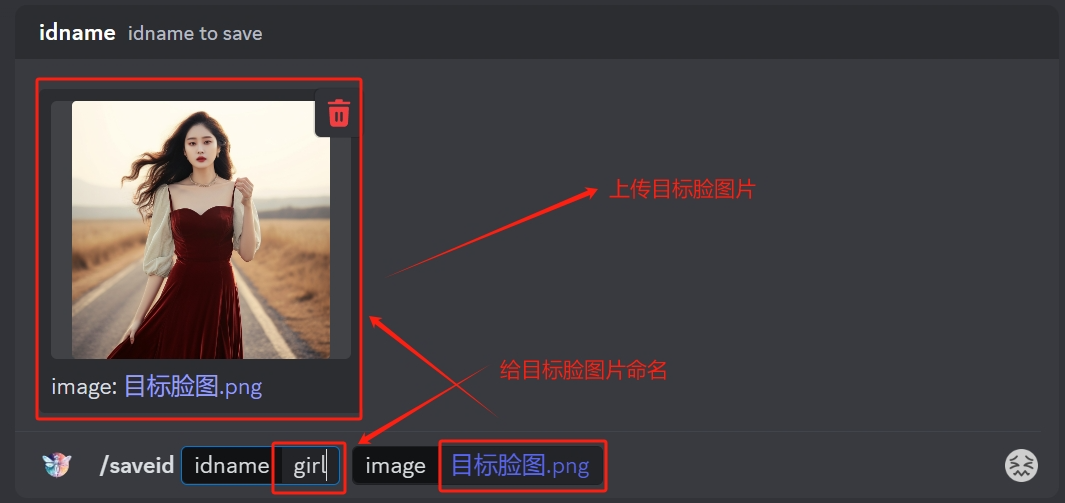
▲ Use the /saveid command to store the target face
There are 2 things we need to fill in when using the /saveid command:
One is idnameThe first thing you need to do is to give the face a name that is easy to call later, and this name should be in English and simpler.
The other one is to upload the target face image in IMAGE.Fill out these two and then just enter.
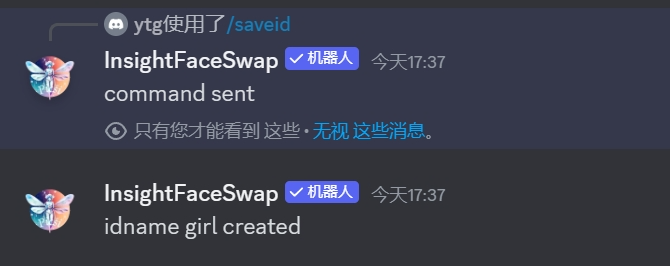
▲ The face transplant robot prompts for successful storage
After you enter the car the face swap bot will send you the same feedback as my screenshot above, proving that the target face has been stored successfully.
Next we'll start the face swap, this time we need to use the/swapid command:
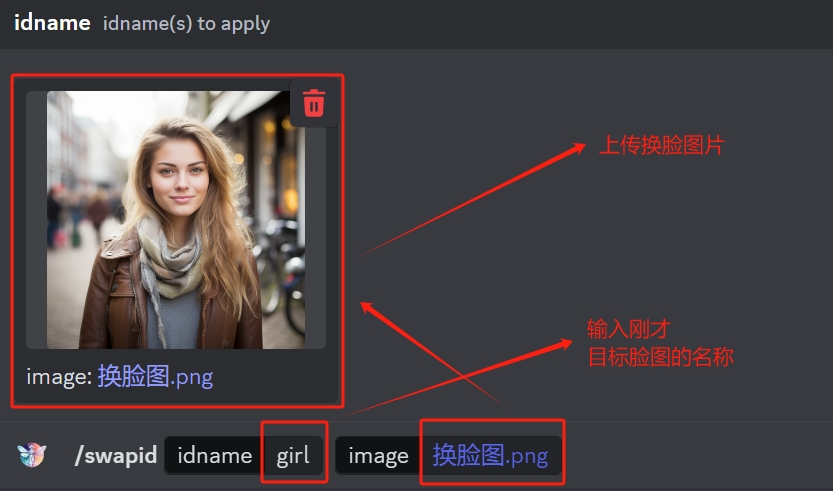
▲ Use the /swapid command to change faces.
I've clearly labeled the steps in the screenshot above, and I'll re-emphasize that theThe command /swapid is to upload your face swap image, not the target face this don't get confused!
And.The idname in this has to be filled in with the name of the facemap you just targeted, it's not asking you to make up a new name!
Once these are filled in enter and it's OK, then just wait for it to generate.
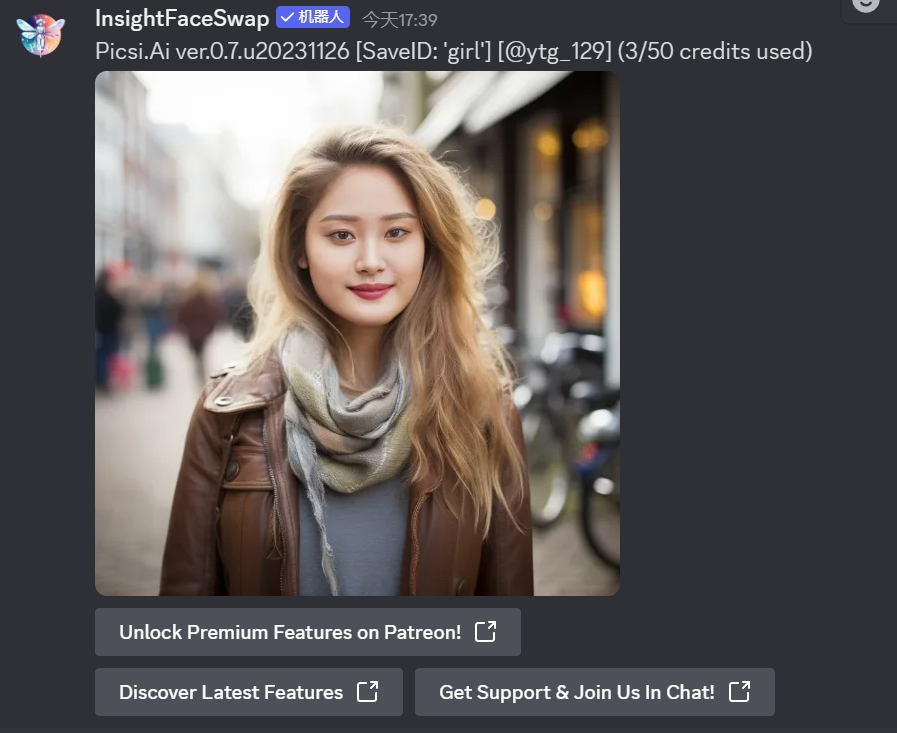
▲ Face transplant completed
Er, the above is the picture after I changed my face, not very good, haha, in fact, I summarized, this face transplant robot with wordsTry to find those with similar face shapes, angles, and lighting to change so you can get the best results.
There is also a more convenient way to change the face, the first step to upload the target face image this step remains unchanged, the second step is to send your face change image to Discord first (or directly with MJ generated images to change the face is also the same).Right click on the image - select APP - select INSwapperAnd then it's done.
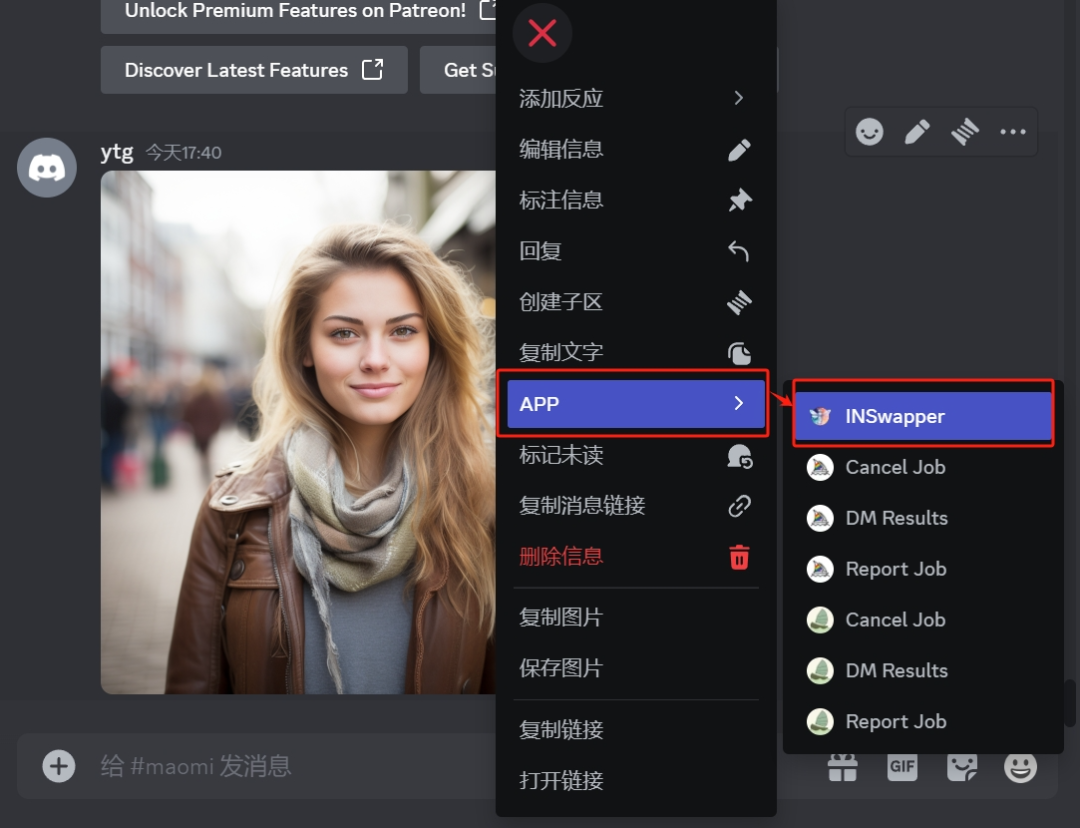
▲Another, more convenient way to change your face
Maybe when you use the face swap bot, you will find that it doesn't only have these two commands, there are a few others, so I'll say more about what all the commands of this face swap bot do.
All the commands of the face-swapping robot in detail

▲Analysis of all the commands of the face transplant robot
I actually labeled all of the above screenshots, so I'll list them again here:
|
/delall command |
This command deletes all the target faces you have saved. |
|
/delid command |
This command deletes a specific target face. You have named the target faces when you stored them, and this command deletes the target face you want to delete based on your naming. |
|
/listid command |
This command is to show all your stored target faces, for example, you forget that you have saved those target faces, then use this command to pull out, take a look, but need to pay attention to is that it pulls out all your named, not the picture Oh! |
|
/saveid command |
This was talked about earlier, the uploading of the target face. |
|
/setid command |
This is to set a certain name of the target face as the default, in fact, this is to facilitate the above that the right-click APP face change method, you set as the default after the right-click APP directly change the face is to change to this default target face. |
|
/swapid command |
I've talked about this before, the face change command. |
Precautions
The InsightFaceSwap bot was recently updated with a protocol that isYou can't upload a public figure's face as a face swap material for the target face anymore.
Because they're afraid of copyright infringement and something going wrong, so now if you upload a Musk target face, he'll give you a little bit of this string of alert messages:
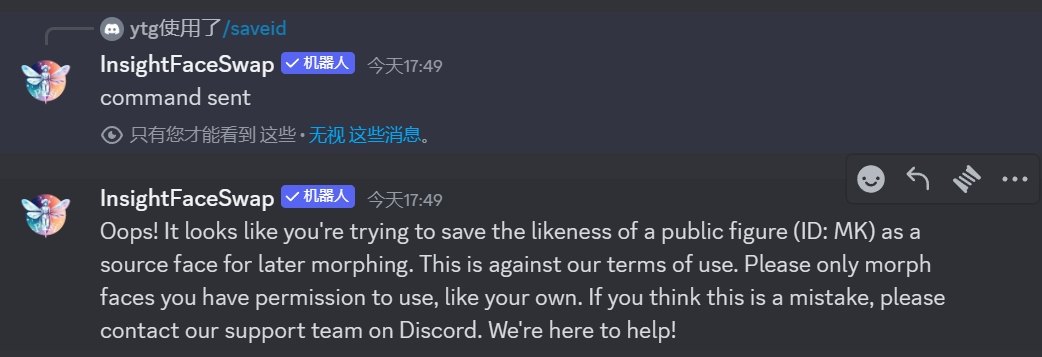
▲ Public figures cannot be used for face swapping
Roughly speaking:
Oh! It looks like you're trying to use the image of a public figure as a kind of source surface for later morphing. This is against our terms of use. Please only morph faces that you have the right to use, such as your own. If you think this is a mistake, please let me know to contact our support team on Discord. We are here to help!
So be careful how you use face-swapping. The Internet is not a lawful place.