Model Dress UpThis is a typical application, especially in the fields of e-commerce and photography. This time, we use Stable Diffusion to try to practice it through partial redrawing. We will record and share the practice process. Let's learn together.
Let's take a closer look at the specific implementation of the model's outfit change using the image-generated image. We will use the partial redrawing of the image-generated image as an example to illustrate.
Original picture (a random picture found on the Internet):

step:
1. In the Image Generator menu, select [Partial Redraw] and upload a photo of the model we want to process.
2. Use a paintbrush to paint the model's clothing area white (here you can choose the white area of the clothing as needed, such as whitening the clothes or pants, etc.)
3. Set relevant parameters:
- Mask Mode:Redraw the mask content, redrawing the areas where we painted white with the brush.
- Mask area content processing:Original image, only a small change is made to the original image
- Redraw area:Whole picture
- Sampler:DPM++2M Karras
- Sampling iterations:30
- Image width and height:Keep the width and height of the uploaded image consistent or enlarge or reduce it in a certain proportion.
- Redraw Strength:It is recommended to set it between 0.6-0.8. This parameter value is not fixed. You can try different redraw intensity values in actual use. Here you can use a script plug-in to generate multiple images with different redraw intensity values at once.
4. Select the large model and set the prompt word. (This time we use majicMIX realistic model)
-
Through partial repainting, paint the upper part and redraw the new clothing.


- Paint the pants part through partial redrawing, and redraw the new clothes according to the prompt words. The number of steps is set at about 28-35, which can be adjusted appropriately according to the situation.

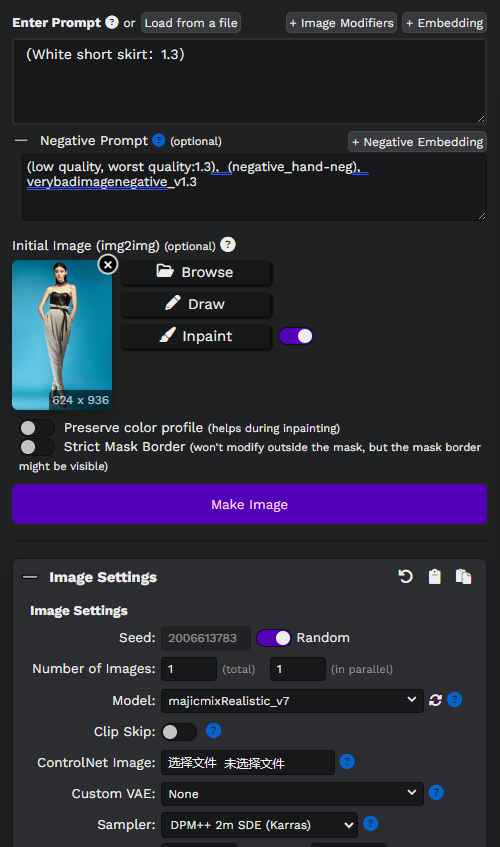
Prompt word: White short skirt. The clothing effect is okay, but there are flaws on the hands. In this case, you can try drawing cards multiple times, or do some post-processing.

By combining other clothing Lora models to change clothes, the whole body will be painted.
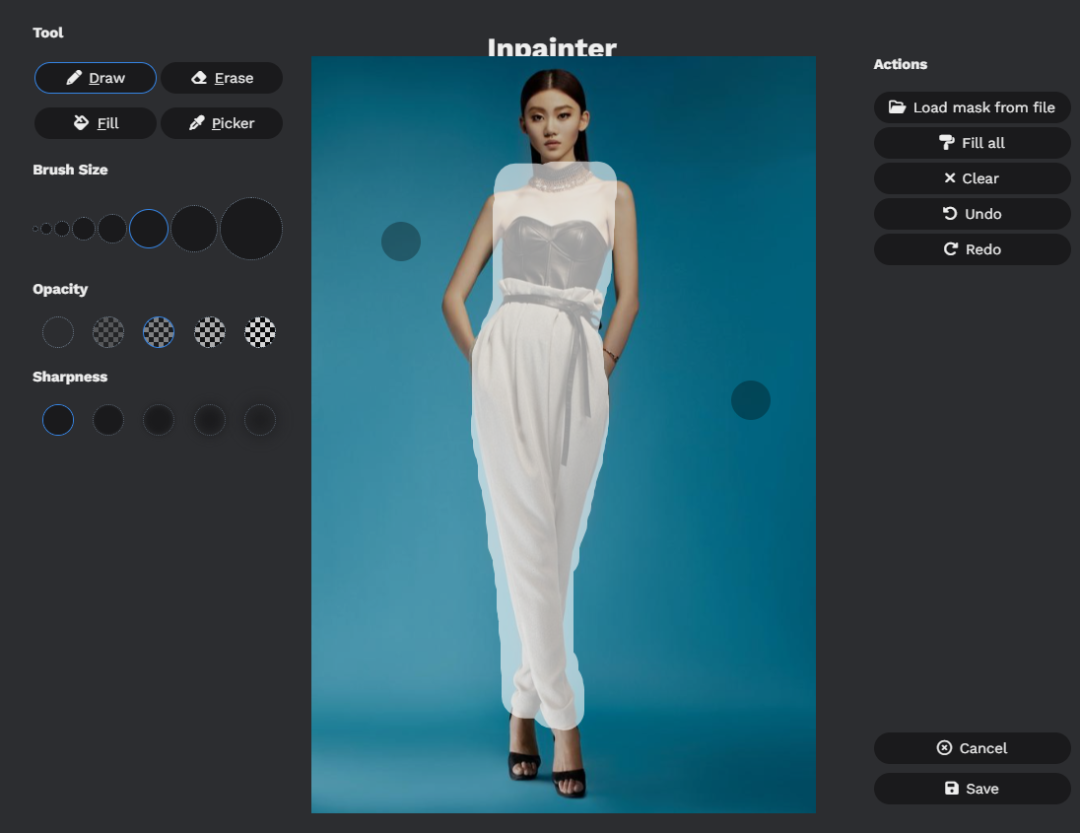
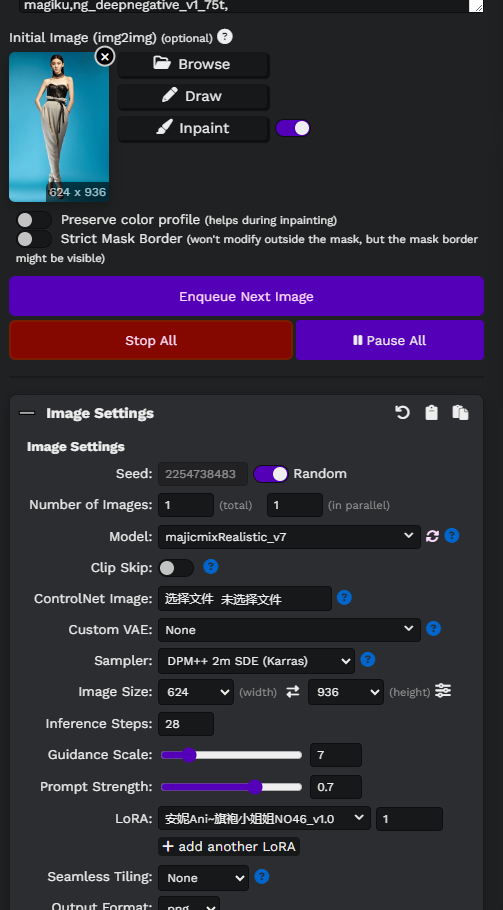

The overall effect of changing clothes is achieved, but there may be cases where the output effect is not particularly ideal. In this case, multiple card draws or a little post-processing are required, such as appropriate optimization through tools such as PS.
Well, today's sharing is here. If this article is helpful to you, please don't forgetLike,collect.