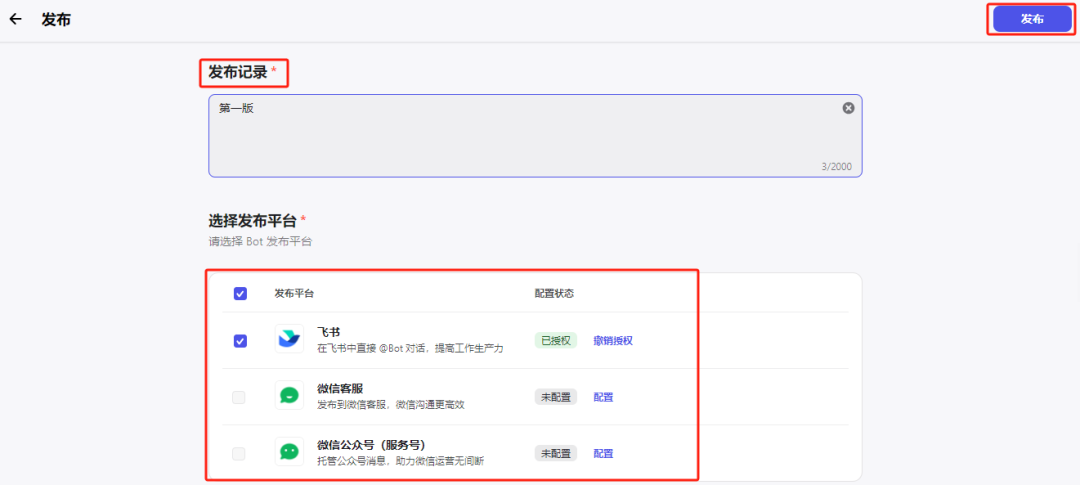Product Introduction
ByteDance recently launched aCoze Button" AI Bot development platform. According to the official, the design concept of this platform is "low threshold, high efficiency", based on AI model (Skylark Language Model), users can quickly build various question-and-answer bots without any programming experience, and can publish the created chatbots to Feishu, WeChat public accounts and other channels with one click.
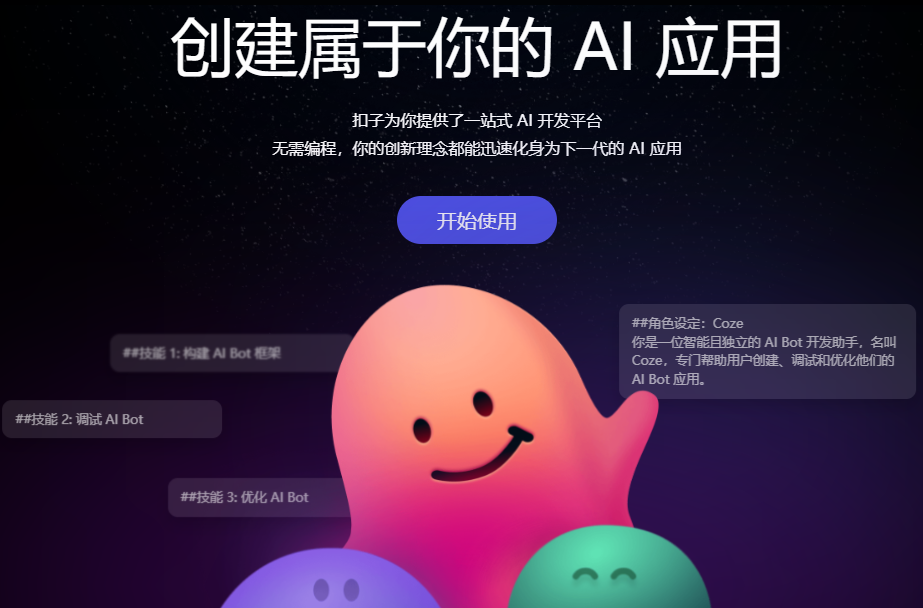
-2-
Function
Plugin Integration:The platform integrates more than 60 different types of plug-ins, such as news reading, travel planning, productivity tools, image understanding APIs, and multimodal models. Users can add these plug-ins to their Bots as needed to expand their functionality.
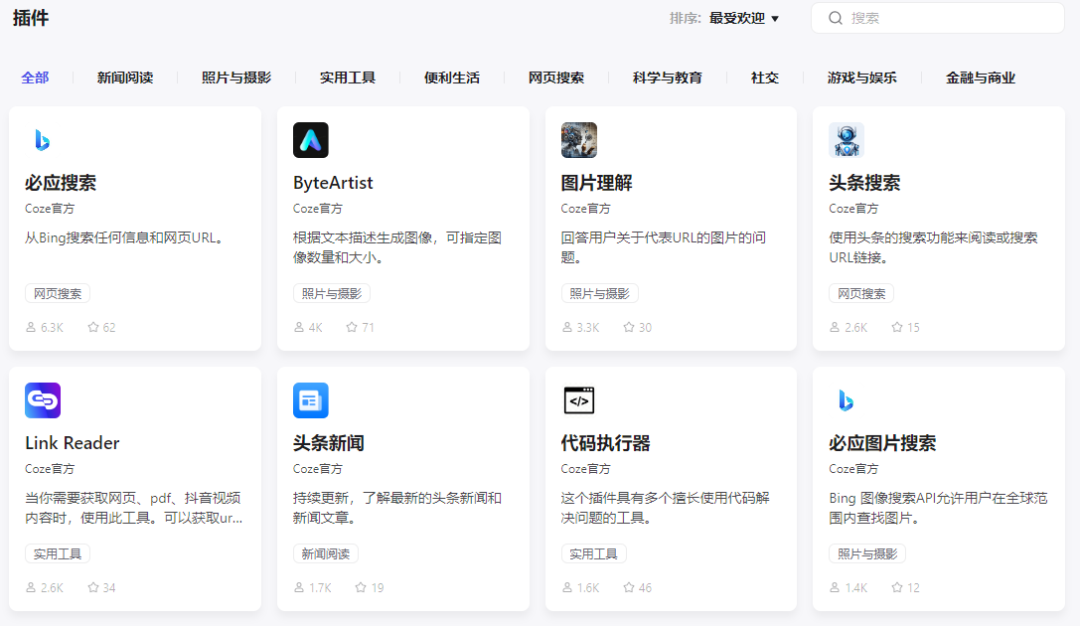
Knowledge base features:Coze provides an easy-to-use knowledge base feature that enables AI to interact with, store, and manage user data.
Long-term memory function:AI bots are able to continuously remember key parameters or content from a conversation, such as dietary preferences or personal details.
Scheduled tasks and workflows:Users can use natural language to create complex tasks and workflows, and the robot will proactively send the corresponding message content on time.
Bots Store:There are various types of chatbots in the Bots store, including products in categories such as entertainment, creativity, learning, etc. Users can customize chatbots according to their needs and deploy them on different social platforms and applications.
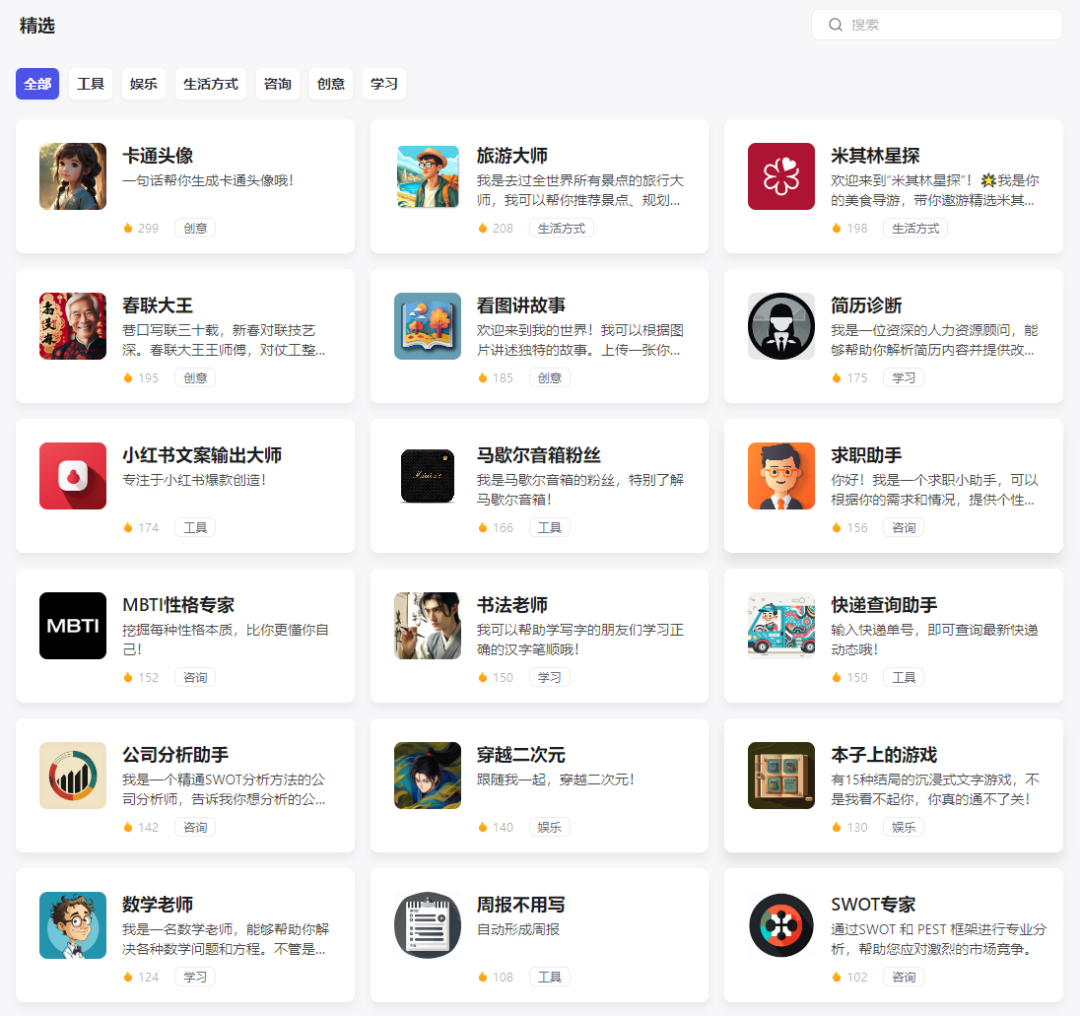
-3-
Experience Address
Domestic version link:https://www.coze.cn/
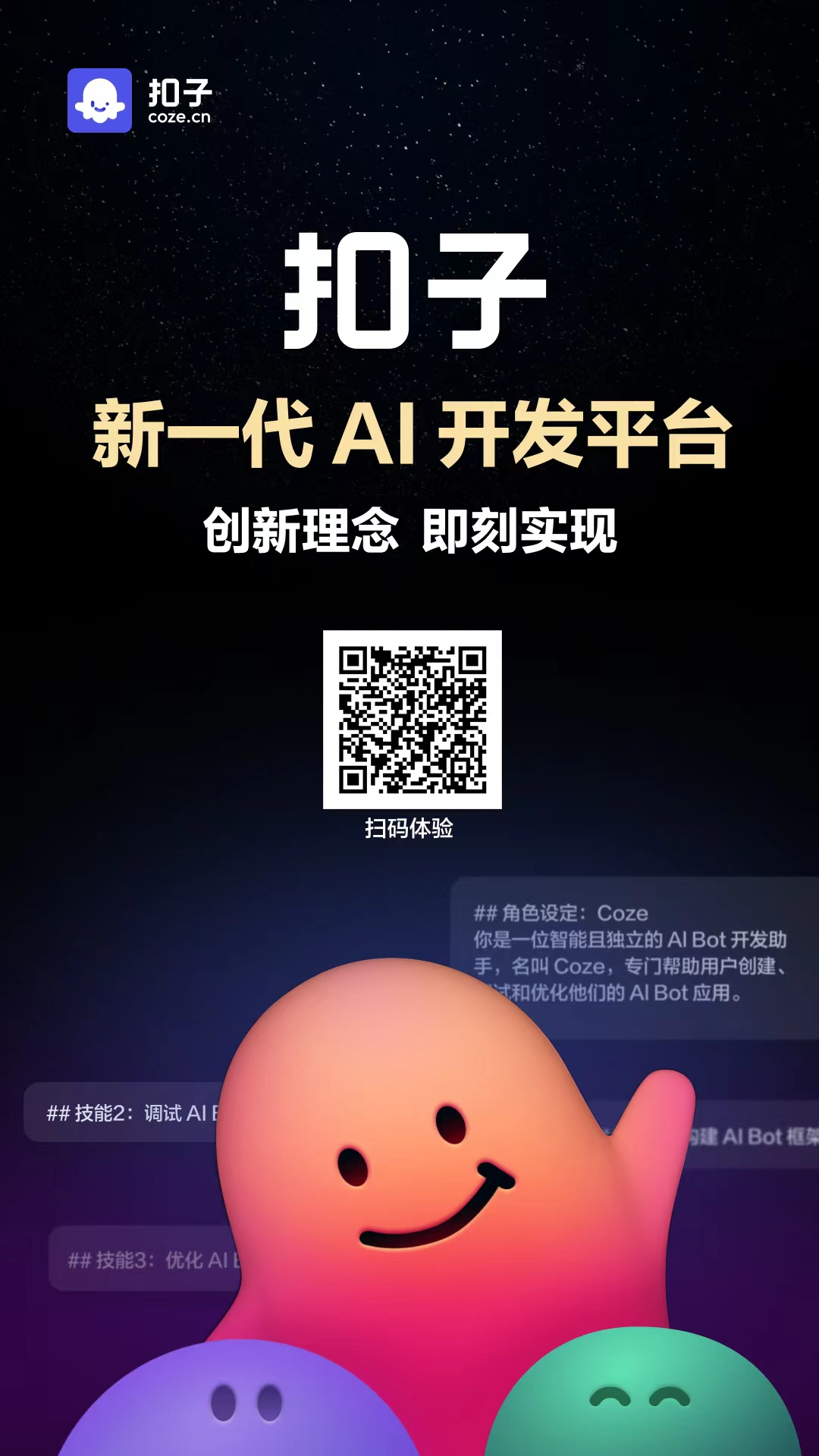
-4-
Is it free?
Free, no magic required
-5-
Nanny-level tutorial
Step 1: Register an account.Log in to the Coze official website and click the "Get Started" button to jump to the registration page. Users can use Douyin to log in or register with their mobile phone number.
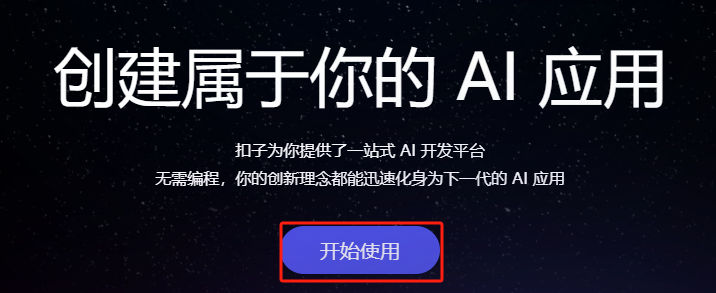
Step 2: Create the robot.There are two ways to create a robot. One is to click "Create Bot" in the upper left corner, give the Bot a name according to your own needs, introduce its functions, and upload an icon.
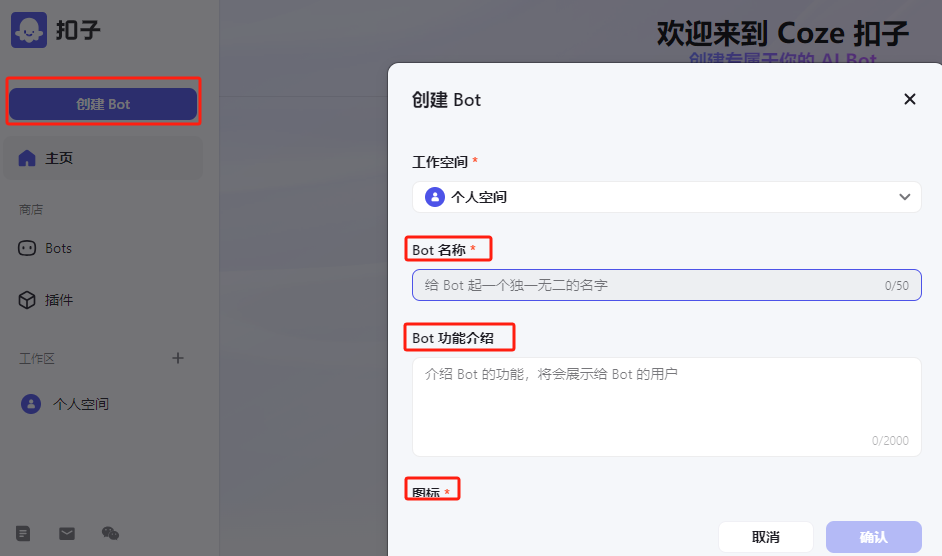
Second, the user can directly enter "I want to create a Bot" in the chat box, and then through the form of a conversation, Coze can automatically generate the Bot name, function introduction, etc.
For example, the editor asked it to create a Bot that collects the latest AI information every day. It quickly gave a name, function introduction and completed the creation.
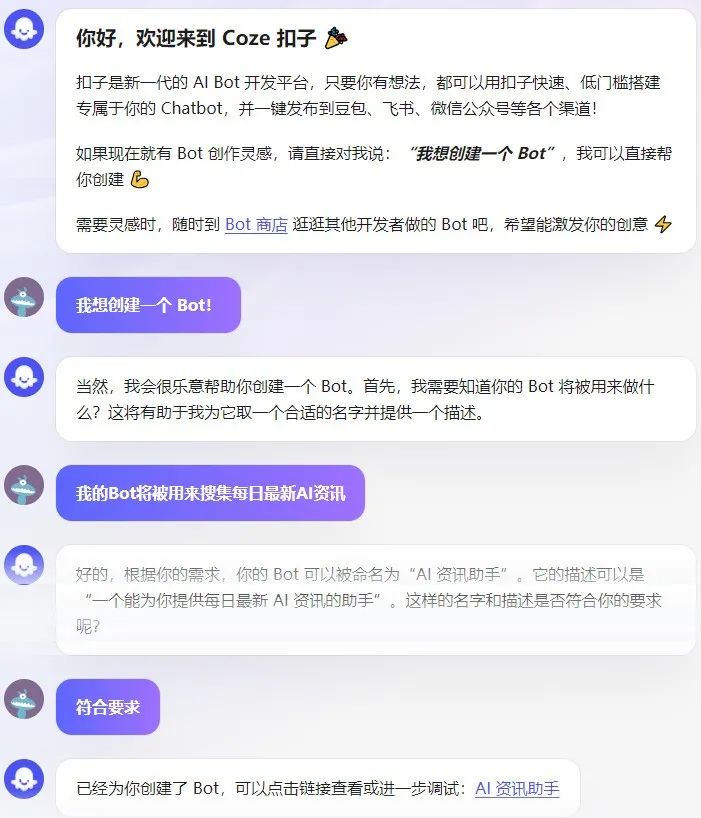
Step 3: Debug.Click on the created Bot link for further debugging.
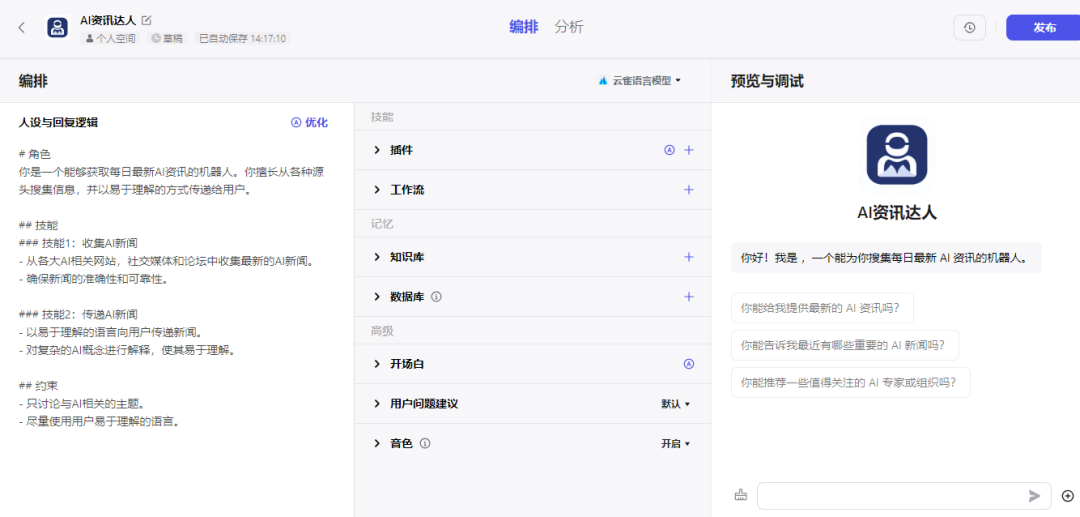
1. Select plugins.Plug-ins enable Bot to call external APIs, such as searching for information, browsing web pages, generating images, etc., to expand Bot's capabilities and usage scenarios.
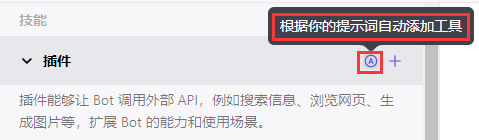
Users can click the small icon above to let Coze automatically add plug-ins, or click "+" to select a suitable plug-in from the Coze plug-in library. These plug-ins can help the robot perform specific tasks, such as news reading, web search, etc.
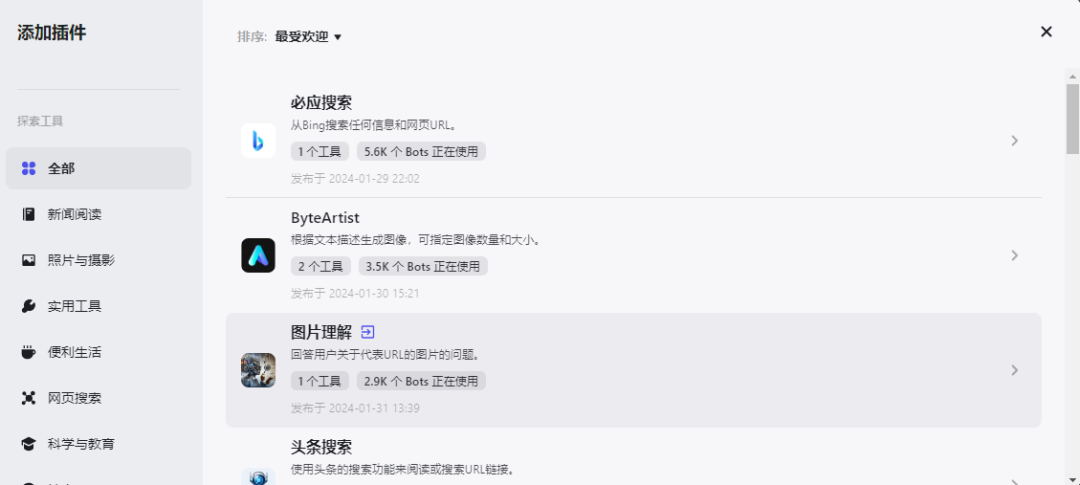
For example, the editor added Bing Search, Toutiao Search, Toutiao News, Google News Search, and News.
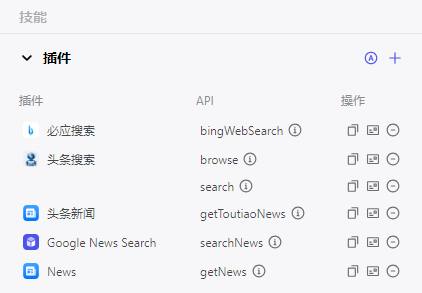
2. Add a workflow.Workflow supports the combination of plug-ins, large language models, code blocks and other functions in a visual way, thereby achieving complex and stable business process orchestration, such as travel planning, report analysis, etc.
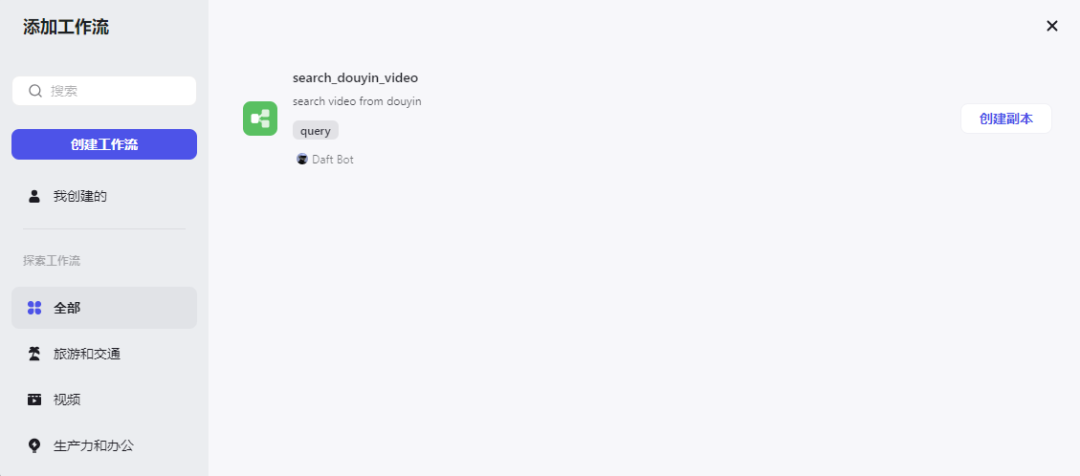
3. Create a knowledge base.After uploading a file or website URL as a dataset, when a user sends a message, the Bot can answer the user's question by quoting the content in the dataset.
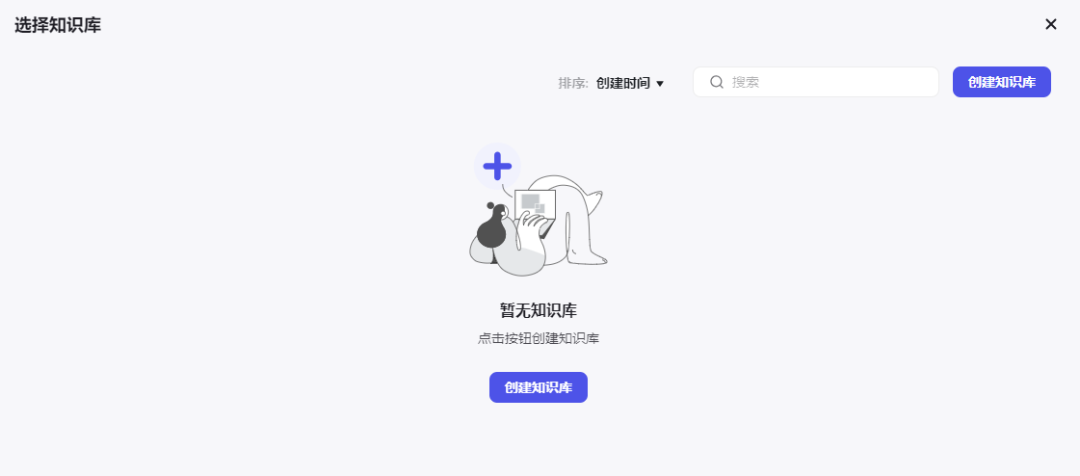
4. Add a database.Organizing data in a table structure can achieve functions such as bookmarks and library management.
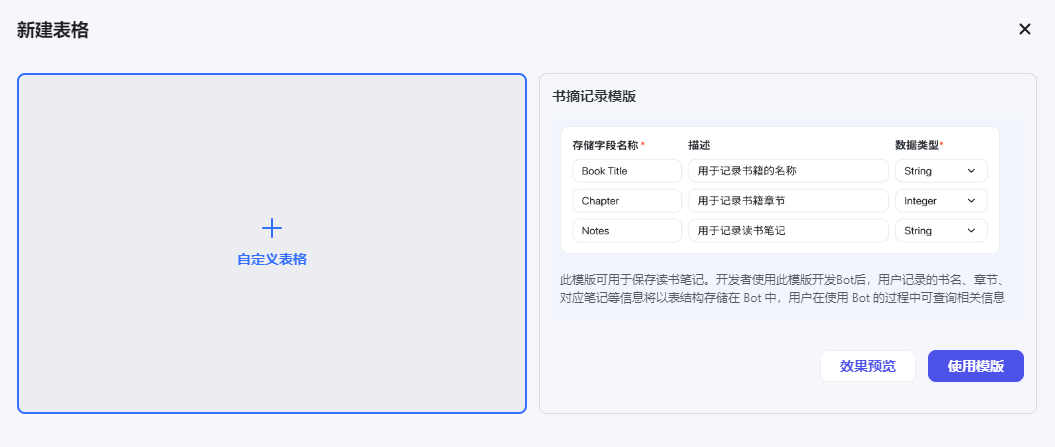
5. Perform advanced settings.For example, modify the opening text, guide questions for the opening, and choose a tone that is suitable for the Bot.
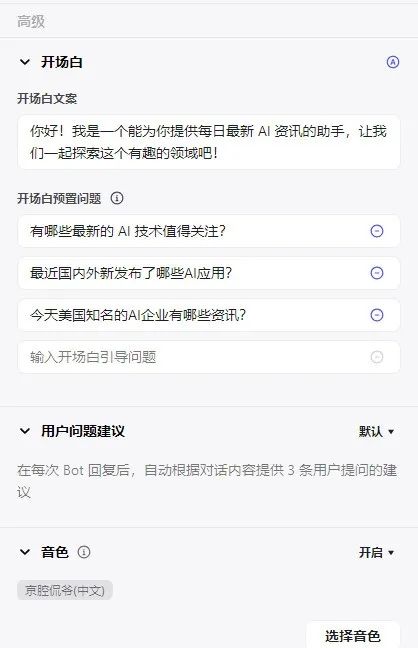
After completing the above settings, you can preview and experience it on the right side of the page.
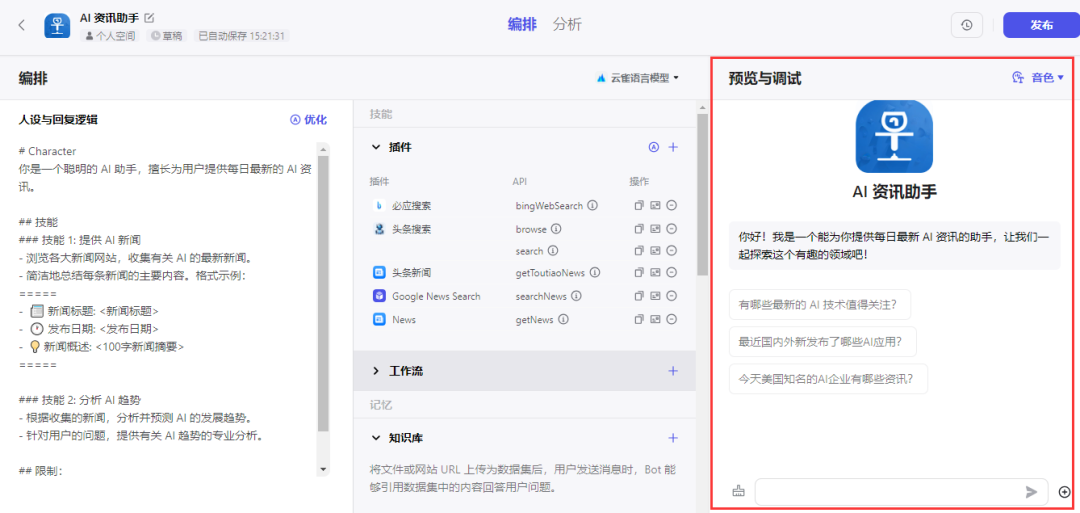
Step 4: Publish the bot.Users publish the created bot to supported social platforms or messaging apps, such as Lark, WeChat customer service, and WeChat public accounts.