Ever had one of those meltdown moments?
👉 WeChat favorites early into the "graveyard", want to turn over last year's storage of important information, the results of the search of eight hundred chat records ...
👉 Temporarily urged by the leadership to report, 20 documents hit the face, stay up to midnight to hold out 3 pages of PPT...
This AI from Tencent knowledge base, is simply a plug-in for lazy smart people!
Hurry up and see how it works.
download and install
Official website address:https://www.1ai.net/22343.html
It is a client that needs to be downloaded, and there are computer and mobile versions, and even small programs, where the data is interoperable.

We're going to run a demo using the Windows client.
After the installation is complete, we open the software, this is a home page of the software, very simple page.
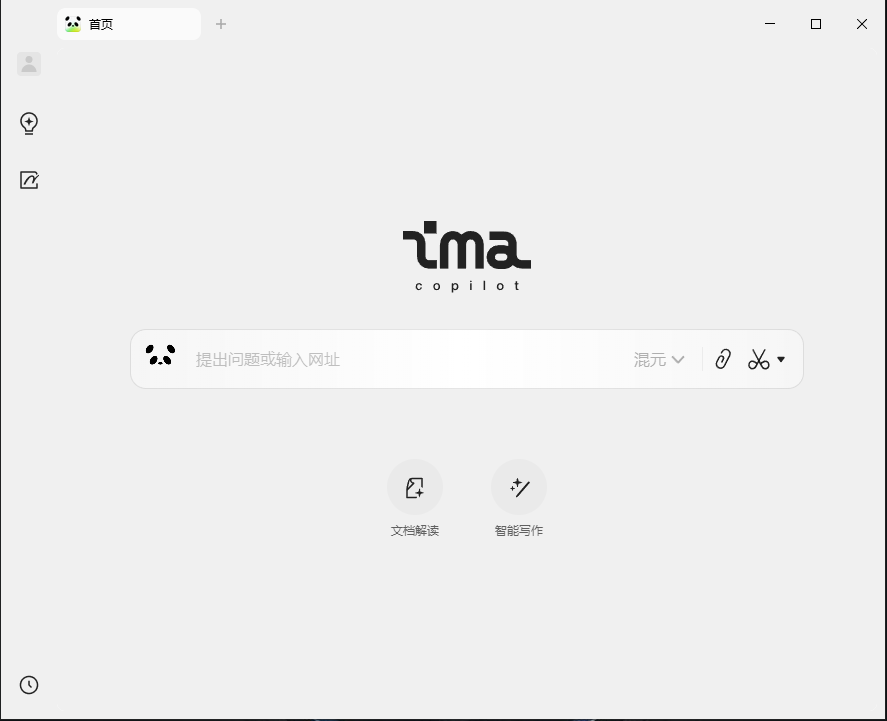
To log in first, let's start by clicking a random button and logging in using WeChat Scan.
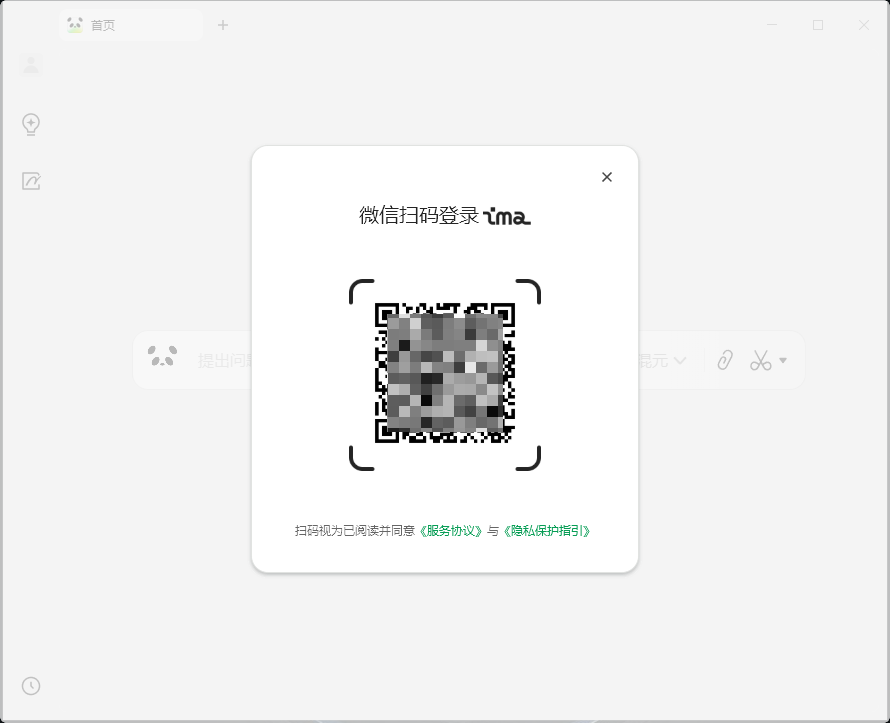
Basic Interface Introduction
The overall interface is very simple, a brief introduction. A question box on the home page allows you to upload documents for it to parse.
For example, upload a PDF in English and have it translated.
The left part, from top to bottom, has four buttons.
1. "Avatar", tap it to go to the setting page.
2, "Knowledge Base", storage of PDF, DOC documents.
3. "Notes" our own saved text.
4、"History "after asking questions can be found here.
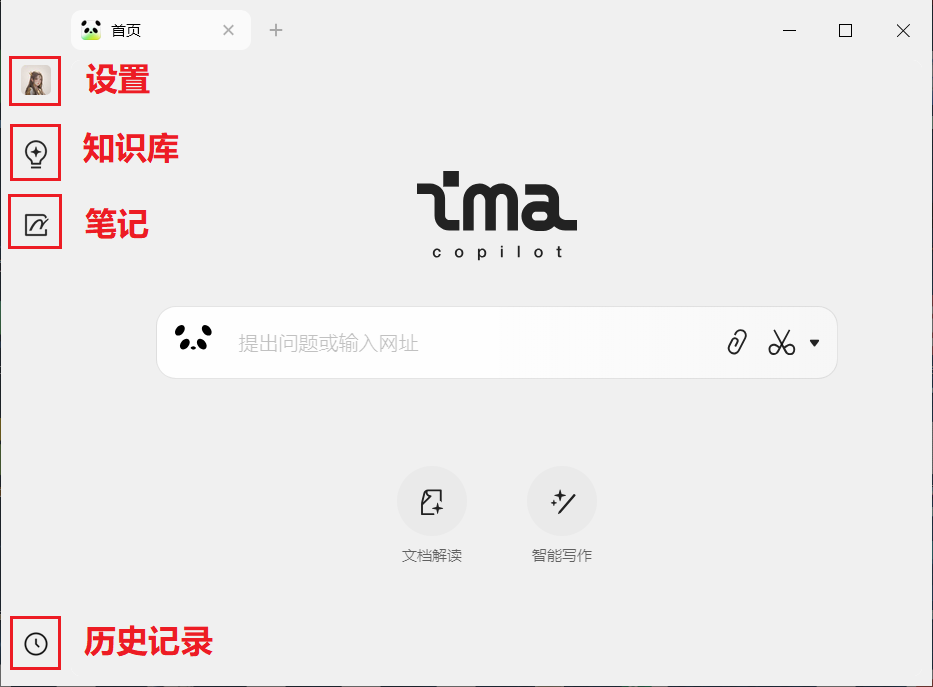
Back in the center, tap the center input box to switch models, we can switch to the DeepSeek Ask a question.
If networking is required, you need to light the networking button.
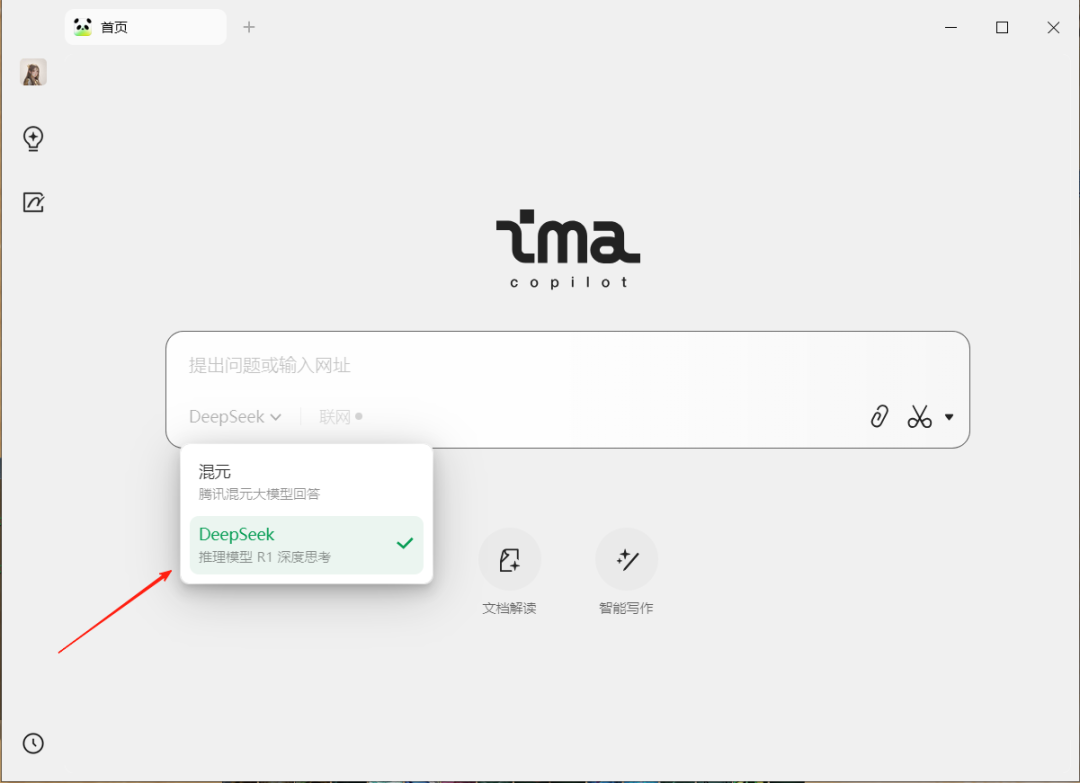
But then every time you open the software, it defaults to the hybrid model.
We can tap down on the left avatar to go to the settings page where we select the default model as DeepSeek.
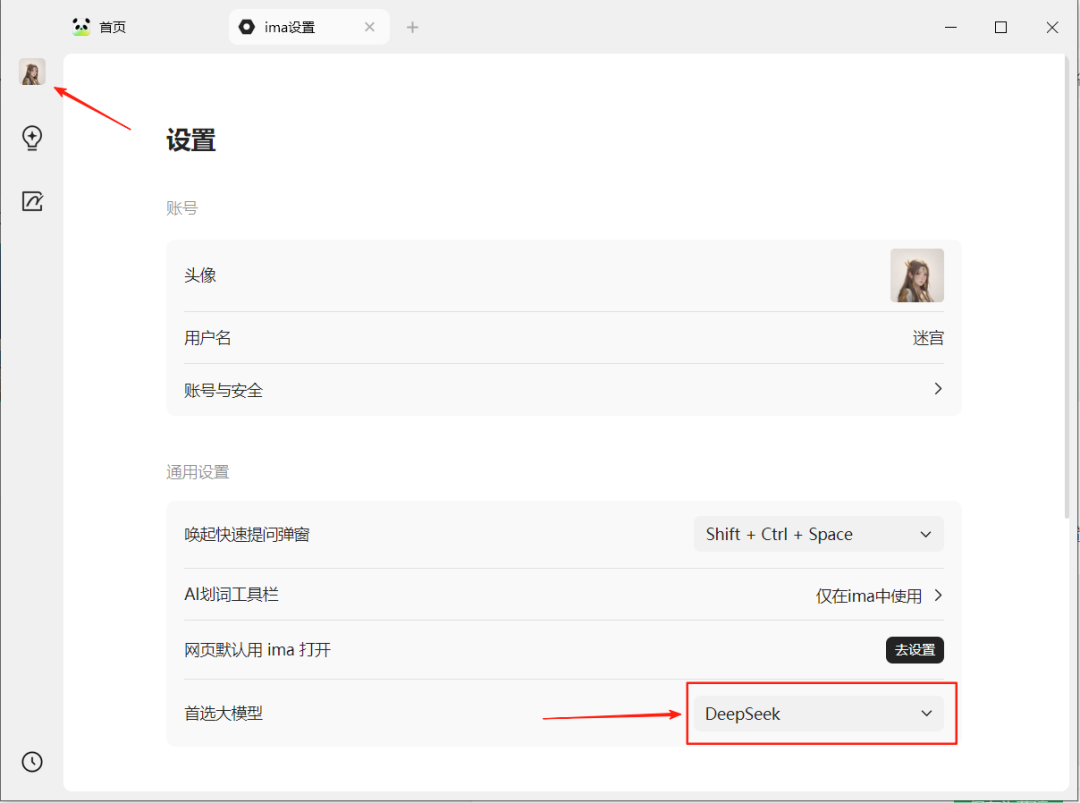
Upload a PDF document to ask a question
Let's take a PDF to try. The uploaded file types support "PDF, DOC, JPEG, PNG".
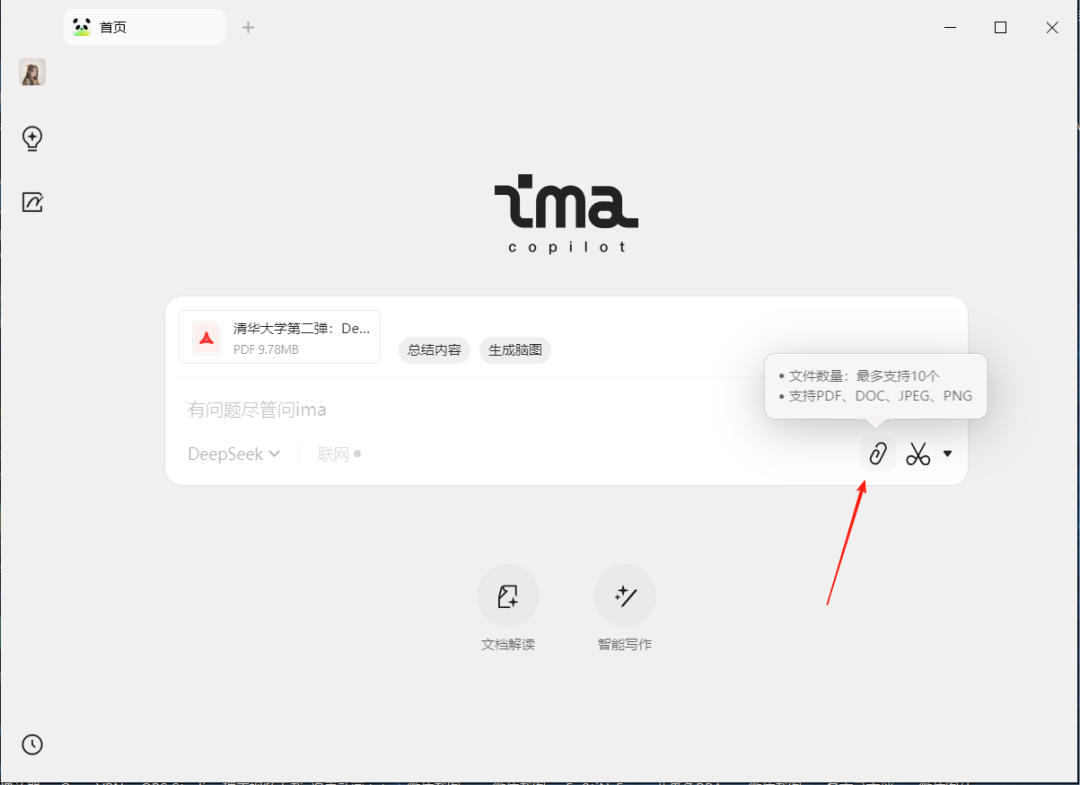
Uploading a file is very simple, we select a file, drag it to the middle of the software and let go of it and it uploads automatically.
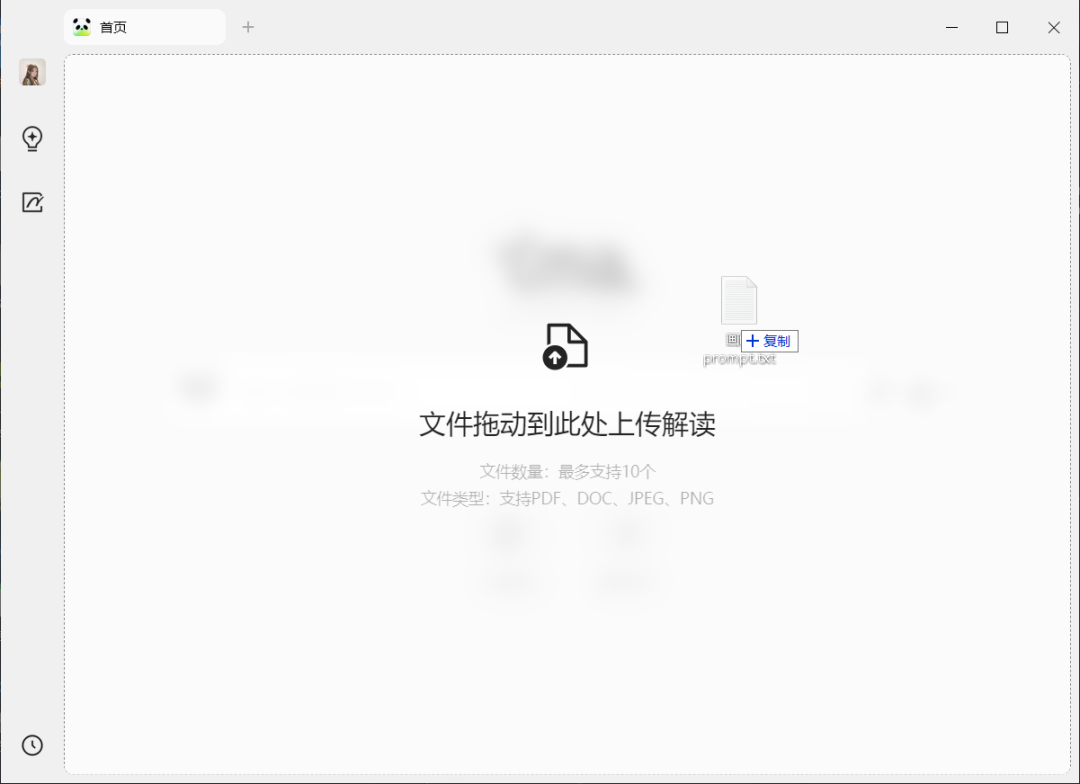
You can also tap "Document Interpretation" or select the paper clip to upload a file.
Once the file is uploaded, type in the text to send our questions. You can also select the shortcut button "Generate Brain Map" on the right side of the PDF.
We tap on 'Generate Brain Map' and an outline is generated.
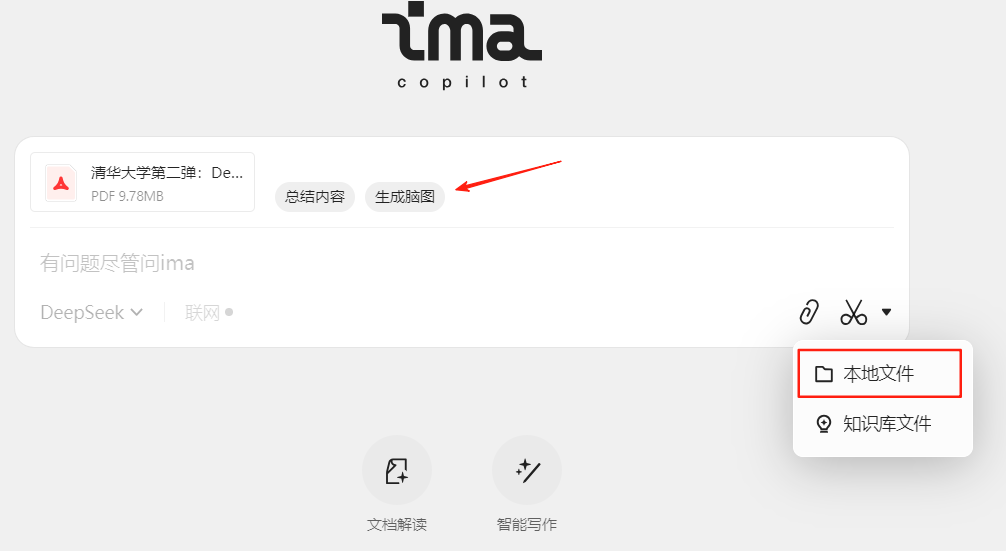
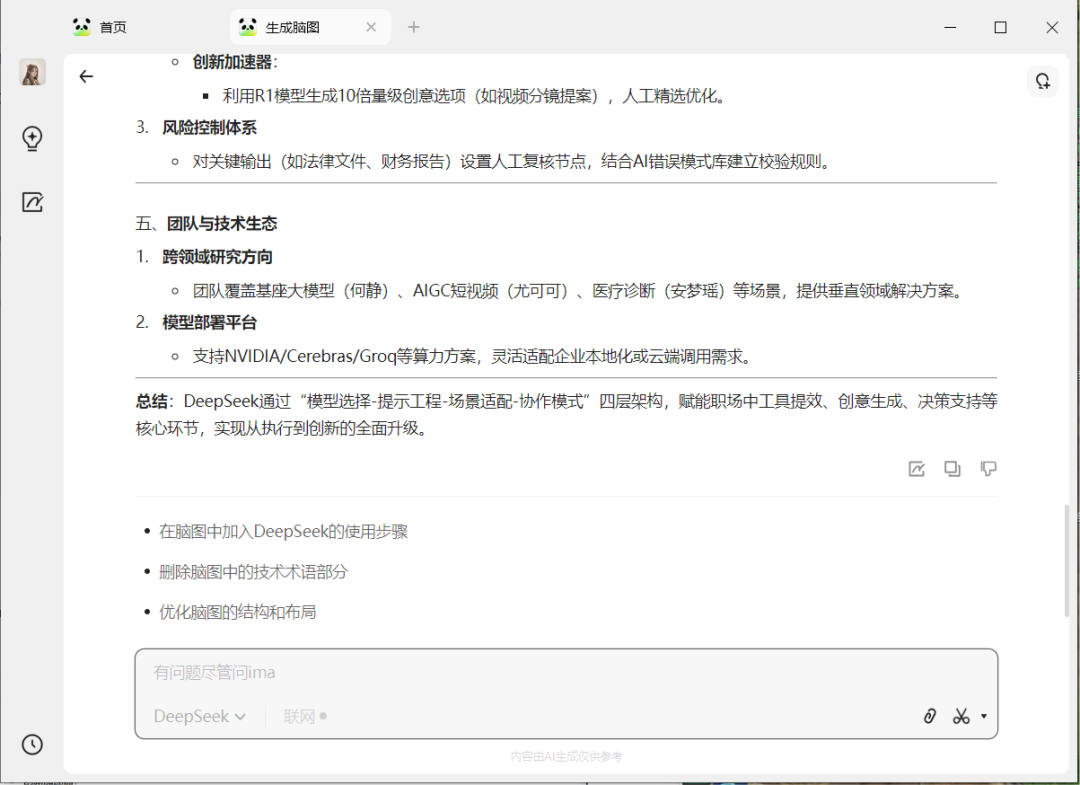
Knowledge base management
If we have quite a bit of documentation, we can upload it to the knowledge base.
Select the second button on the left. By default, you will be taken to the Personal Knowledge Base.
The "Personal Knowledge Base" cannot be shared, while the "Created Shared Knowledge Base" can be shared with others.
We'll start by selecting Create Knowledge Base.
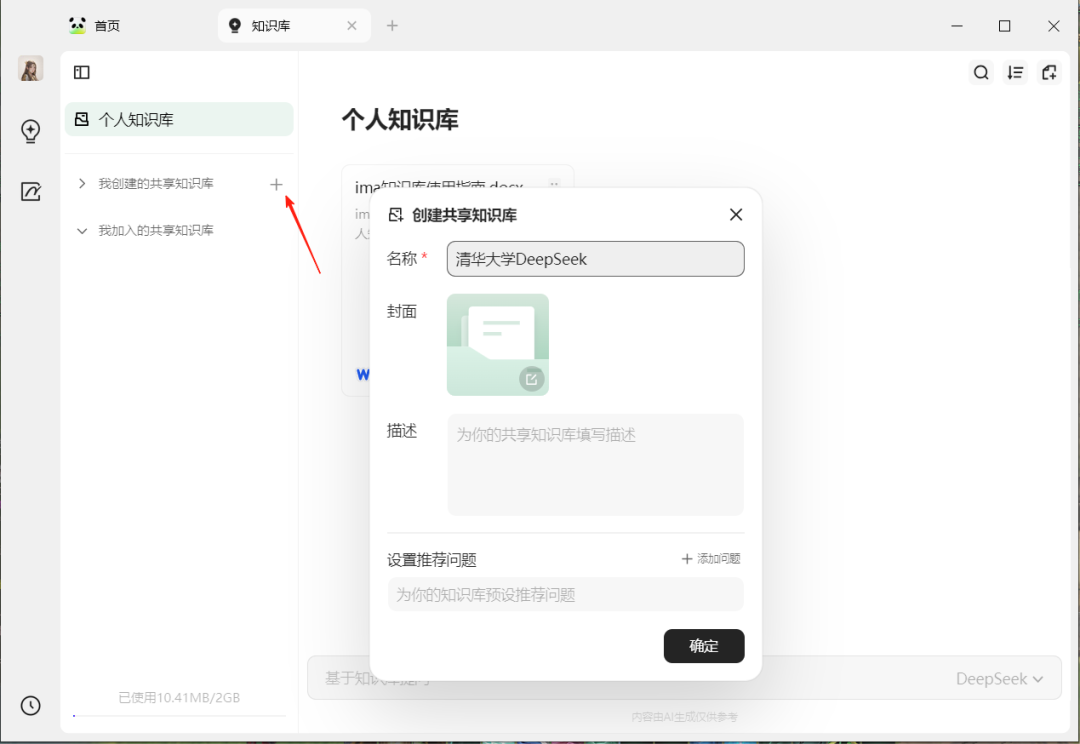
Once created, select the knowledge base you just created, drag the document directly to the middle of the software, and the document upload is complete.
On the right, you can ask questions, and the AI will search for the content of our document before answering based on it.
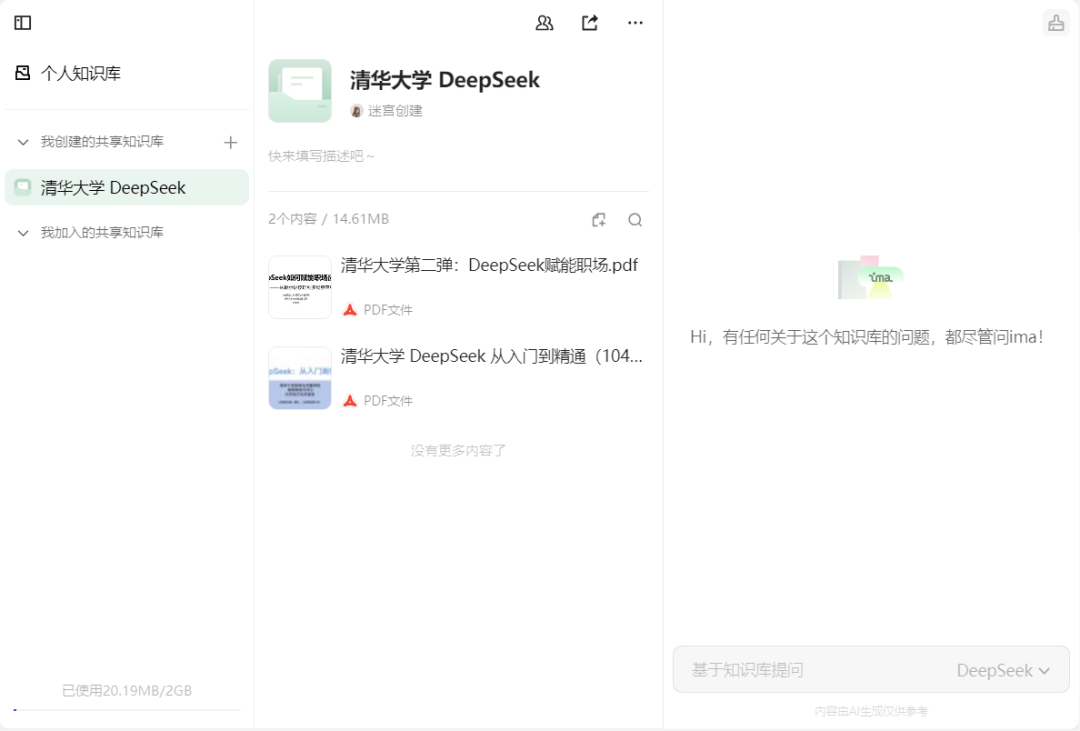
Mouse over the document and we can see a summary of what the AI has generated, the document will be useful if it is in English.
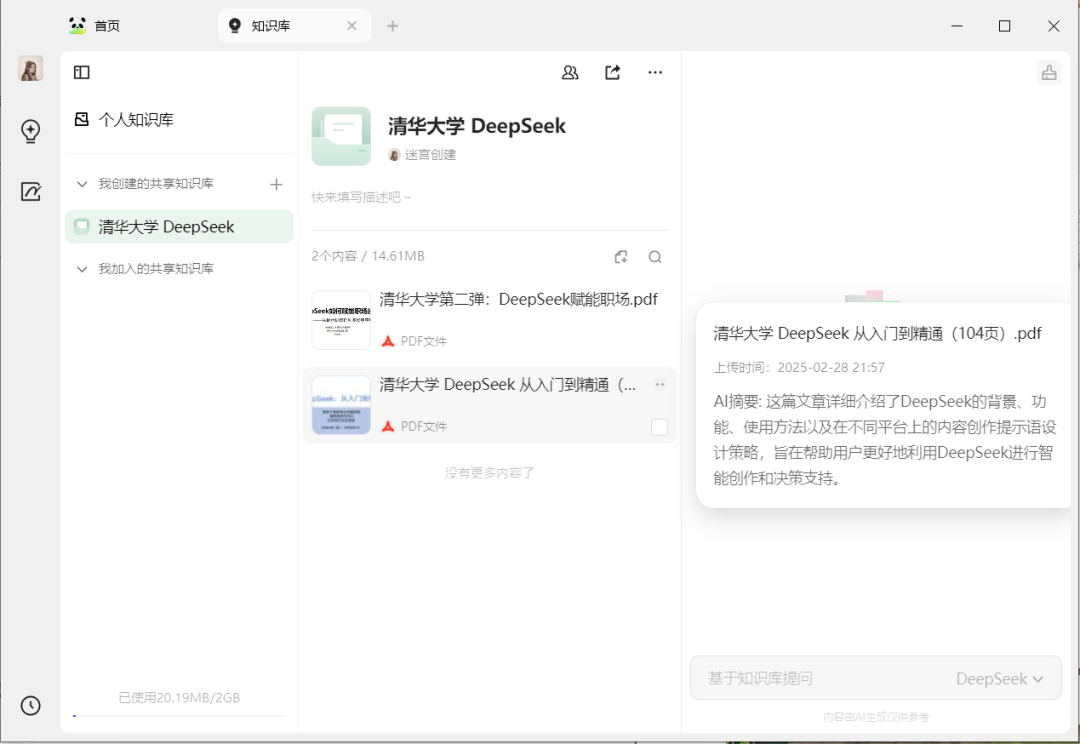
Let's try to ask a question. the AI will answer based on the documentation.
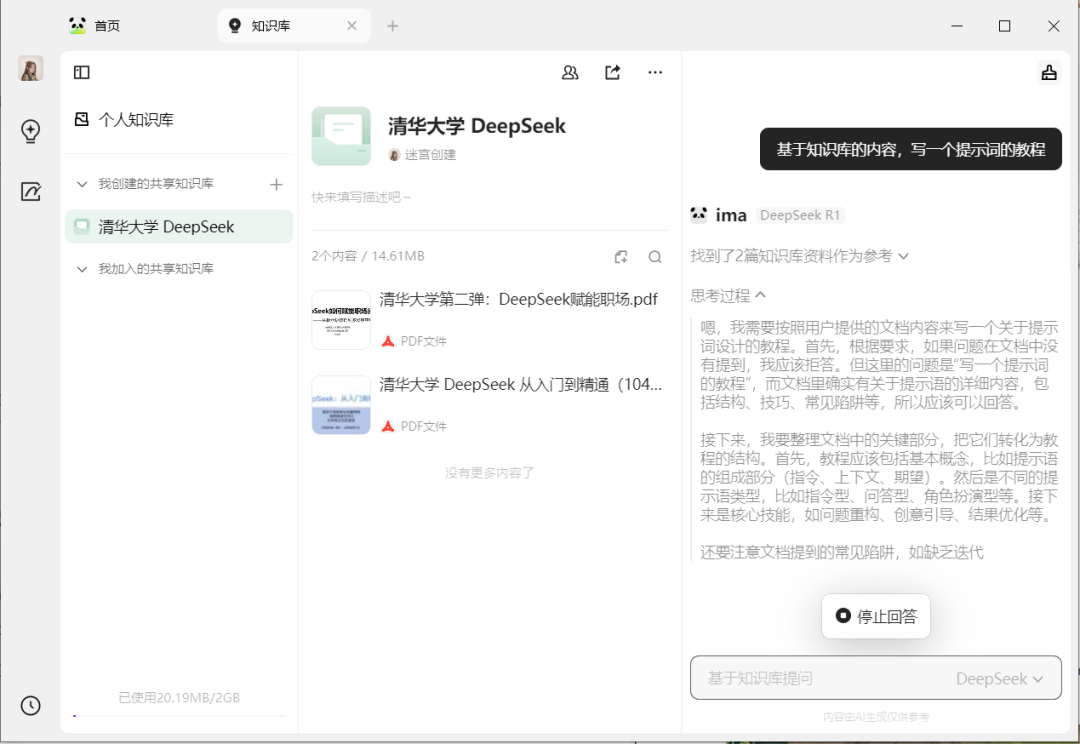
take notes
After generating, at the end, we can click on the 'Take Notes' button.
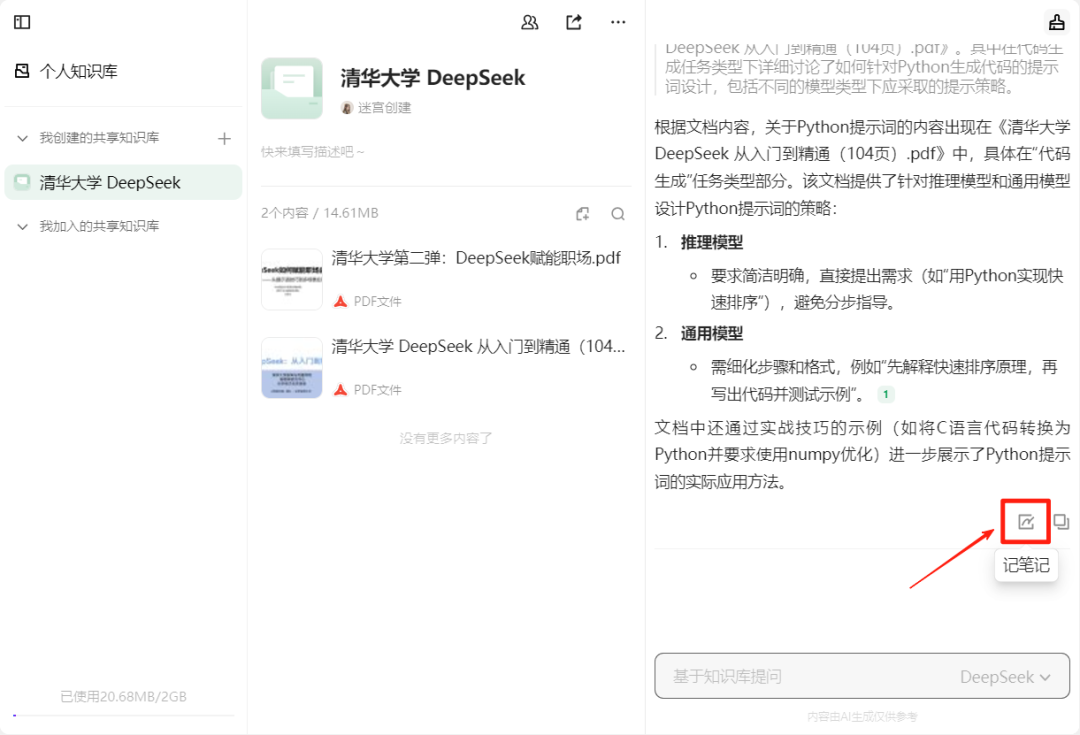
When we click on it, a list appears and we select "New Note".

After creating a new one, the content of the AI answer will be added inside the notes list, and the content is all text, which we can also change.
It is also possible to click on 'Ask ima' in the top right corner to ask a question about this post.
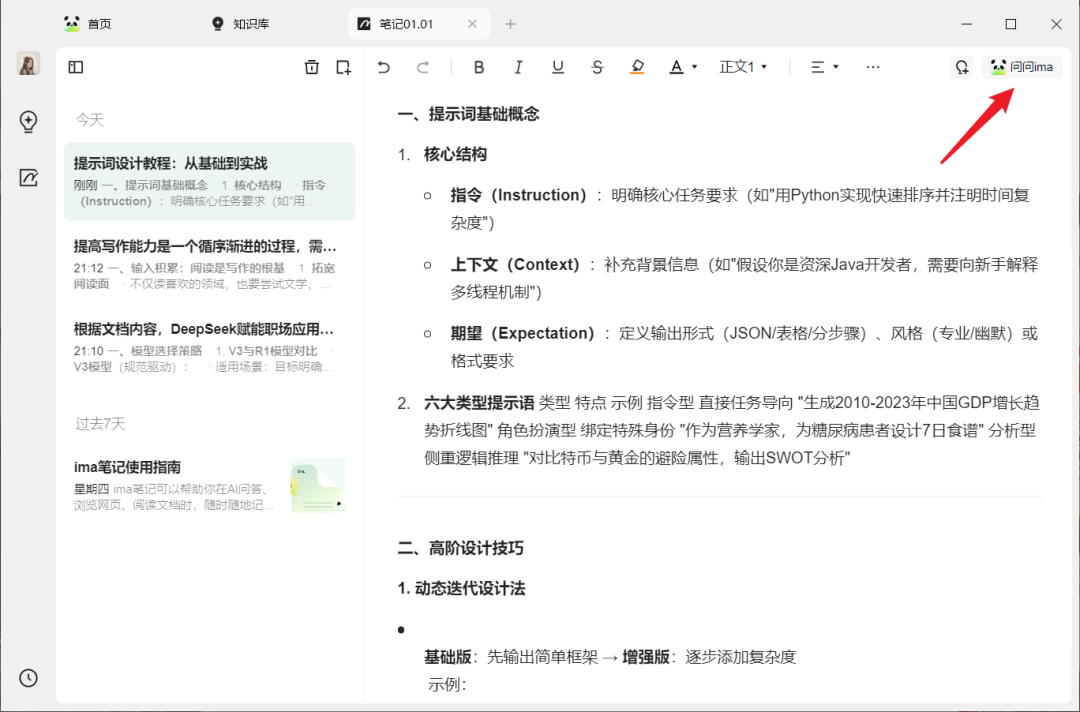
After clicking the "Ask ima" button, a dialog box will appear on the right, and all questions will be answered by the AI based on the document.

We box the text of the note, and shortcut buttons for "AI Writing" and "AI Interpretation" also appear.
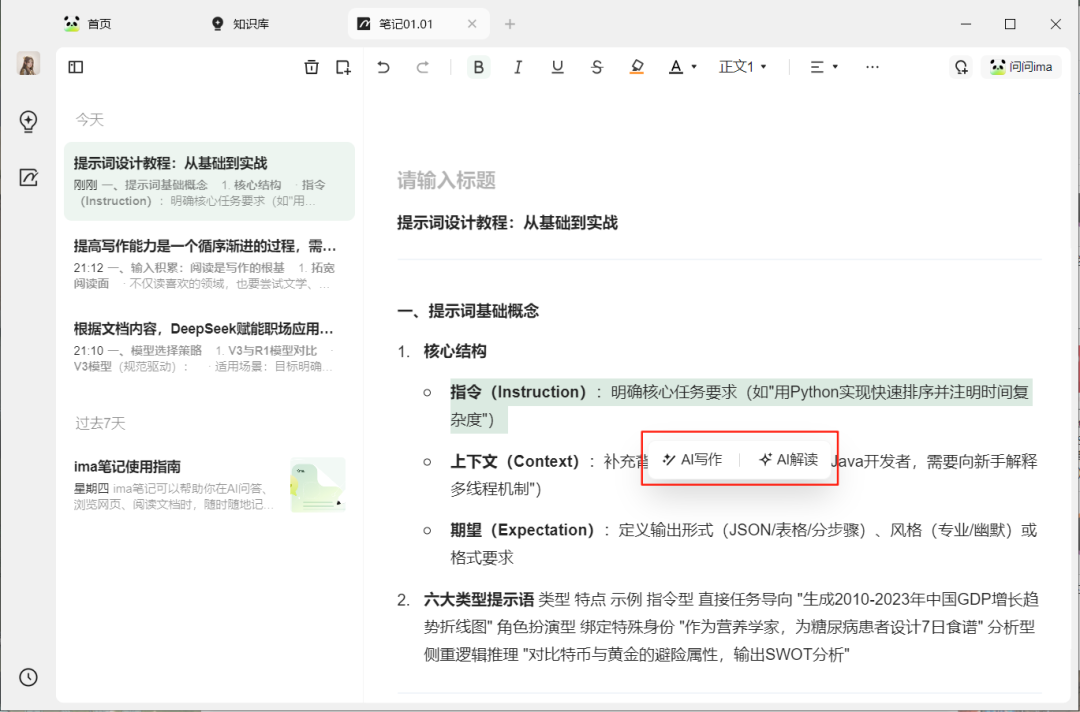
The biggest benefit of using a knowledge base, where the AI answers based on the content of the knowledge base, can greatly reduce AI illusions.
Another use, when we have dozens of documents, a content can not remember in which document to read, you can let AI help us find.
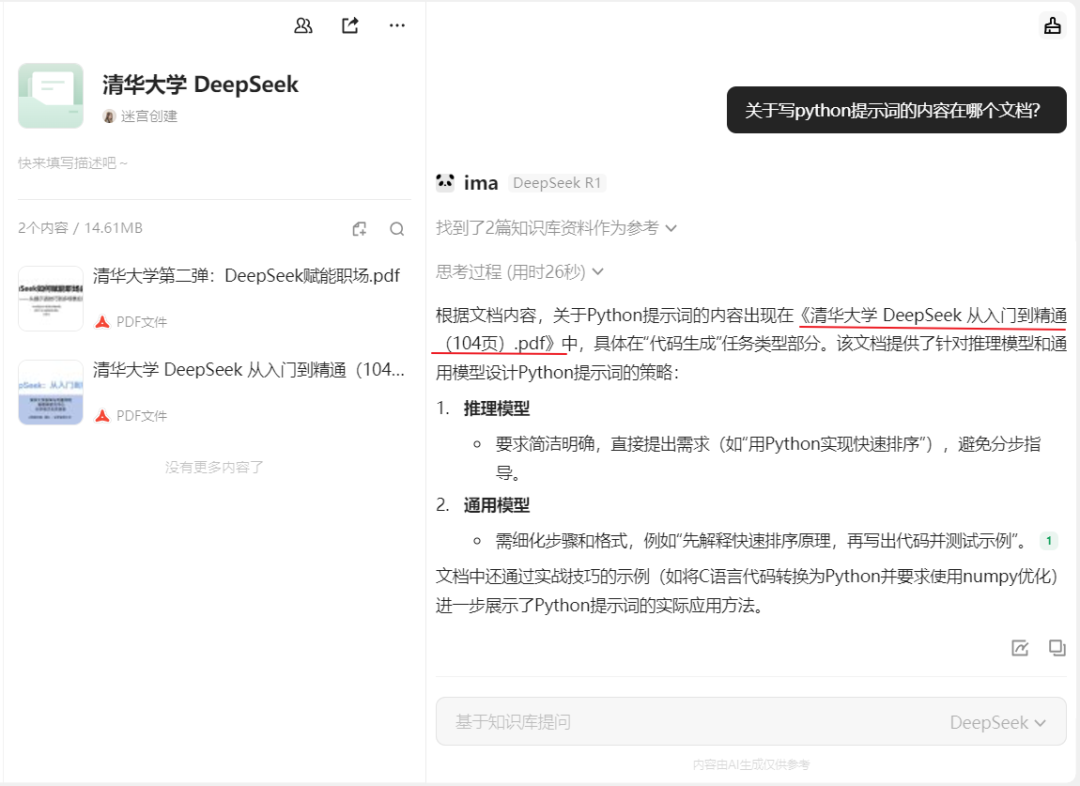
Also, for example, if we have an employee handbook and want to learn about leave-related content, we can try throwing it directly into the knowledge base and get the answer in one sentence.
However, currently ima only supports uploading 2GB of document content, which is enough.
Seamless connection with WeChat Small Program
If the computer is usually not convenient to use, we can first save the file to ima on the small program.
First go to the official website, mouse over the small program in the middle, WeChat scanning code and log in a small program.
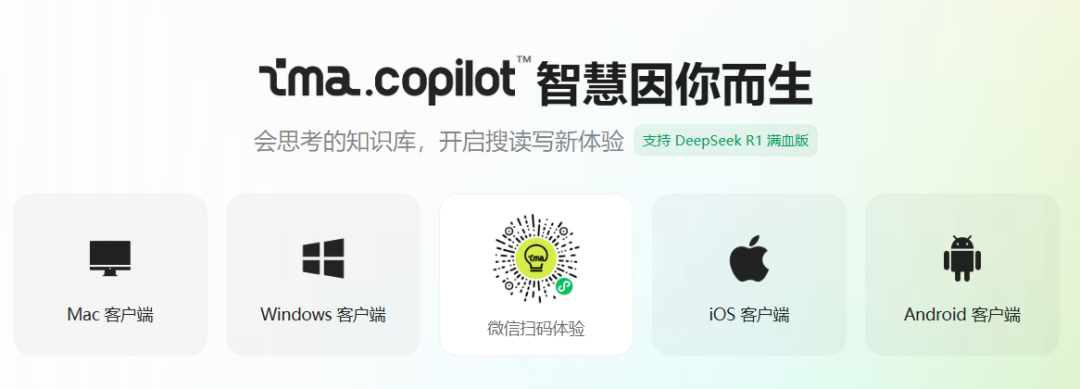
Then both the forwarded WeChat documents and public articles can be added directly to the knowledge base.
To transfer PDF files to ima, you must log in to the app first, and WeChat needs to be the latest version at the same time.
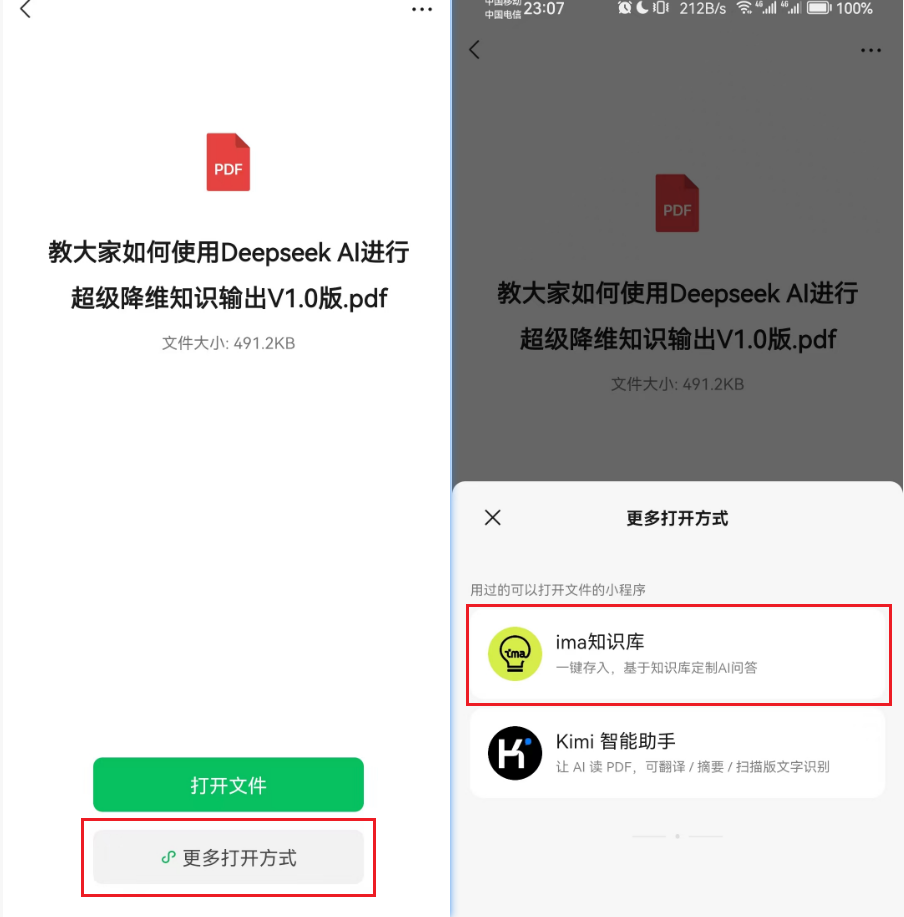
Depositing public articles.

Saved content is saved inside the personal knowledge base by default.
The applet page looks like this, and you can also ask questions about the operation.
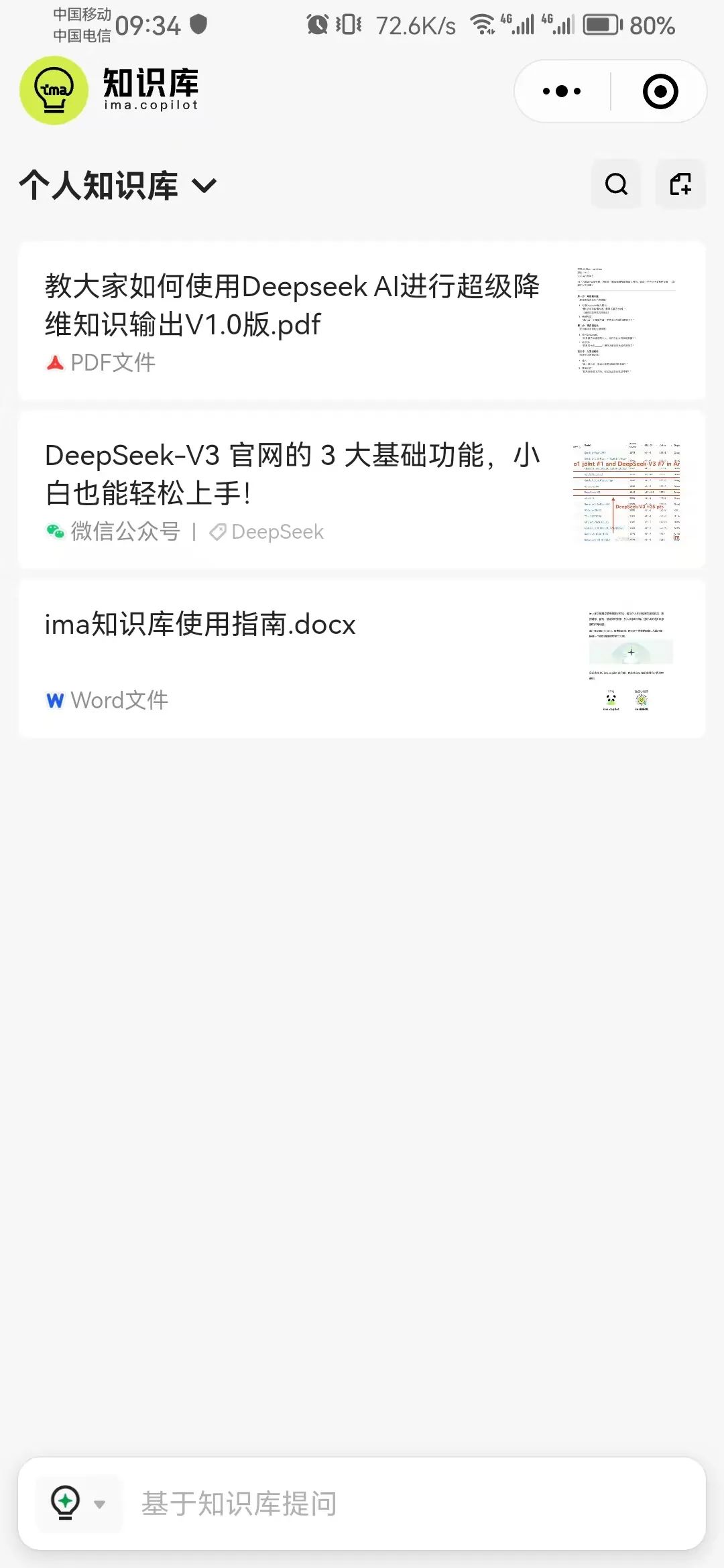
You can also see that the information is already in your personal knowledge base on the computer side.
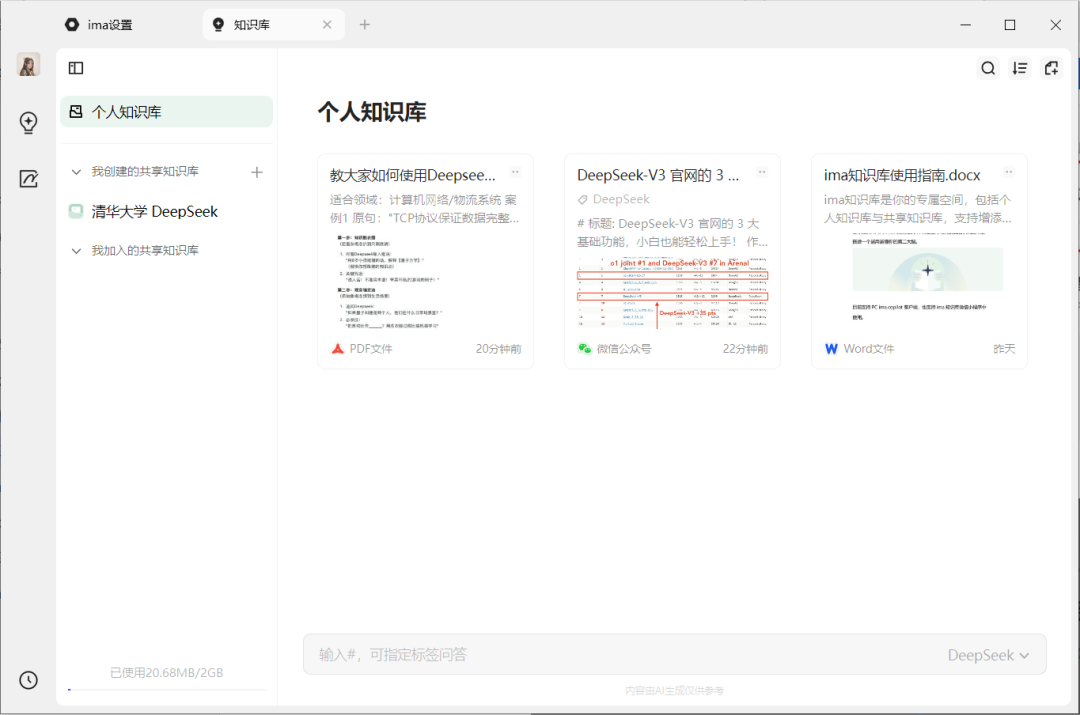
But how do you group this content when you can't move it to the shared knowledge base at the moment?
This 'Edit Tag' feature is actually a grouping. We can tag it.

I set up a DeepSeek tag.
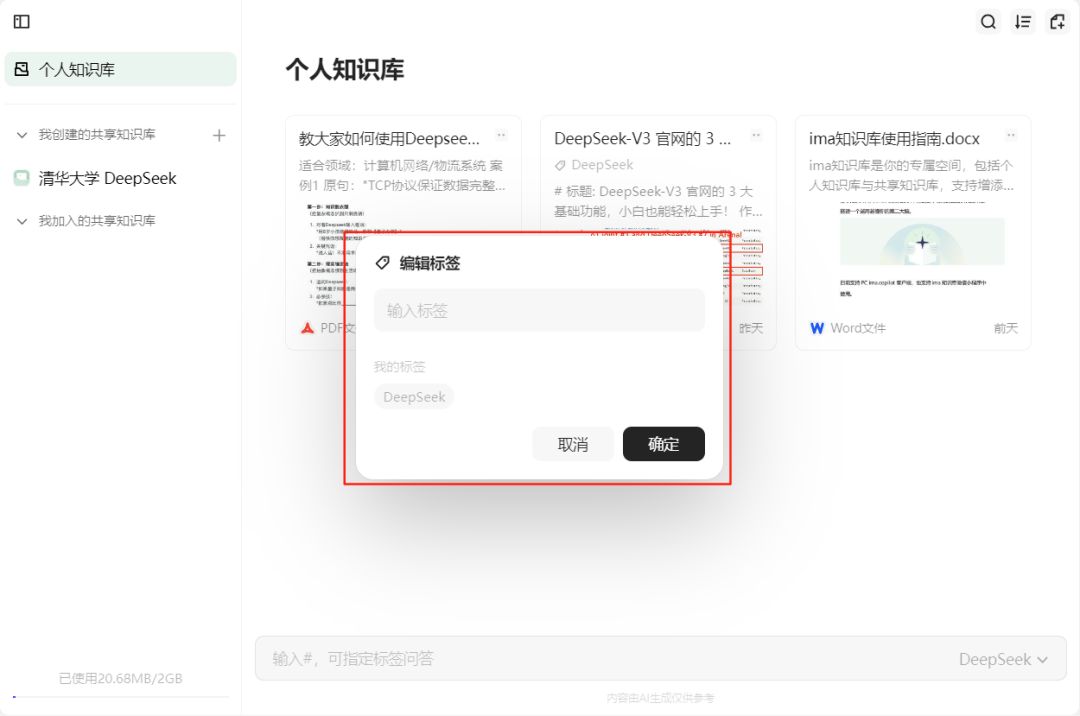
When you ask a question, you can use # to select the tags. Then ask a question about the content, and it will quote the content that we have separated into tags.

Well, that's all for the introduction, so go ahead and give it a try.