How easy is it to take a benchmarking account analysis with just a ridiculously simple workflow?
Yes, you heard it right! It's not a complicated operation, and today you'll be taken inside the Coze WorkflowThe magical world of blogging makes it easy to keep up with all of the blogger's videos and account strengths and weaknesses, as well as reference suggestions!
All you have to do is enter the address of the blogger's homepage.Coze The workflow then automatically gets all of the blogger's videos and analyzes the strengths and weaknesses of the blogger's account in detail and will also give reference suggestions.
The whole process is very simple and takes only a few minutes to complete.
The analytics of the Coze workflow are very comprehensive, not only capturing all of the blogger's videos, but also providing in-depth analysis of the blogger's follower growth trends, interaction rates, content style, and more.
In this way, you can easily understand the successes and shortcomings of bloggers and provide a strong reference for your own account development.
If you are still struggling with benchmarking account analysis, try Coze Workflow and I am sure it will surprise you!
The whole process is very simple and can be completed in just two steps
Step 1: Create a workflow
Step 2: Create an Intelligent Body
Let's start with the first step, first go to the home page of coze, click on Workspace - Resource Library, and then create a new workflow, workflow name and workflow description can be set by yourself!
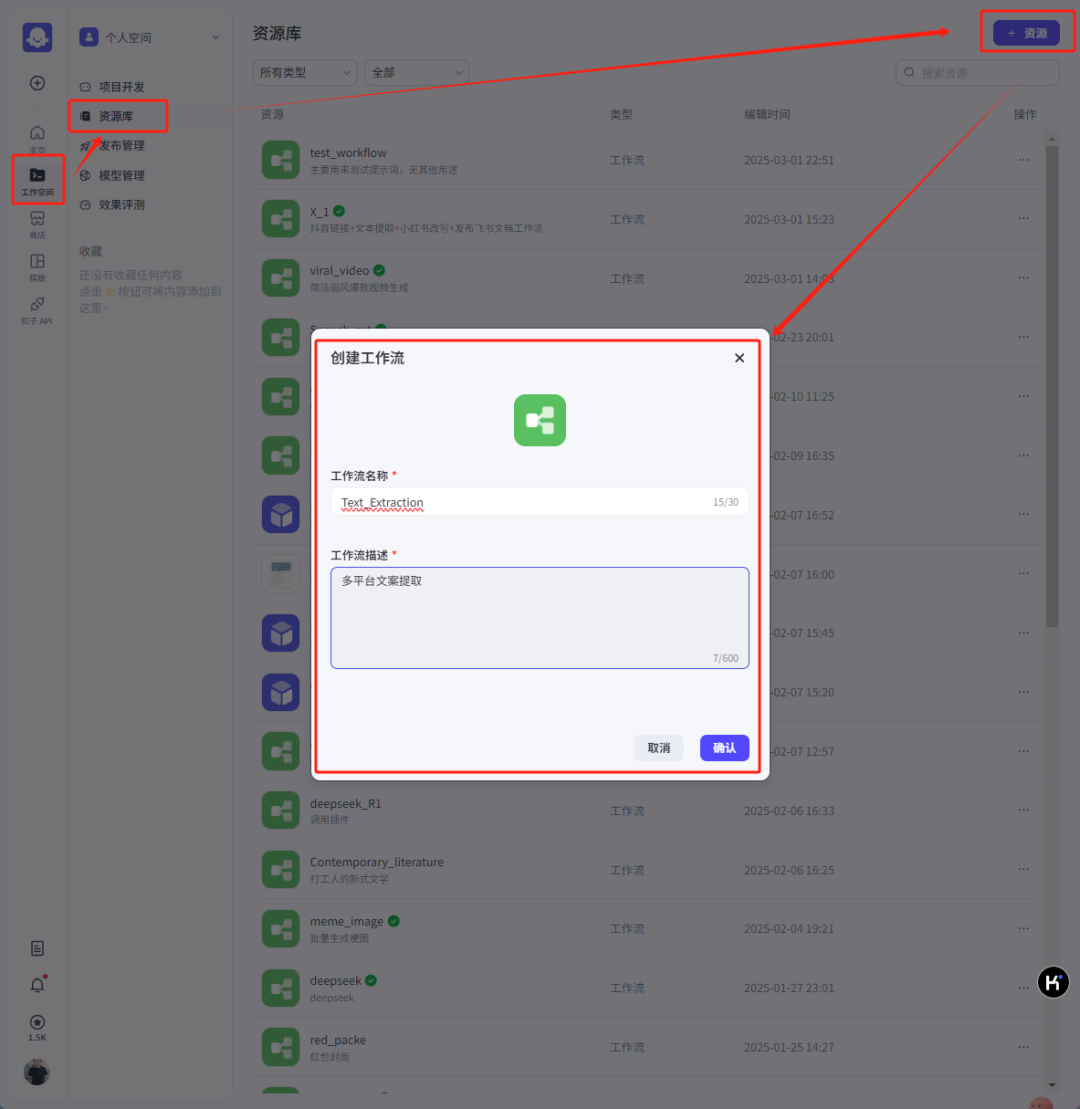
The start node is set up as follows.
Variable name input: variable type selected as String

Next add a newLittle Red BookNotes to get nodes, the plugin can be searched directly in the plugin market, the plugin name is: small red book

The node specific settings are as follows:
Parameter name cookieStr: this is the cookie of the little red book, if you will not get it, you can refer to the bottom of the article to check the way
Parameter name userProfileUrl: address of the user's home page, parameter value selects the input of the start node
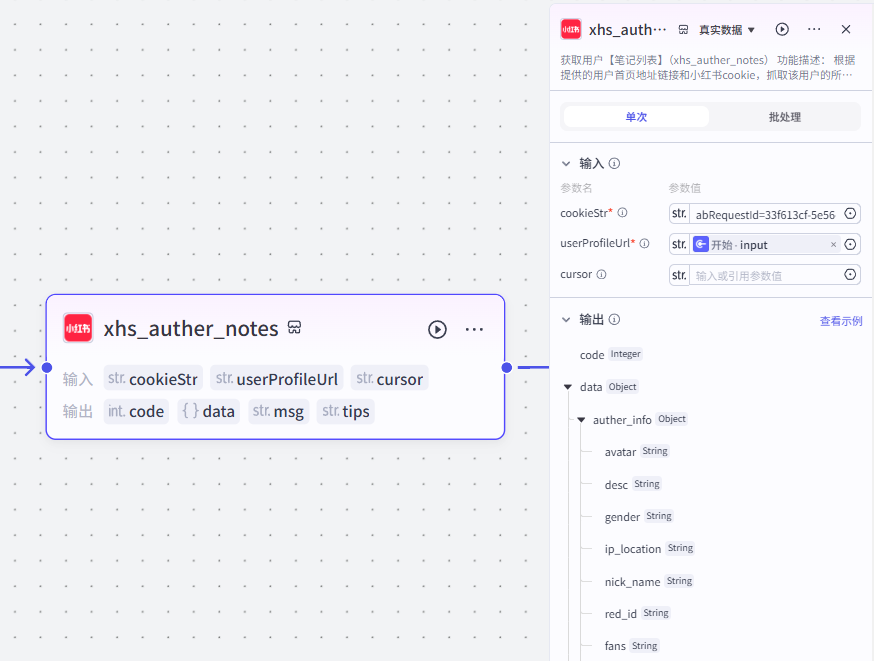
Next, add a loop node to fetch all the contents of the user's home page, with the following parameters
Loop type: you can choose to output according to the array, I am here mainly for the purpose of testing, choose to formulate the number of loops
Number of cycles: Setting 5 times
Parameter name var_note_url: parameter value selects the note_url of the xhs_auther_notes node

Inside the loop body, a new parseLink plugin is added, mainly to parse the video, the plugin can be obtained from the plugin store, the plugin name is: video without watermark download

The node parameters are set as follows
Parameter name link: parameter value var_note_url of the selection loop node

The node voice_to_text inside the loop body, the main role is to convert video and audio into text, the plug-in can be downloaded directly from the plug-in store, the plug-in name is: video to text

The node settings are as follows:
Parameter name api_key:
Accessed at: https://dashscope.console.aliyun.com/apiKey
Parameter name file_url: select video for parseLink node
Parameter name model: write paraformer-v1 directly

Loop body internal node, a new text processing node, mainly for the video address, text, blogger information for splicing, the parameters are set as follows
Parameter name String1: parameter value is the nick_name of the xhs_auther_notes node
Parameter name String2: parameter value is the desc of the xhs_auther_notes node
Parameter name String3: parameter value is video of parseLink node
Parameter name String4: parameter value is text_result of the voice to text node
Parameter name String5: parameter value is the fans of the xhs_auther_notes node
String splicing:
User nickname: {{String1}}
User Profile: {{String2}}
Number of fans: {{String5}}
Video address: {{String3}}
Video text: {{String4}}

Next, a new large model node is added after the loop node, mainly to analyze the information based on the information, and the node is set up as follows:
Input parameter input: selects the output of the loop node.
System cues: you can set up as needed, or follow the way at the end of the article to get the cues I set up for free!
User prompt word: User input: {{input}}
Output variable output: select String for the variable type.

The end node is set as follows:
Output parameter name content: the parameter value selects the output of the large model node

Once you've tested it OK, click on Publish in the upper right hand corner

The second step is to create the intelligences.
Go back to the coze homepage, click on Workspace - Project Development, and then create an Intelligent Body
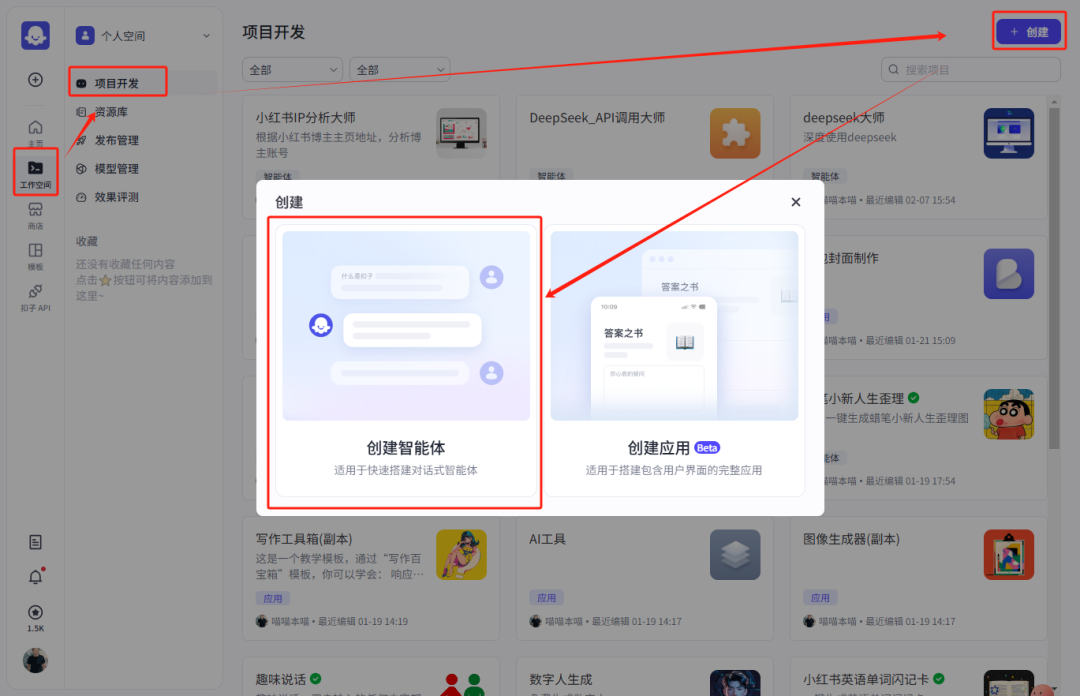
Then add the workflow you just created
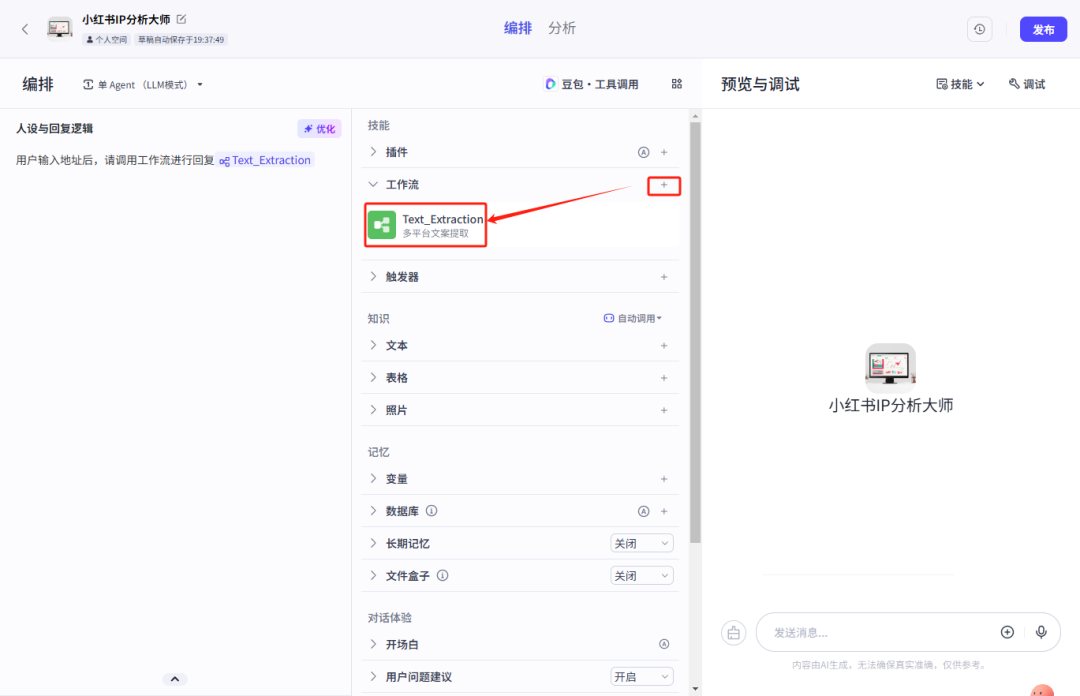
After finishing, test the effect, feel okay, is that if the loop is more, relatively long time
