Usually when we take pictures there will be some unwanted people or objects into the picture, this time you need to eliminate some unwanted people or objects.
There are the following problems with using Photoshop to deal with unwanted people or objects in pictures:
① The learning threshold is high, you have to download the software package to install and run it, and you have to learn many icon functions in the software.
② Learn Photoshop, if it is manually eliminated, you need a little bit of object erasure, the details are not very clean, and the transition with the current screen content is not natural.
Solution
Eliminate people or objects with AI smart photo editing tools.
AI Tools
Dream AI-Smart Canvas
Here, learn together how to quickly eliminate unwanted people or objects with Instant Dream AI?
▌How to quickly eliminate unwanted people or objects with Instant Dream AI?
Go to the homepage of the official website of Instant Dream AI and click on [Smart Canvas].
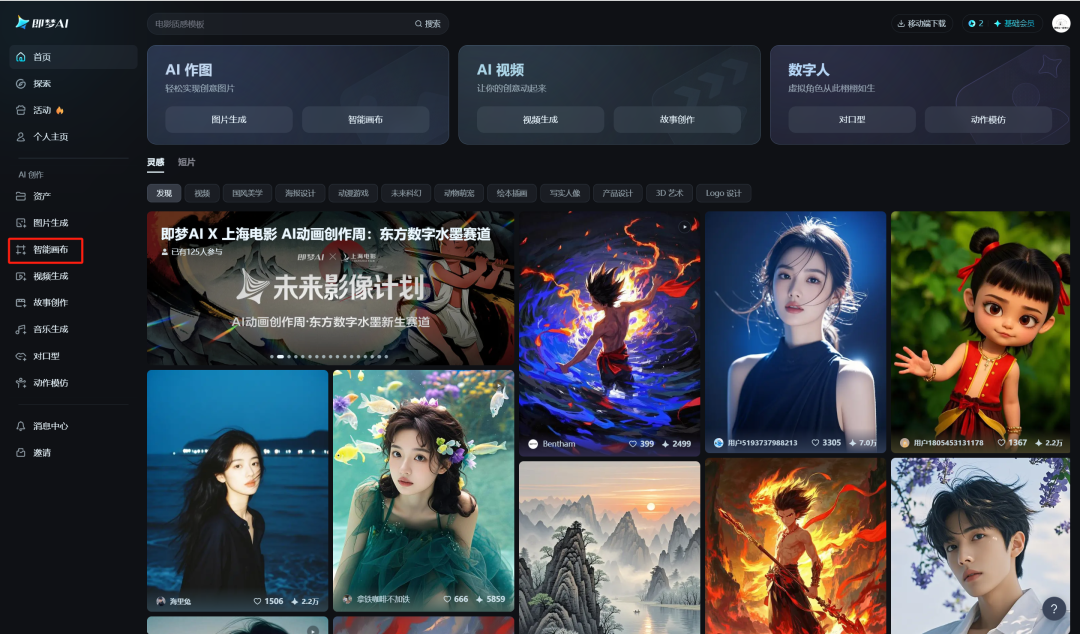
Enter the smart canvas page and click [Upload Image].
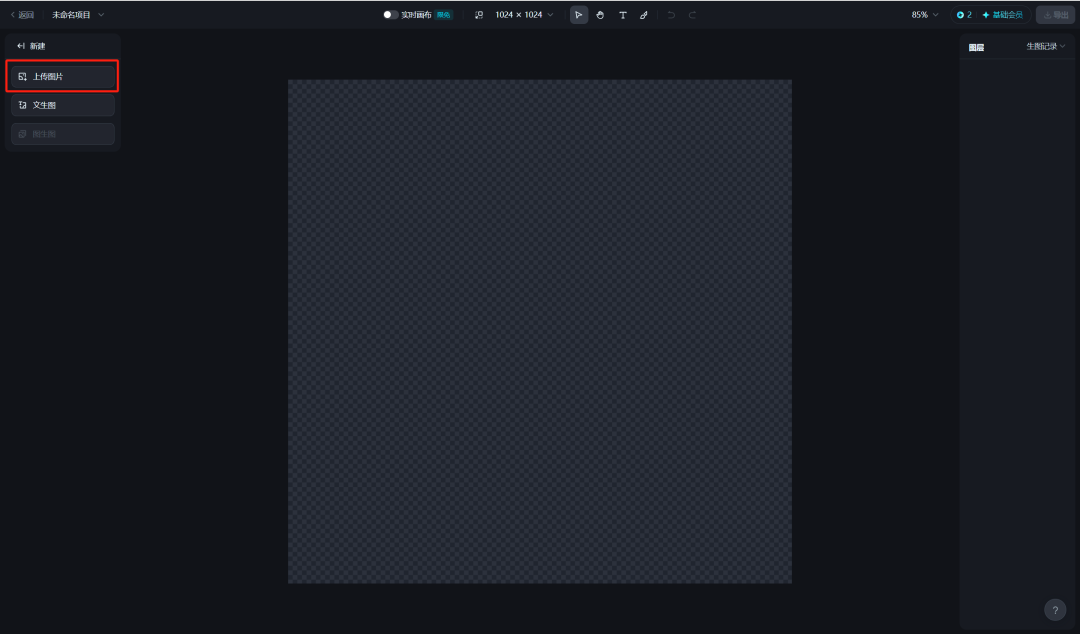
Select the picture that needs to do the elimination process and click [Open].
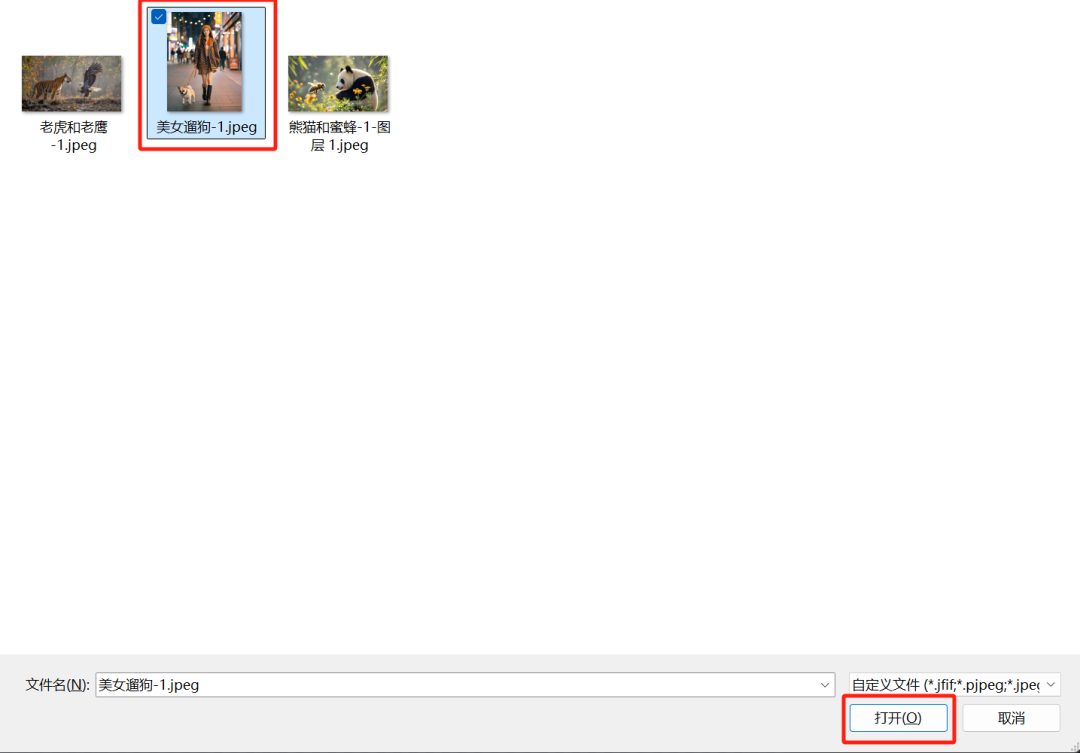
The image is uploaded successfully, click [Drawing Board Adaptation Content Icon].
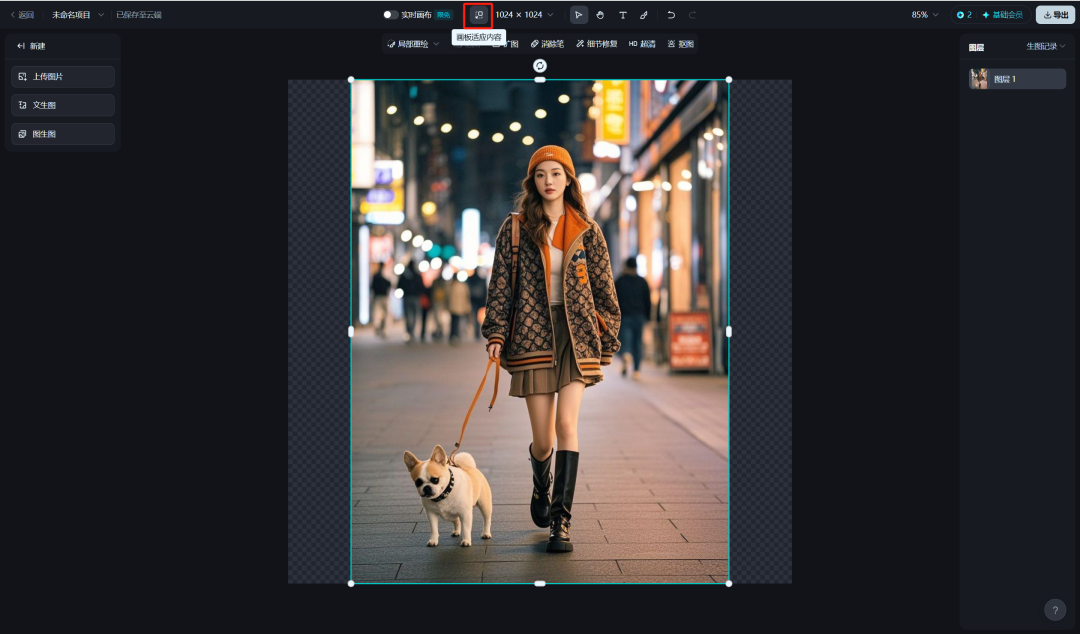
After the drawing board adapts to the contents, click [Eliminate Pen].

Enter the elimination interface, select the brush, paint the objects that need to be eliminated, and click [Eliminate].

In less than 30 seconds, after the elimination of the picture generation is complete, click [Finish editing].

Go back to the Smart Canvas homepage, click [Export], select [Current Panel], and click [Download].
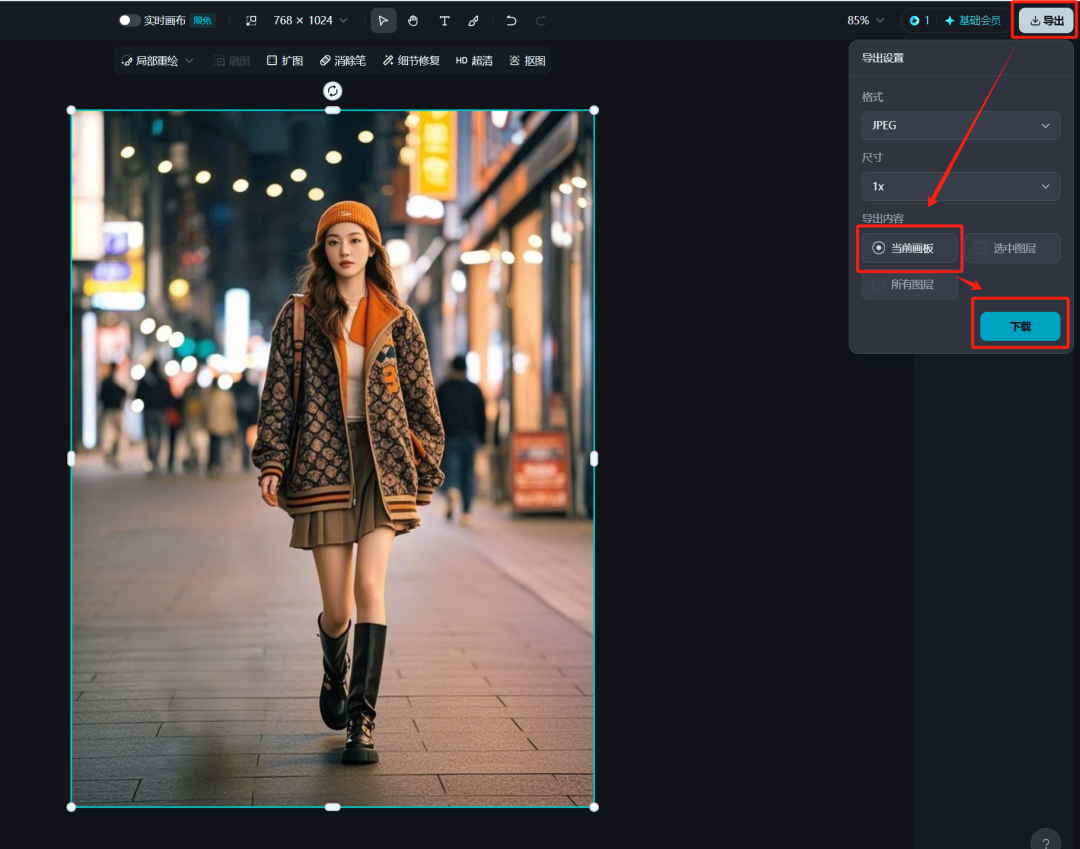
Save the image to your local computer when the download is complete.
Comparison results with the original image are as follows:
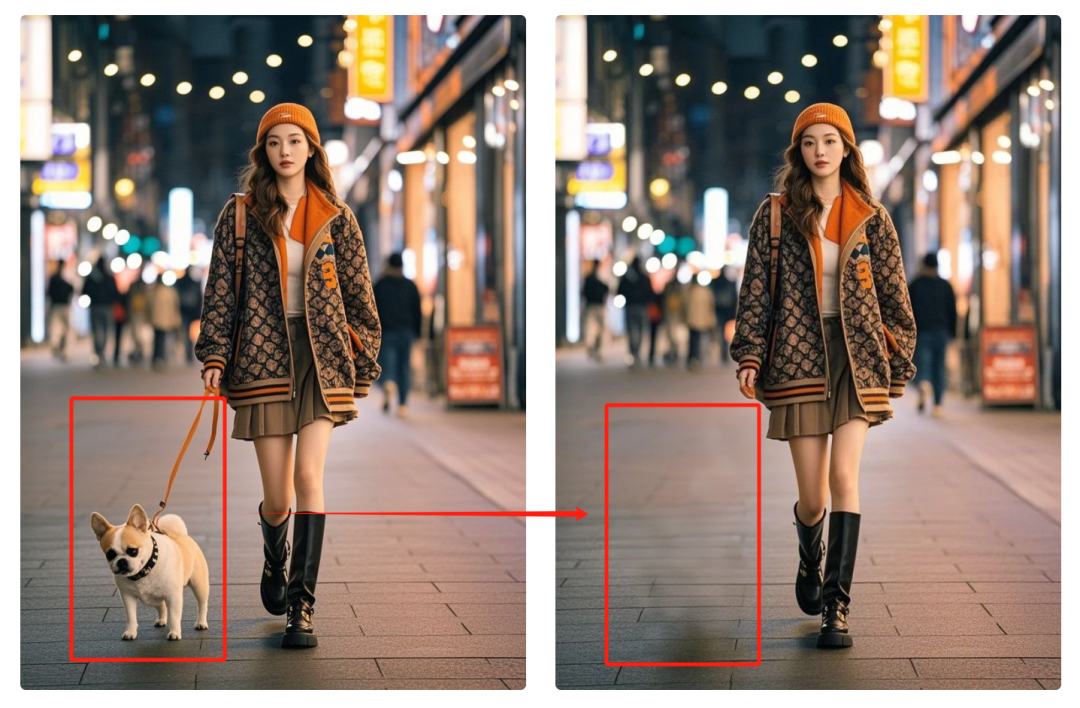
Similarly, uploading a picture eliminates other redundant objects.
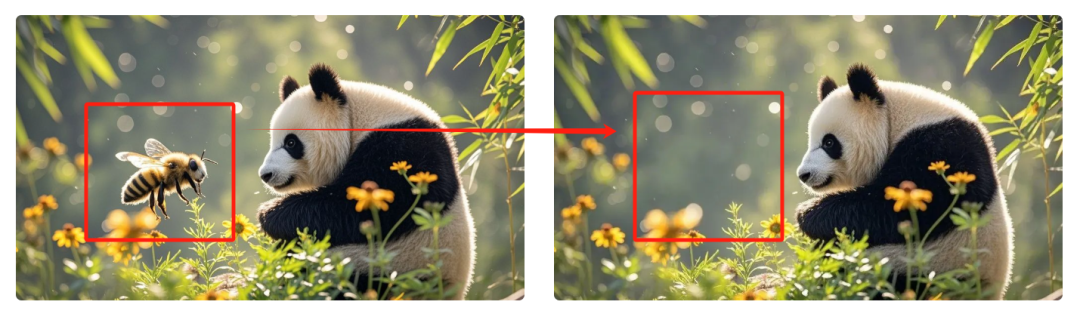
Here we are, together with Instant Dream AI will quickly eliminate unwanted people or objects, have you learned?
▌Learning Summary
Let’s review and summarize what we have learned:
- Open Instant Dream AI and click [Smart Canvas].
- Go to the page of Instant Dream AI Smart Canvas, upload the picture you want to do the elimination process, and click [Elimination Pen].
- Enter the elimination page, paint the person or object to be eliminated, and click [Eliminate].
- After the elimination is complete, go back to the Smart Canvas homepage, click [Export], and then click [Download] to save the eliminated image to your local computer.
This wave of walking down, we learned together to use that dream AI to eliminate excess objects, at present, that dream AI every day there is a free gift of raw map points to use, and can maintain the natural transition of the picture style, is a better introduction to eliminate the excess objects of the photo tool.