A friend asked me if I could use AI to generateID photoIs it? He hasn't touched AI painting himself, doesn't know the cue word, and would like a recommendation for a free, easy to follow, learn-at-once method.
Here I came up with the idea of usingDeepSeekGenerate the cue words and then pass them through theDream AISolutions for generating images.

DeepSeek and Instant Dream AI are both currently free to use and easy to use, follow the tutorials below to get the hang of it.
Operation Demonstration
Step 1: Generate ID Photo Vincennes Prompt Words with DeepSeek
Go to DeepSeek's official website: https://chat.deepseek.com/
opens[Deep thinking (R1)]and[Internet search]In the dialog box, enter the following prompts and click the[Send icon]
Please help me to write a prompt word for instant dream AI generated ID photo, 20 years old girl, black shirt, red background, for work ID, within 200 words.

DeepSeek gives thoughts and answers as follows:

We copy the cue words we get for backup:
[Subject Setting] 20 year old Asian woman, professional image, black simple lapel shirt, natural fit and cut, flat neckline without crease.
[Face Details] Vegan nude makeup look with soft skin glow, wild eyebrows with natural curves, well-defined eyelashes and light pink lip glaze. Long black hair is slightly curled and combed behind the ear, revealing the complete facial contour, with both ears visible.
[Expression Management] Look directly at the camera with focused eyes and a slightly raised mouth (6-8 upper teeth) to convey a professional and friendly workplace demeanor.
Shooting parameters] Pure Chinese red background (RGB 255,0,0), ring fill light without shadow, 1:1 frame ratio. Above shoulder composition, head occupies 2/3 of the screen, the top of the hair is left 5% blank. Generate 600dpi HD image, support professional printing size (2.5×3.5cm), in line with the national norms for working ID photos.
Step 2: Generate a photo ID with Instant Dream AI
Open the official homepage of Instant Dream AI at https://jimeng.jianying.com/ai-tool/home
Select the AI mapping area of the[Image Generation]Function.

In the image generation screen, click[Import Reference Chart], here you need to import a clear photo of your face.
The photo is required to be front facing the camera, high definition and clear, with the face unobstructed, preferably the upper body, or a close-up of the face.

choose[Character Looks] - [Save]
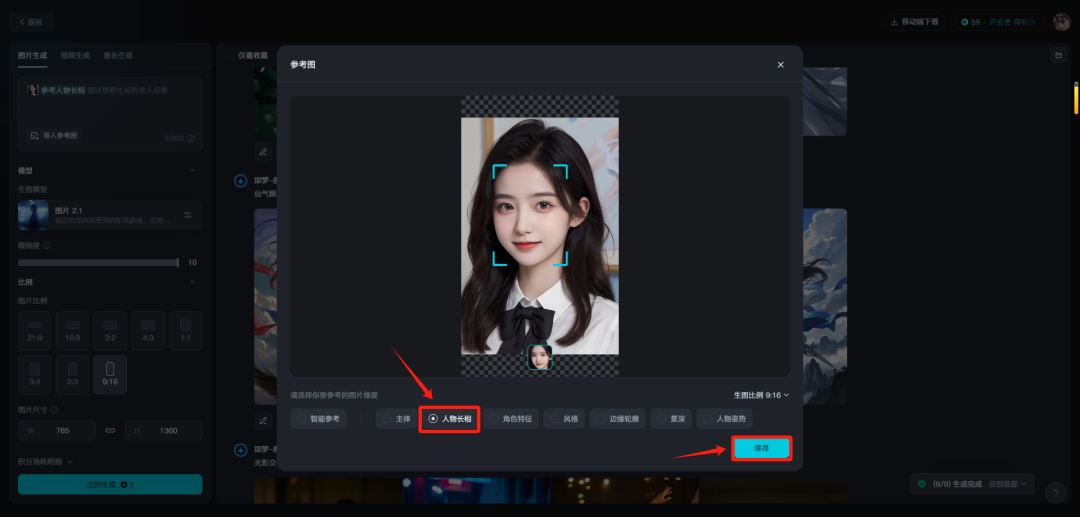
Go back to the Raw Map screen and paste in the cue word you got in the previous step.
Selection of graphical models[Photo 2.0]The fineness is directly pulled full, the image ratio is set to 3:4, and finally click on the[Generate Now]

Wait about 30 seconds, the picture generation is complete, not satisfied with the generation of more than a few times, select the most in line with the expected picture, click the following[HD]icon for super-clear processing.

After getting the high resolution image, select[...]Click[Goes to canvas for editing]

With the Smart Canvas interface in the upper right corner of the[Export] - [Download]option to download a watermark-free image.

When the download is complete, the file is automatically saved to a local folder on your computer.