Web Translation NeedsIncreasingly, students, researchers, business people, and ordinary Internet users alike will desire to be able to quickly and accurately access and understand information from around the globe.
However, traditional webTranslation ToolsOften there are problems such as, greatly affecting the user's reading experience.
Poor translation quality, stiff and unnatural translation results, and the need to copy and paste frequently during translation
In translation.DeepSeekThe advantage of theThe ultimate price/performance ratioandExcellent translation qualityIt has been able to dramatically reduce costs through technological innovation while excelling in accuracy and naturalness. It dramatically reduces costs through technological innovation while excelling in translation accuracy and naturalness.
besides the subject matter
Recently many readers have been private messaging us in the background, wanting us to write about moreDeepSeekApply the tutorials and we also check all the messages one by one as there are too many people to respond to them all.
Here we choose a scenario that many of our readers can hope to address, and that's theWeb Translation.
My black magic.
Traditional webpage translation tools are generally like Baidu Translate, where you enter the translated content on the left and the translated result is output on the right. Sometimes, if you want to compare the original text, you need to copy the left and right sides of the content for comparison, which is very troublesome.
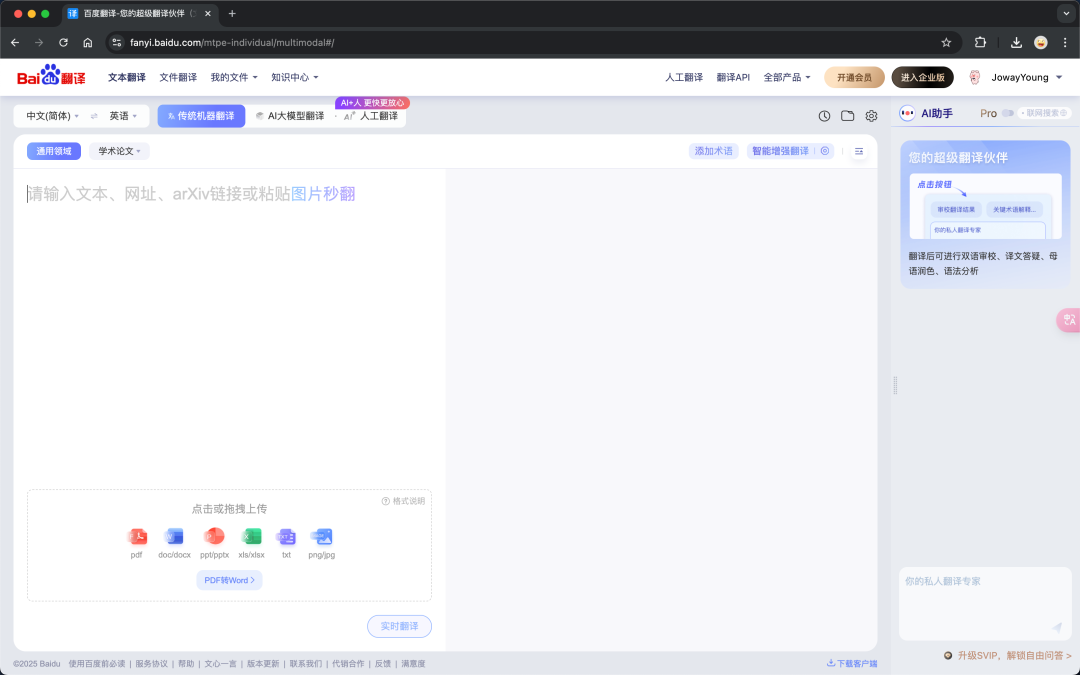
This translation experience is very poor, is there a better way to achieve immersive translation? I don't want to say so much nonsense, directly on the operation steps.
Download Immersive Translator Browser Plugin
Open Google Chrome, no browser to download one yourself, other browsers are not recommended !!!!!!
Open the Immersive Translator website [https://immersivetranslate.com/zh-Hans/], click, and download the plugin.
Chrome extension
Immersion Translation
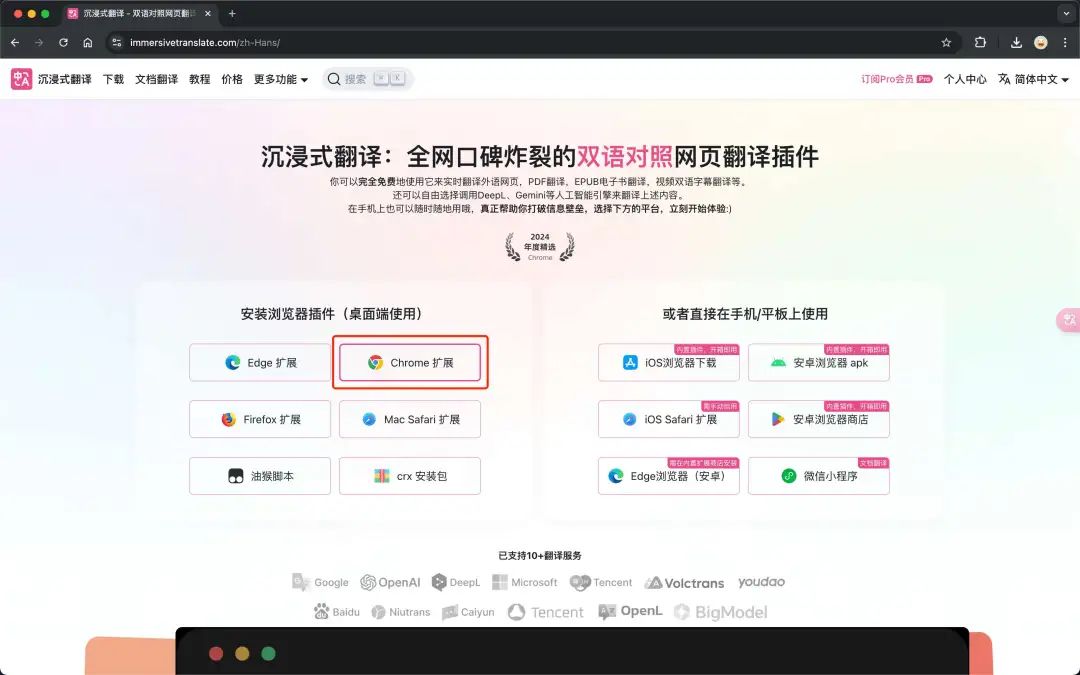
The plugin is installed and the test page is opened.
https://onboarding.immersivetranslate.com/zh-CN/instruct/step-3/

Click on the plugin icon in the toolbar to open the plugin list and put theImmersion Translationis lit, if this pink icon appears on the left side of the plugin icon, it means that theImmersion TranslationIt has been successfully deployed.
Pin icon


Request a DeepSeek key
Open the official DeepSeek API website [https://platform.deepseek.com/], if you haven't registered yet, use your cell phone number to register yourself. The first time you register you will be given a $10 credit, click, click, enter a name, click, create it, click, copy the key down.
API keys
Creating an API key
Immersion Translation
create
copy

Configure Immersive Translation Browser Plugin
Click, click on the drop down box and select.
Immersive Translation Icon
interpretation service
More Translation Services


Open the configuration page, scroll to the bottom of the page and click.
DeepSeek

Enter what you just created, select the model, and turn it on.
DeepSeek key
deepseek-chat
Rich Text Translation


When configuration is complete, return to the configuration page and click Enable to close the current configuration page.
DeepSeek


The DeepSeek Immersive Translation Journey Begins
Back on the test page, click, click the drop down box and select.
https://onboarding.immersivetranslate.com/zh-CN/instruct/step-3/
Immersive Translation Icon
interpretation service
DeepSeek

Click the button hovering on the right side of the webpage for one-click immersive translation, and in a few seconds, the entire webpage will be immersed. The content in the blue box is the translated cross-reference, and the icon in the green box indicates that the translation is in progress.
