Today is New Year's Eve! Let's make a New Year's Eve video with your own photos through AI! Let's make this video be the center of attention in your circle of friends on New Year's Eve and amaze your friends!
Here are the detailed steps
Step 1: Drawing
Dream AI:https://www.1ai.net/10005.html
Open the web site and select the AI mapping area on the home page of the[Image Generation]Function.

Click[Import Reference Chart], here you need to import a clear photo of your face.
The photo is required to be front facing the camera, high definition and clear, with the face unobstructed, preferably the upper body, or a close-up of the face.
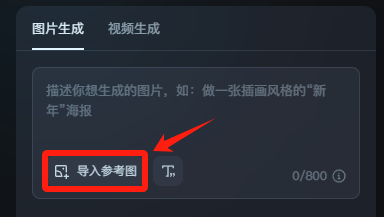
choose[Character Looks] - [Save]
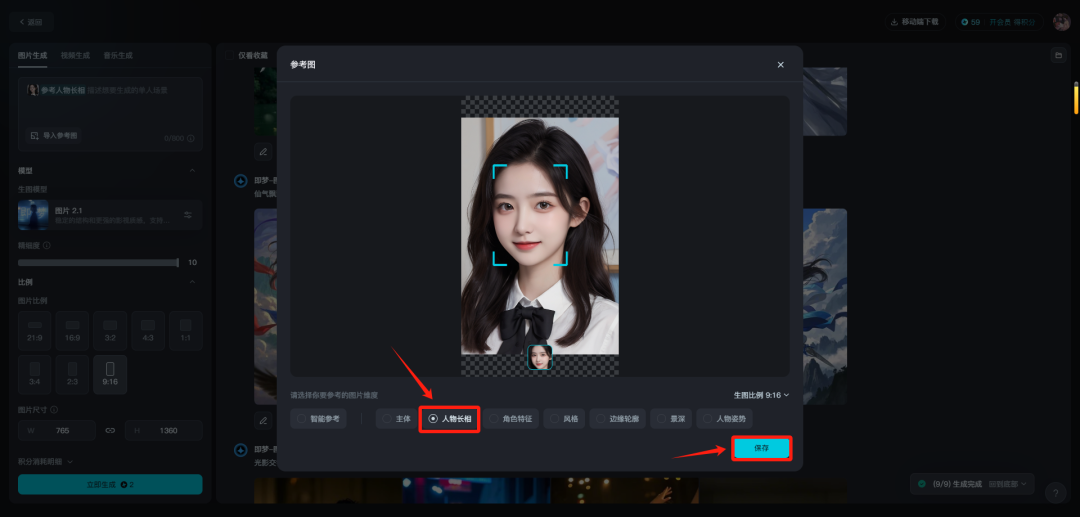
Go back to the Raw Map screen and prompt for word entry:
Chinese beauty, dressed in traditional Chinese New Year costume, colorful fireworks background, frontal shot, natural expression, black hair, hands holding a Chinese New Year scroll in front of her chest with "Happy New Year" written on it, depth of field effect, Chinese New Year ambience, minimalist style, super detail, light tracking, light and shadow
The characters' clothing and hairstyles, the words written on the spring scrolls in their hands and the backgrounds of the pictures can all be adjusted to your liking for the prompt words.
Graphical model selection [Picture 2.1], the fineness is pulled straight to full, and the proportion of the picture[3:4]Or, to choose as desired, click on the[Generate Now]
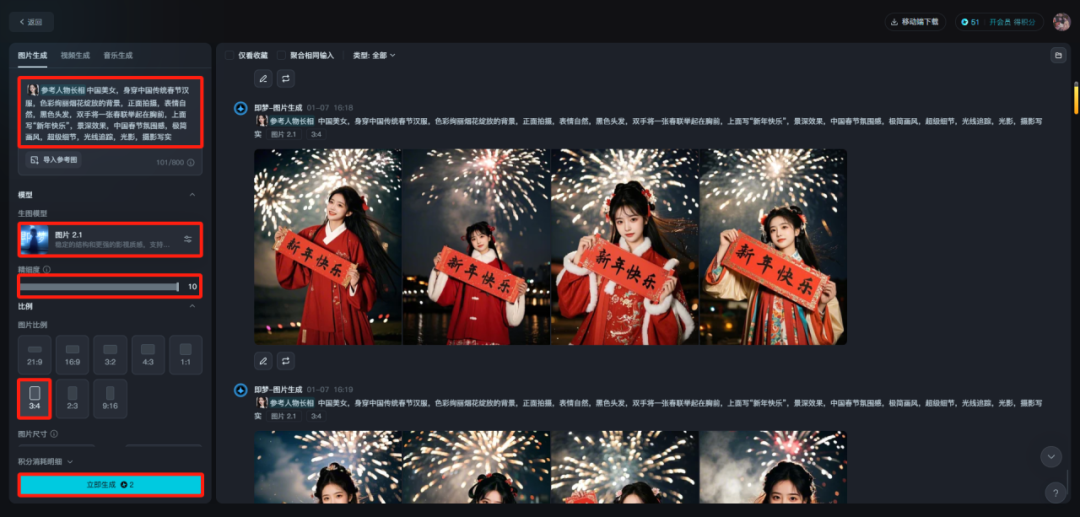
Each time a picture is generated, 4 pictures will come out, and if you are not satisfied, generate it again, choose a picture that most resembles the reference photo and looks at the camera head-on by tapping on it, and then tap on the[Ultra HD]button to generate a high-resolution image.
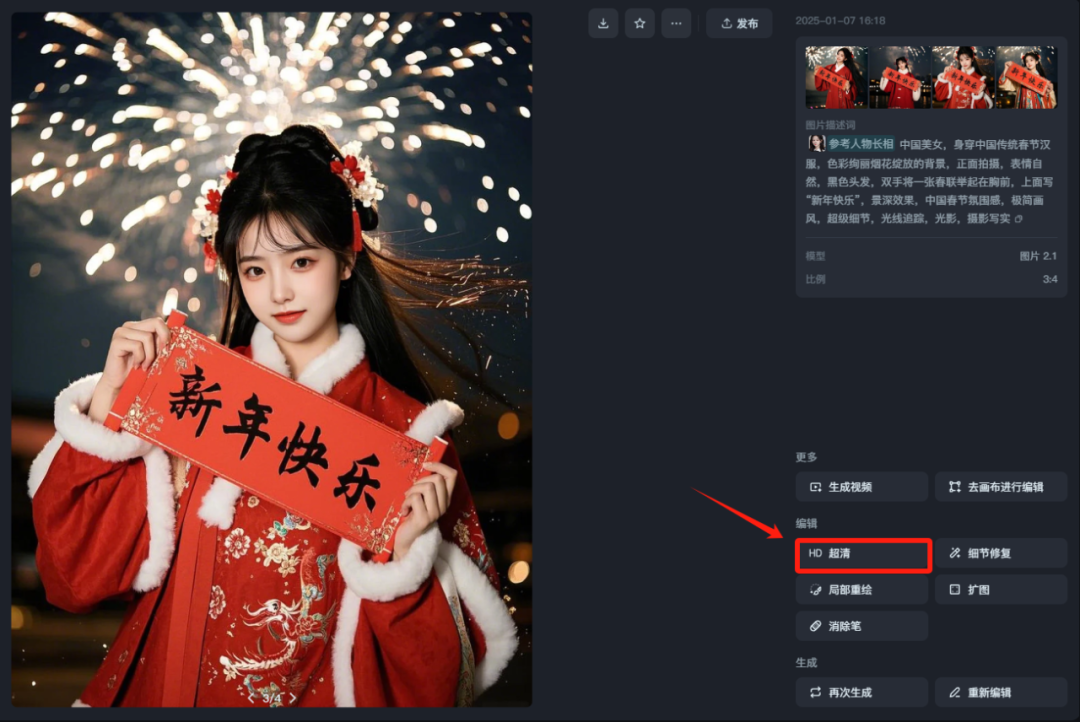
After the HD image is generated, move the mouse to the top of the image and the operation options will appear, choose the[...]Click[Goes to canvas for editing]

Once you are in the Smart Canvas, click directly on the top right corner of the[Export]button, size selection2xand then click[Downloadbutton to save the image locally so that the downloaded image will not have the watermark of i.e. Dream.
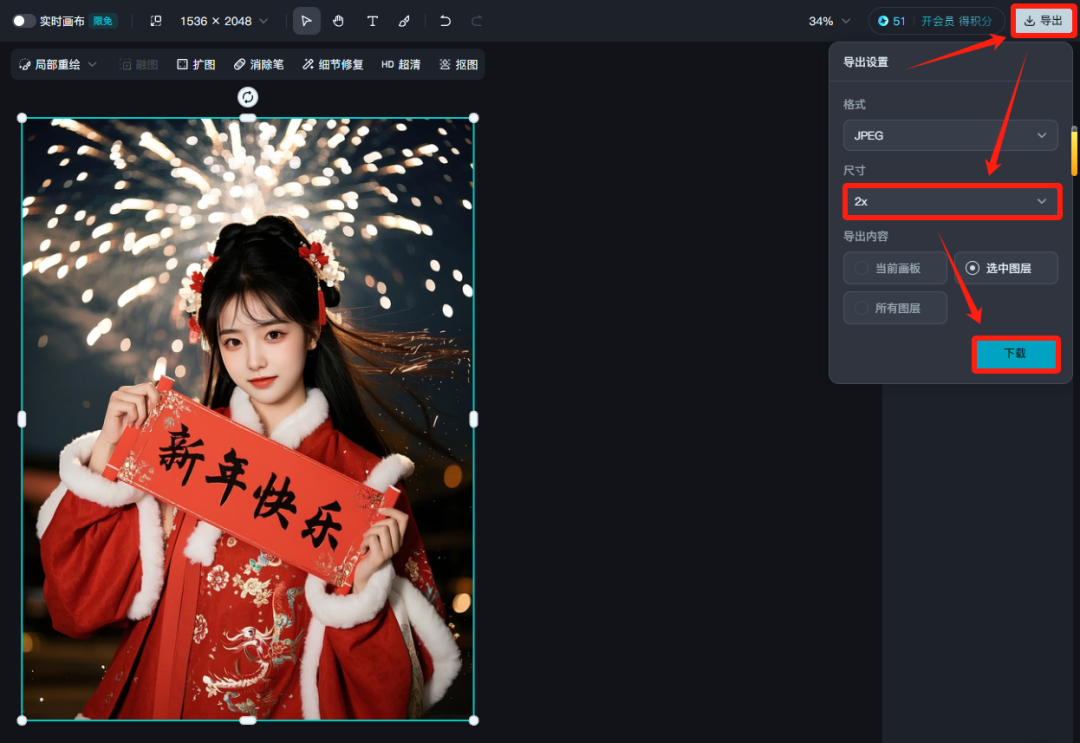
Step 2: Toussaint Video
KeLing AI:https://www.1ai.net/12558.html
Go to the homepage of the Kerin AI website, log in and click on the[AI Video]
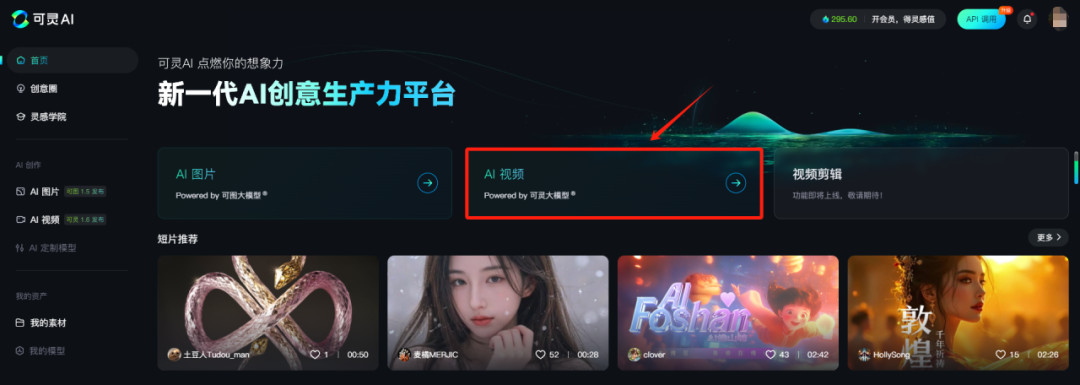
Model Selection[Korin 1.6]and then select[Toussaint Video], upload the diagram we just made and fill in the prompt words:
The camera stays fixed, the girl opens her mouth to speak, and fireworks burst out behind her.
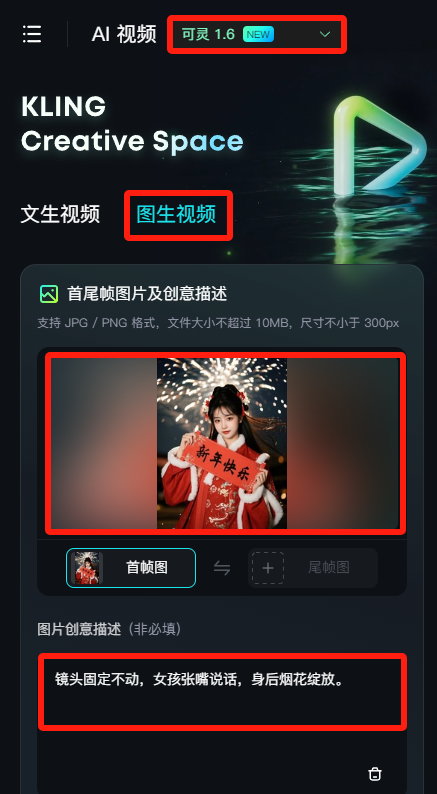
Generation mode:standards (non-members are limited to 5 high quality experiences per month).Generation length:5s
Negative Descriptors:
Animated, blurred, distorted, disfigured, low quality, collage, grainy, logo, abstract, illustration, computer generated, distorted.
Set the parameters and click[Generate Now]
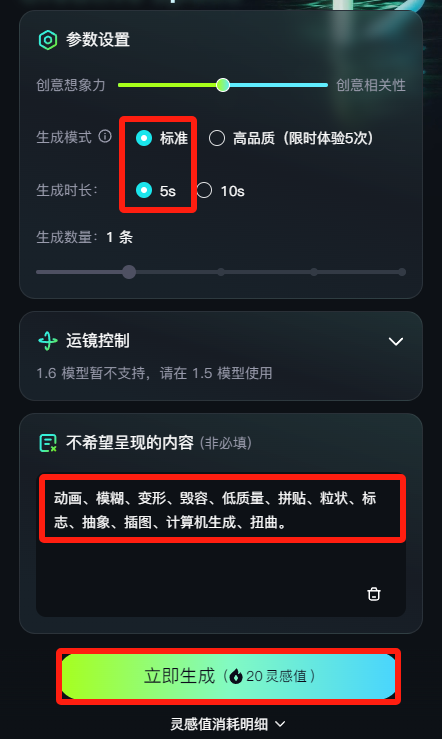
After the image generates a video, click on the bottom left[Counterpoint]
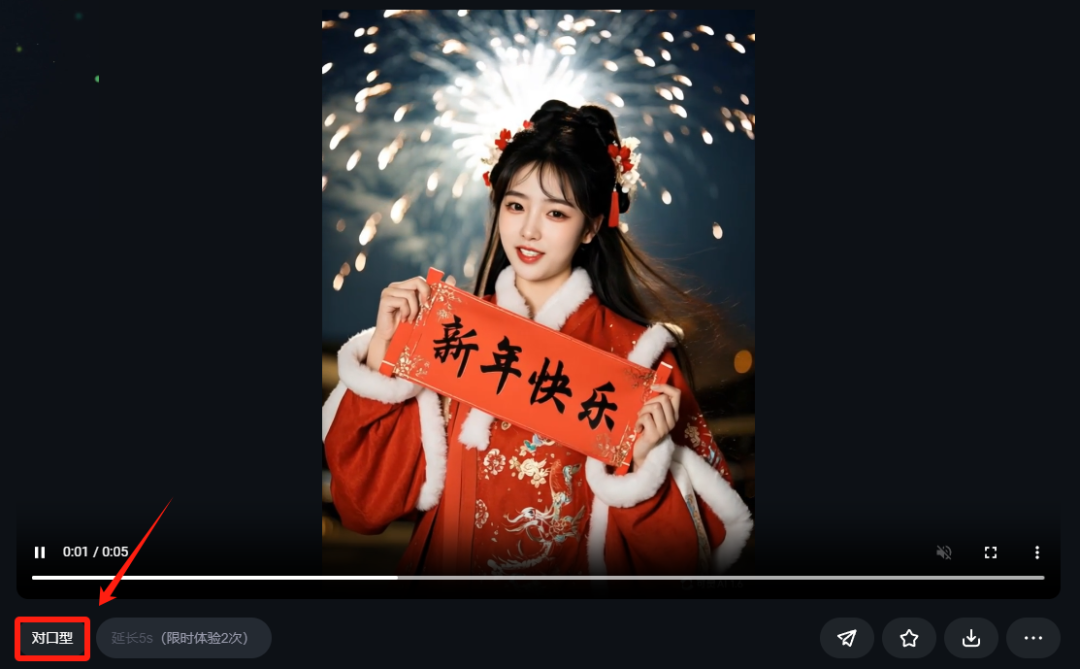
Select in the Counterpart screen[text reads aloud], enter what you want the character to say, then set the sound effects, speed of speech, and emotion, and then click the[Generate Now]
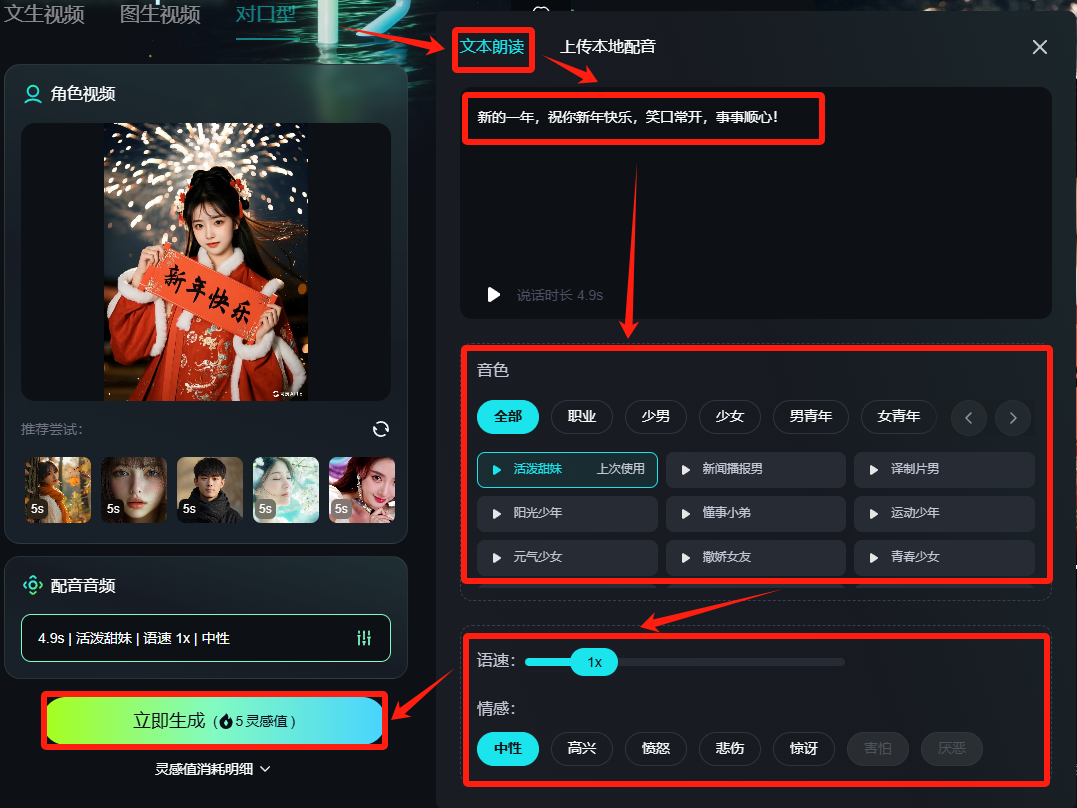
If you are satisfied with the results of the generated video, click below the video[Downloadicon, just save it locally.
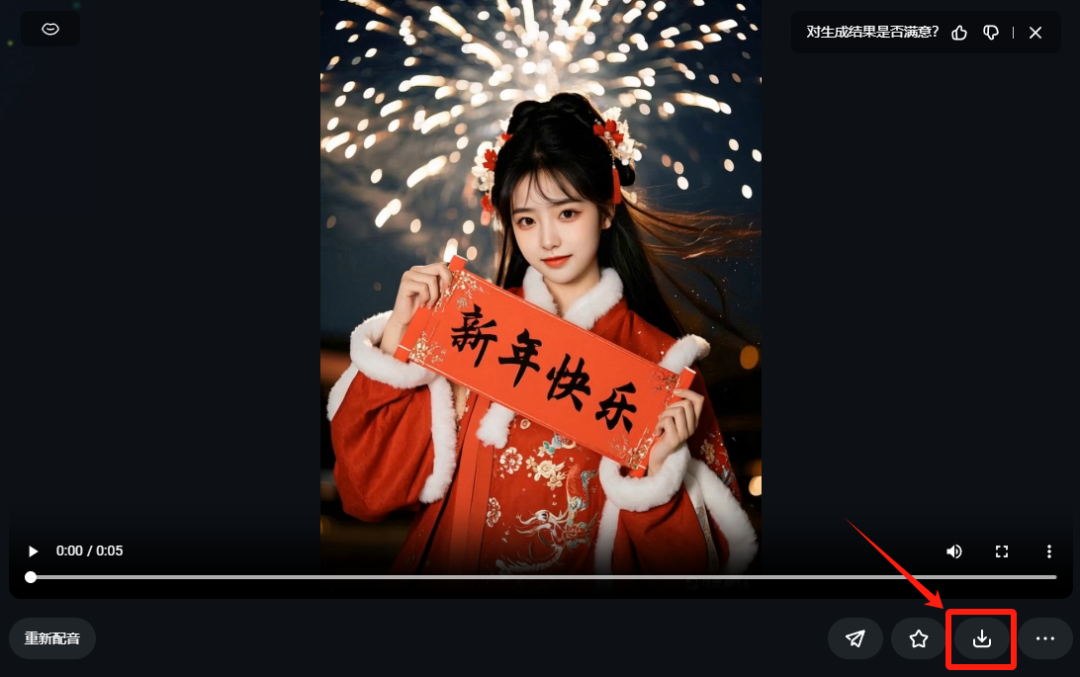
Step 3: Edit the video
Once the video is generated, import it into the cutscene and add the background music and fireworks sound effects.
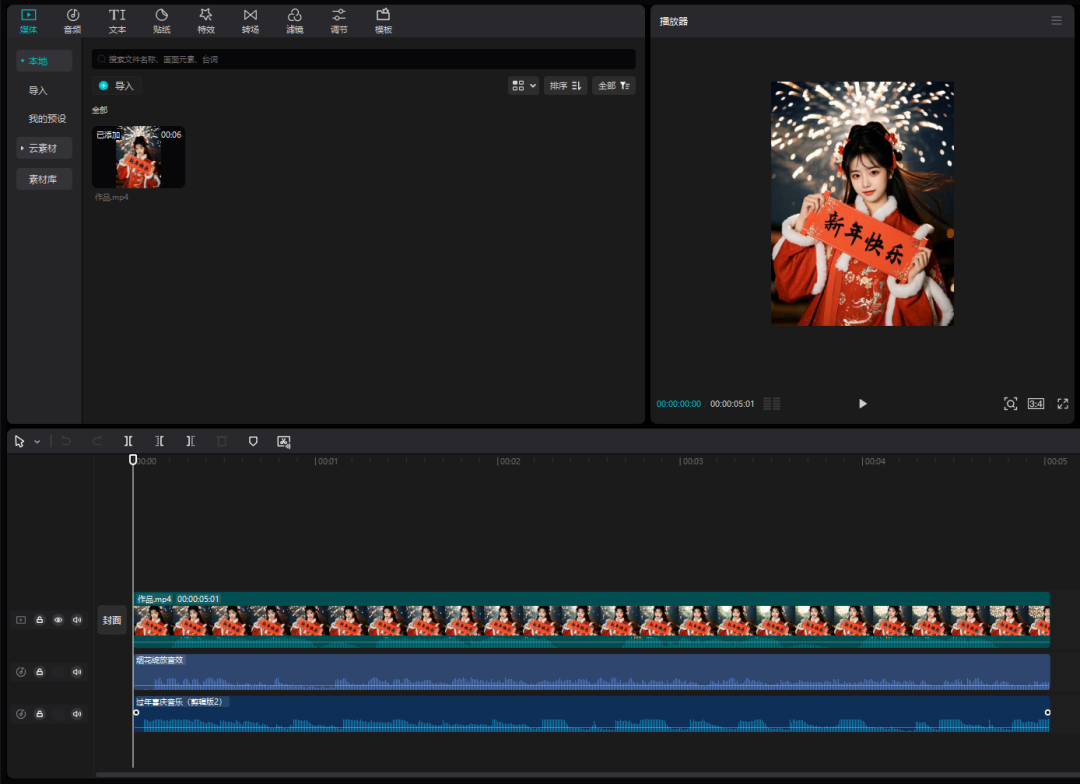
This is done, click on the top right corner[Export]Set the export parameters, save and you're done!