
Recently wrote a tutorial series on Chinese New Year themes:
Today I'm going to teach you how to useDream AICreating a Chinese New Year greeting for the Year of the Snake babyemoji, share it with students who need to know, learn, and take pictures for free.
Prompt word
Full body photo, front, side, back three views, a Q cute sweet and lovely anthropomorphic baby snake, delicate features, porcelain doll, wearing a red New Year's hat, wearing red festive New Year's clothes, healing style, hand-painted illustration, C4D, 3D stereoscopic, solid color background, high class feeling, sense of ambience, minimalism, soft lighting, super detail, super fine, super high definition, excellent work!
PS: Based on the three views of the baby snake, add the corresponding action poses to create the corresponding expression action pictures, and then add the text to get the illustrated emoticon packet!
Below, learn together how to create Baby Snake Chinese New Year Emoji with i.e. Dream AI?
▌Use that is dream AI quickly generate emoticon character baby snake three-view pictures
Go to the homepage of the official website of Instant Dream AI and click [Image Generation].
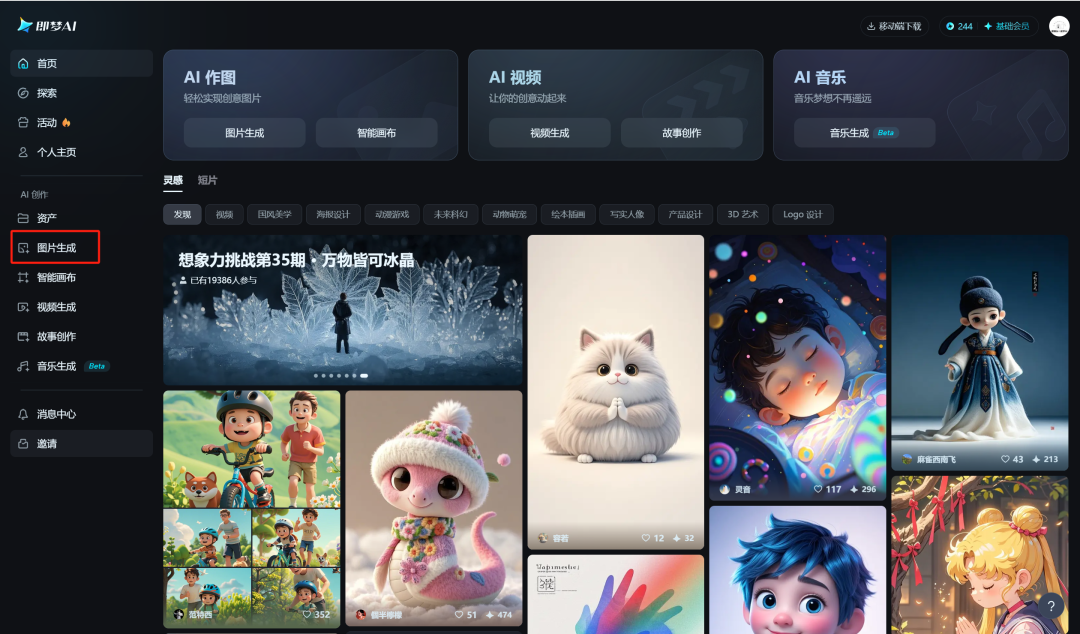
Enter the image generation page, enter the prompt word, select the image generation model "Image 2.0 Pro", select the image ratio "16:9", click [Generate Now].
Cue word: full body photo, front, side, back three views, a Q cute sweet and lovely anthropomorphic baby snake, delicate features, porcelain doll, wearing a red New Year's hat, wearing red festive New Year's clothes, healing style, hand-painted illustration, C4D, 3D stereoscopic, solid color background, high class feeling, ambience, minimalism, soft lighting, super detail, ultra-detailed, ultra-detailed, ultra-high definition, excellent work!

In less than a minute the raw image is completed, find the image that meets the expectations and click on the [Download Icon].
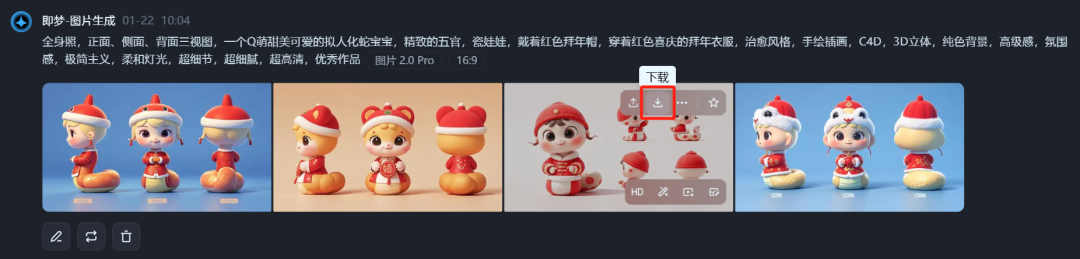
Download successfully, the picture is saved to the computer local folder, here we have completed the snake baby character three-view image generation, first reserved for backup.
▌Using Instant Dream AI Smart Canvas Keying to get different views of baby snake pictures
Go to the homepage of the official website of Instant Dream AI and click on [Smart Canvas].
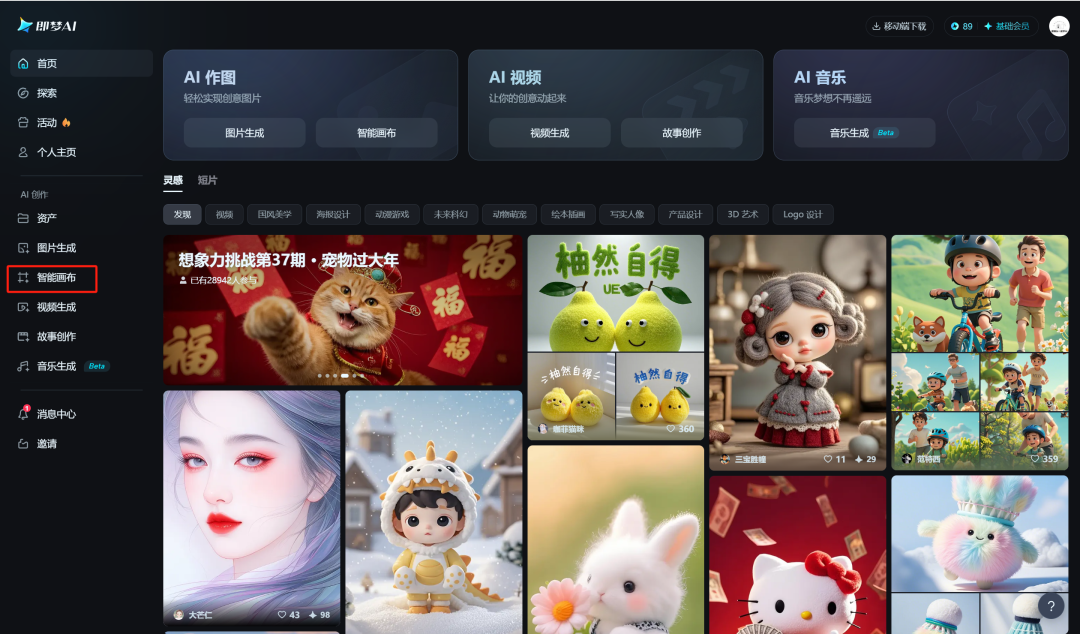
Go to the Smart Canvas page and select 1:1 for size to get 1:1 canvas size.

Click [Upload Image] on the left side, select the three-view image of the baby snake you just downloaded, and click [Open].
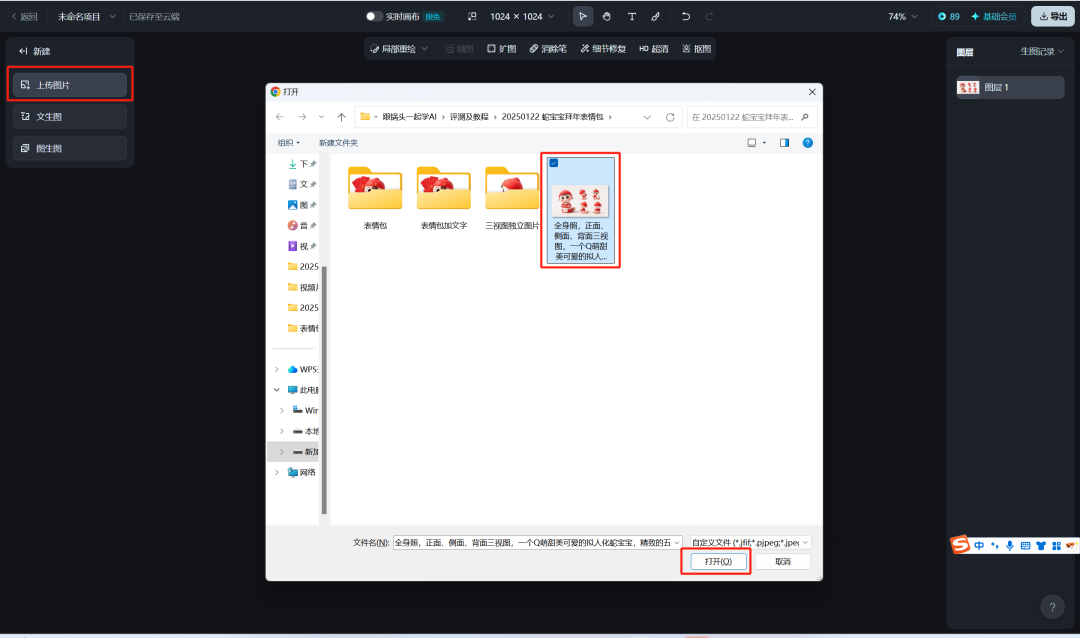
After successfully uploading the image to the canvas, zoom in and move the desired view to the center of the canvas, and click on [Keying] above.
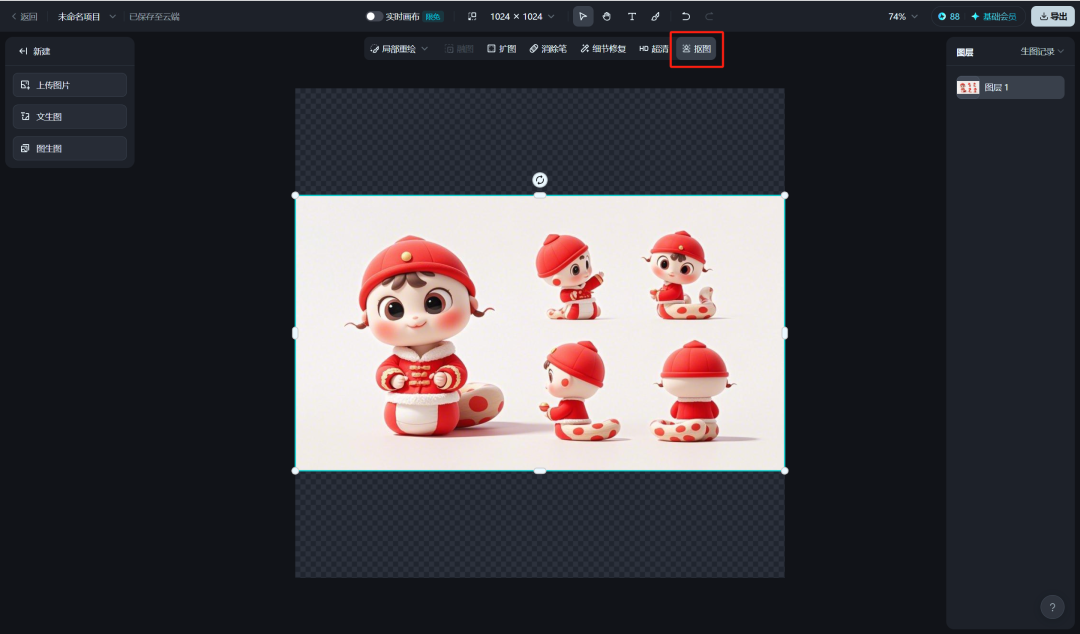
Enter the keying interface and click [Key] after automatically recognizing the subject.
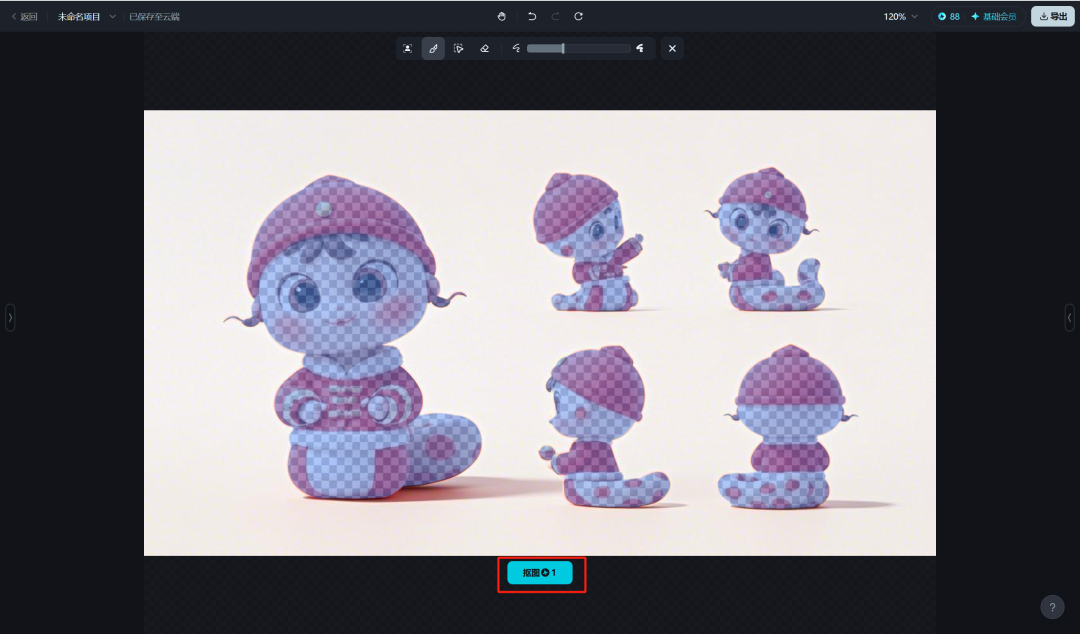
When the keying is complete, click [Finish Editing].

Finish editing and see that the background is all gone.
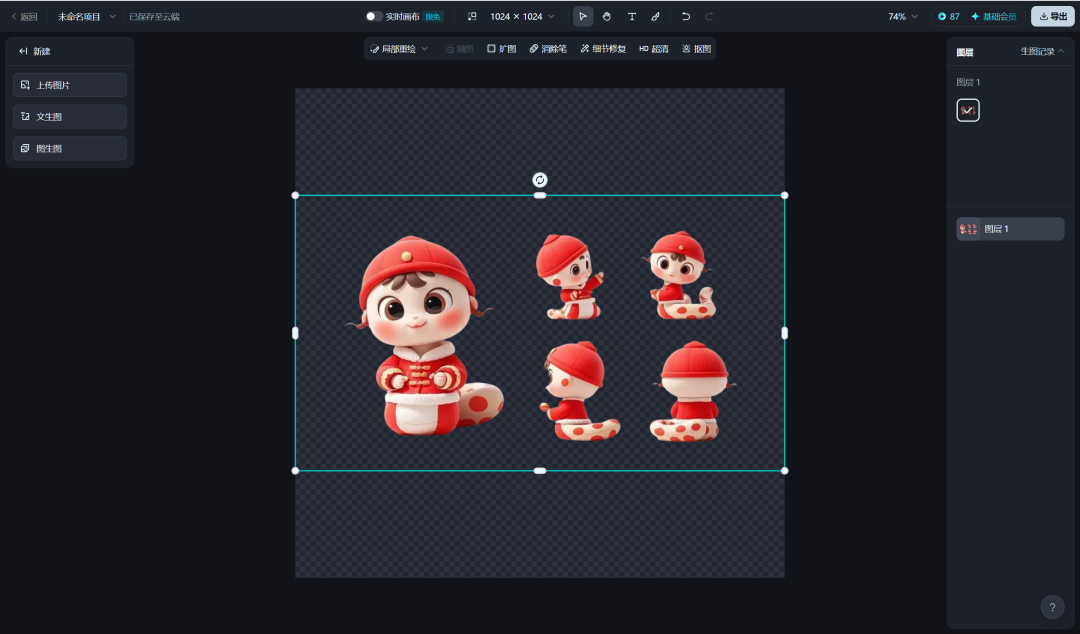
Move and zoom the picture picture, put the desired baby snake view single picture in the center of the canvas, click the upper right corner [Export], select the current drawing board, click [Download].

Similarly, select other view baby snake pictures, export and download them to a local computer folder to save them for backup.
Generating Other Action Pose Images with ▌Immediate Dream AI Reference Images
Go to the homepage of the official website of Instant Dream AI and click [Image Generation].
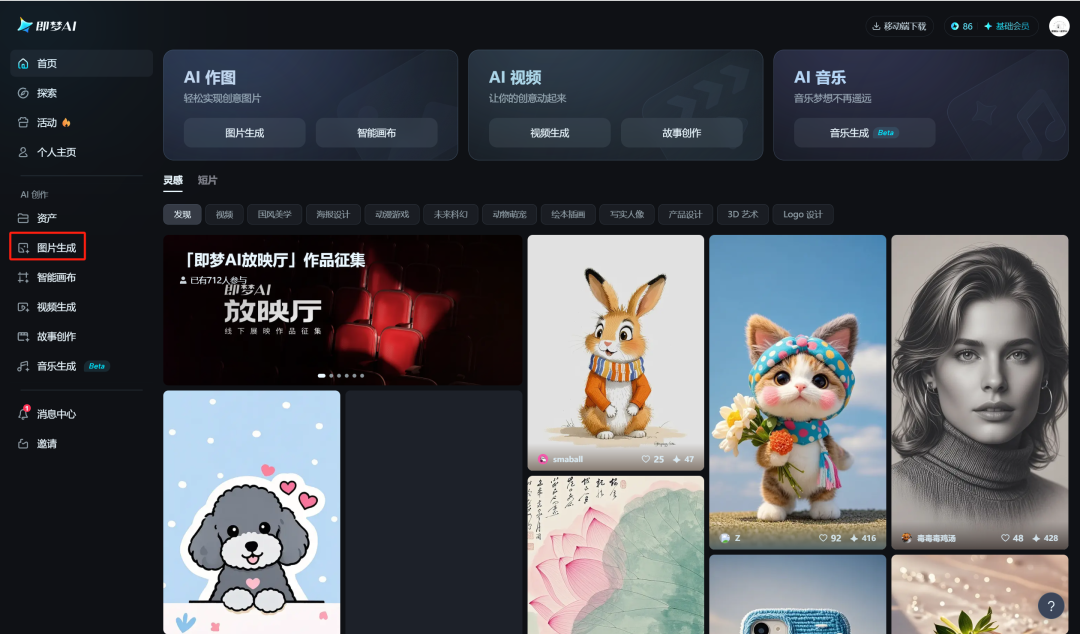
Enter the picture generation interface, enter the original character description prompt words, plus action poses and intelligent reference pictures, select the generated model as "Picture 2.0 Pro", click [Generate Now].
Cue word: a Q cute sweet and lovely anthropomorphic baby snake, delicate features, porcelain doll, wearing a red New Year's Day hat, wearing red festive New Year's Day clothes, healing style, hand-painted illustration, C4D, 3D stereoscopic, solid color background, high-level sense, sense of atmosphere, minimalism, soft lighting, ultra-detailed, super-detailed, ultra-high-definition, excellent work. Action Pose: Holding lots and lots of red envelopes in hand [0] Smart Reference
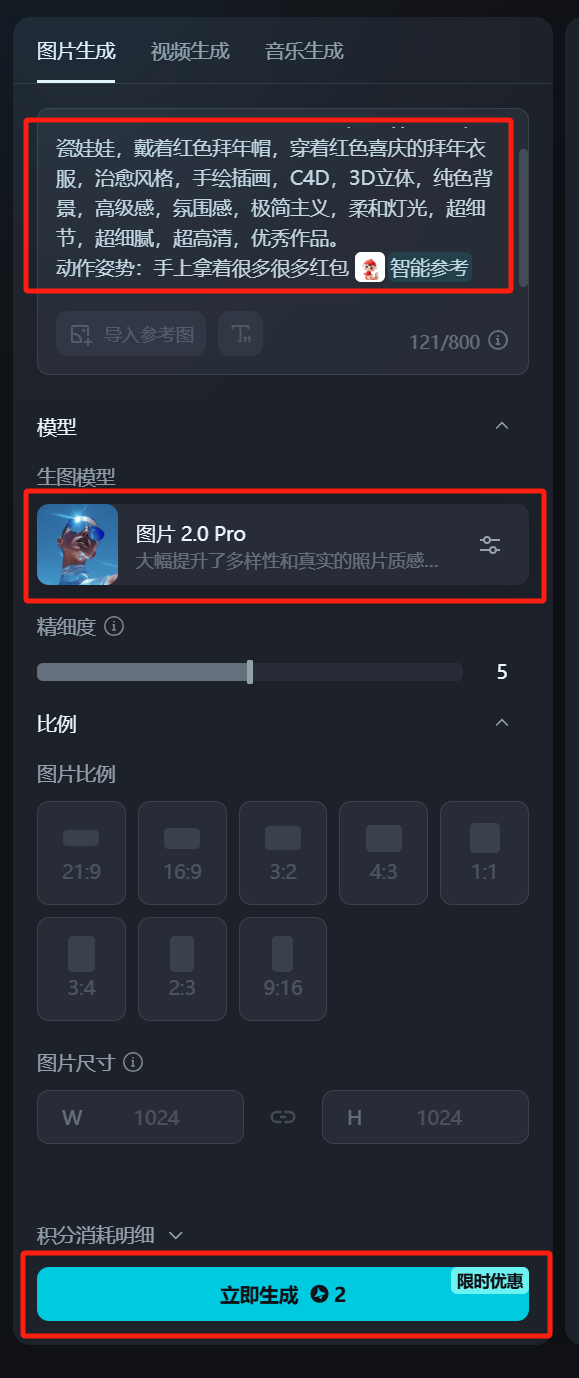
When the image generation is finished, mouse over the favorite image and click [Download Icon].

Similarly, change the content of the action poses of the cue words or intelligently refer to the content of the pictures to generate other action poses emoticon packet pictures, and keep the pictures as a backup for the first time.
▌Add text to emoji images with Instant Dream AI Smart Canvas
Go back to the Smart Canvas interface again, click [Upload Picture], select the different action emoticon packs pictures you just generated, and click [Open].
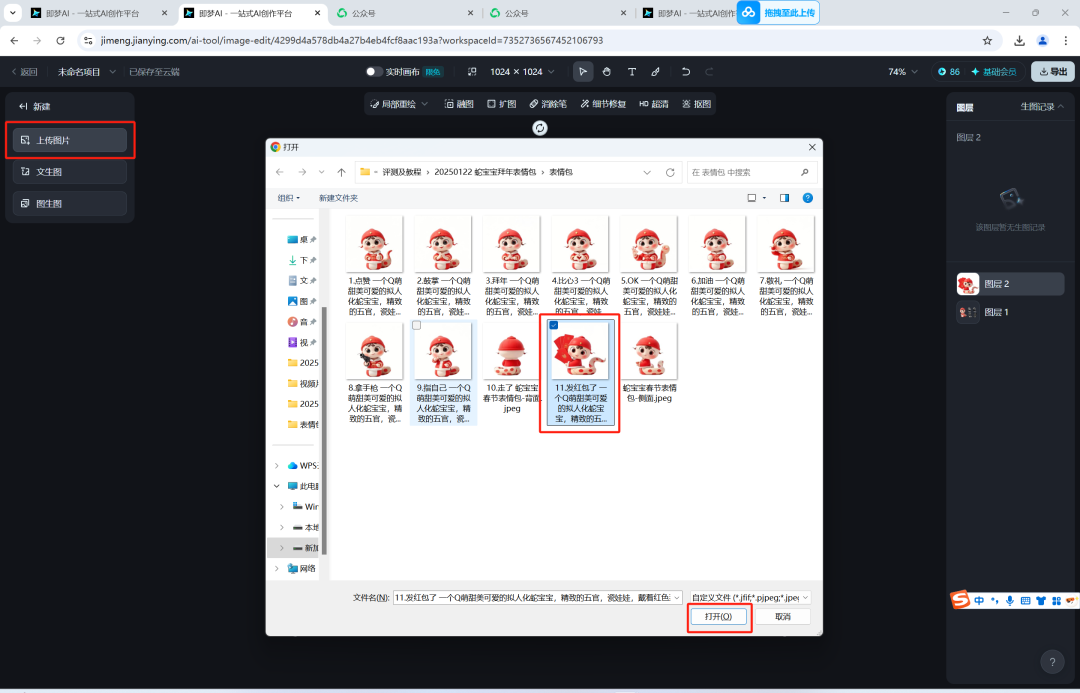
Picture uploaded successfully, select [T Add Text], choose black sugar body, 36pt, centered, red, enter the corresponding text, get the matching word emoticon packet picture.

Click [Export] in the upper right corner, select the current drawing board and click [Download].

Save the image to a local folder on your computer.
Up to here, we together with the instant dream AI quickly created all kinds of gods Spring Festival New Year's greetings pictures and videos, have you learned?
▌Learning Summary
Let’s review and summarize what we have learned:
- Open the official homepage of Instant Dream AI and click [Picture Generation] to get a three-view baby snake picture.
- Go to [Smart Canvas] and get a separate view of the baby snake by keying the image.
- Generate other action pose emoji images by smart reference images based on individual view images .
- Based on other action emoji images, upload them to Smart Canvas, add text, and get the emoji images with words.
This wave went down, we used the instant dream AI to quickly create the baby snake to pay tribute to the New Year emoticon packet image creation, the tool currently has a free generation times per day to give away.