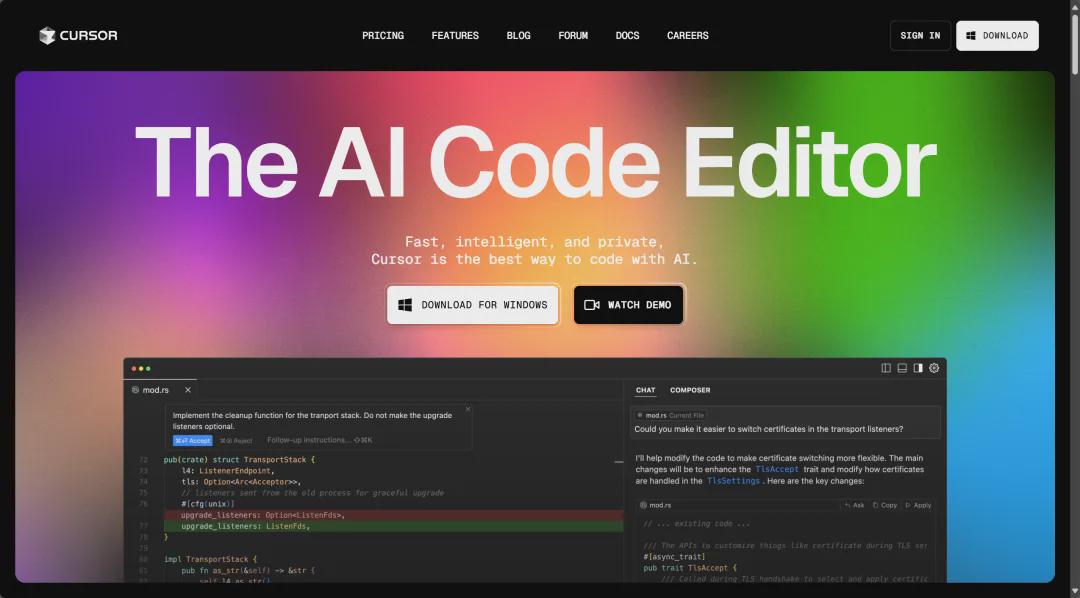- Why Recommended Cursor?
- No need to climb the wallDirectly available in the country
- internally installed GPT-3.5, GPT-4.0 and Claude Smart Assistant
- Totally free basic features:
- 200 times per month GPT-3.5 quota wan
- 50 times a month GPT-4.0 Credit
- Claude Intelligent Assistant
- smart (phone, system, bomb etc)CodeCompleting and correcting errors doubles efficiency
- Can read and create multiple documents at the same timeDirect modification
In particular, the last reading to create multiple files, which means that you no longer have to copy the code in one paragraph and then go elsewhere to ask ai, just add the file, you can make the correlation, I personally feel that it is a useful place, you can experience for yourself!
Beginner's guide 📝
Without further ado, let's start the tutorial
Step 1: Download and install
- Official Website Download:https://www.1ai.net/15711.html
- Full platform support: Windows/Mac/Linux can be used.
Click on the white color in the upper right cornerdownloadbackground downloads.sing inGo to the account login registration page
Step 2: Basic Configuration
- Sign up for an account with your email address
- Click belowsing upRegister for an account
Go to the registration page and follow the requirements step by step
-
Click to the personal settings interface, you can see that you can apply 14 days professionally
You can Delete Account, then log in again to access it for another 14 days for unlimited white whoring
- Installation of Chinese language packs (a must for beginners)
- Open the downloaded and installed cursor, log in just registered account, you can see the upper left side of the 4 icons, select the icon like the Rubik's Cube, and then search for Chinese in the search bar, install this plug-in on the picture above can be
- Install the programming language plug-ins you need
I here is directly imported vscode configuration, if nothing, you can choose not to install, the subsequent ai will prompt you to install the corresponding plug-ins
Step 3: Core Functions
ai shortcuts:
- : let the AI interpret the code (similar to Smart Spectrum, you can use gpt3 for free, Claude, not just the code, I basically use him for writing articles)
- Ctrl + L
Click Add context to add a file for ai to read, you can add more than one.
Add the file below is to switch ai assistant, choose 3.5 can be
- : call an AI assistant (simply call someone to help you continue writing code, just tell them what you need)
- Ctrl + K
as shown
Suggest a function you need to modify or add, will give a prompt, red for the code to be deleted, green for the code to be added
ai will also suggest the main changes, if you feel satisfied, click on the bottom right corner of the Accept all can be modified, or re-request!
Of course the right side can also do this, after the requirements, you can see Apply in the upper right corner of the code snippet, you can directly modify the corresponding code
Useful Tips 💡
- If you want ai's answer to be professional, it's better to ask questions using specialized words to provide more accurate ideas - for example, I wouldn't say: generate me a homepage, but: using vue3, pinia, router, element plus, generate a blog homepage with three parts, navigation bar, the content body, footer, the navigation bar includes ...... ,the body is formatted as ...... The footer contains ........ Then you can modify it a little bit by yourself, it prompts a lot of efficiency!
- If you are a beginner, you can write a paragraph of your own imagination, and then let the ai optimize your words first, so that your words are more suitable for generating web pages, and give you prompt words
White not write a line of code, you can also use the AI programming tools Cursor installation and use tutorials
statement:The content of the source of public various media platforms, if the inclusion of the content violates your rights and interests, please contact the mailbox, this site will be the first time to deal with.