Microsoft(microsoft) is a global leader in the field of information technology, offering a wide range of products and services and dominating the field of software for personal computers. Microsoft's product line is extensive, including operating systems (e.g., Windows), office software (e.g., Office), AI tools (e.g., New Bing, Copilot Designer), browsers (e.g., Internet Explorer), cell phones, handhelds, gaming consoles (e.g., XBOX), and cable TVs, as well as a variety of development tools and server products. The range of users of Microsoft services is equally wide, having reached hundreds of millions of users. If you want to use any of the devices or services offered by Microsoft, thenMicrosoft accountIt's absolutely essential that you read this tutorial to get your own Microsoft account without any hassle.
Step 1: Open the official website and enter your email address
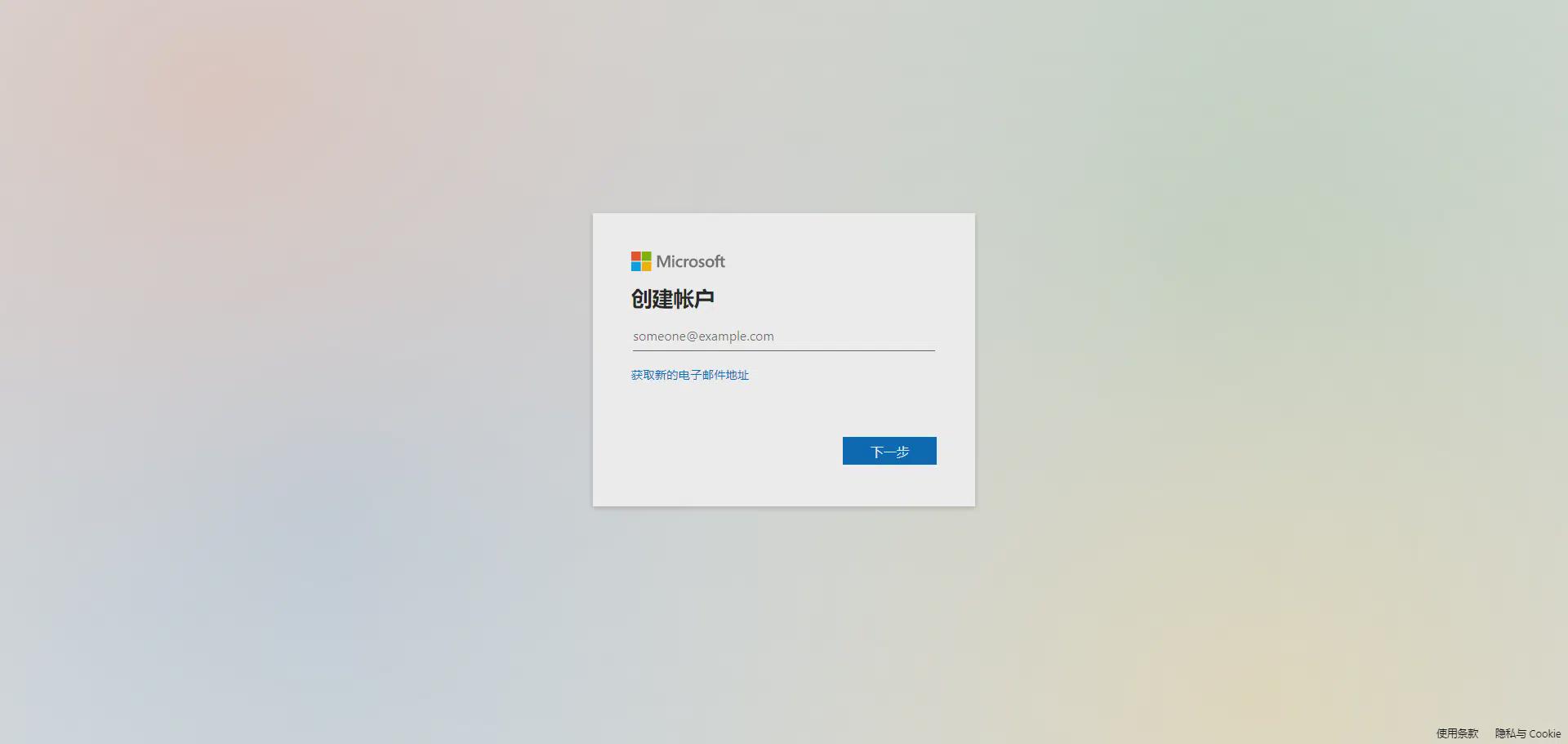
Click Microsoft official website (domestic direct connection), read and agree to the terms and conditions to the registration page, enter the available e-mail address and click the next step, commonly used mailboxes are supported, such as QQ mailboxes, 126 mailboxes, 163 mailboxes, Gmail mailboxes, etc. If there is no available e-mail address, you can click "Get a new e-mail address" below to register. If you don't have any available email address, you can click "Get new email address" below to register, you can choose "@outlook.com" and "hotmail.com" extension. You can choose "@outlook.com" and "hotmail.com", enter the email prefix and click next.
Step 2: Set your password
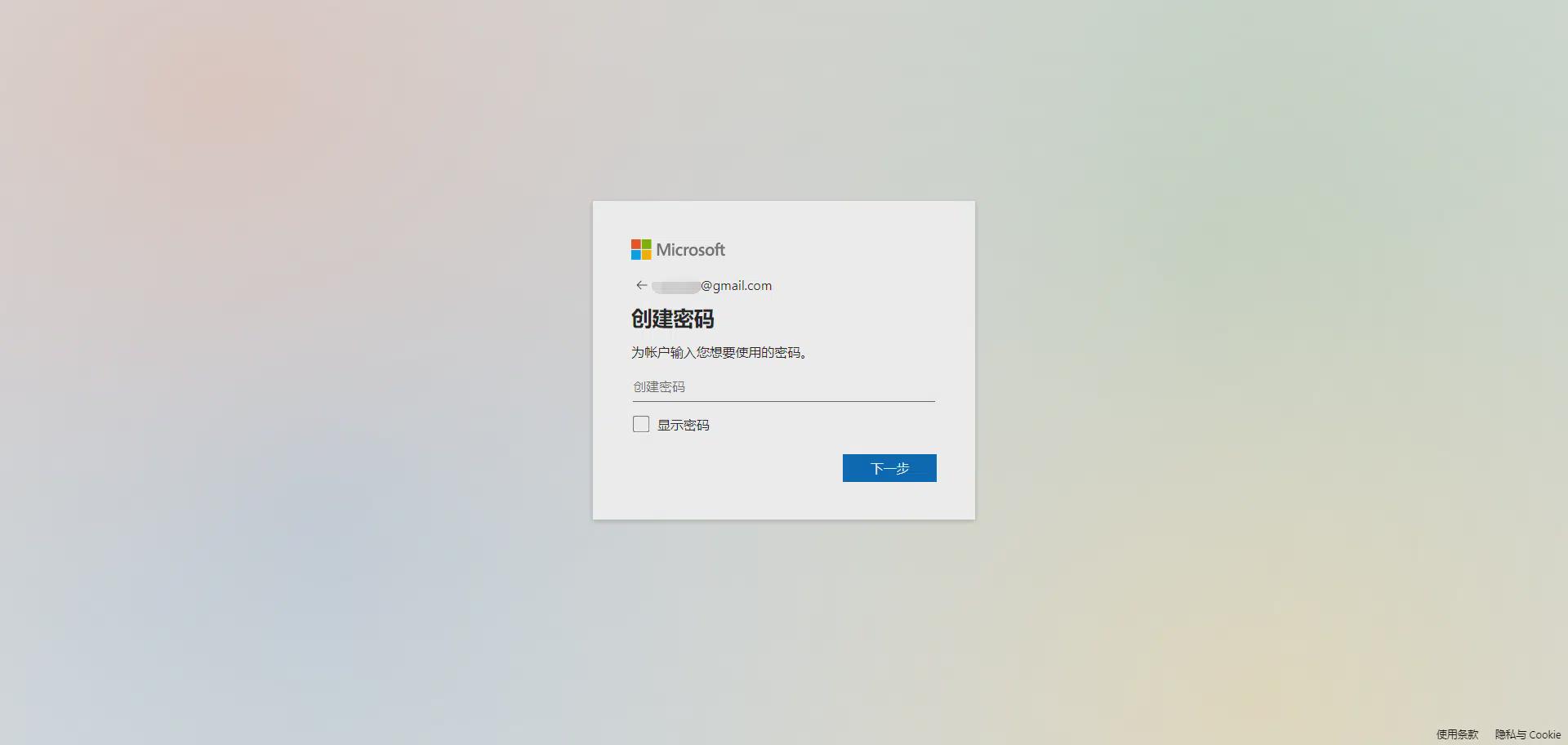
Set your account password to a minimum of 8 digits and include at least two of the following characters: uppercase letters, lowercase letters, numbers, and symbols. After setting it, it is recommended to record it in case you lose it, and use this password to log in to your Microsoft account on any device or website in the future.
Step 3: Fill in your name
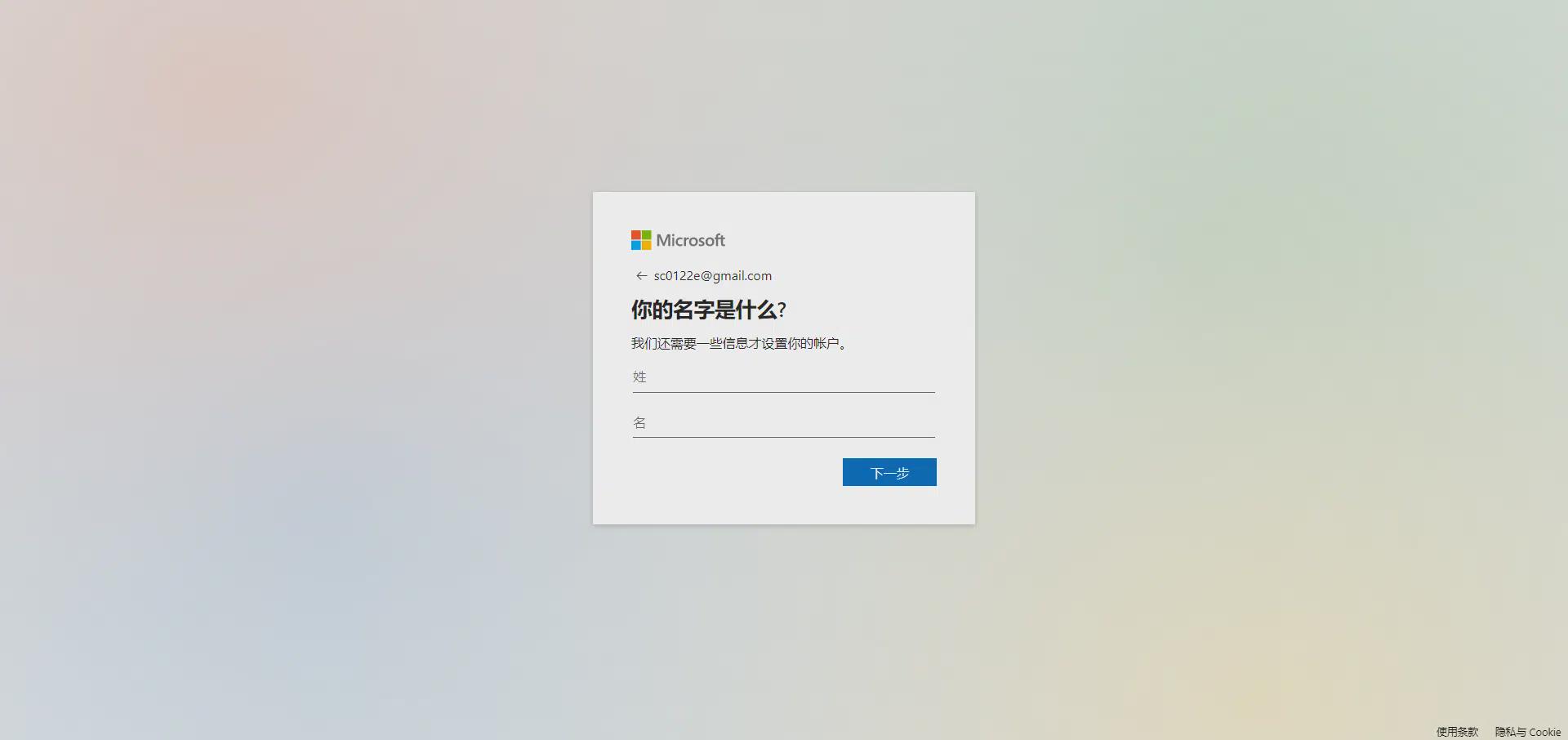
Fill in your last name and first name in turn, and click Next when you're done.
Step 4: Select the region and fill in the date of birth
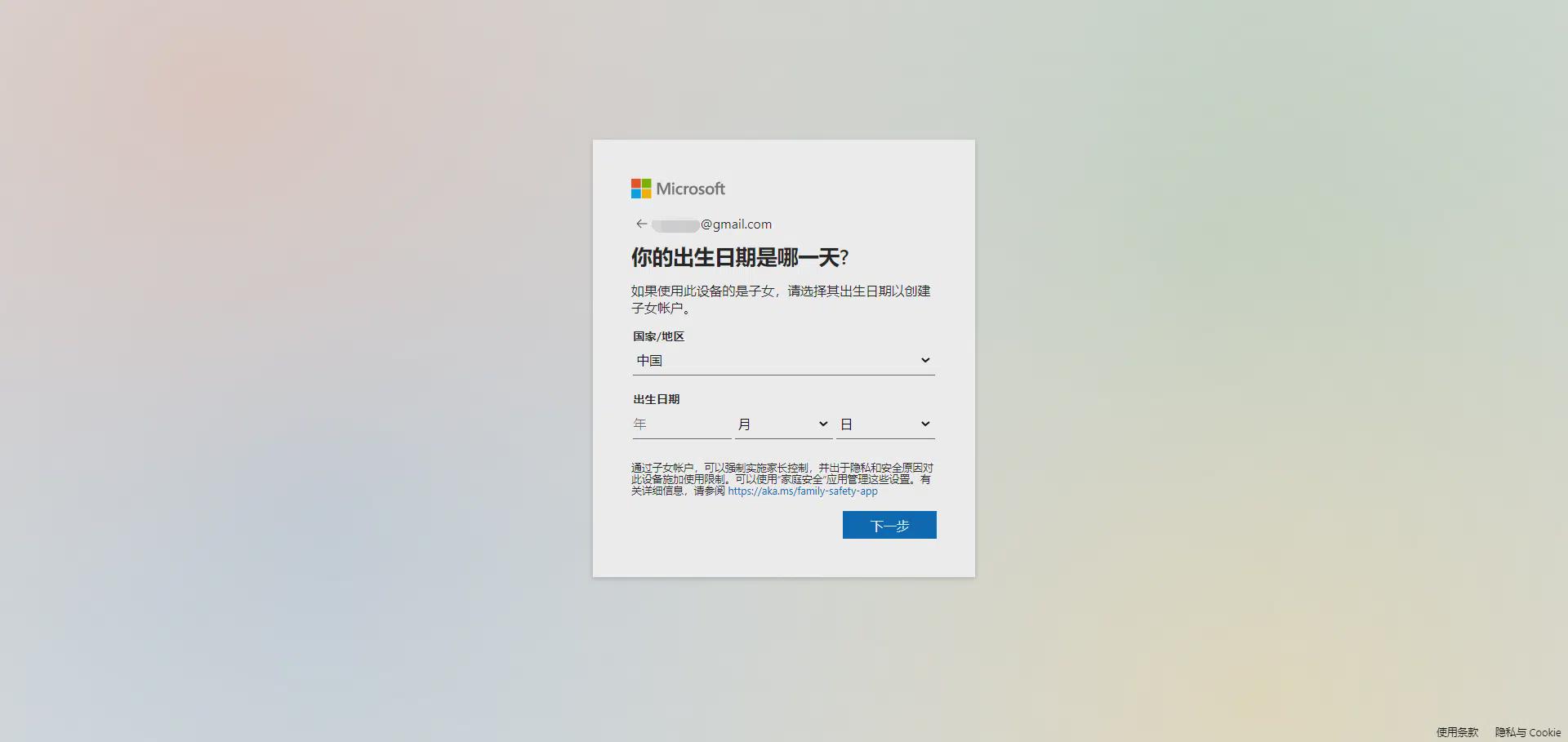
Select your country and region and fill in the date of birth, the date of birth is recommended to be greater than 14 years of age to avoid any possible parental account management review. Fill in the blanks and click Next.
Step 5: Enter the verification code
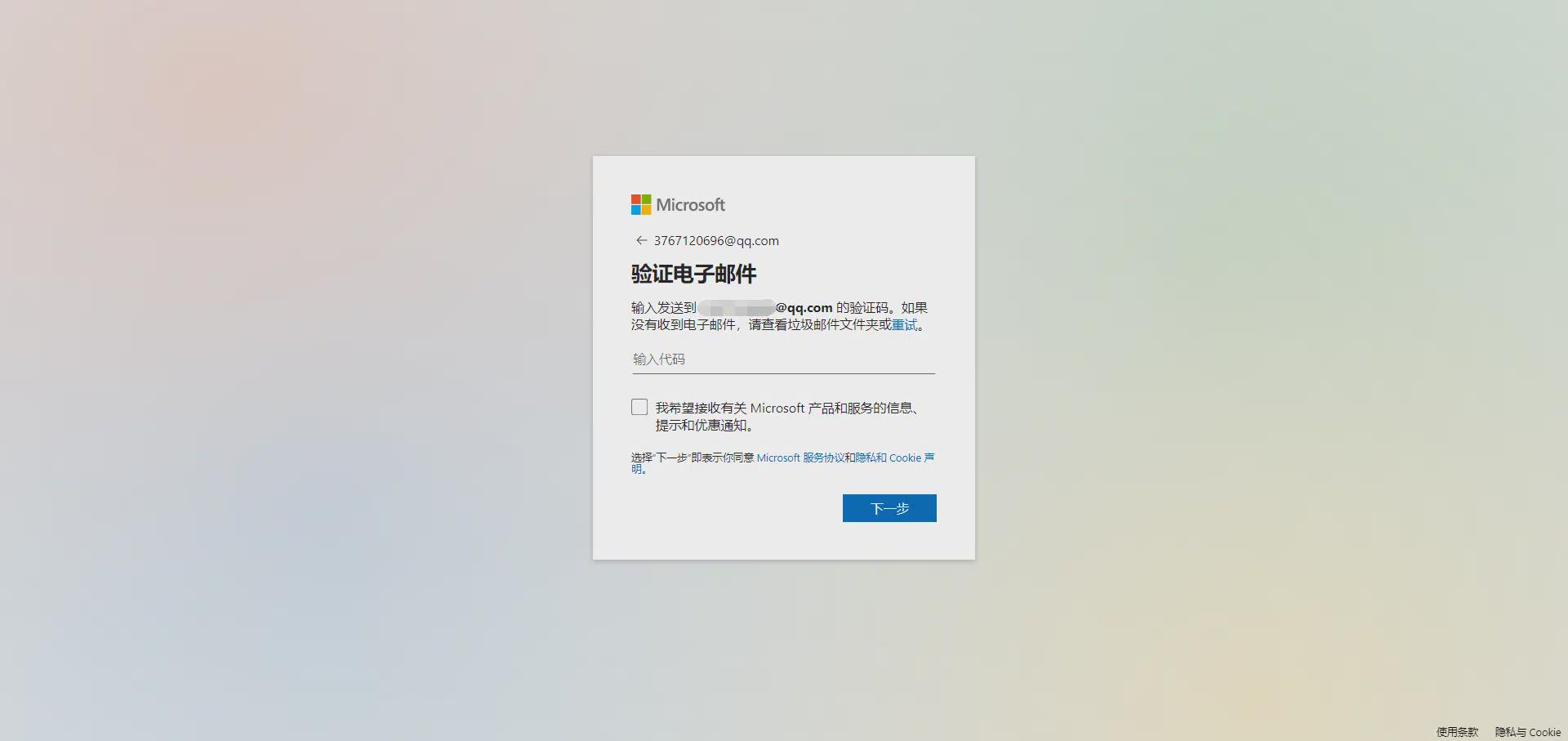
Open your email, copy the security code from the email sent by Microsoft into the input box on this page, check that it is correct and click Next.
Step 6: Man-machine verification
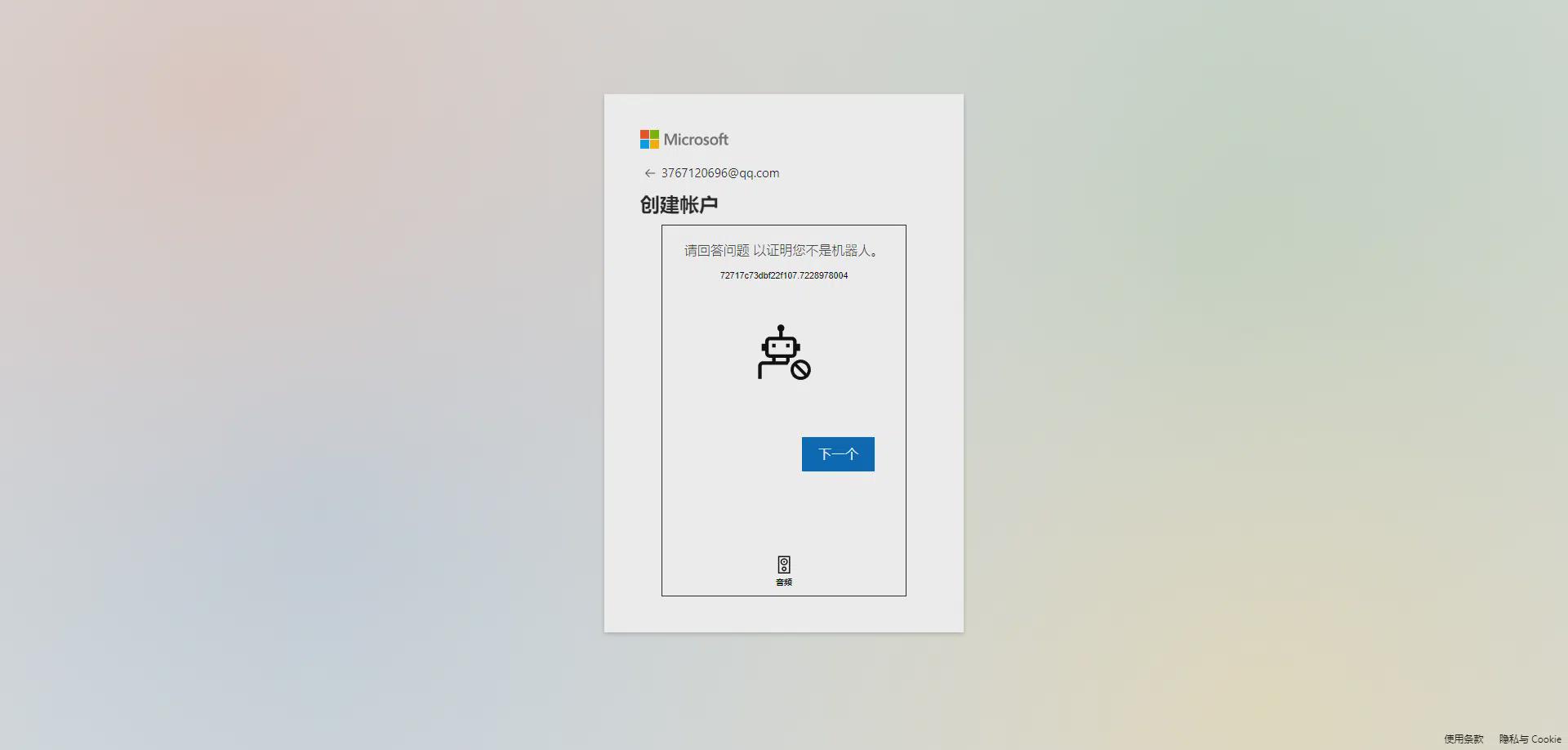
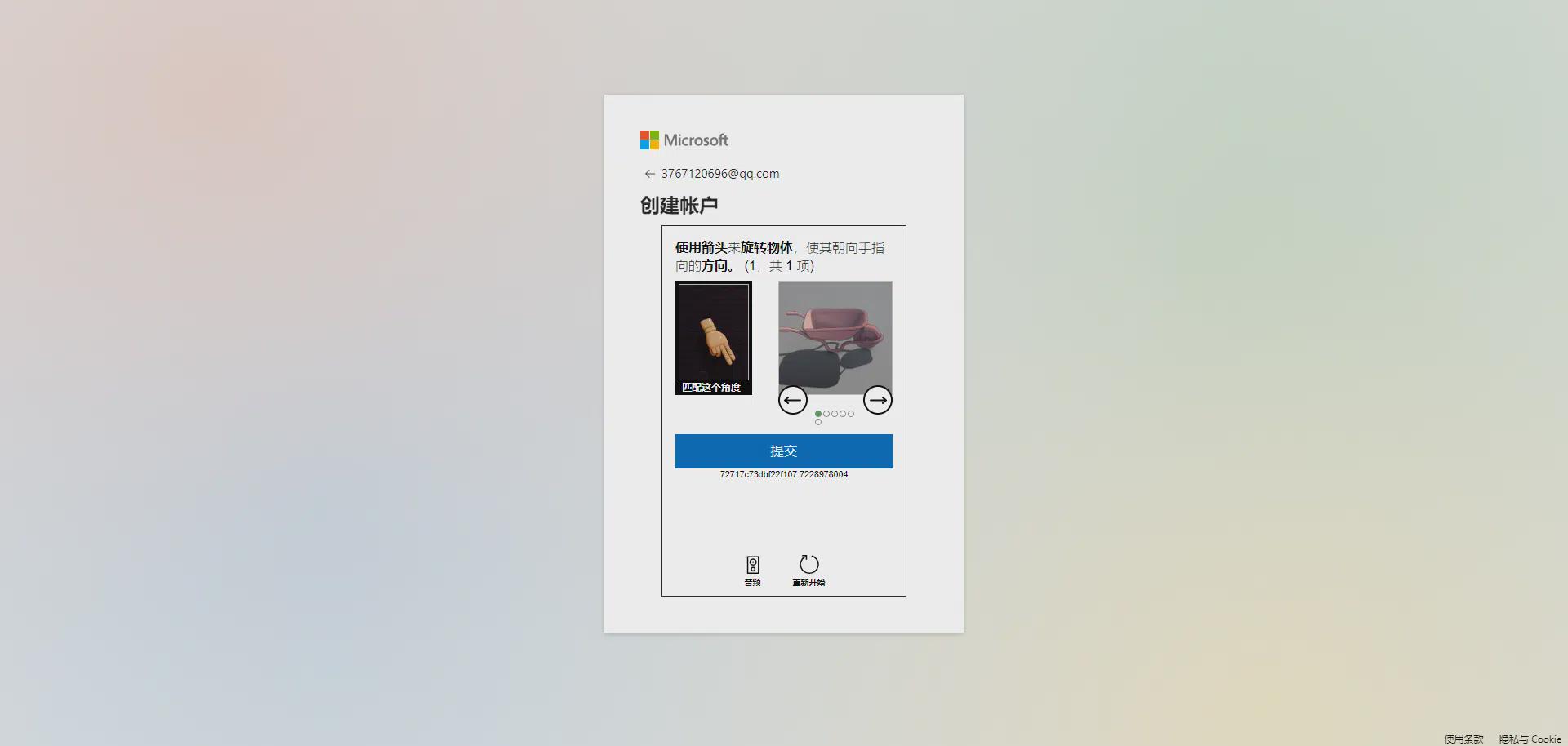
Follow the instructions to complete the human verification to prove to Microsoft that you are not a robot signing up by first clicking Next and then clicking Submit after completing the questions.
Step 7, Registration Successful
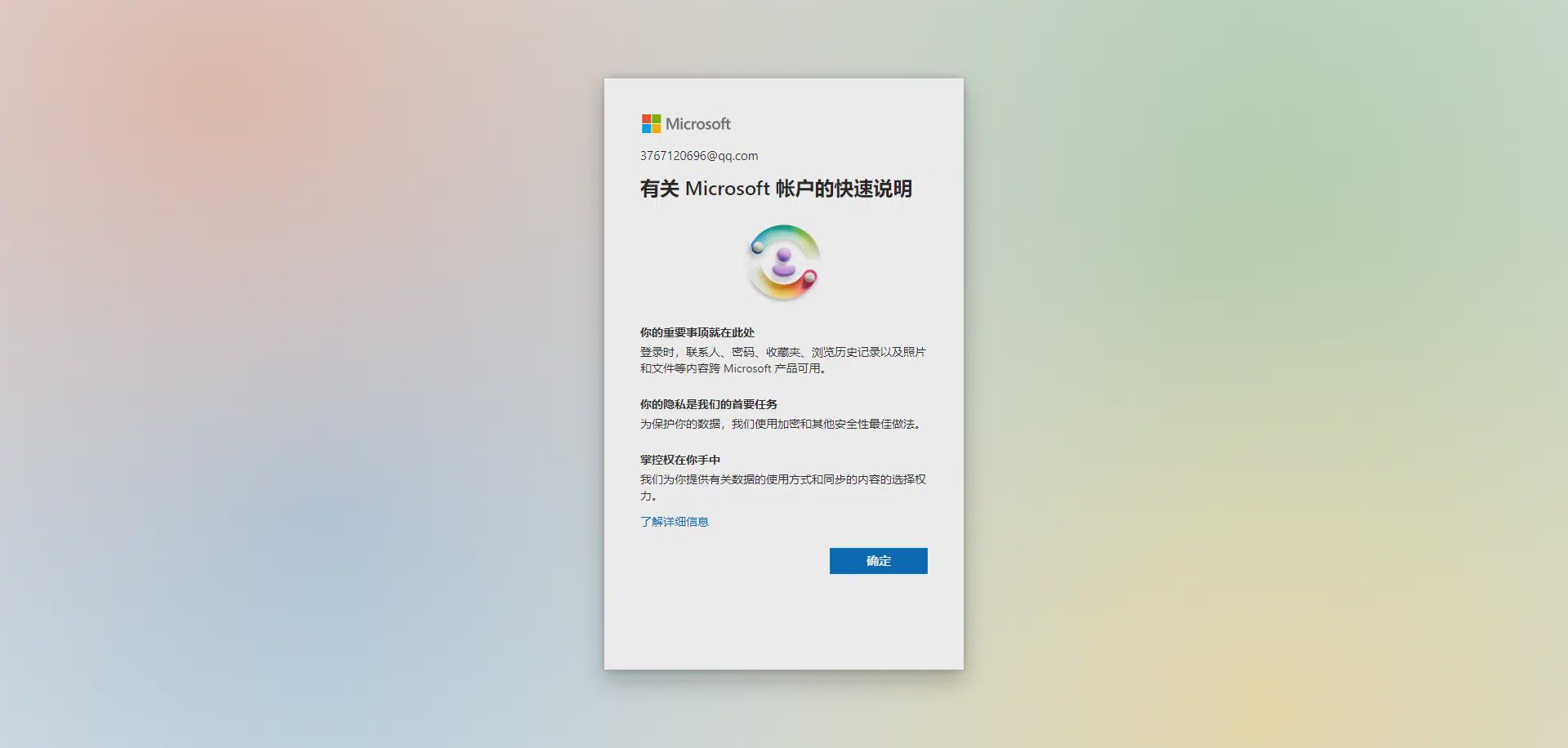
After reading the quick instructions, click OK to register successfully. After successful registration, you will be automatically redirected to the Microsoft account home page.
Conclusion
Microsoft account registration is quite simple, the whole process takes only three minutes, and is quite versatile, all Microsoft services require a Microsoft account, daily life, work can be said to be essential.
Also note when registering that you can only register one Microsoft account for one email account.