Some of my friends have asked what should be the most accurate way to write a prompt word for such an image generation? And how should I do it if I want to generate a similar one?

Solution
1. Send the chart toTencent Yuanbao, call it describing the content of the picture.
2. UseDreamReferring to the chart function, upload that image and then add the Tencent Yuanbao prompt word to generate a new chart.
AI Tools
Tencent Yuanbao + i.e. Dream AI
Let's look at the AI generation effect first
Pure prompt word generation effect diagram

Cue word + reference outline to generate the effect

How do I extract the cue word for an image?
With the experience of experiencing multiple AI's for extracting and uploading image description content, I found that Tencent Meta is good at extracting image description content.
The following is the method of extracting image description prompt words with Tencent Yuanbao.
Open the official homepage of Tencent Yuanbao website (yuanbao.tencent.com) and click [Upload Image Icon].
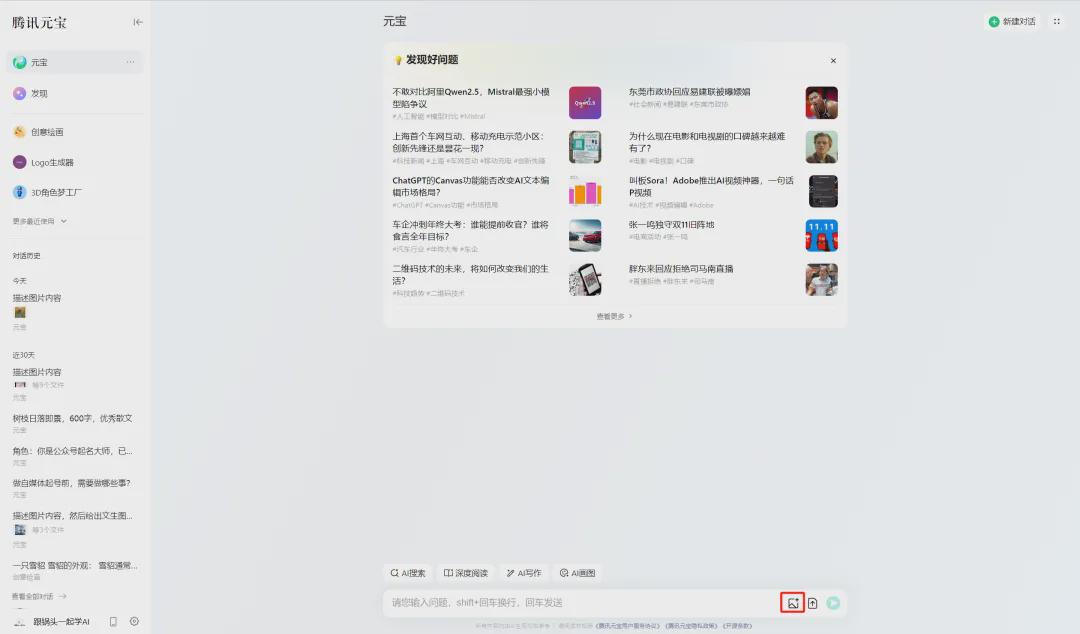
Select the original image and click [Open].
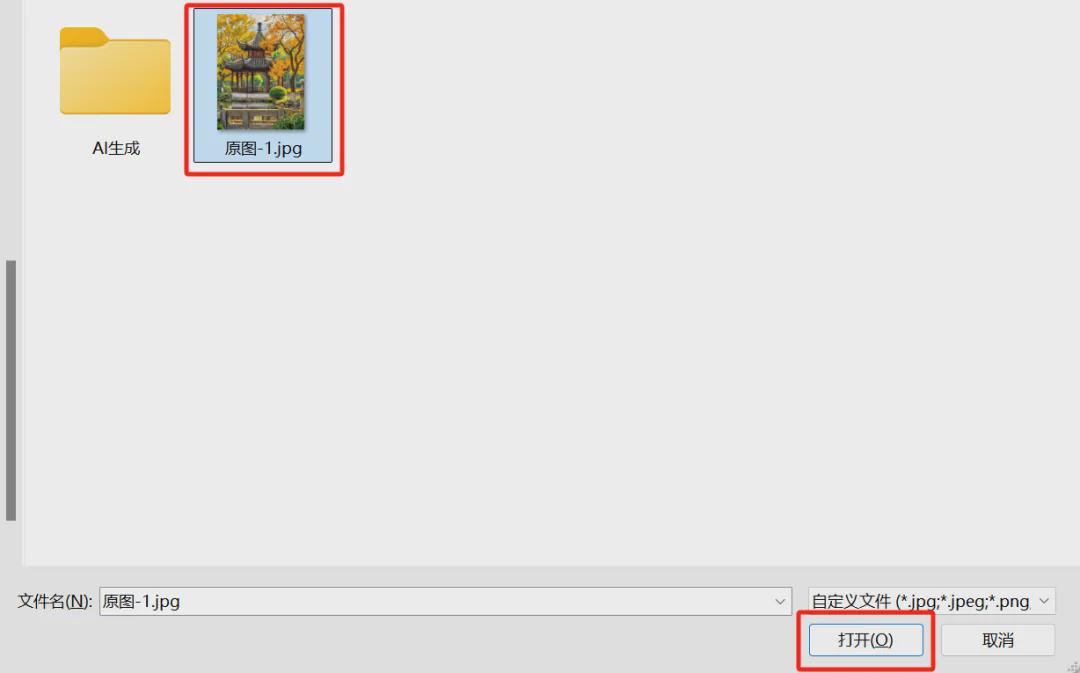
When the image is uploaded successfully, the text "Describe the content of the image" will be generated automatically, and you can click the [Send Icon].
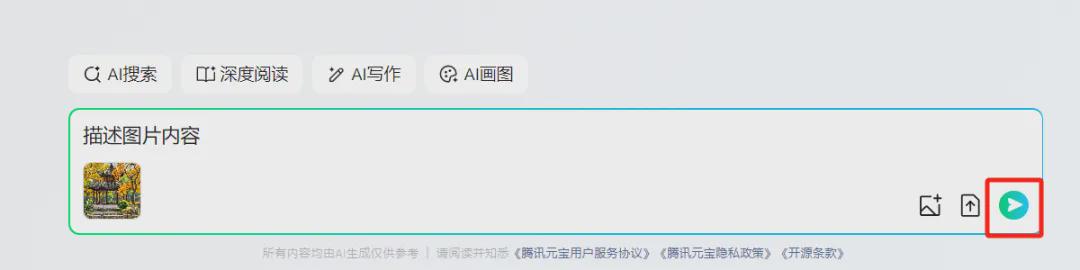
Sending a message is successful, and the meta dialog window returns the contents of the picture description.
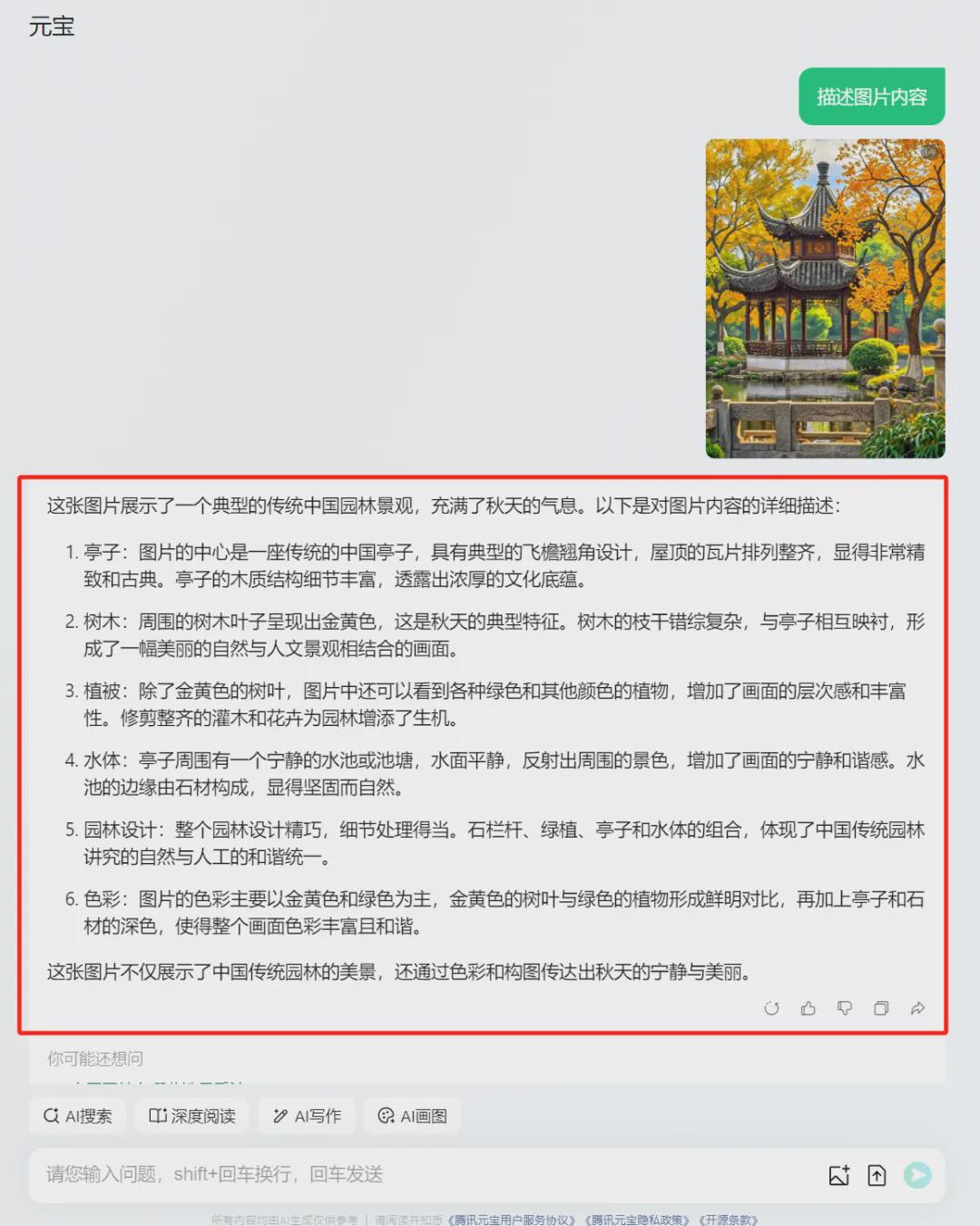
At this point, we get a detailed description of the contents of the picture.
Copy the text of the detailed description of the content of the image returned by the meta-photo and keep it for now.
How do I want to generate the similar picture effect that I see?
Open the homepage of Jimeng AI (jimeng.jianying.com) and click on the left menu [Image Generation].
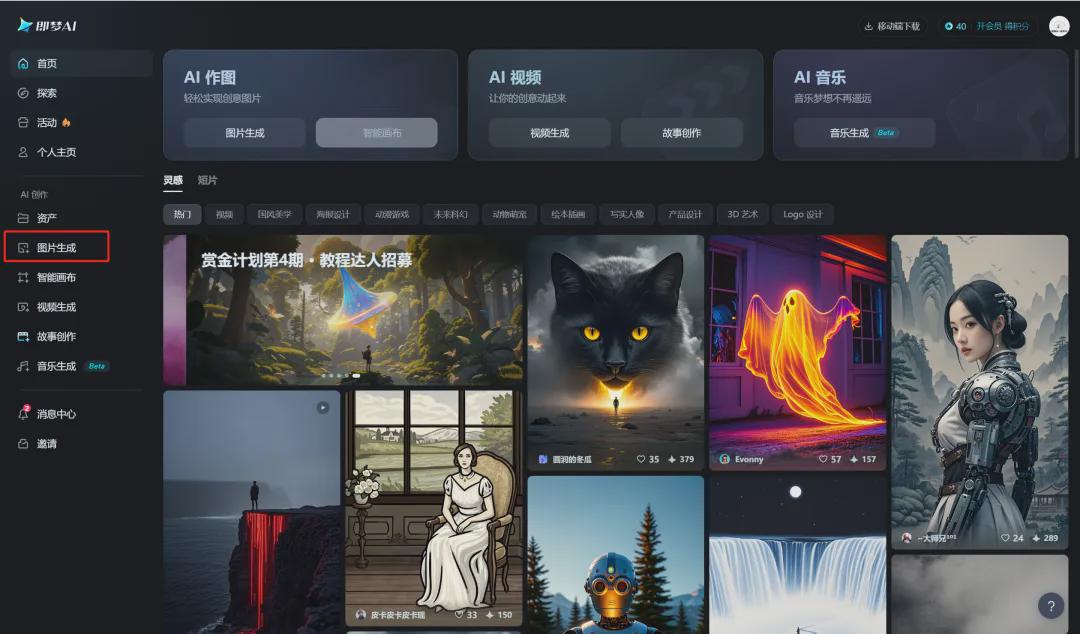
Enter the picture generation interface, enter the text prompt word, in order to compare the reference map generation effect, pot head here to select the model for the "picture XL Pro", click [Generate Now].
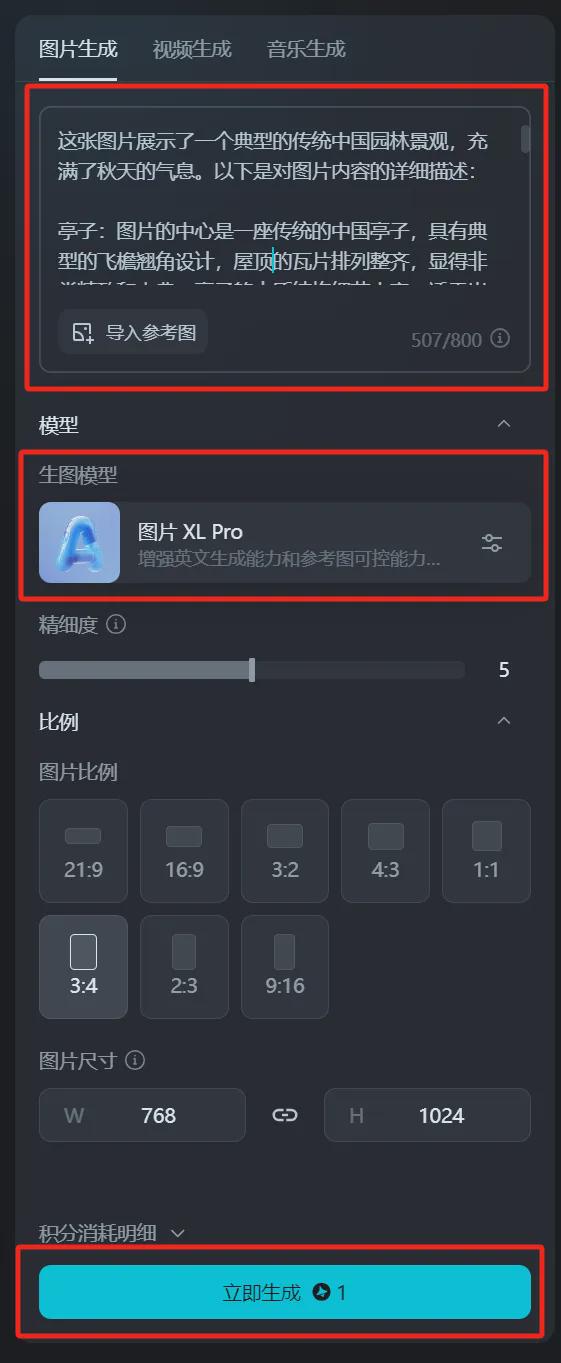
The generated result is shown below.

By this point, we got the pure cue word description of the screen effect, although the screen content description of the elements are basically there, but the difference with the original picture effect is still a little big.
Next, we can click [Import Reference Chart] after entering the prompt word.
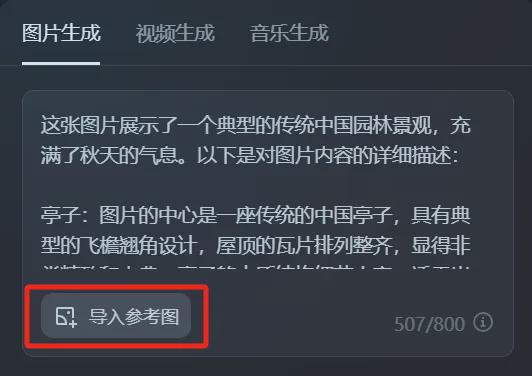
Find the path to the folder where you want to upload, select the image you want to upload, and click [Open].
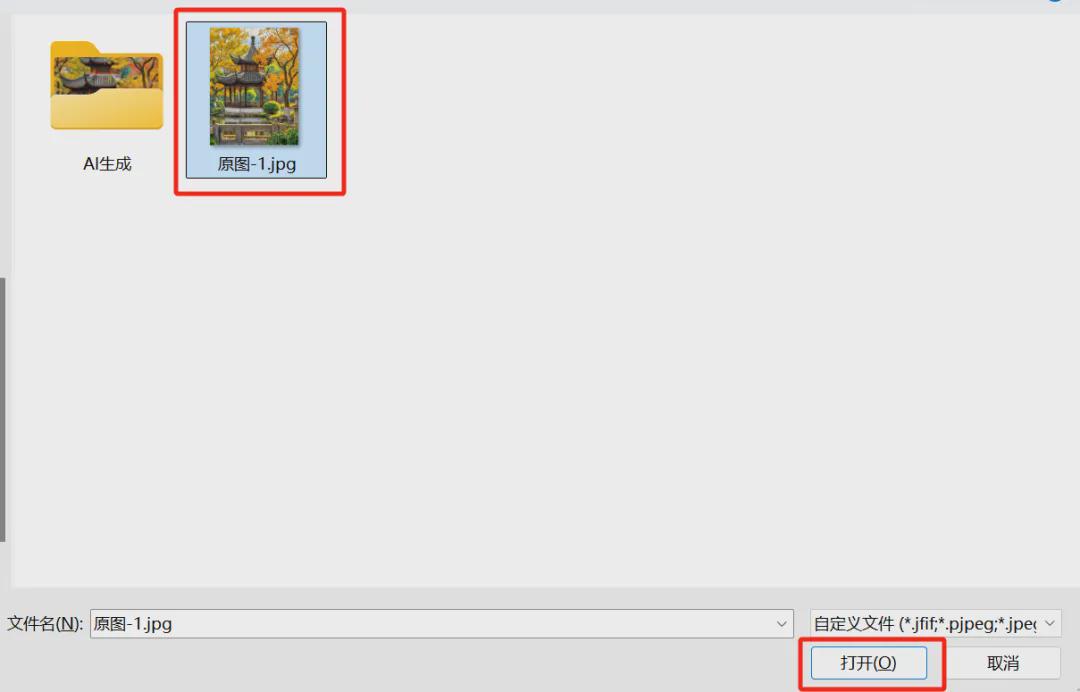
Enter the reference image interface and select the reference image dimension as "Edge Contour".

Enter the Edge Profile parameter setting and preview interface, click [Save].
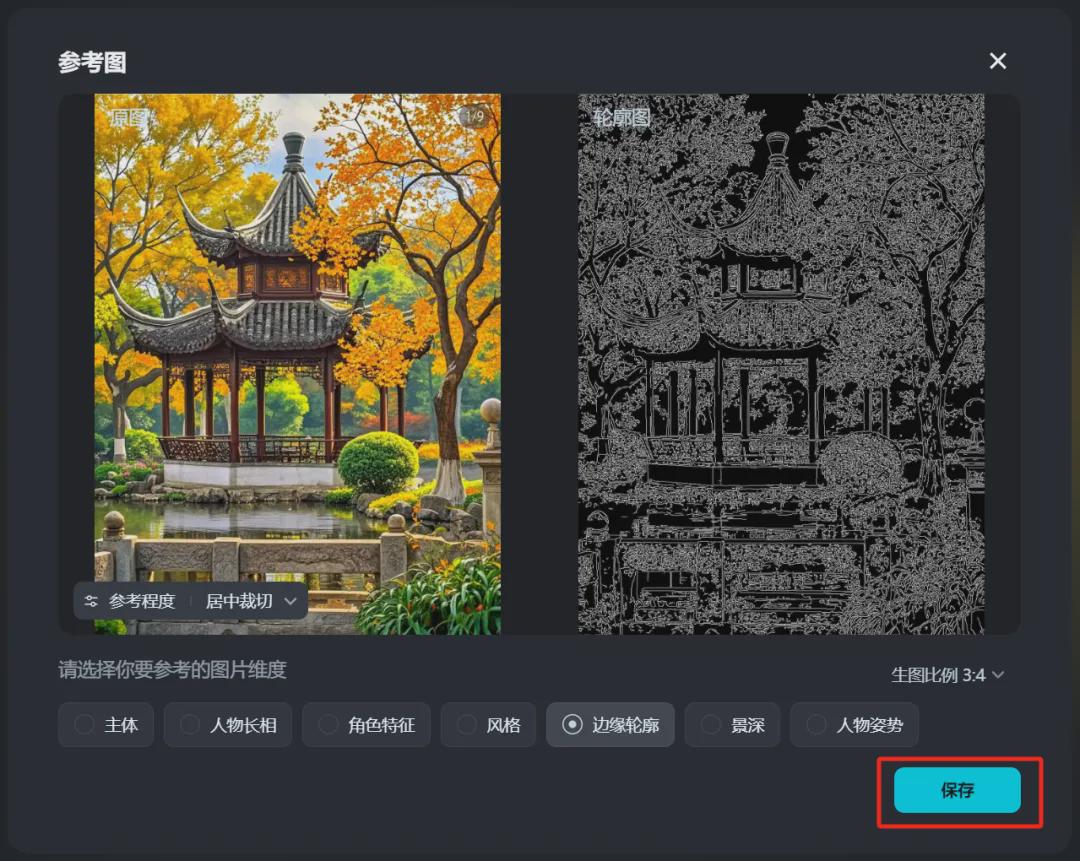
After saving successfully, you see the image generation description box with more uploaded image thumbnails + reference to the contour edge, click [Generate Now].
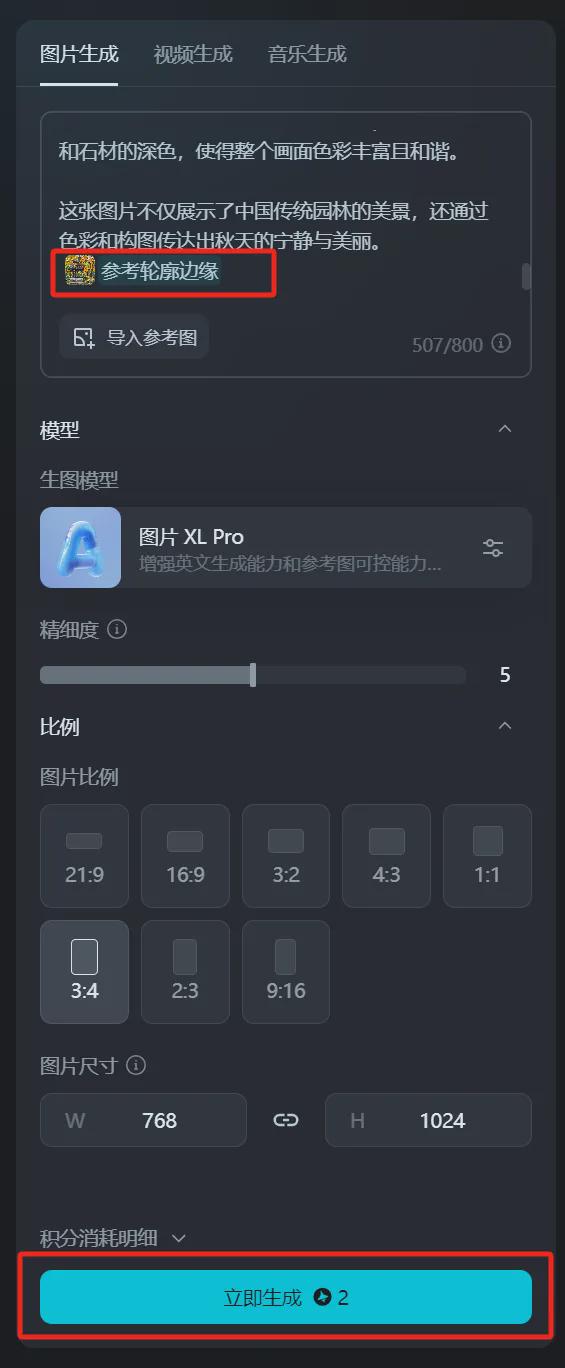
Generate images to complete, mouse over the top of a favorite one and click [Download Icon].
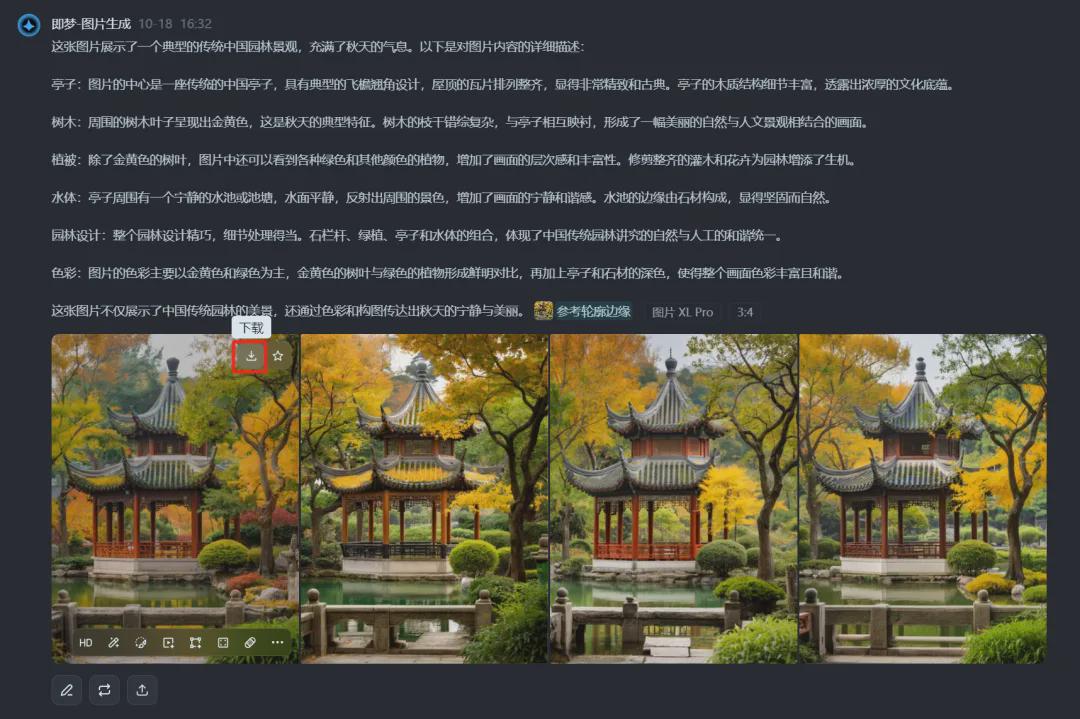
Save favorite pieces to a local folder on your computer.
Here, we together with Tencent Yuanbao + that dream AI extracted the picture content description prompt words, while creating a similar effect, you learned?
Learning Summary
Let’s review and summarize what we have learned:
- Open the Tencent meta homepage and upload the original image.
- Automatically generate the "description of the picture content", click on the [send icon] to get the picture description of the AI returned to the prompt word.
- Open the Instant Dream AI homepage and enter the image description prompt word.
- Upload a reference drawing, select "Reference Edge Profile", save it and click [Generate Now].
- Wait for the generated image to finish, then click [Download Icon] to save it to your local computer.
This wave went down, and together we learned to create favorite similar images with Tencent Yuanbao + Instant Dream AI.