This post will give you an overview about AI paperSearch the site Semantic Scholar The basics of the program and how it is used:
What is Semantic Scholar?
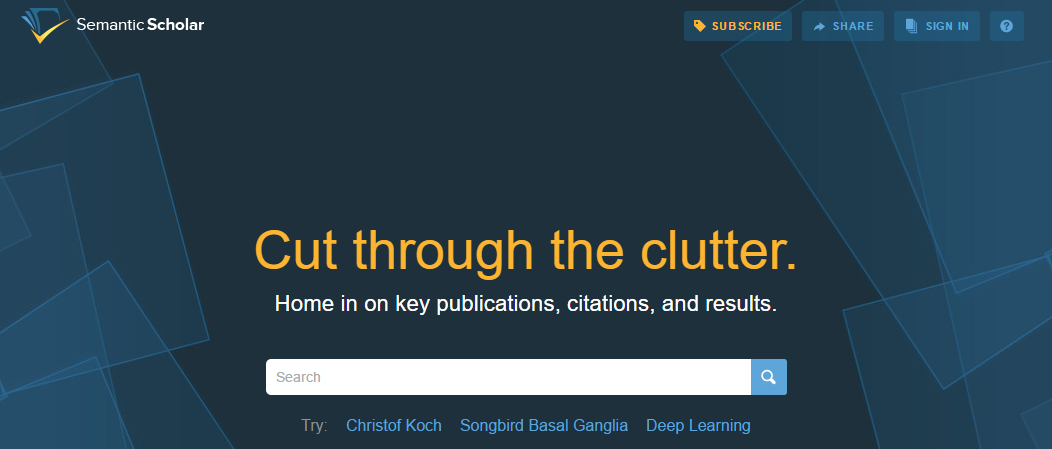
Semantic Scholar is an artificial intelligence technology-poweredacademic literatureSearch Tools, which aims to create a more convenient and efficient way for scholars or students to conduct research and streamline the related processes, with daily visits and usage reaching millions.
Semantic Scholar has so far included more than 200 million academic documents, and the number will continue to rise in the future, including papers covering almost all subject areas, computer science, art, engineering, biology, chemistry, political science, mathematics, physics, environmental science, economics, sociology, materials science, business, history, philosophy, medicine, Geology, Psychology, Geography, etc., and utilizes an AI search engine to provide users with a simple and fast literature search experience. It also makes extended recommendations based on the papers collected by users to help them easily explore their areas of interest. In addition, Semantic Scholar also provides users with AI fast literature reading service and one-click citation service.
Does Semantic Scholar charge a fee?
Semantic Scholar no chargeSemantic Scholar is free to use, and all papers within Semantic Scholar can be viewed and downloaded for free, and all general and AI functions can be used freely. (For some papers, Semantic Scholar does not have PDF resources and you will need to go to the source site to download the paper, which may charge you for the download.)
How does Semantic Scholar work in Chinese?
The official Semantic Scholar page is not in Chinese. If you want to browse in Chinese, you can download a browser that supports page translation, such as Google Chrome or Microsoft Edge, and right-click to select Page Translation.
In addition, if you want to translate the PDF file of the paper, here are some good AI translation software recommendations that can directly translate PDF: 10 AI translation software recommendations and reviews that can translate PDF documents.
How do I register for Semantic Scholar?
Semantic Scholar supports 3 types of registration:
- Organization Registration
- Google Mail Gmail Authorization Registration
- Facebook Authorization Registration
- Common Email Registration
The first type of organization registration is not suitable for individual users, so here we focus on the other three types of registration and detailed step-by-step guide, you can view the introduction of this article and choose according to the needs of their own.
① Google Mail Authorization Registration
This method needs to first turn over the wall (open gas pedal) to register Google mailbox account, if there are conditions in fact more recommended this registration method, as long as the registration of a Google mailbox, you will be able to authorize the login of the foreign 99% website, no need to step by step to check the strategy to register, and this authorization method of IP address problems and the probability of being blocked by the site is very low, both safe and stable, and the steps of registration are also very simple.
After signing up for Google MailPlease stay logged in, the following demo authorization tutorial.
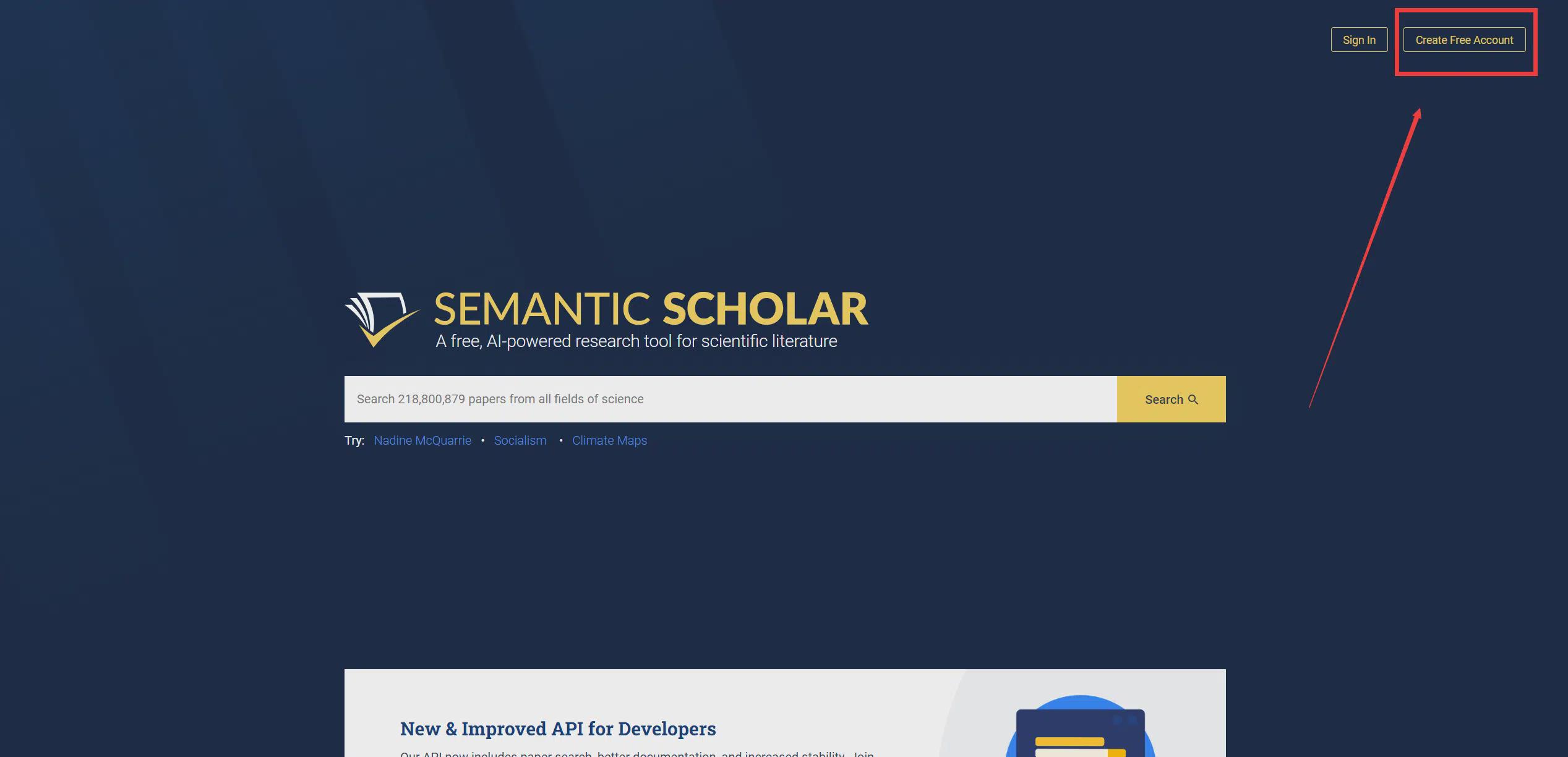
1. Open Semantic Scholar Home, click on the upper right corner of the "Create Free Account”.
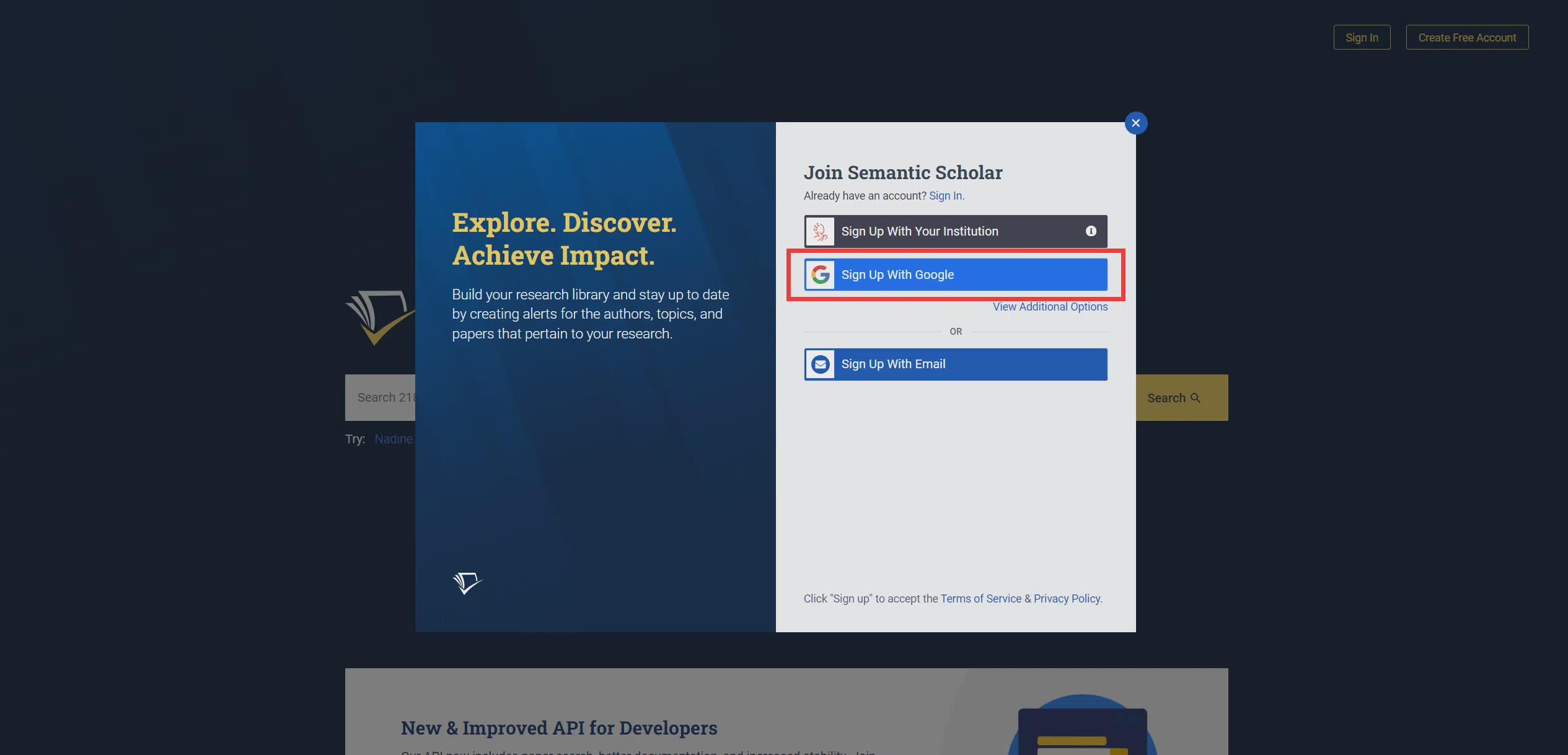
2. Click "Sign up with Google”.
3. Click on your own account.
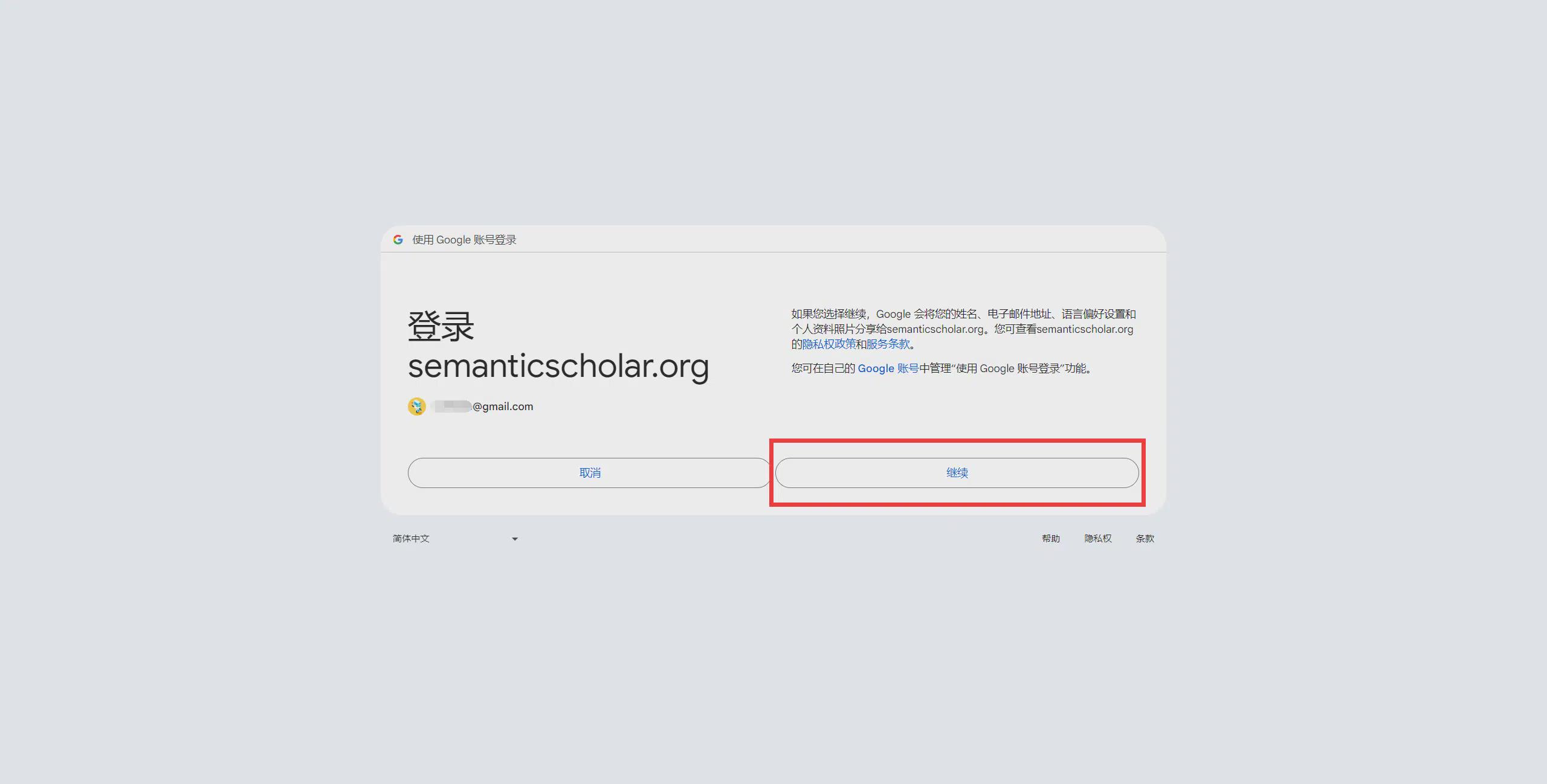
4, read the authorization terms and click "proceed with”.
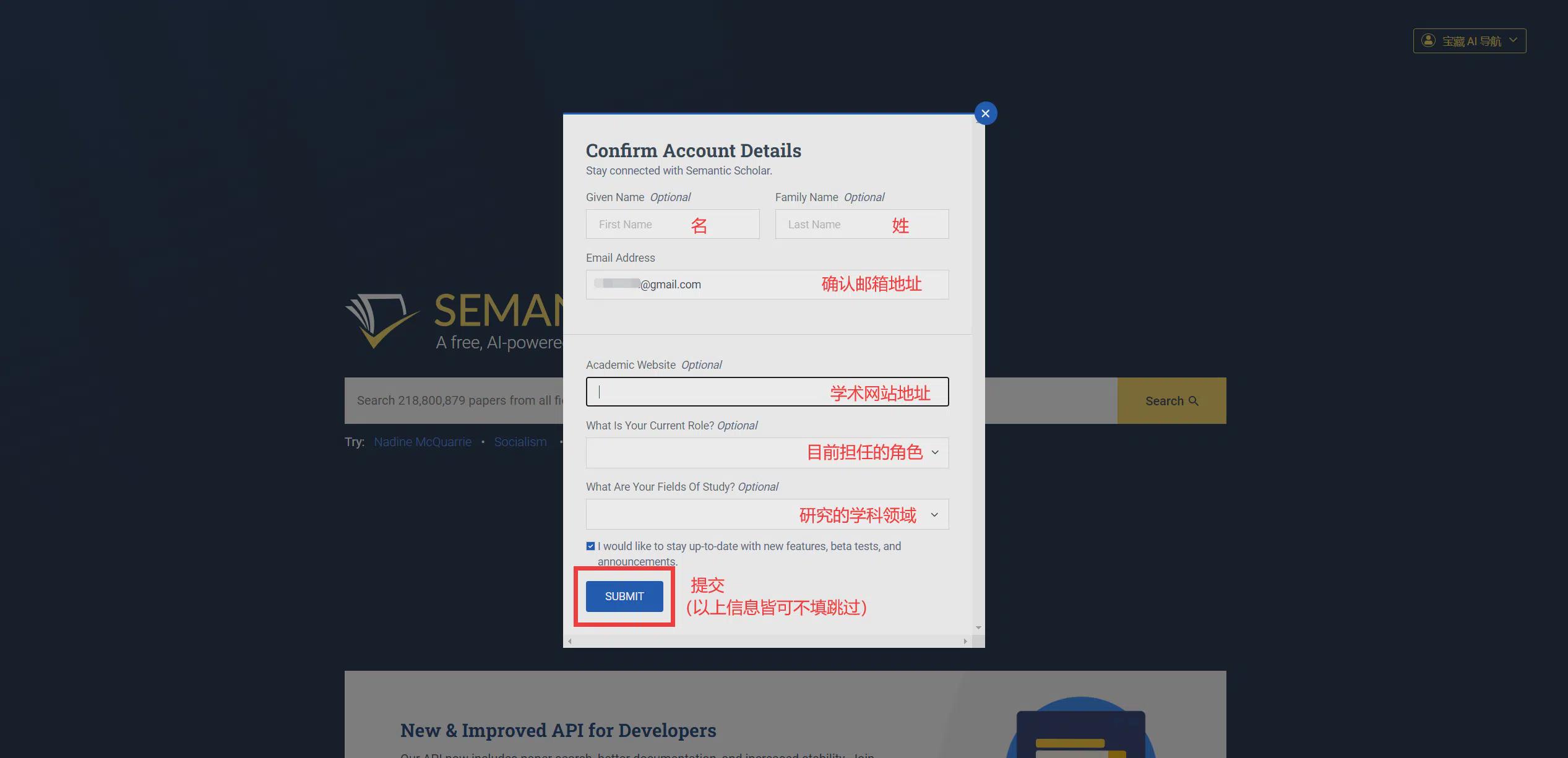
5, fill in the personal information, do not want to fill in can be skipped without filling in, after completing the click on "Submit" to register successfully. (The upper part of Submit is checked by default, so that you can receive the latest news and update notifications from Semantic Scholar in your mailbox, and unchecking it will prevent you from receiving such emails.)
② Facebook account authorization registration
Facebook authorization registration and Google mailbox is similar, are required to open the gas pedal, and then register a Facebook account, Facebook is one of the most well-known foreign social networking sites, after registering Facebook can also be a key to authorize the vast majority of foreign websites and software, simple and small security risks.
After signing up for a Facebook accountPlease stay logged in, the following demo authorization tutorial.
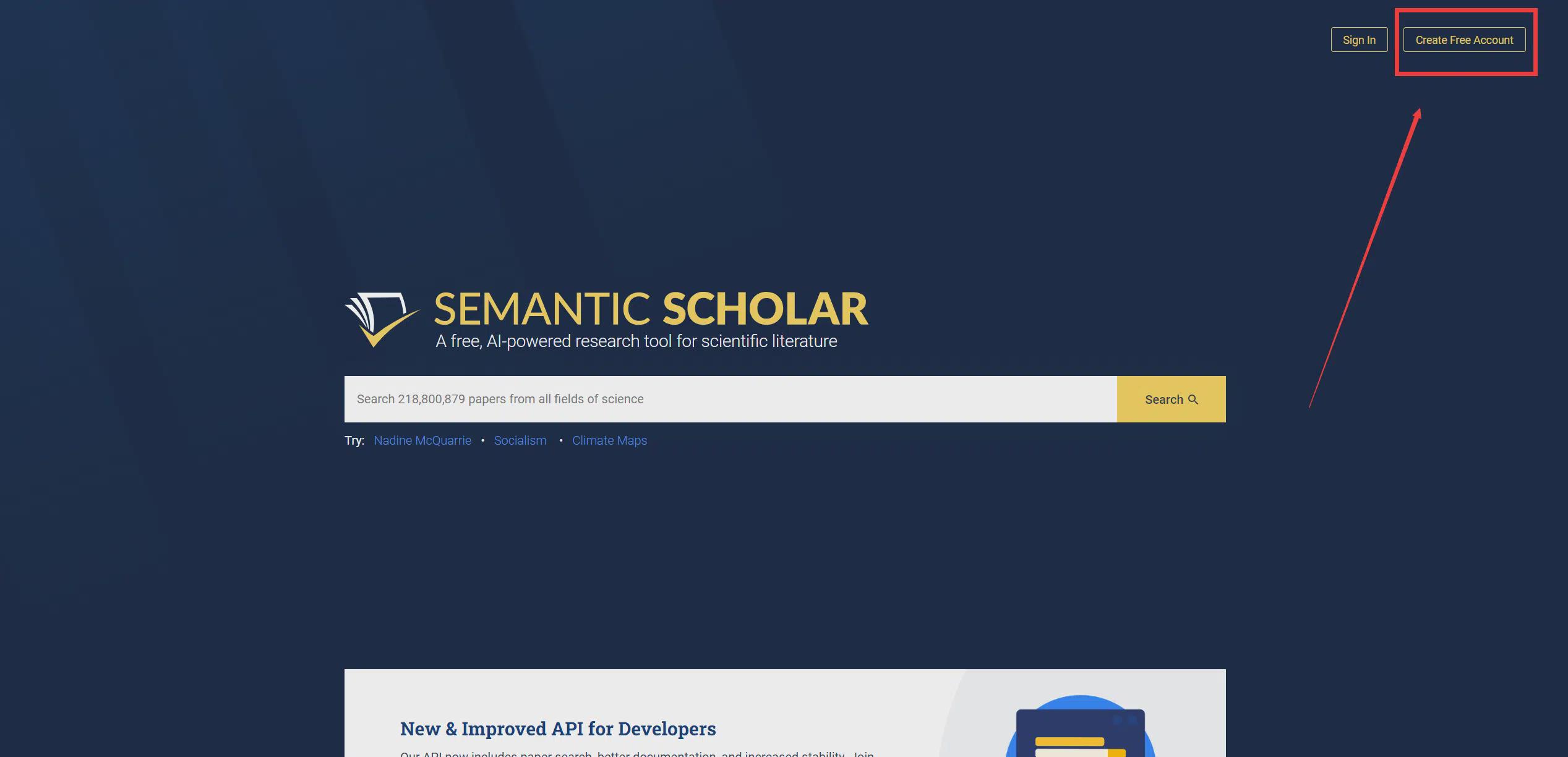
1. Open the Semantic Scholar homepage and click on the upper right corner of the "Create Free Account”.
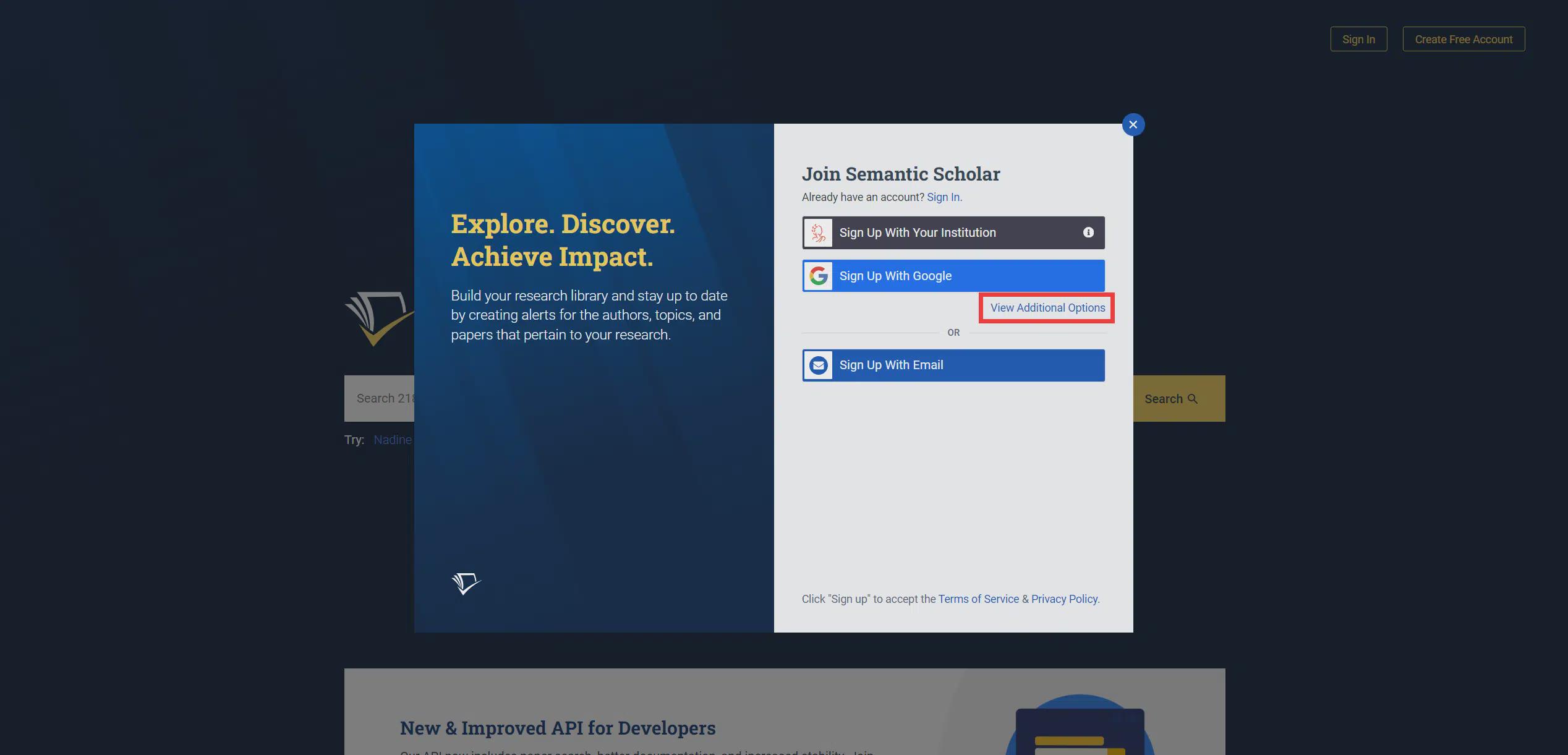
2. Click "View Additional Options" and click on "Sign Up With Facebook”.
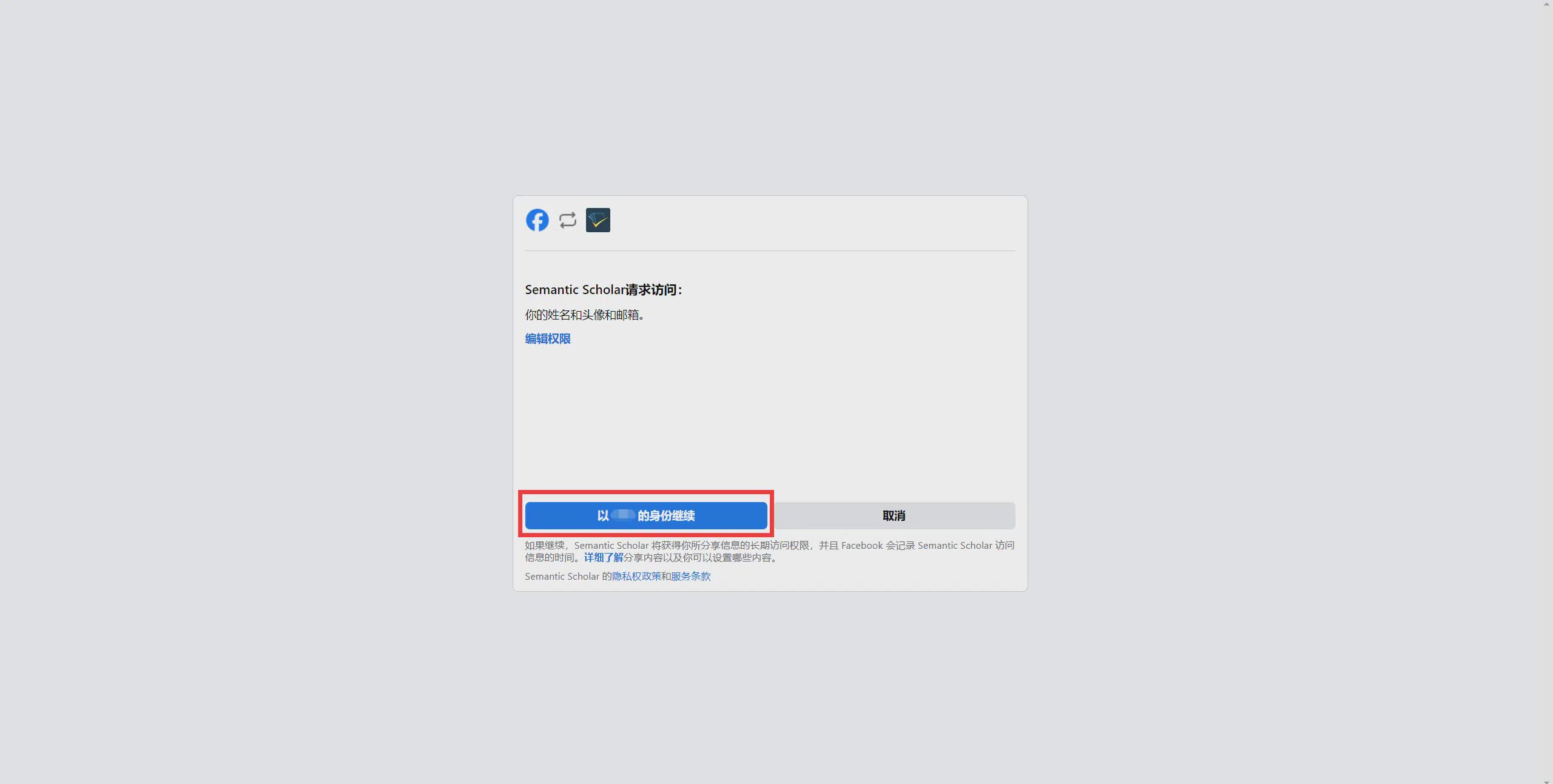
3. In the new page that pops up, click "Continued as XXX”.
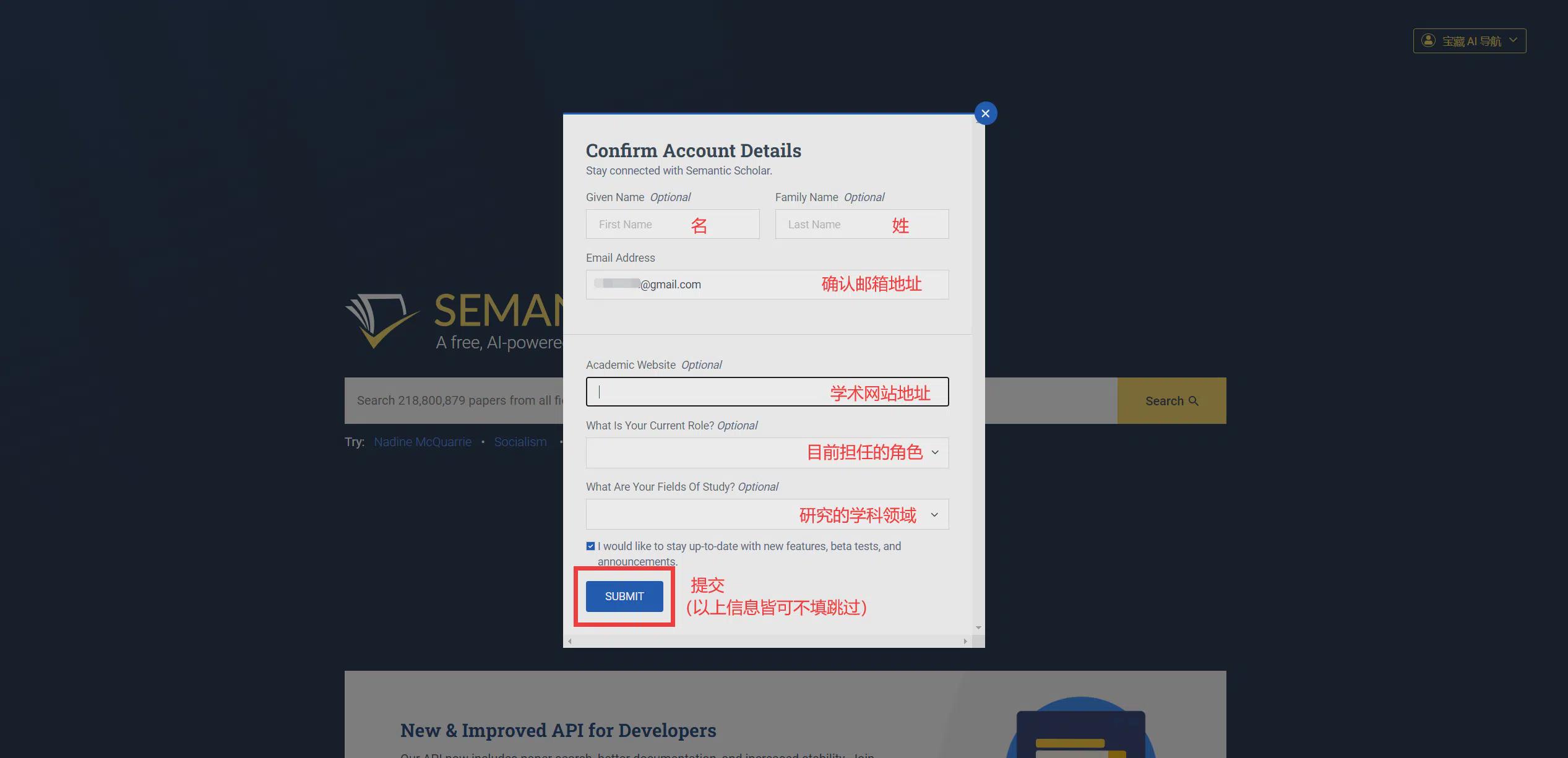
4, fill in the personal information, do not want to fill in can be skipped without filling in, after completing the click on "Submit" to register successfully. (The upper part of Submit is checked by default, so that you can receive the latest news and update notifications from Semantic Scholar in your mailbox, and unchecking it will prevent you from receiving such emails.)
③Registration of common mailboxes
Mailbox registration supports the registration of most commonly used e-mail addresses, such as QQ mailboxes, NetEase mailboxes, FoxMail, etc. This registration method is not difficult, but compared with the first two is still a bit troublesome, and there will be occasional cases of abnormal IP address being blocked.
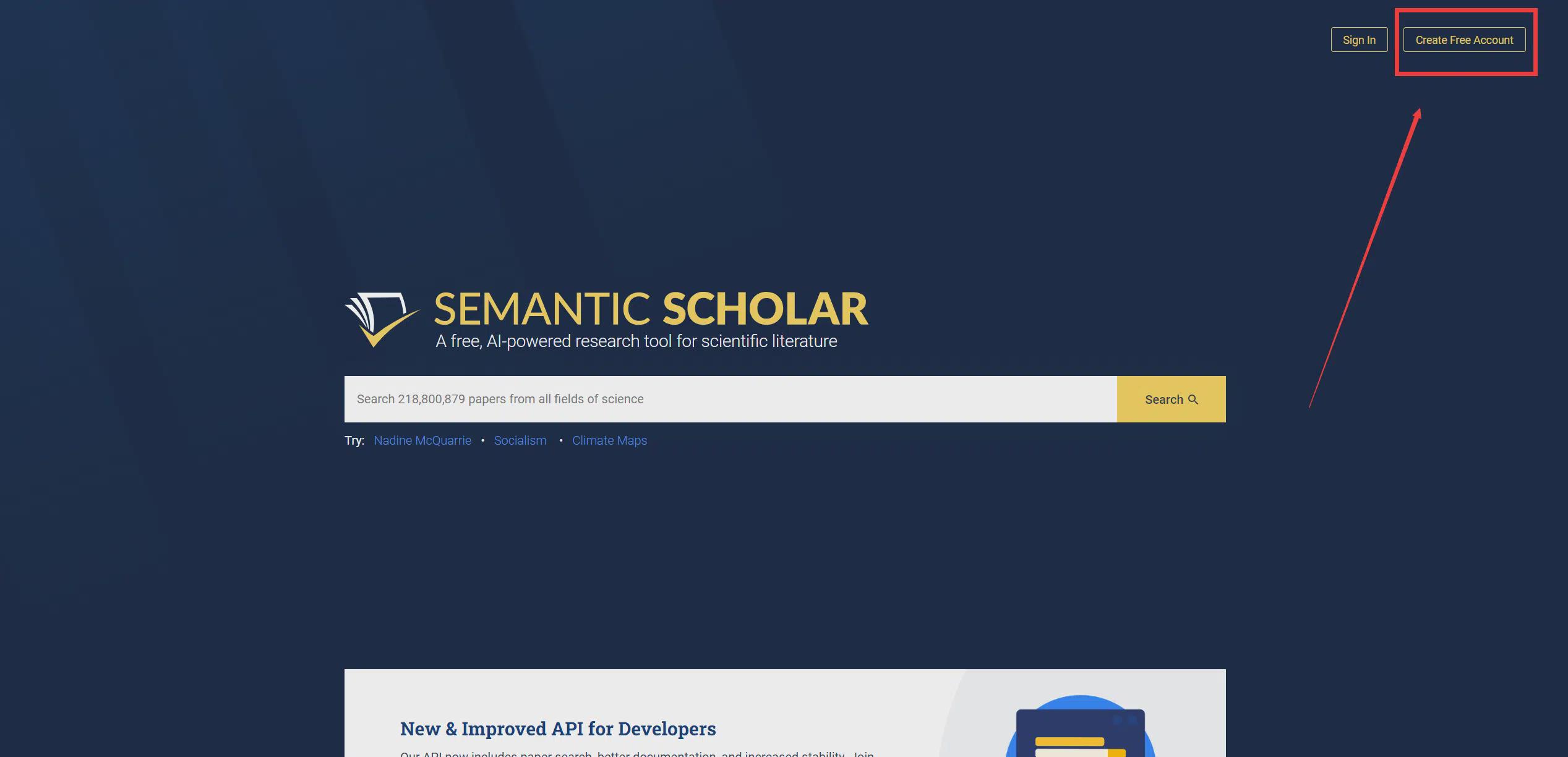
1. Open Semantic Scholar Home, click on the upper right corner of the "Create Free Account”.
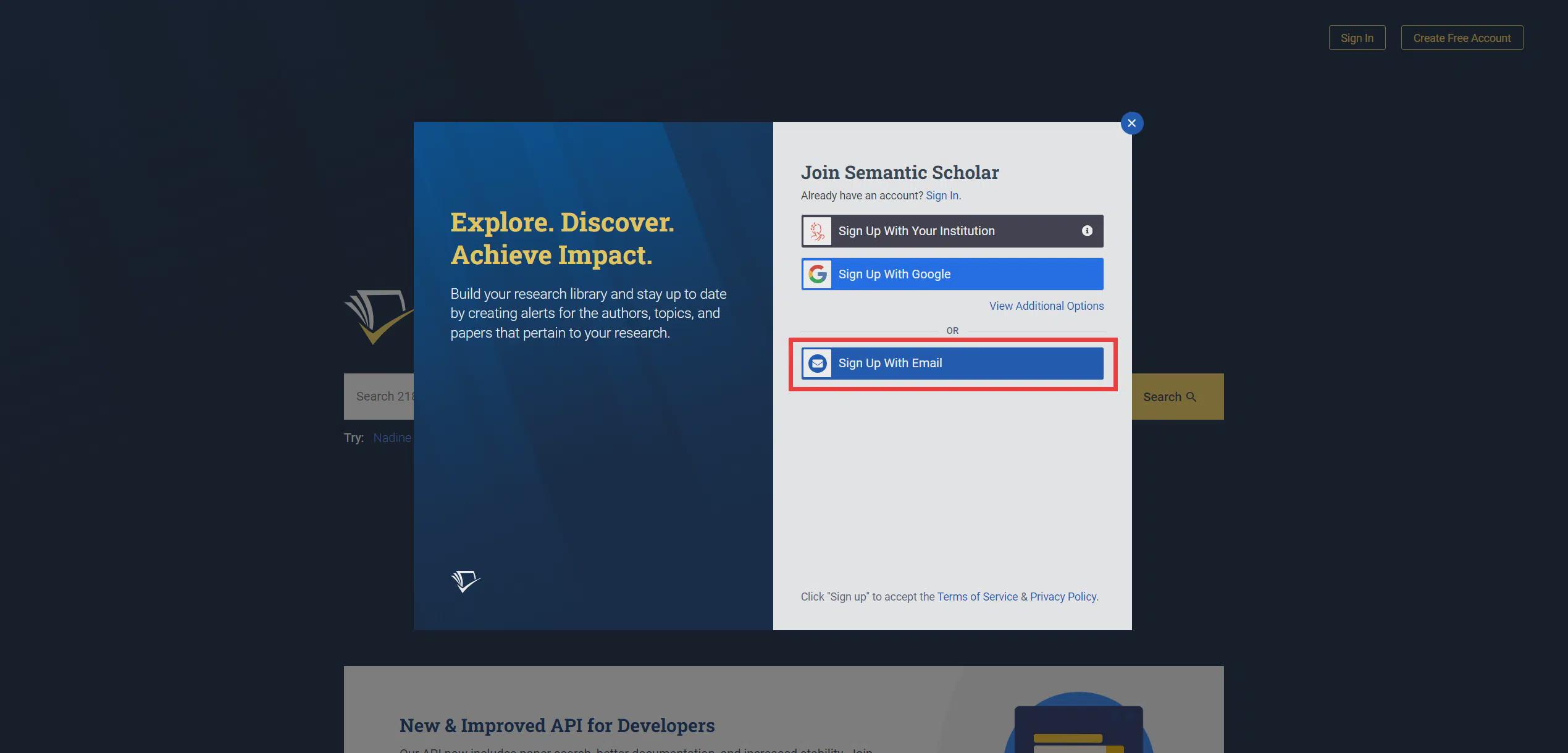
2. Click "Sign Up With Email”.
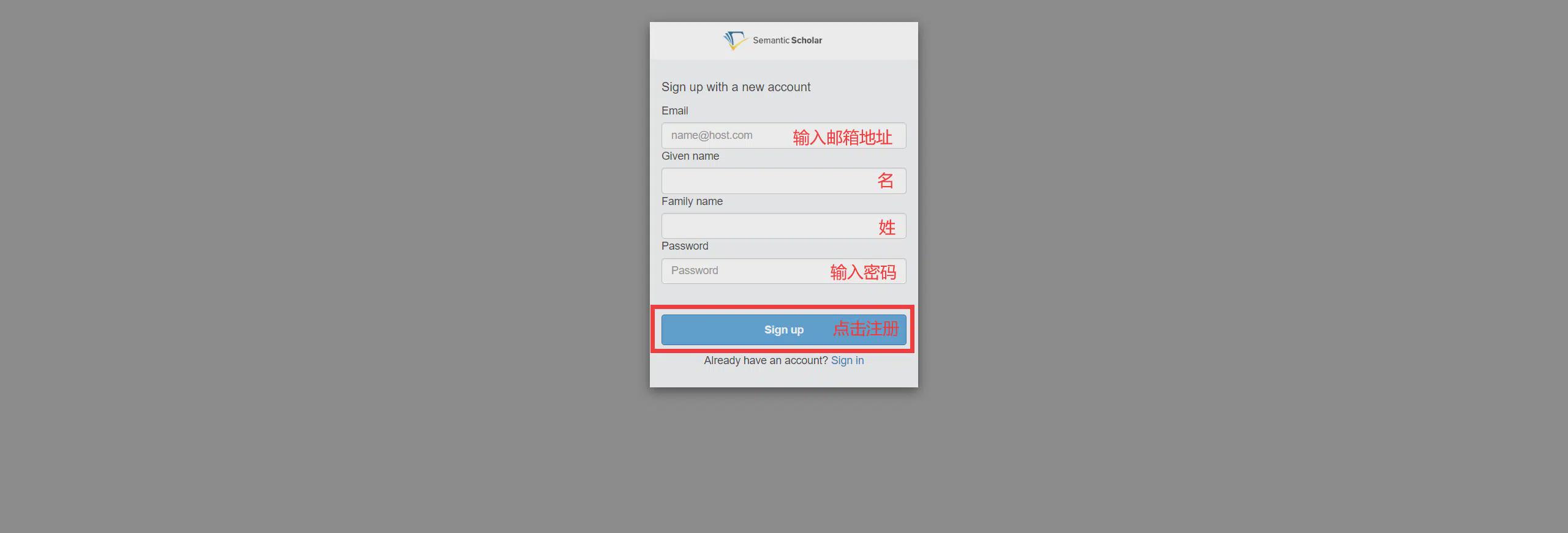
3、According to the text in the picture guide to enter the information, input is complete, click "Sign up”.
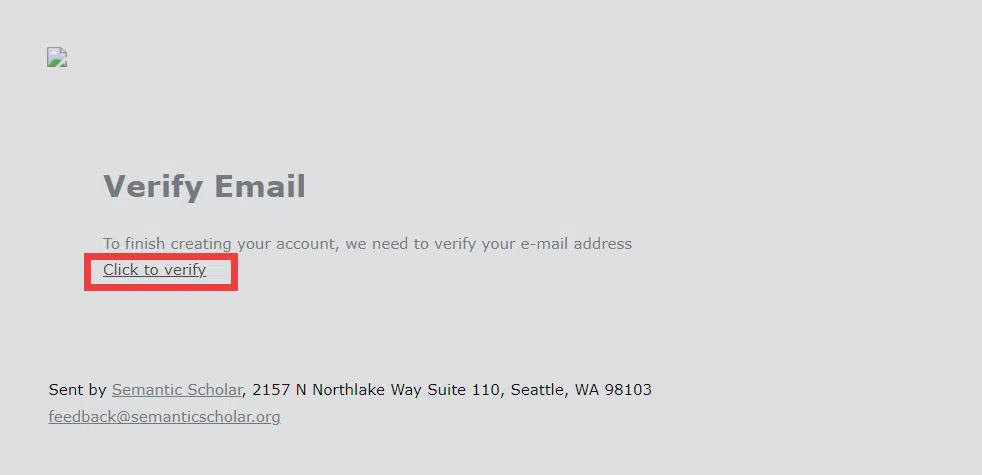
4. Open the e-mail address you used to register, check the latest verification e-mail sent by Semantic Scholar, and click "Click to verify”.
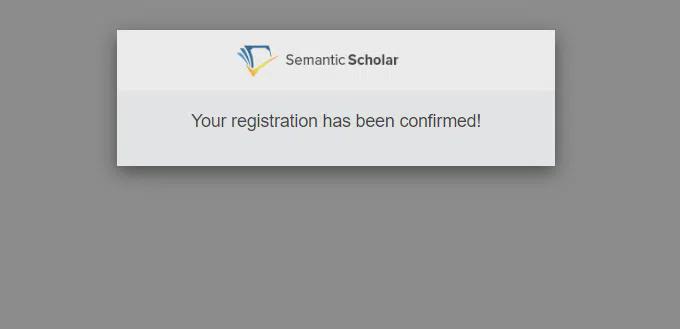
5、Register successfully, cut back to Semantic Scholar home page to refresh the page can be converted to login status.
VI. Semantic Scholar Tutorial
① How to Find Search Literature
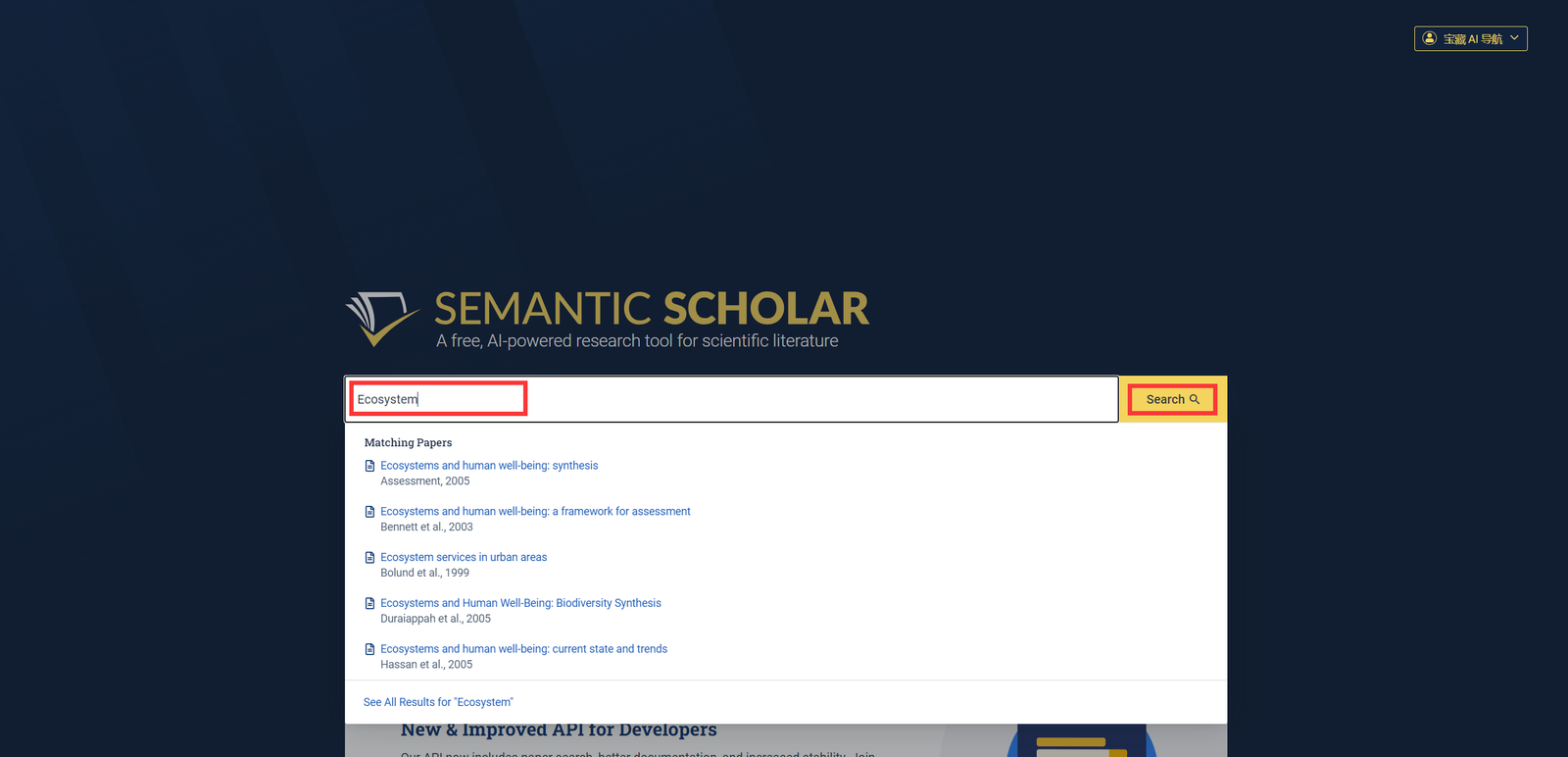
First of all, the user needs to type the name of the paper/author/topic or keywords in the input box on the home page and then click "Search”.
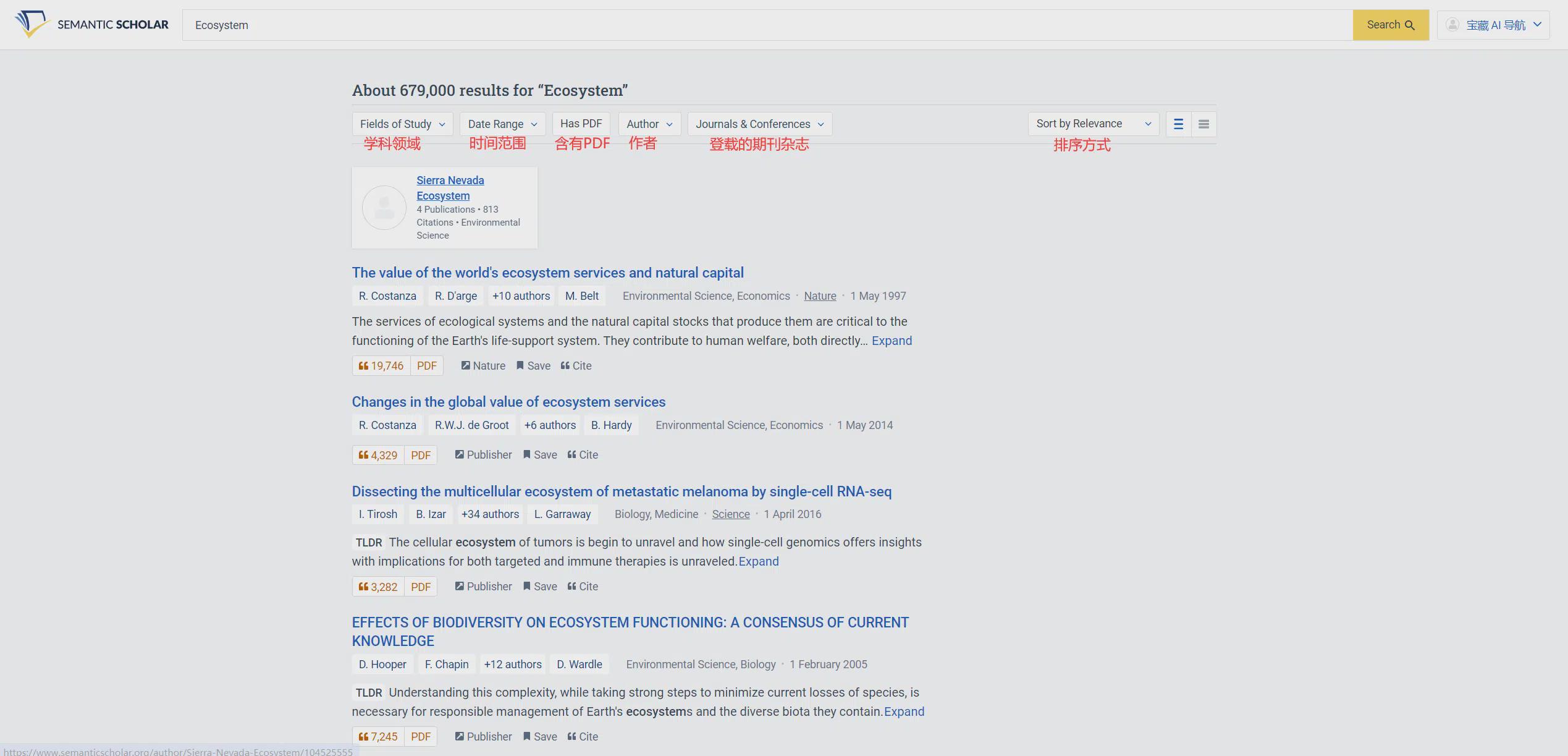
Next, adjust or check the "Fields of Study 学科领域""Date Range""Has PDF Contains PDF""Author""Journals & Conferences Published Journals & Magazines""Sort by Relevance Sort by" to filter more precise search results, Semantic Scholar's natural language processing technology and machine learning models rank results based on relevance to ensure that users quickly find the intended literature.
② How to download thesis documents
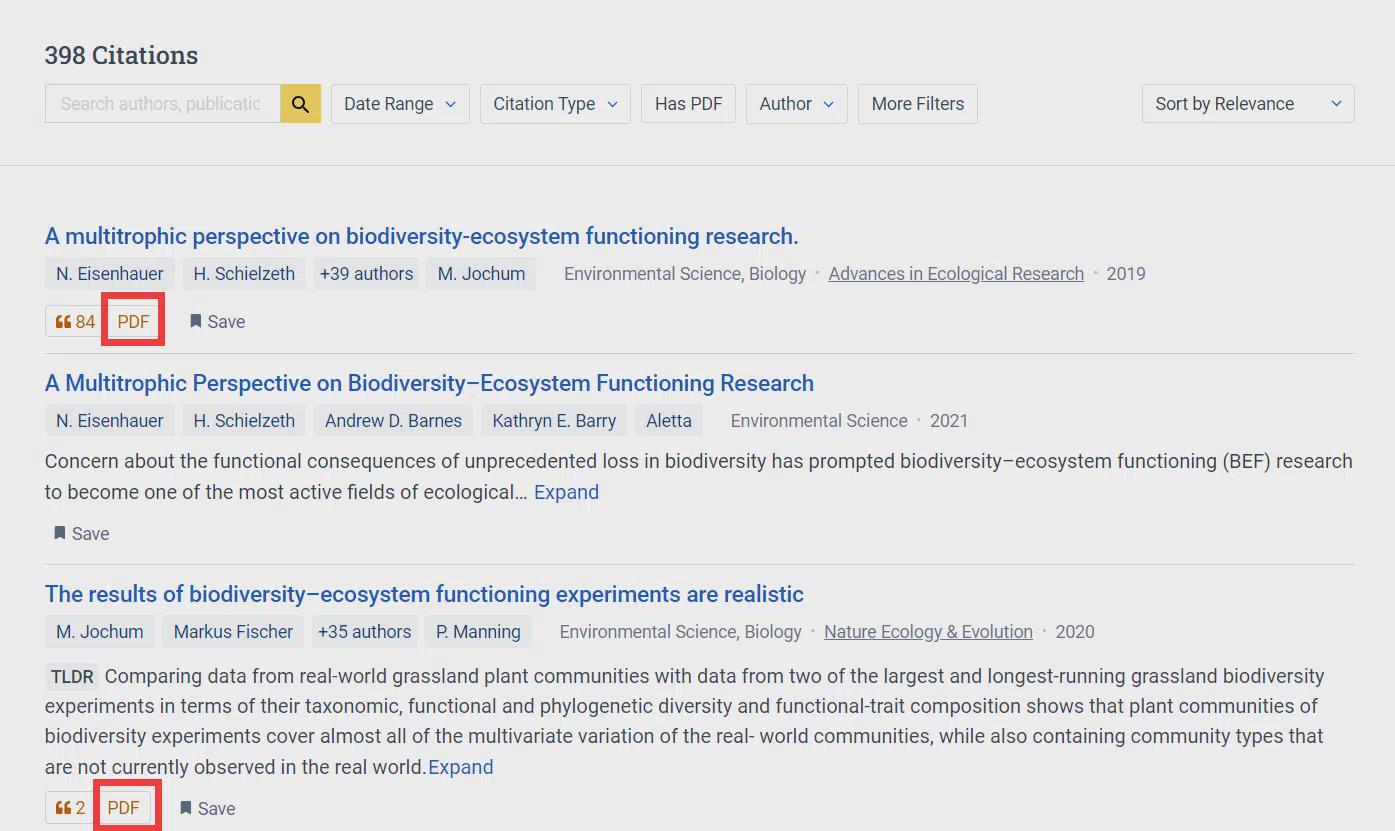
Below the link is labeled "PDF"The papers are only offered for free download on this site and are not labeled "PDF"s can only be downloaded by going to the source site (fees may apply).
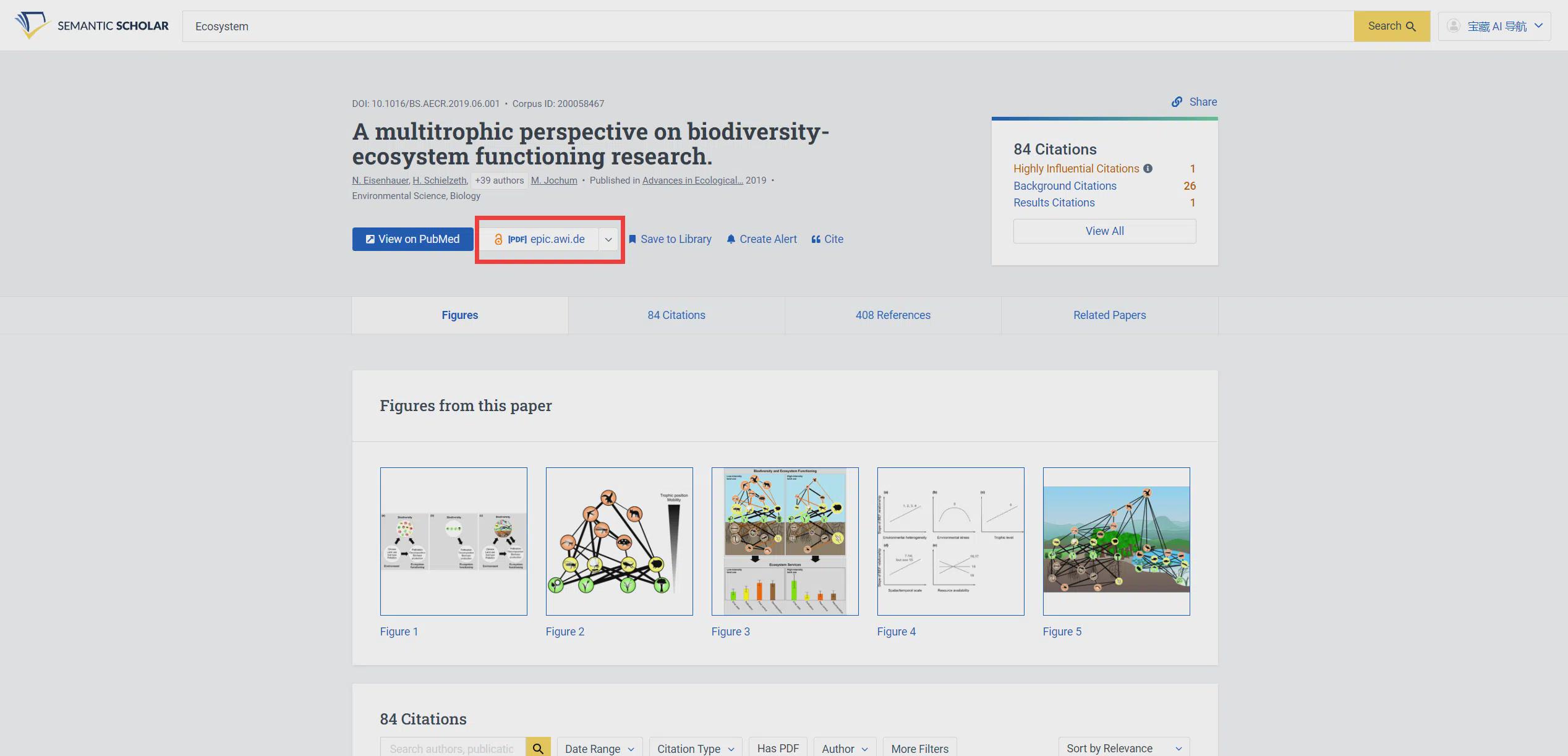
Click on a paper, click on the button in the red box to hit the PDF page to download, click on the arrow to switch the source of the file to download the same document in a different format.
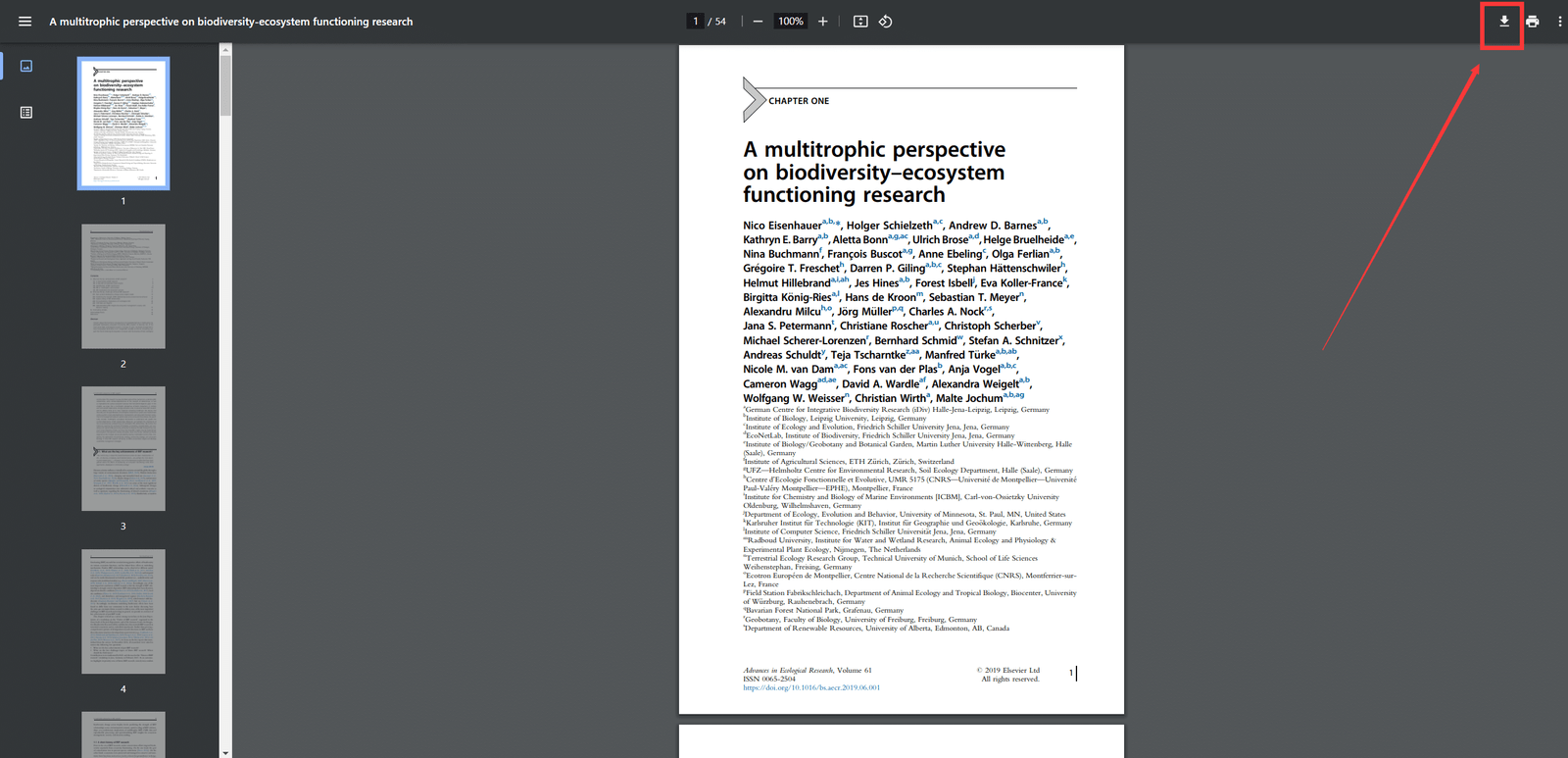
In the open PDF page find "Download/Save button", click to save the PDF file into its own folder. Each browser to open the PDF file page and save the location of the key may be different, here with Google Chrome demonstration.
③ How to cite a paper
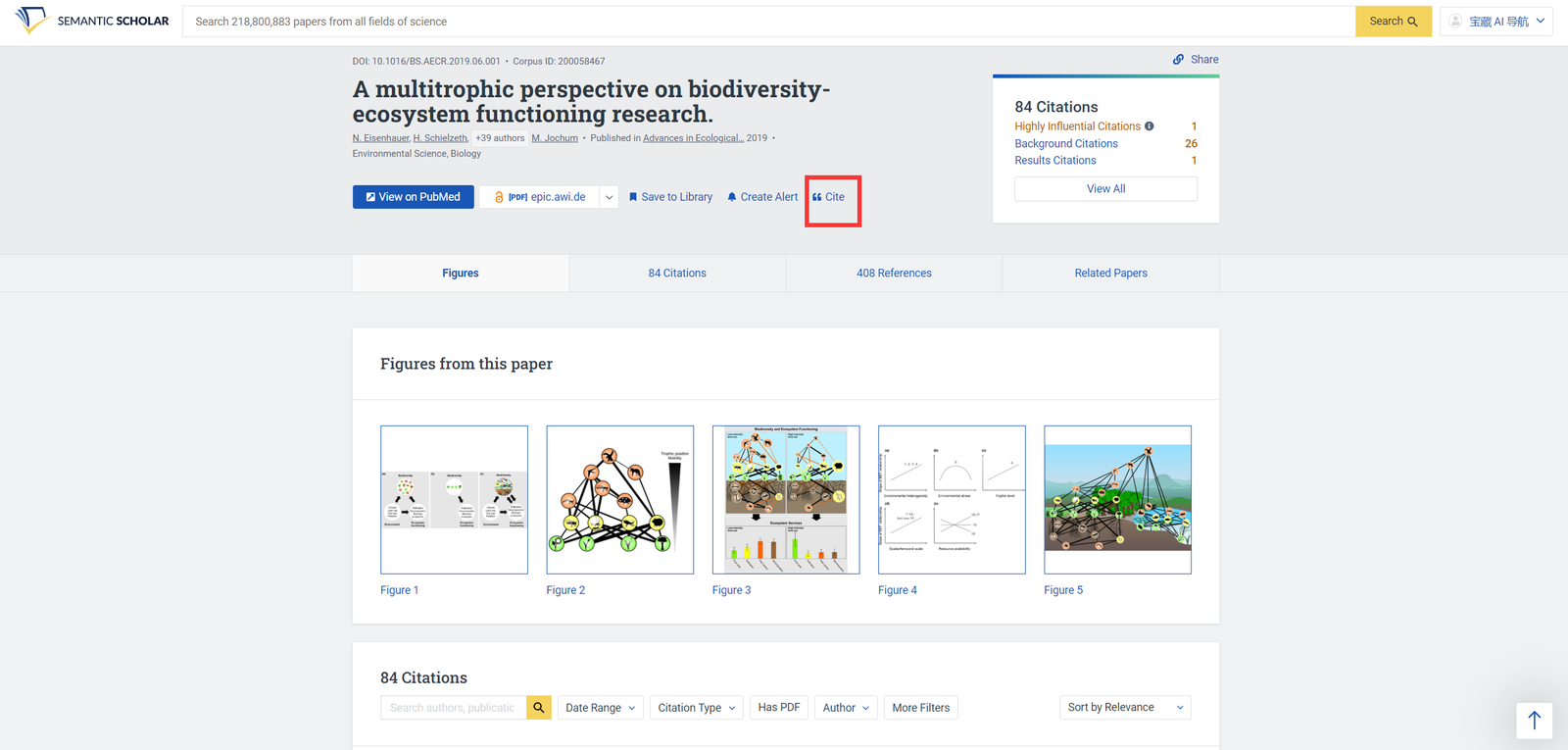
Open the paper to be cited and click "Cite”.
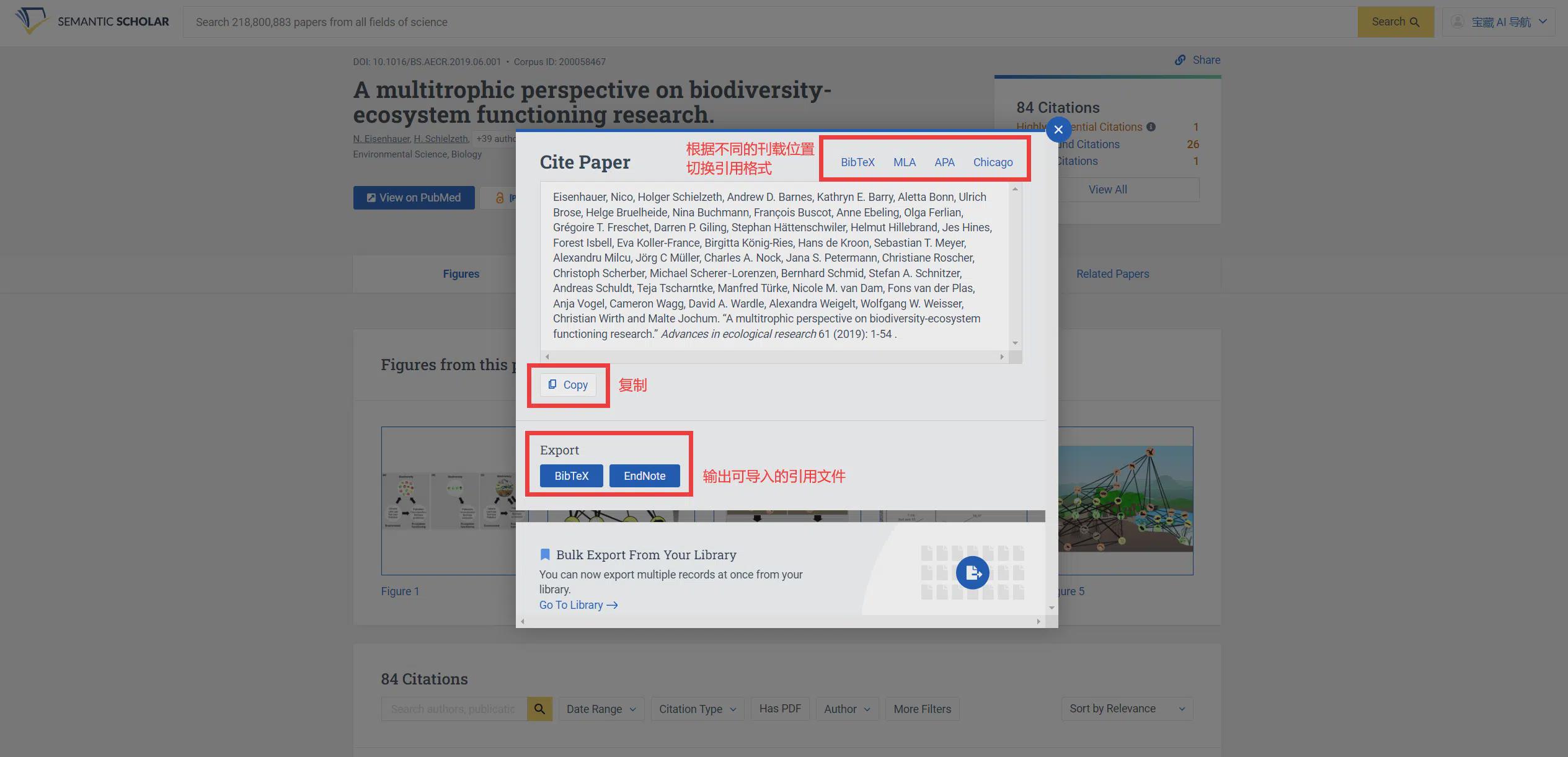
Then toggle the citation format click "Copy" can be copied and quoted in one click, plus click "BibTex""EndNote"Download citation files in BIB, ENW format.
④ How to use the AI paper reader
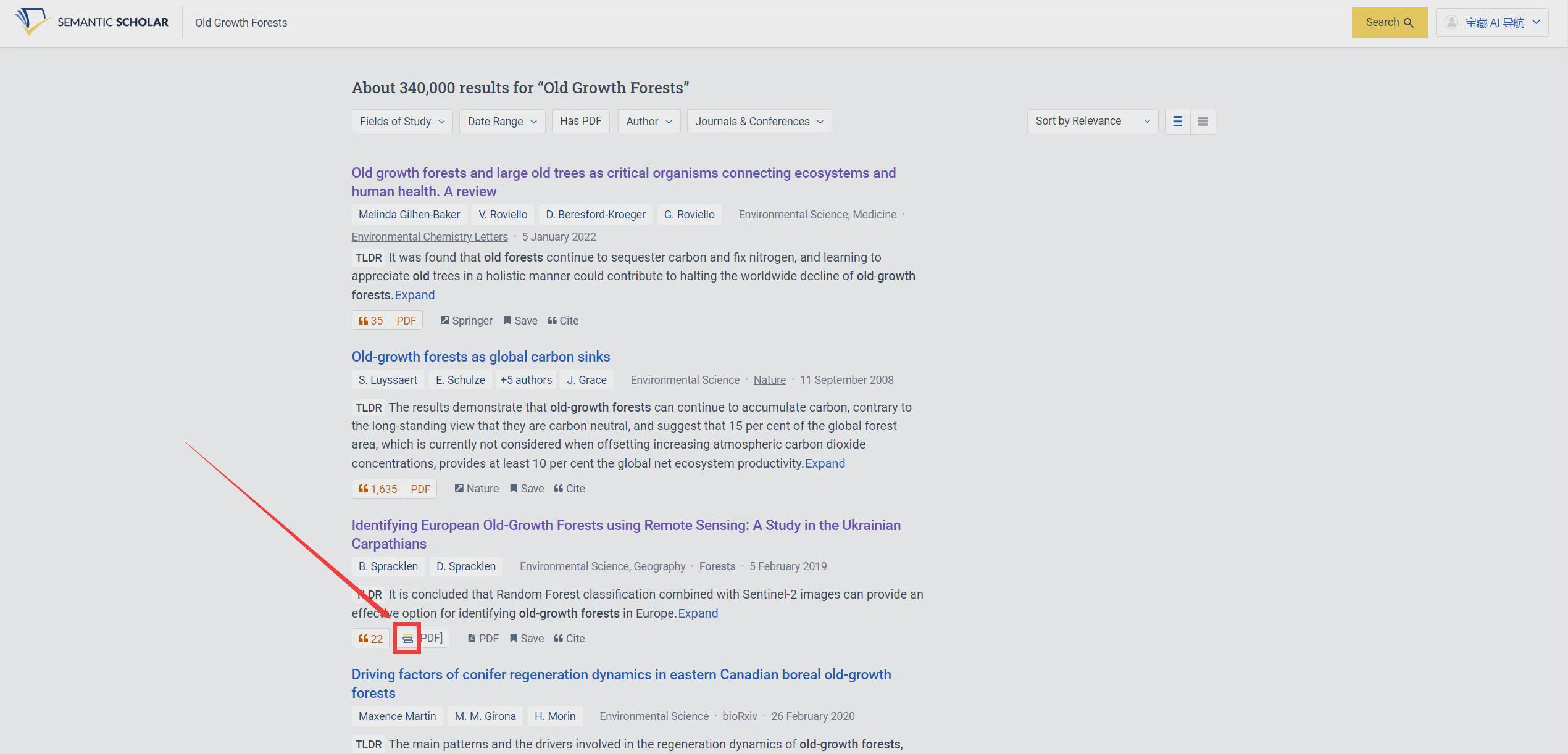
First search for the paper you want to read, find the paper that contains the book icon, only papers with the book icon support the use of the AI reader, tap on this paper.
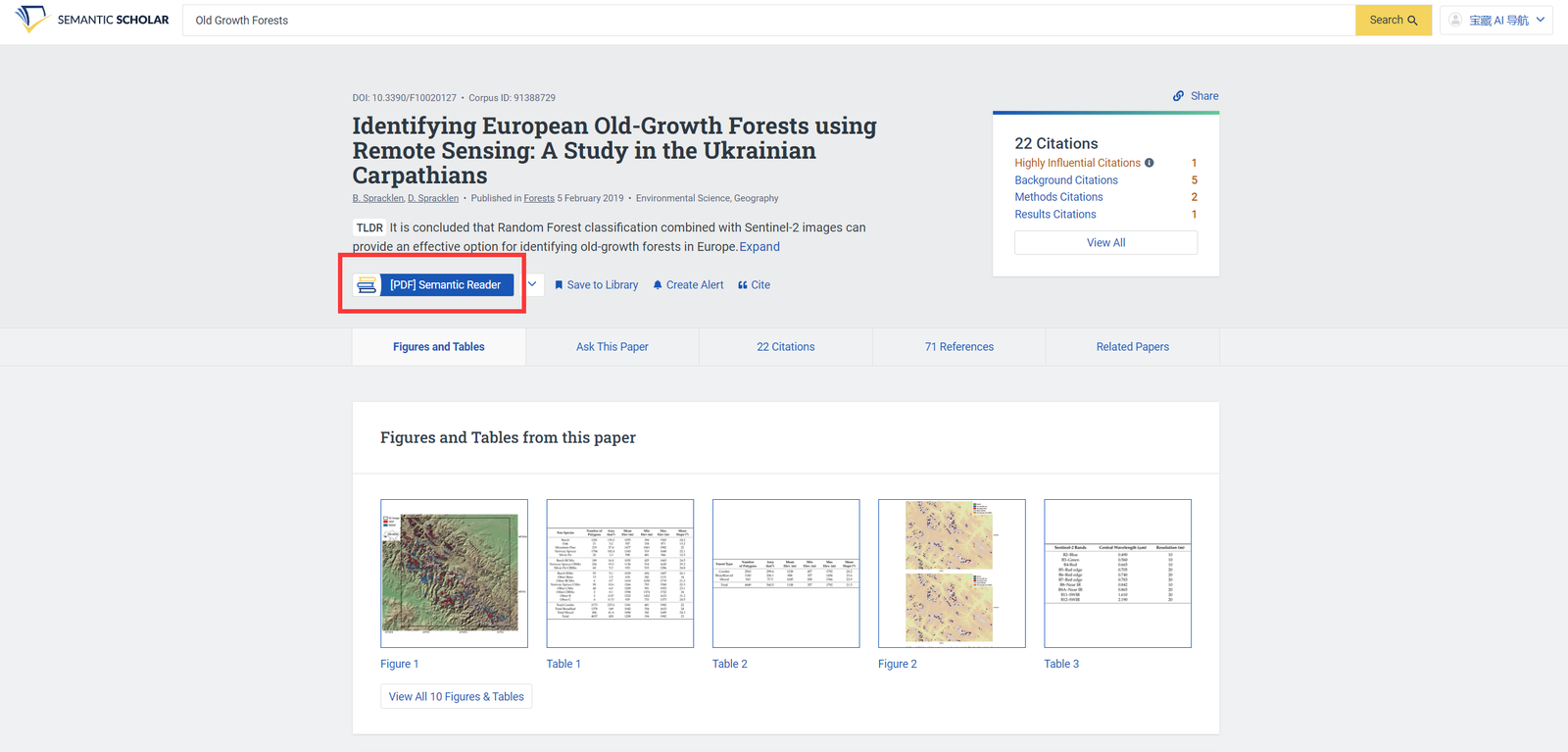
Then click the button in the red box to open the AI Reader.
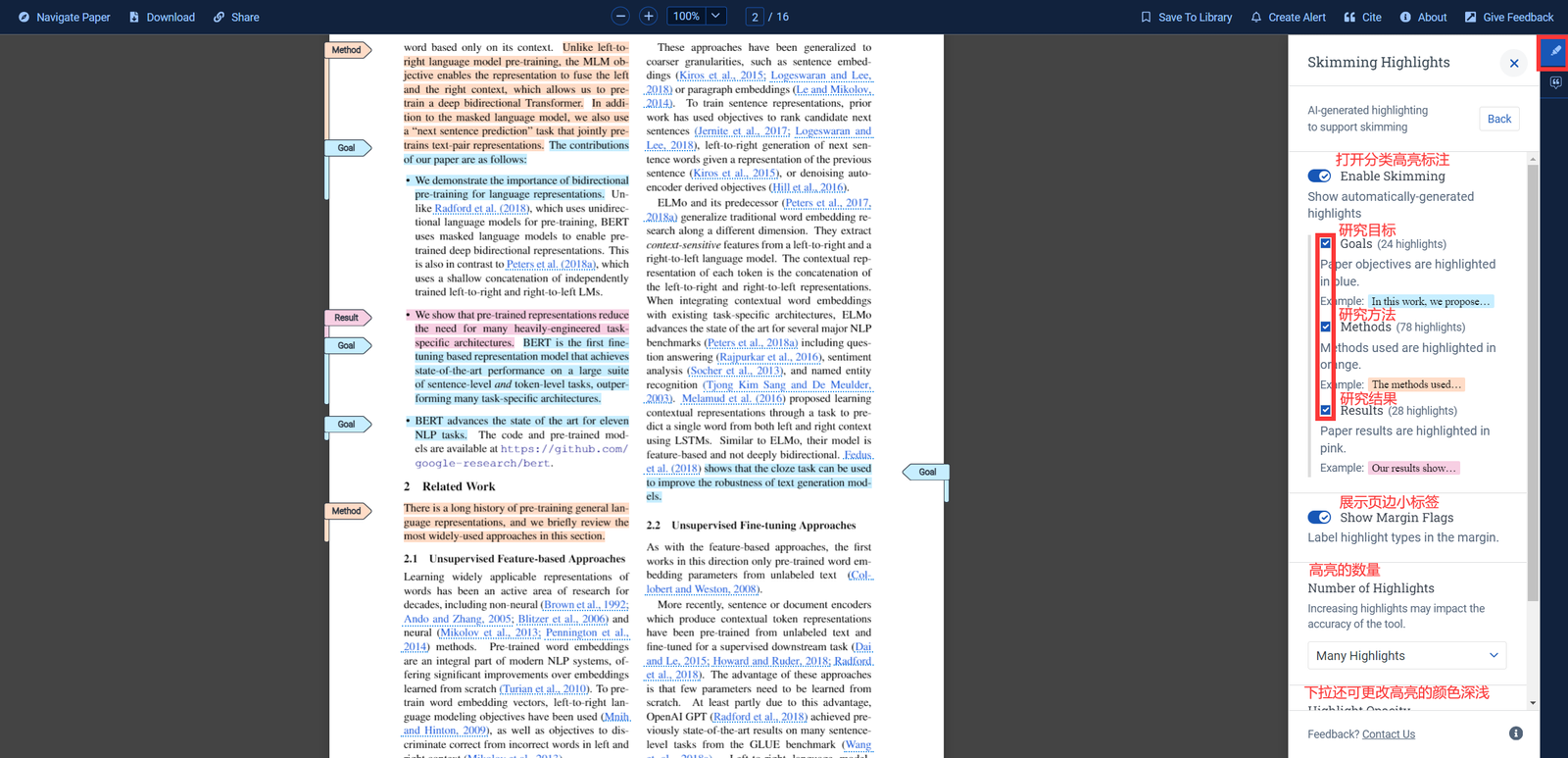
Click on the right side of the "Skimming Assist", follow the textual guidelines in the image above to modify the page highlighting to view the article more efficiently.
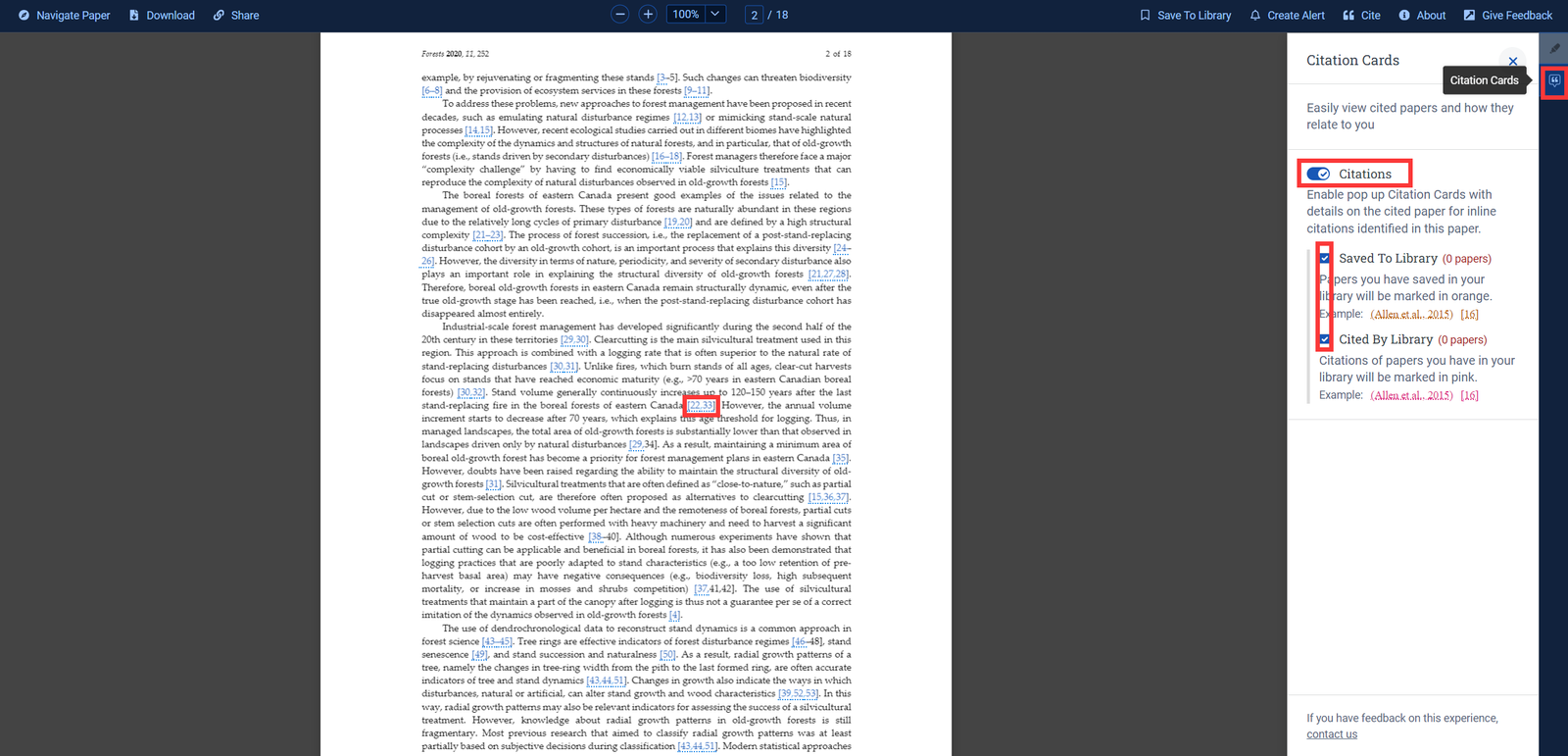
Click on the right side of the "Citation Cards"It's possible to highlight citations in an article and see how those citations relate to you (whether or not they're bookmarked in your library, whether or not they're cited in a paper in your library).
⑤ How to get essay recommendations
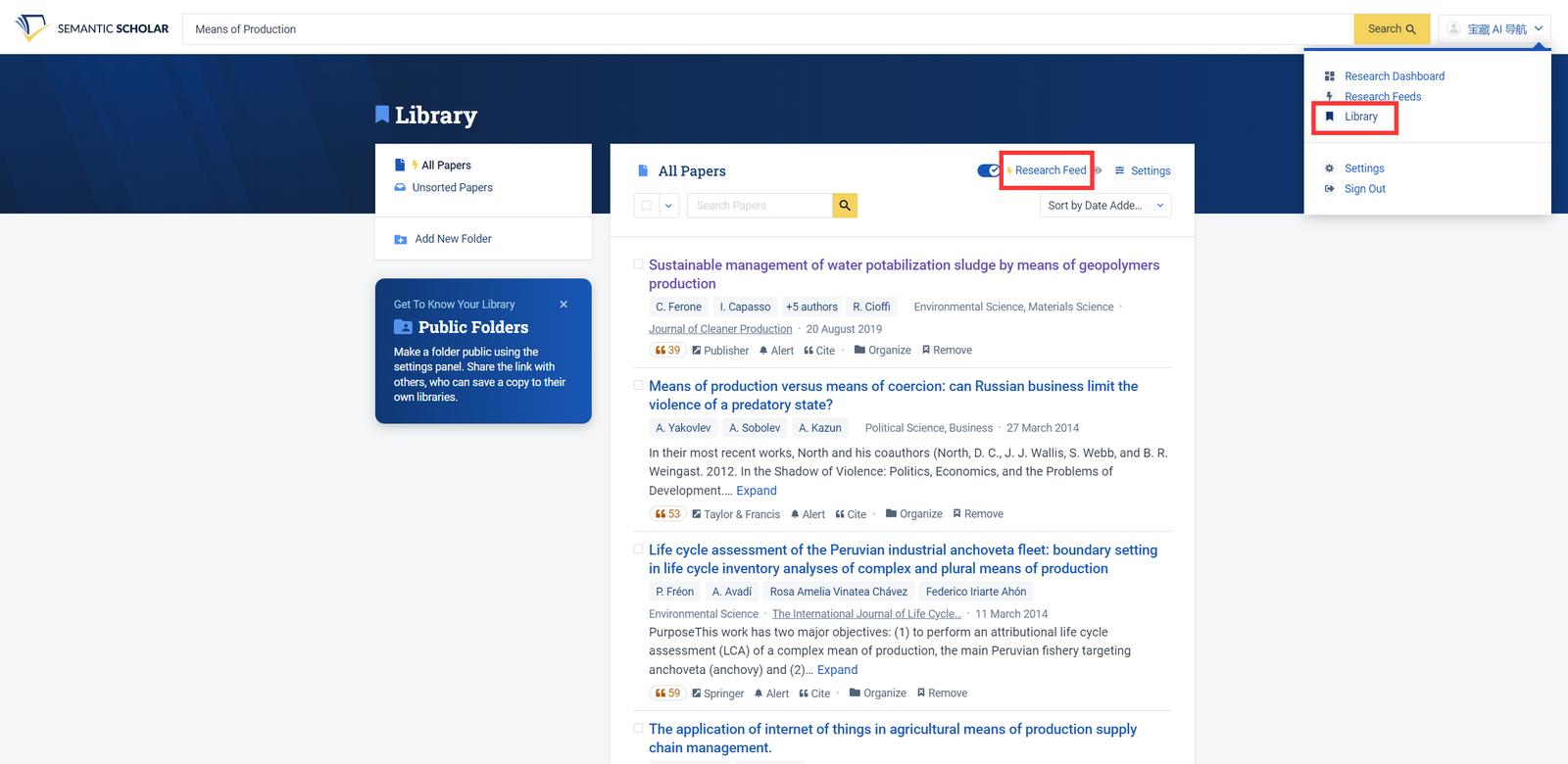
Click on your name in the upper right corner to open "Library”, clickResearch Feed”.
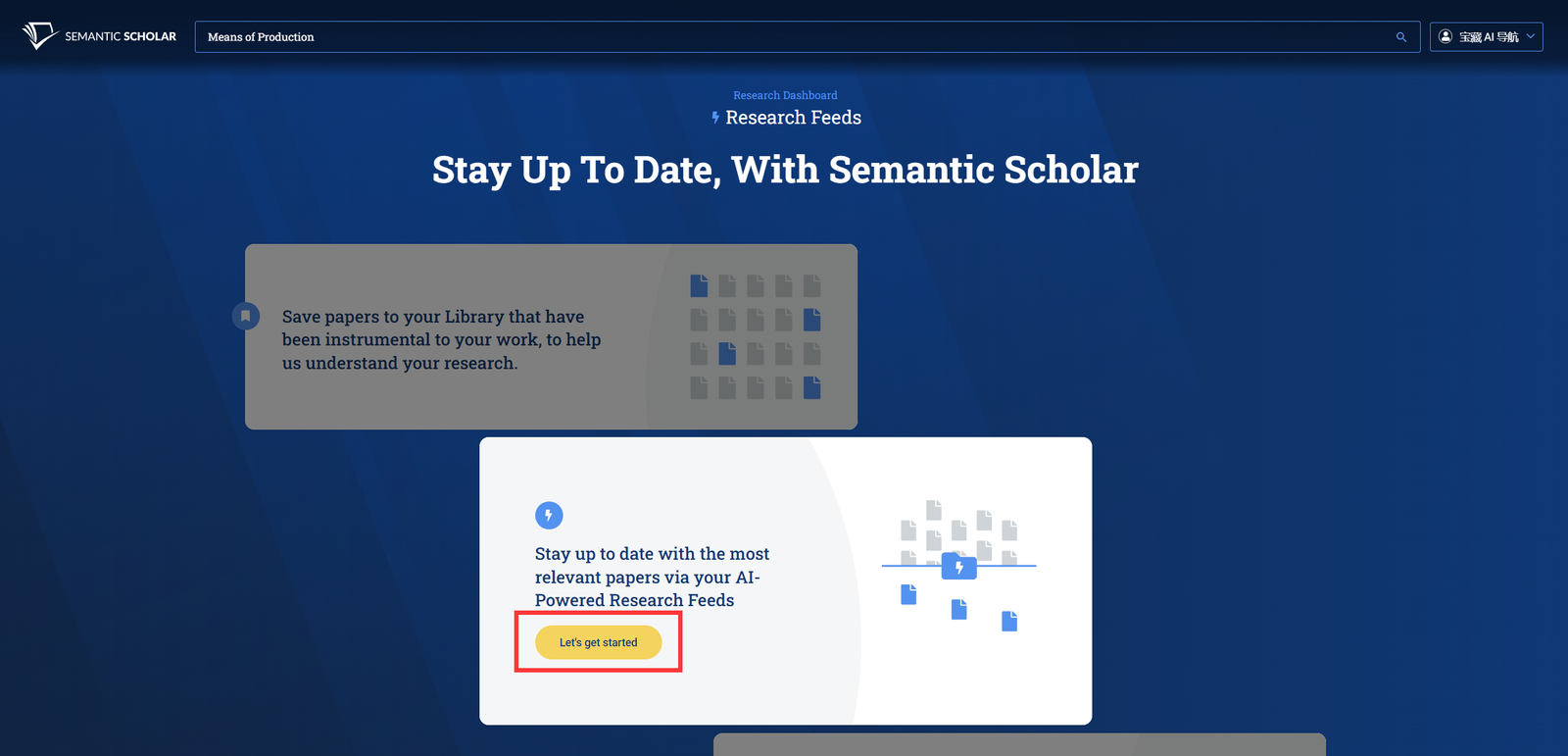
Click "Let's get started”.
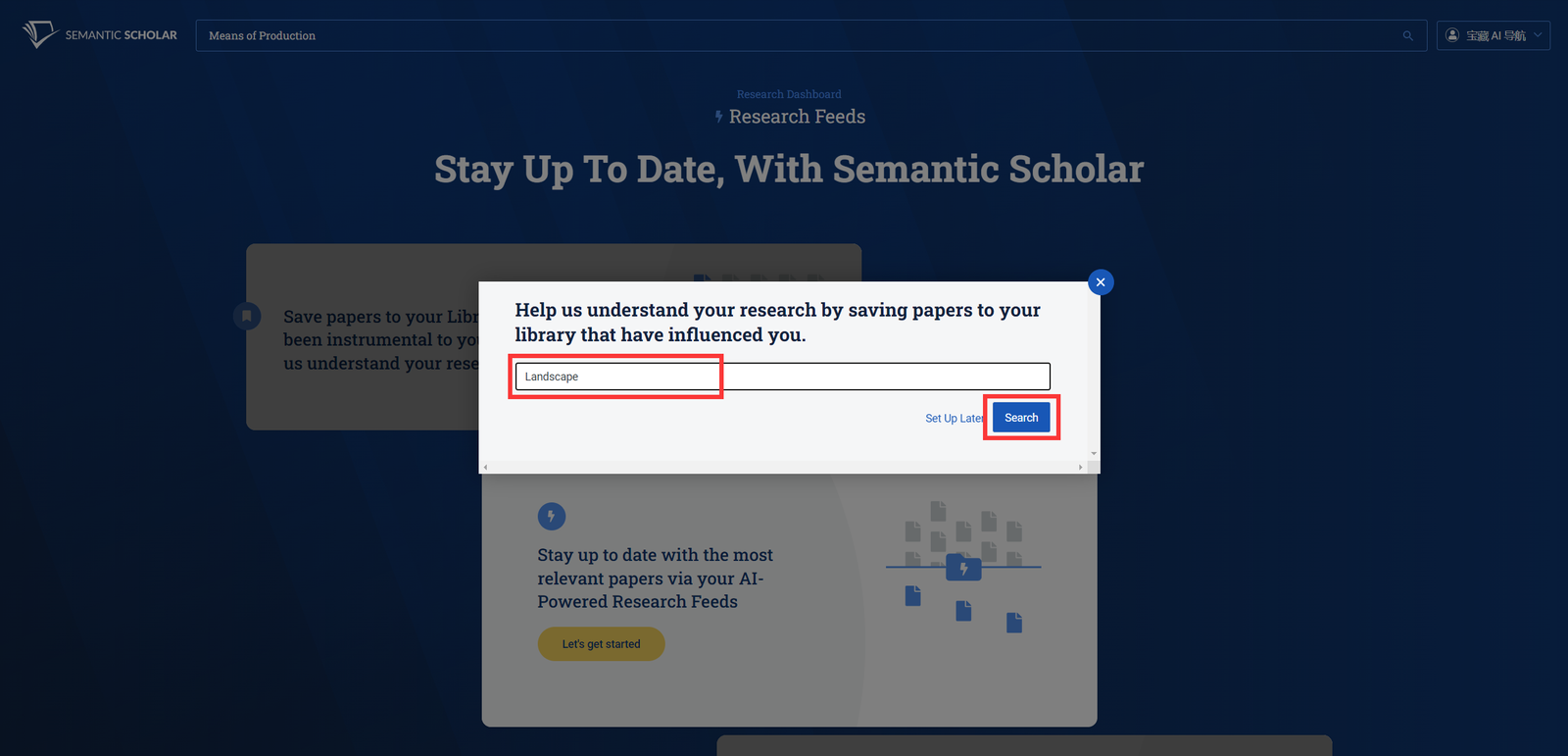
Enter your search terms and click "Search”.
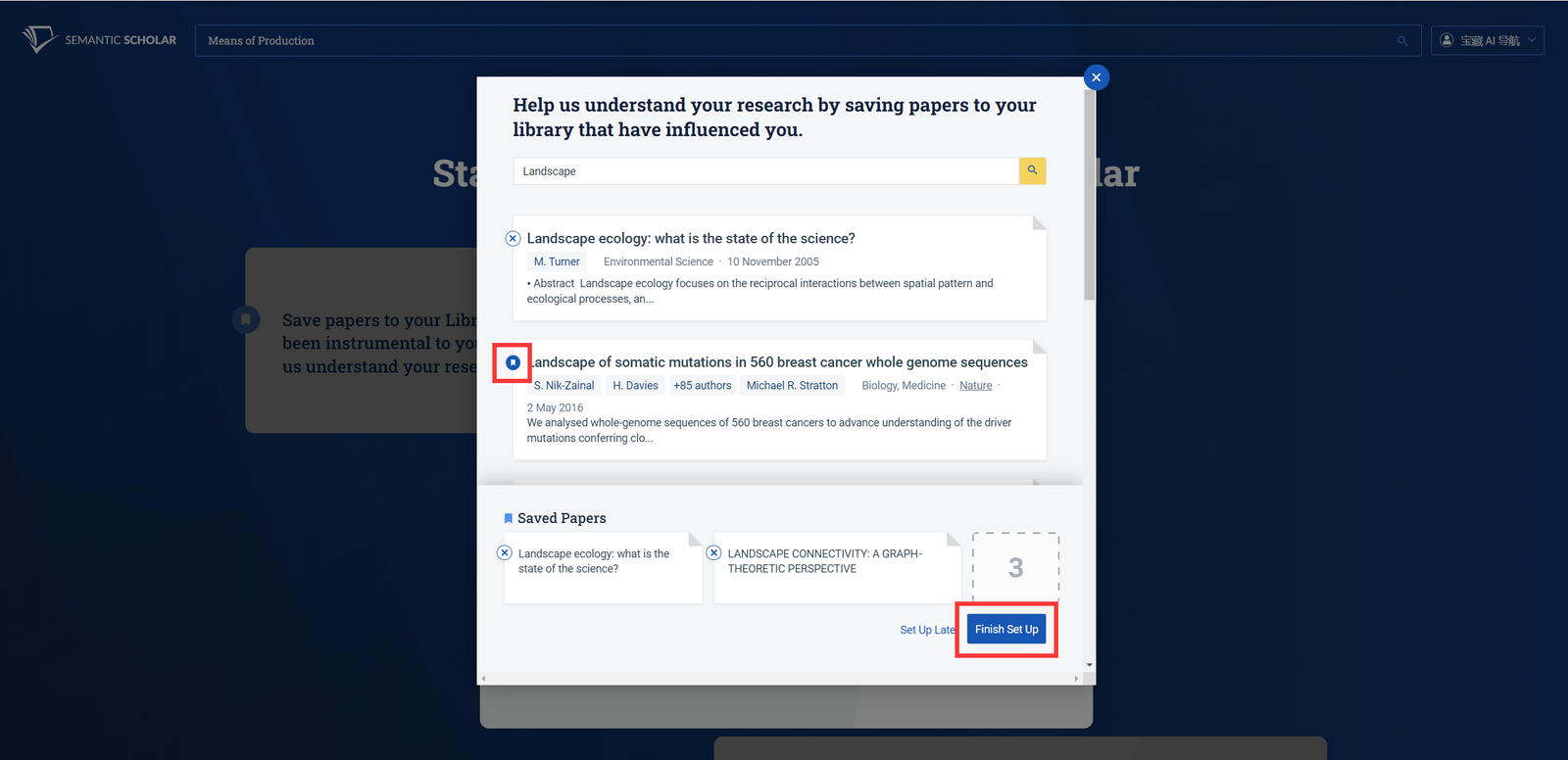
Bookmark 3 documents by clicking on the bookmark button on the left, then click on "Finish Set Up", then back to search for more relevant articles in your collection to optimize the AI's recommendations. Then click once again on "Research Feed" to see the recommended articles (or you can click on the option in your name in the upper right corner to go directly to this page).
Conclusion
Semantic Scholar is one of the favorite tools for AI paper searching and research assistance used by many academic researchers at home and abroad. Free, convenient, large amount of collected literature, wide coverage of subject areas, etc. are its advantages that cannot be ignored, and it even surpasses Google Scholar.
This article can help you get started with Semantic Scholar faster, to solve some of the use of the problem, if there are any questions about Semantic Scholar, welcome to leave a message at the bottom of the article, the author will be the first time to make answers.