Recently, Meitu'sMOKIFully open and focusedAI short filmCreative scenarios covering the production of content such as animated shorts, web sketches, story illustrated books, and more.
Always looking for good story picture books and stories to useVideo Creation Tools, I had time today and decided to try the MOKI effect.
Below, learn how to create the story picture book and story video of "The Wolf Came" with MOKI.
How to create story picture books and story videos with MOKI?
MOKI home page (https://www.1ai.net/14276.html), enter the story content and click [Generate Now].
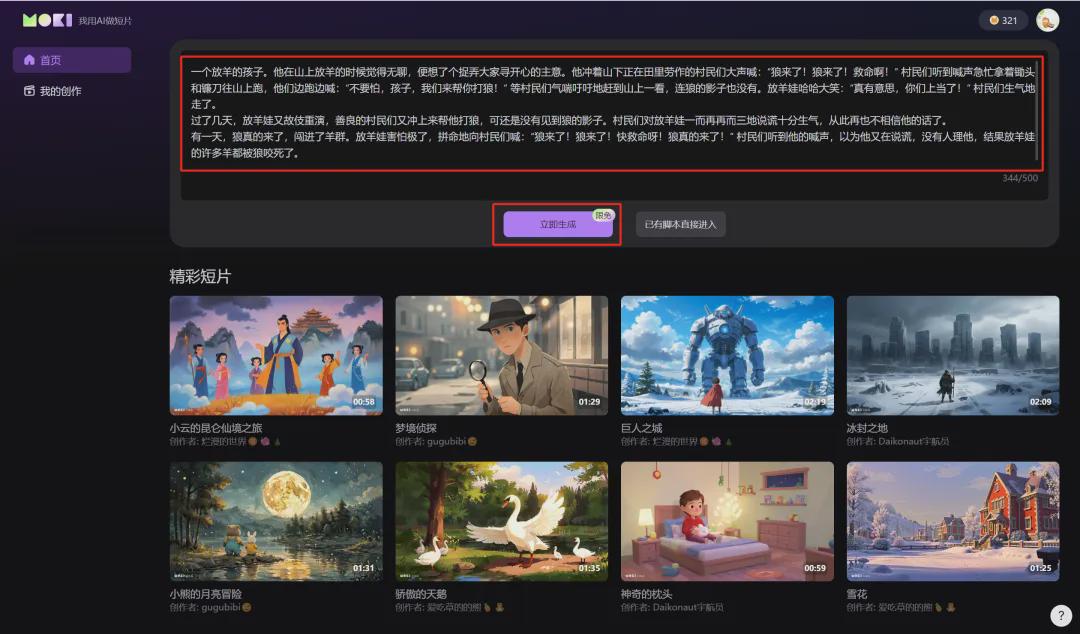
Generation is complete, automatically generating a short movie script with 21 subplots, estimated at 1 minute and 44 seconds.
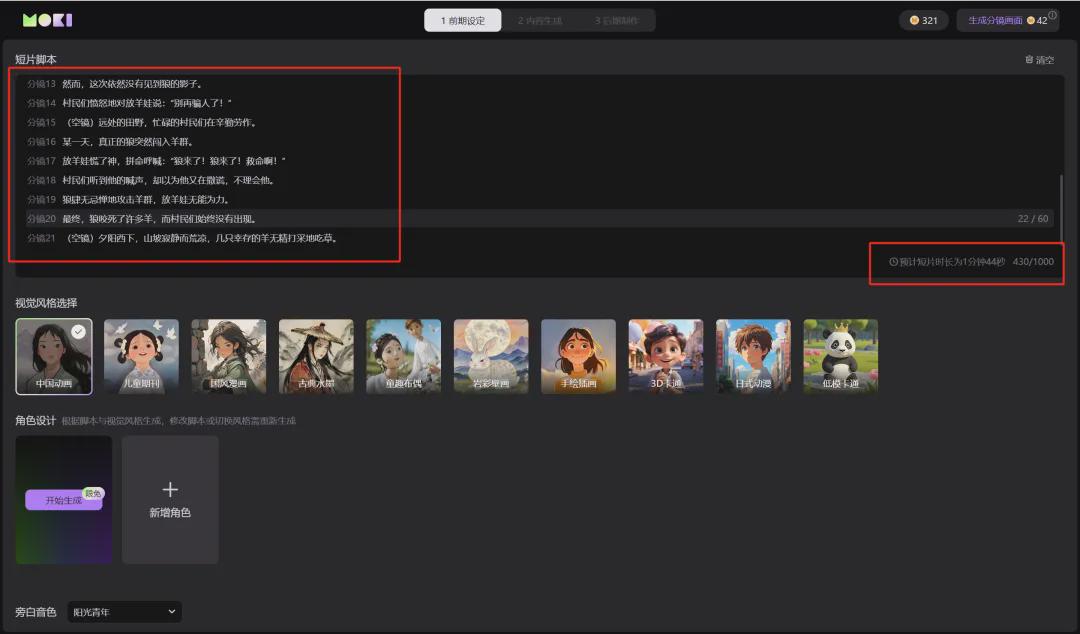
Feeling that some subplots are redundant, consolidate some of them and remove unnecessary ones.
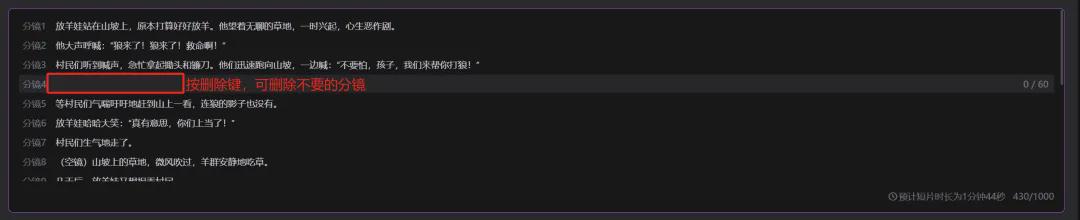
Next, the visual style selection here to choose the first [Chinese animation], and then the character design click [Start Generation].
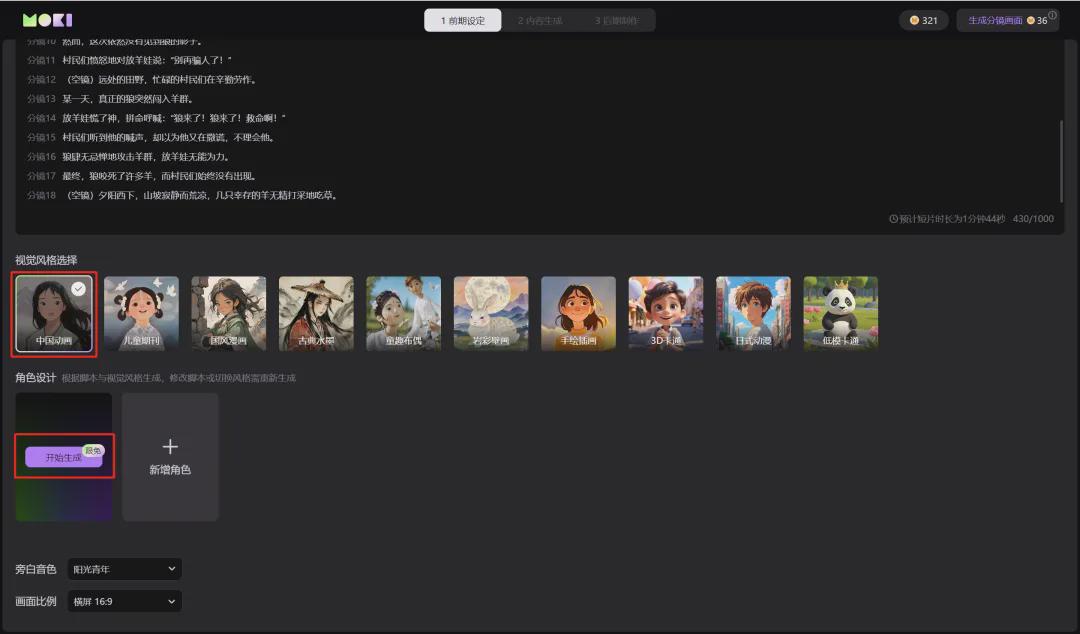
When the character generation is complete, click [Generate Scene Screen] in the upper right corner.
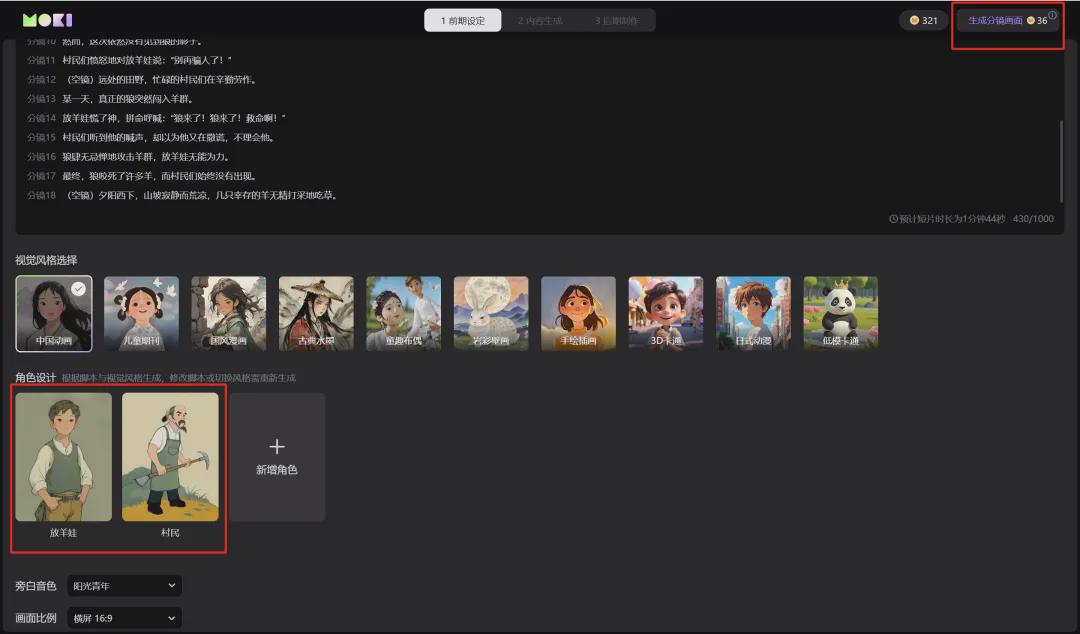
AI generation in progress, expect around 15s.
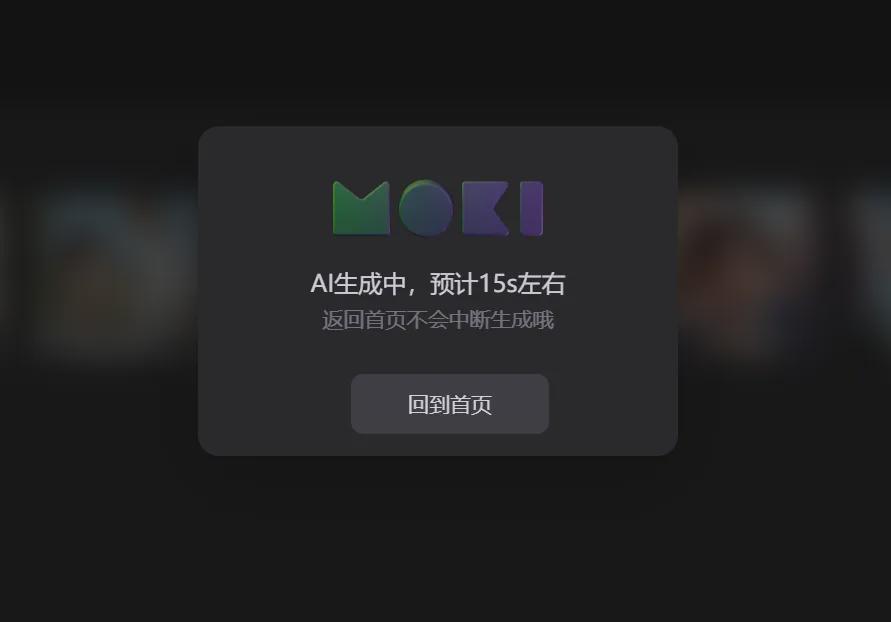
Subtitle generation is complete.
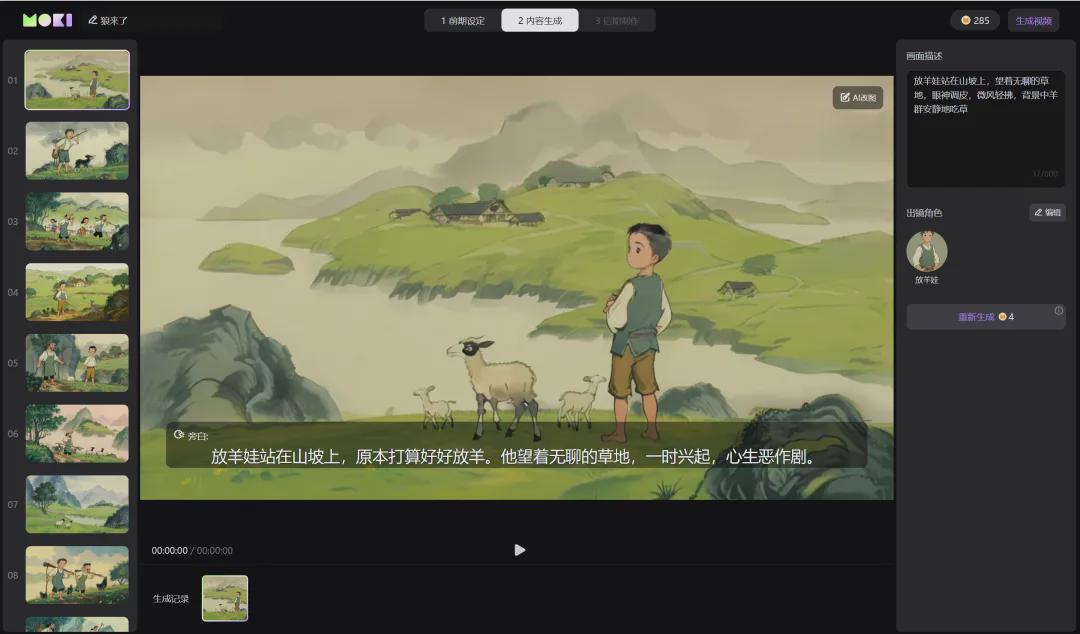
When checking the split screen, I realized that there was actually no wolf when the cry of wolf came, so there should not be a wolf in this screen, so I clicked [AI Change].
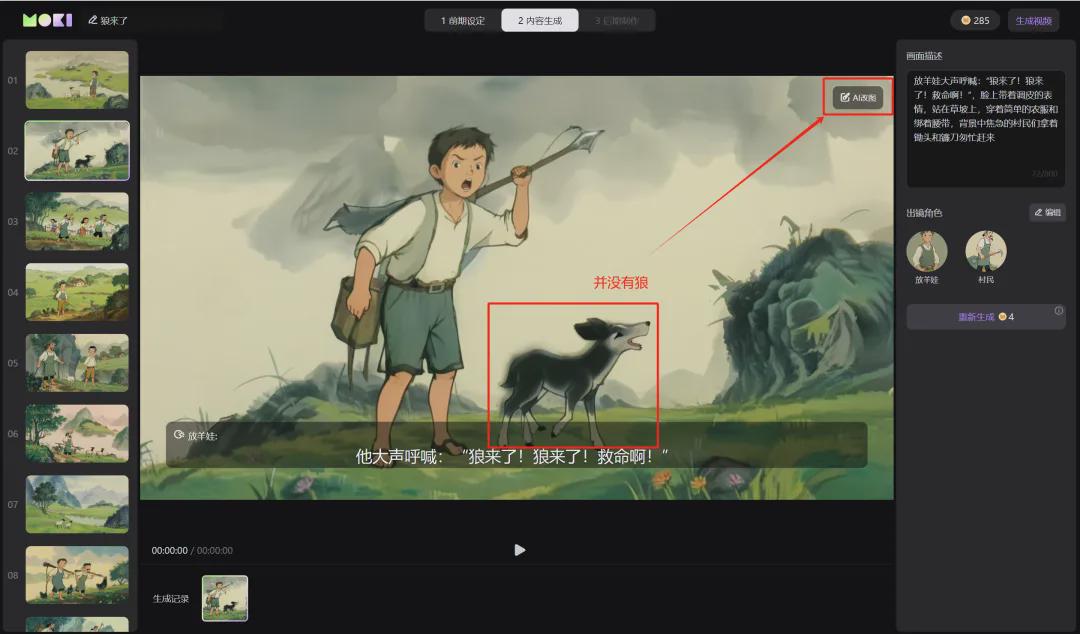
So the wolf in the picture was boxed and redrawn to turn it into a lawn.
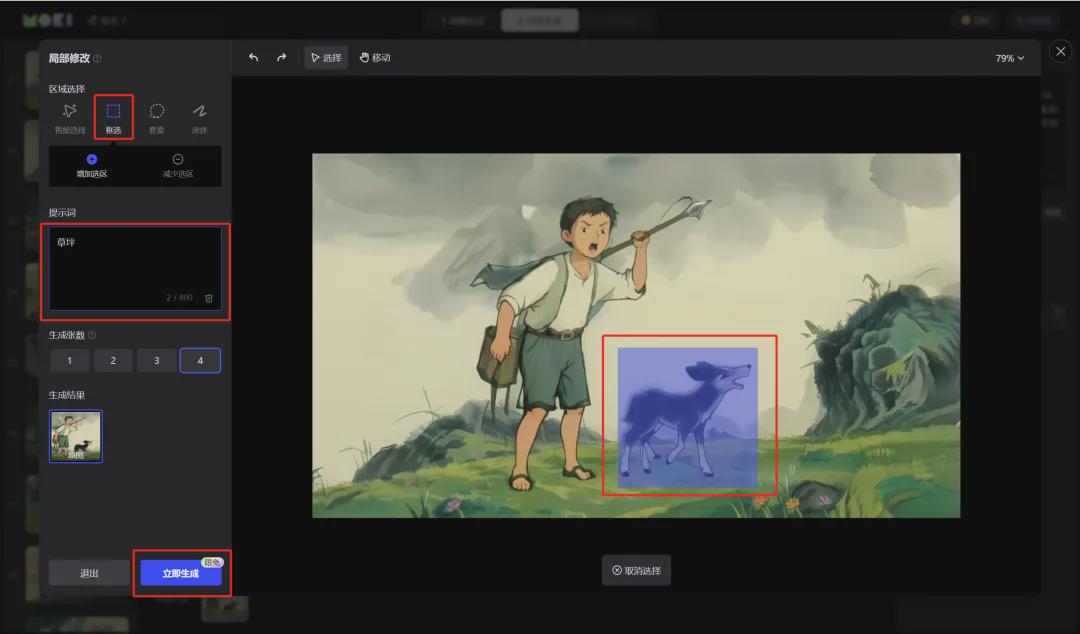
The regeneration is complete and the wolf is gone, as expected. Click [Apply] in the lower left corner.
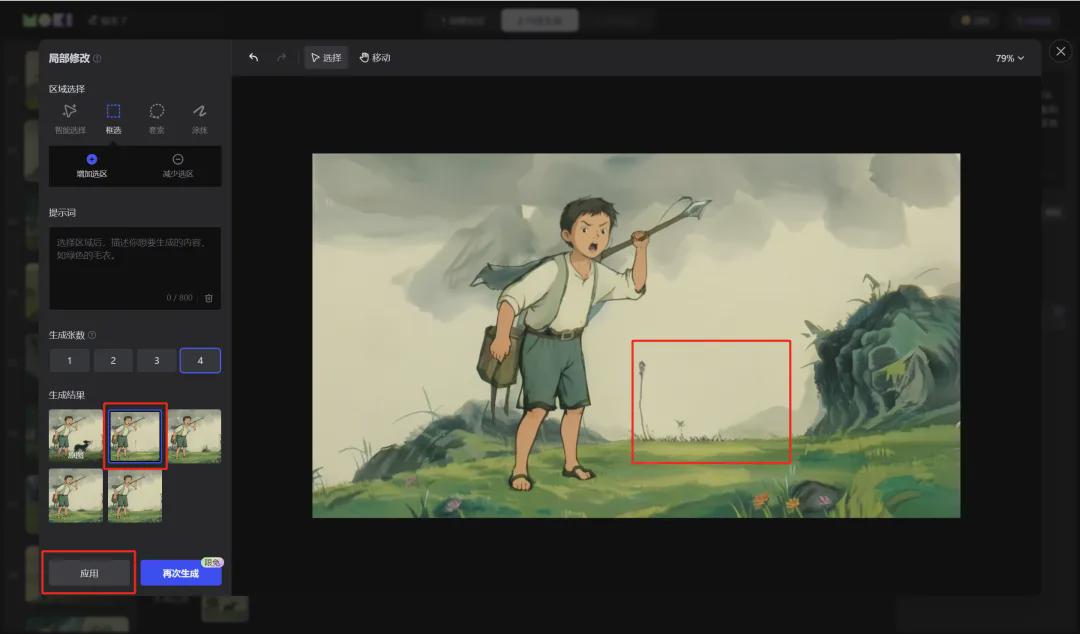
This image of a goat herder crying wolf should not have a village name, and the description of the image is not quite right.
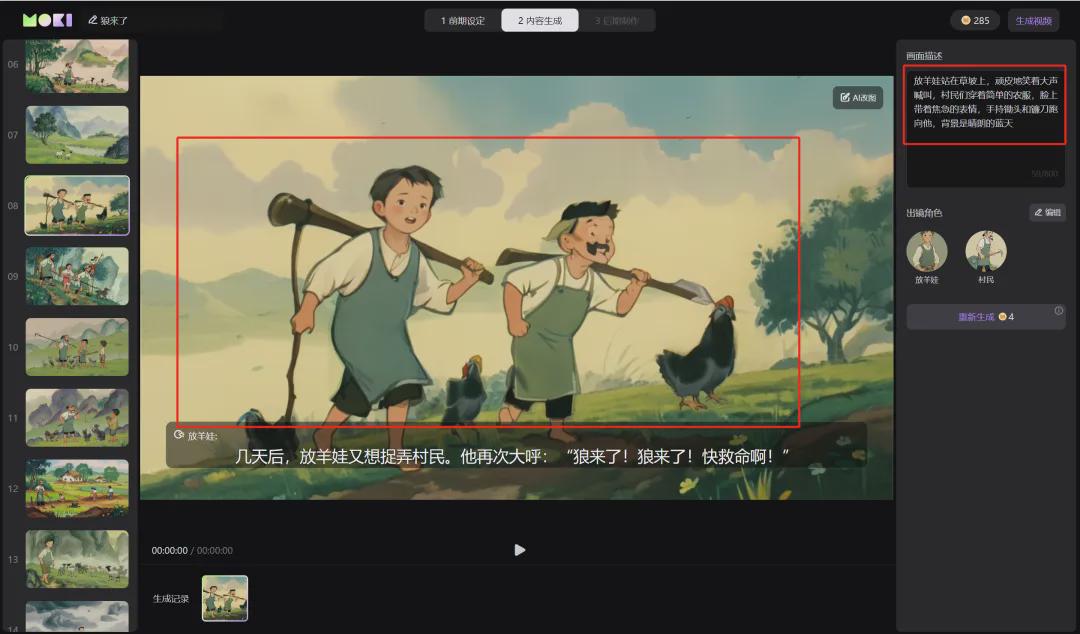
At this point, you need to adjust the content of the screen description, modified as shown below, click [Re-generate].
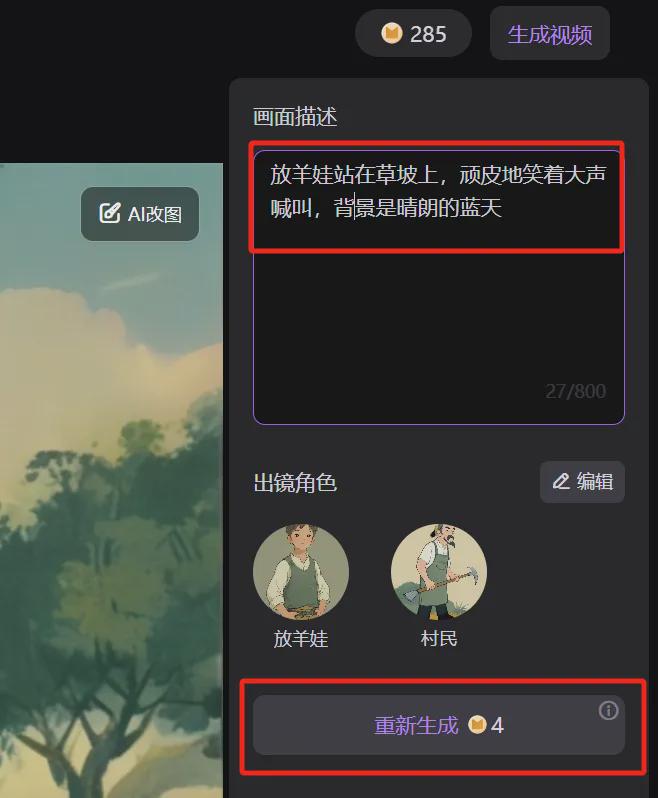
Re-generation will generate 4 images at a time, choose the one you think best meets your expectations and see the split screen images synchronized and updated.
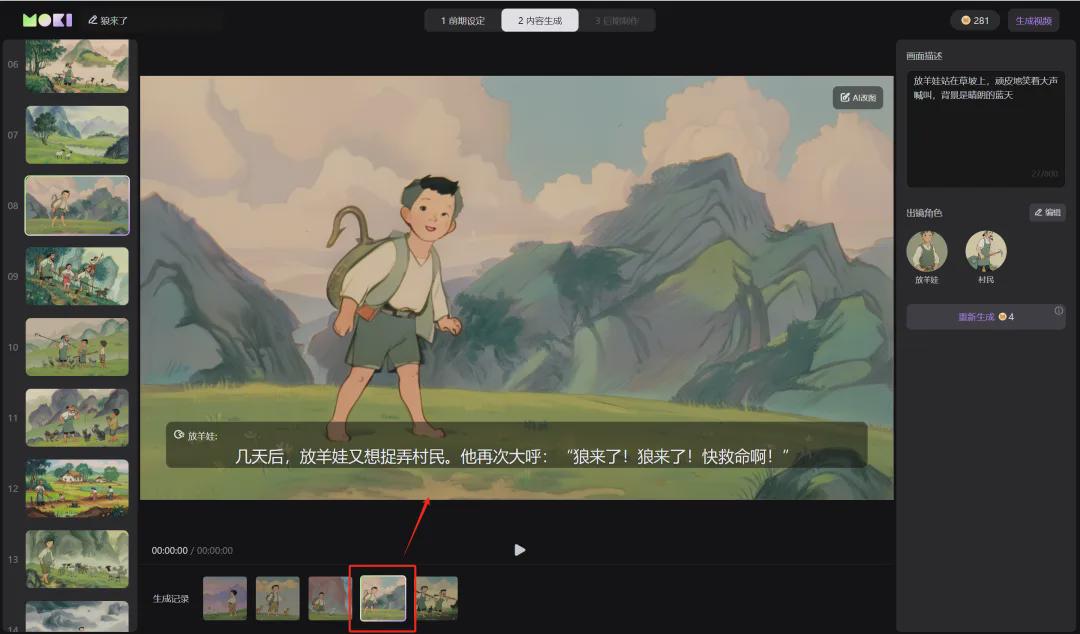
The last split screen, felt a bit redundant, so I clicked on [...] in the upper right corner of the thumbnail, and clicked on [Delete] after the edit prompt floating window popped up.
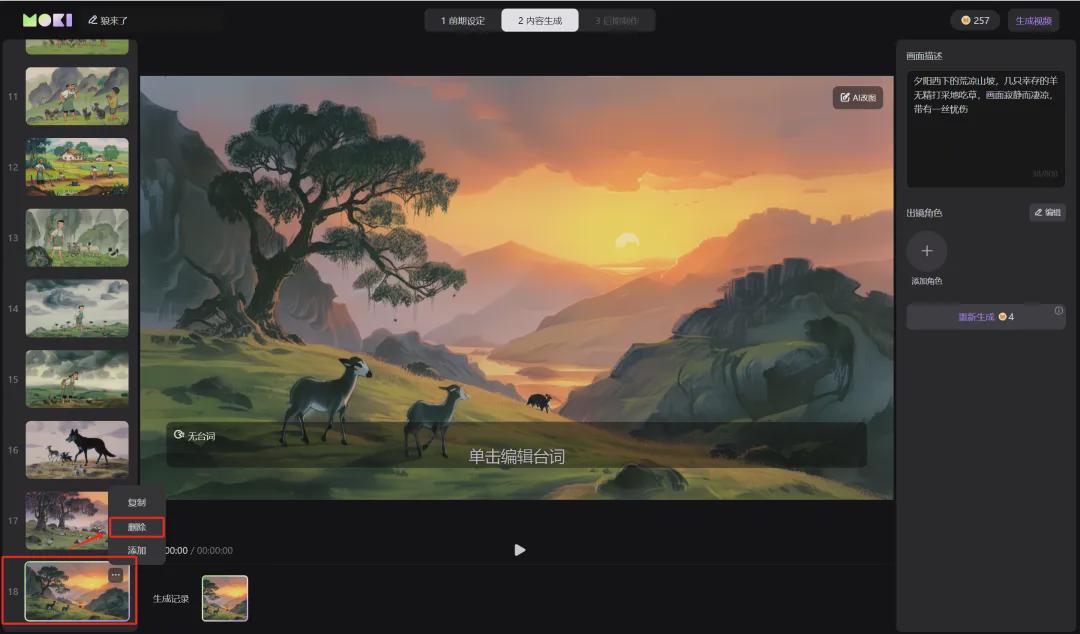
A prompt window to confirm deletion pops up, click [Confirm].
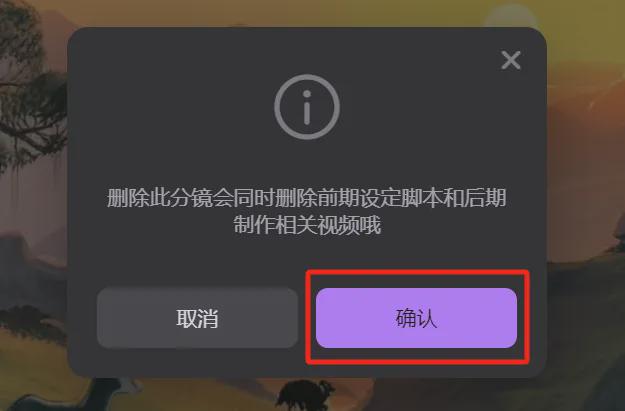
PS: If you want to create a story picture book, right click the mouse [Save Image As...], you can save the image to your computer locally as a story picture book image.
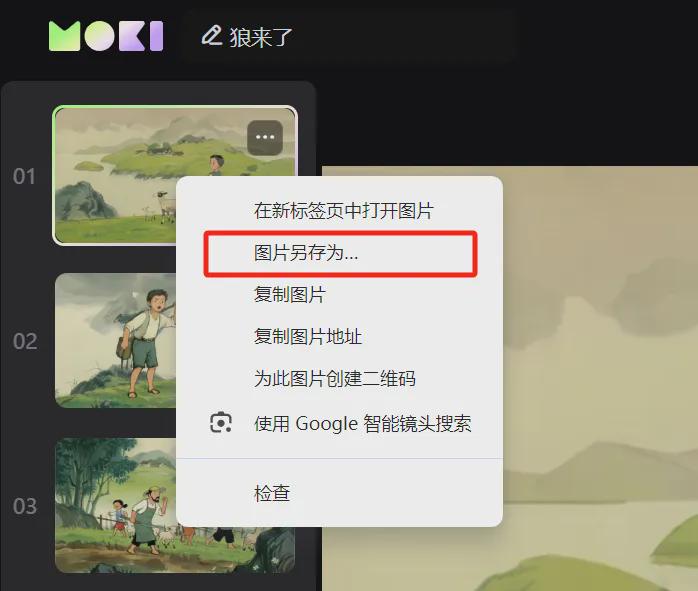
After the split screen picture adjustment and optimization is completed, click [Generate Video] in the upper right corner.
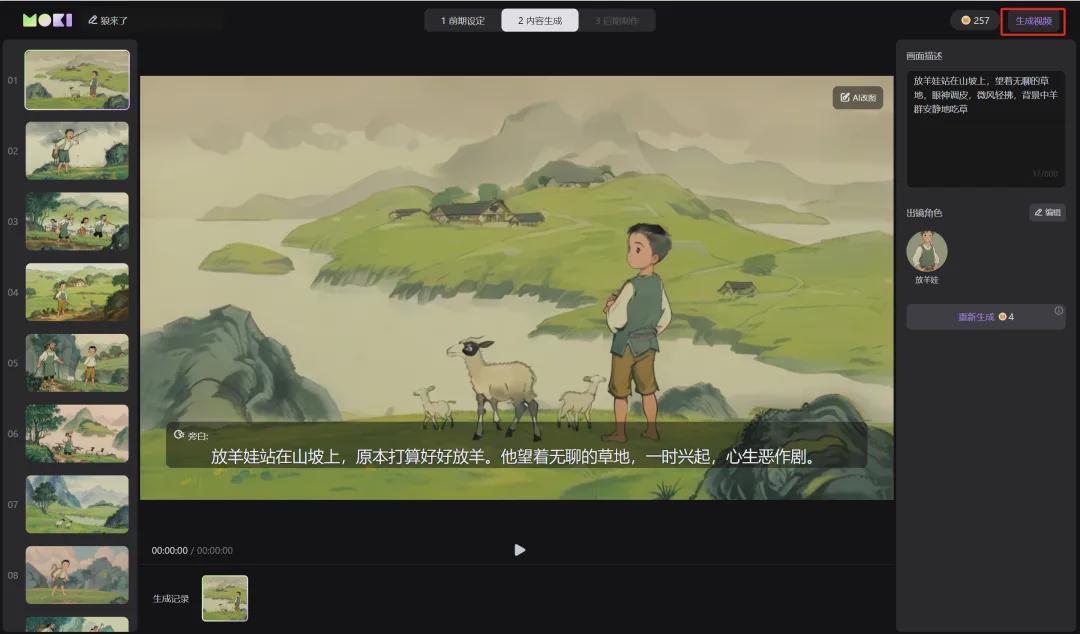
Video generation price window pops up, contains the corresponding details, this generation requires 60 points, click [Confirm].
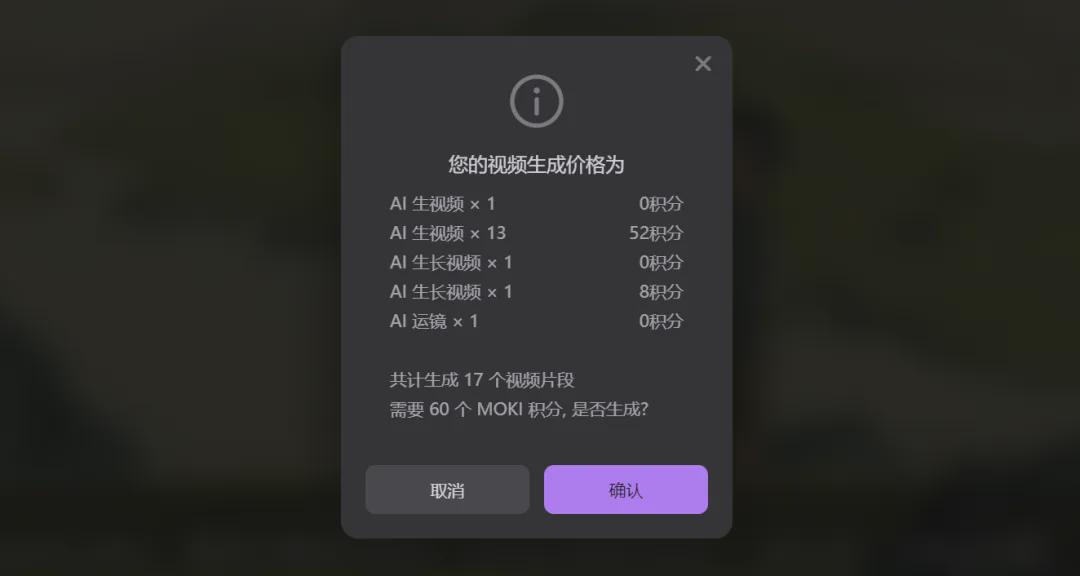
Generation in progress, expect to wait 2 minutes.
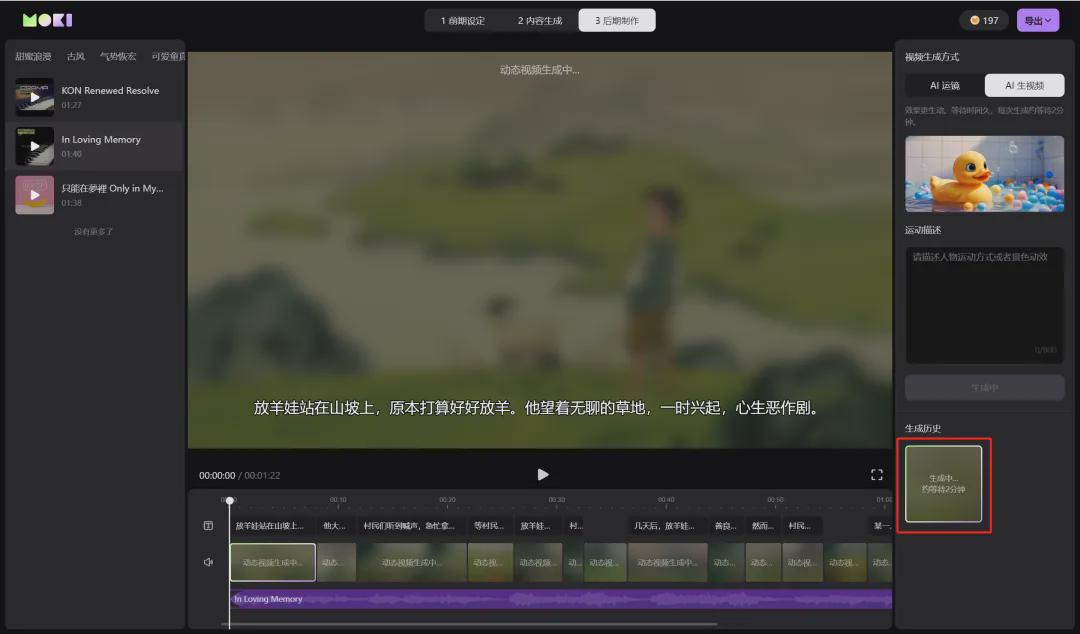
Video generation is complete, click the upper right corner [Export] - [Export complete finished movie].
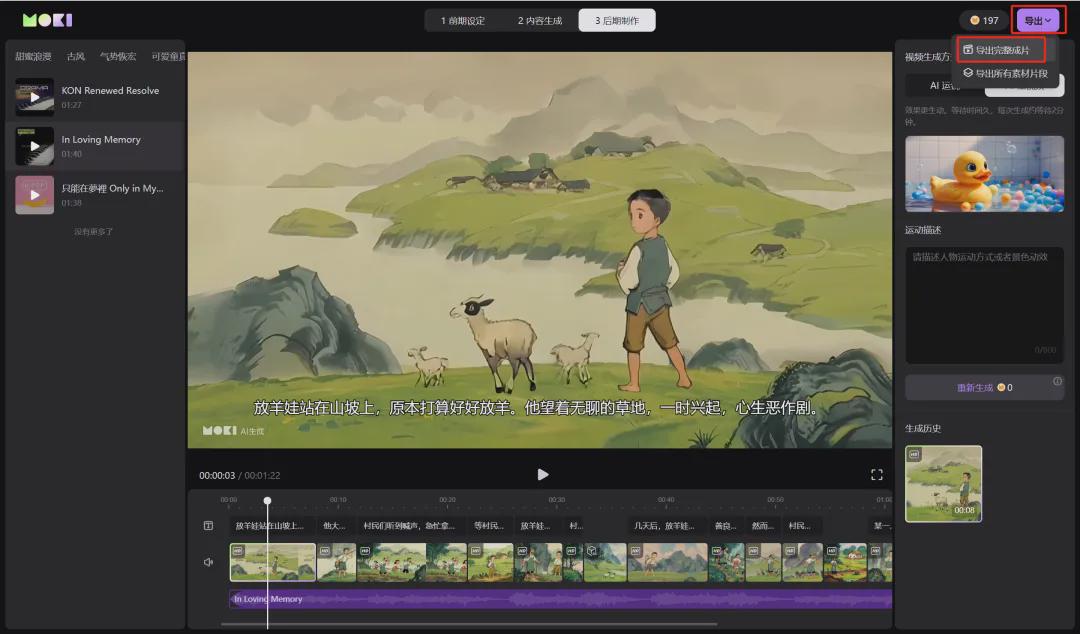
The video is automatically saved to your local computer after the download is complete.
By this point, we have created a "The Wolf Came" story picture book and story video together with MOKI under Meitu, have you learned it yet?
Learning Summary
Let’s review and summarize what we have learned:
- Enter the MOKI homepage, enter the story content, and click [Generate Now] to automatically generate a short movie script.
- Select the visual style, AI generates the character design, and then click [Generate Scene Screen].
- Split screen images are generated and adjustments are made to images that do not meet expectations, at which point the story picture book image set can be completed.
- Click [Generate Video].
- After waiting for the video to be generated, click [Export] to save the video locally to your computer.
This wave went down, and together we learned how to use MOKI to complete story picture book pictures and story videos.
Experience down, personal subjective feeling is: the current MOKI generated story picture book picture character consistency and screen style is not bad, but the generation of video there are more defects, to continue to optimize and improve.