Welcome to ComfyUI A comprehensive guide! If you've been looking for a powerful yet flexible AI image generation tool, you've come to the right place.ComfyUI is a Stable Diffusion-based GUI and back-end system that makes it easy to create a variety of image generation workflows. Whether you're new to AI image generation or want to explore advanced features, this guide will get you started.
ComfyUI Installation Guide
Want to quickly experience the power of ComfyUI? First, you need to choose the installation steps according to your operating system (Linux, macOS or Windows). As ComfyUI's development progresses rapidly, the exact installation method may be updated at any time. To make sure you get the latest information, you can visit ComfyUI's GitHub installation page for detailed steps.
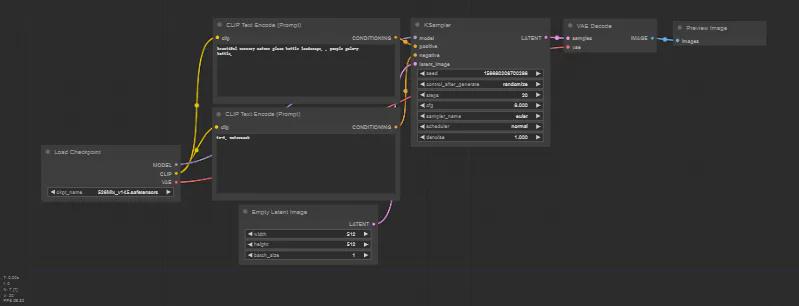
Download the Stable Diffusion model: step one!
Models are the basis for generating images, especially for beginners, and this is the first step you need to take. By downloading a model checkpoint file, you will have the "soul engine" of ComfyUI.
Tips from experienced users:
If you already have a Stable Diffusion model, there is no need to re-download it. You can just rename the file to , then set the existing model path in it and restart ComfyUI.
extra_model_paths.yaml.example
extra_model_paths.yaml
Beginners can start with the following model libraries:
- CivitAI: A rich collection of community creation models for all types of generative tasks.
- HuggingFace: Official models and fine-tuned modeling platforms, one of the dominant repositories.
After downloading the model, place it in a directory (remember to create one if you don't have one) and restart ComfyUI to let the model load.
models/checkpoints
Getting Started with ComfyUI: Beginning Your Creative Journey
Once installed, ComfyUI will be running in your browser, ready for image generation! Here are some quick tips on how to navigate:
- Canvas Navigation: Hold ++Spacebar++ and drag the mouse to move the canvas.
- resizing: Zooming using the mouse wheel
- Reset workflow: To start over, click on the "Load Defaults" option in the menu.
Explore ComfyUI Default Workflow
Upon entering ComfyUI, you will be presented with the default startup workflow. This is a good starting point to help you understand how to connect the various types of nodes to generate images.
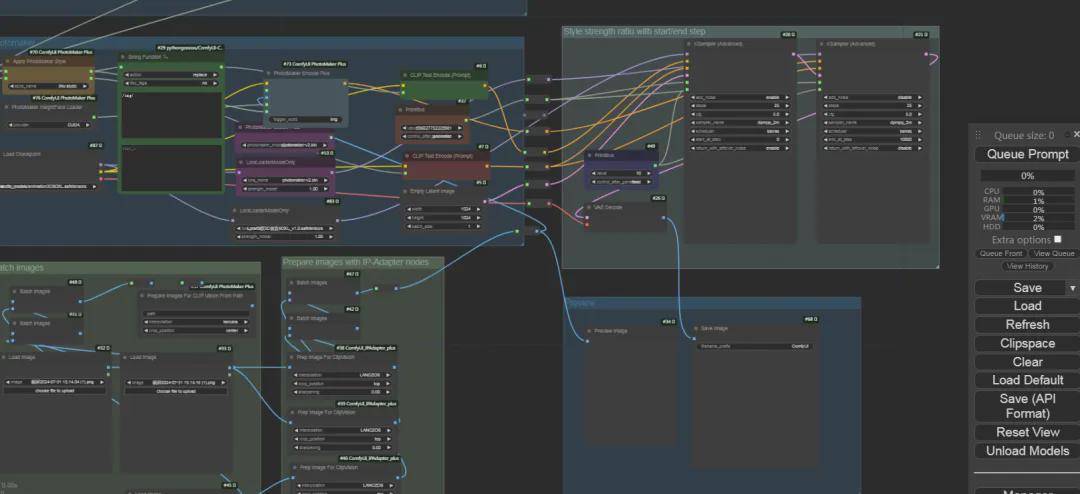
Optimizing workflow: setting up fast previews
To allow you to quickly view the generated image without saving it, we recommend the following settings:
- Remove the Save Image node: Right-click the node and select Remove.
- Add PreviewImage node: Double-click on the canvas, type "preview" and select the PreviewImage node.
- Connecting the VAE Decode Output: Connect the IMAGE output of VAE Decode to the input of PreviewImage.
- images
This way, you can preview the generated images directly without having to save them, simplifying the whole process.
Generate your first image
When everything is ready, click on the menu in the Queue Promptor use the shortcut keys Cmd+Enter (Mac) / Ctrl+Enter (Windows/Linux) to generate your images.
Advanced features: loading external workflows
A special feature of ComfyUI is its ability to embed workflow metadata of generated PNG images so you can easily share and replicate complex settings.
How to load a workflow in an image:
- Click the Load button in the menu
- Or drag the image directly onto the ComfyUI interface
The system automatically loads the workflow in the image, including all nodes and settings.
FAQ: Loading workflows not showing up?
If you load the image and don't see the workflow, it may be that the metadata has been removed. At this point, you can contact the creator of the image to get the unmodified version.
Explore ComfyUI in depth
This guide gives you the basics of ComfyUI, but that's just the beginning. As you familiarize yourself with the system, you'll discover its extremely powerful and flexible node-based workflow system, which allows you to create an infinite variety of image generation methods that are entirely up to your creativity!
Explore boldly and enjoy this AI-driven image generation journey! If you can imagine it, ComfyUI can help you realize it!