Found a fun oneMidjourneyNew feature: Change your face in Midjourney directly with the web editor without using other tools.
The effect is that you can keep the characters consistent.
Originally Posted by Christie C. Compiled by Saiwen Yeh. URL of the original posting site: https://pub.aimind.so/how-to-swap-face-easily-with-midjourney-editor-4919529e8e55
text:
Ever wanted to create a beautiful avatar for yourself?
As we all know, with Midjourney's "Character Reference" feature, you can easily create images with a uniform character style.
Now, with Midjourney's image editor, the whole process is much cleaner and smoother. Today, I'm going to show you how to easily implement face swapping using the character reference and redraw features in Midjourney's image editor.
Today's tutorial will be divided into three parts, with the first two parts briefly describing the features:
- What is "Character Reference"?
- Midjourney Image Editor Overview
- How to combine the "Character Reference" and "Repaint" features for easy face swapping.
Part 1: What is a "Character Reference"? 🎨
"Character Reference" lets you roughly create a new character based on a URL provided with an existing character image.
Highlight Features
⚒️ Feature: This feature is similar to a normal image prompt, but it focuses specifically on character traits.
👉🏻 Usage: add -cref URL after the prompt with a link to the character image.
📝 Format: /imagine text prompt -cref URL
🖼️ Compatibility: For Midjourney V6 and Niji 6.
Modified by -cw
You can use -cw to adjust the "intensity" of the reference image from 0 to 100.
-cw 100 (default setting) Uses face, hair, and clothing information.
-cw 0 focuses on the face.
Part 2: Midjourney Image Editor
The new web editor provides a unified editing view that combines reboxing, redrawing, area transformation, panning and zooming with a simplified and easy-to-use interface.
🎨 How to Use: Users can drag the borders at the same time, use the brush tool, and adjust the aspect ratio of the image on the canvas.
In the editor, you can:
Repaint (Erase/ Restore) Redraw (Erase/Restore): selects and deselects the part you want to edit and regenerate, similar to image repair, allowing you to remove unwanted objects or fill in blank areas.
Return Action and Reset. Undo and Reset: Undo the most recent operation or reset to the original image.
Zoom: Reduces the image for viewing.
Aspect Ratio: Adjusts the aspect ratio of the new image.
Edit Cue: Re-edit the cue to generate a new image.
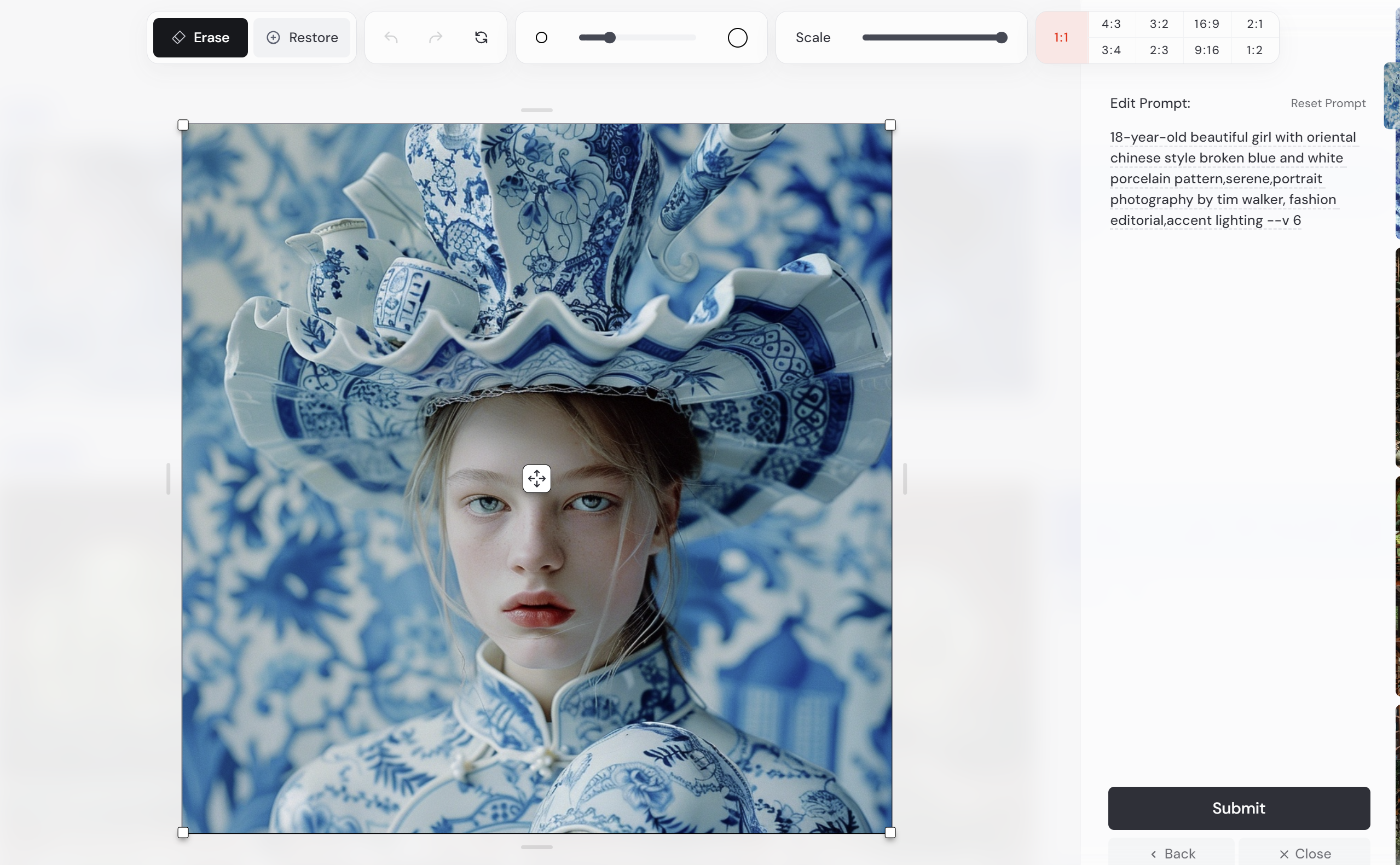
Did you know you can use image references in the Midjourney image editor? Simply add the -cref URL to the prompt box and the reference image will be displayed automatically.
In the next section, I'll show you exactly how to do it.
This tutorial will focus on the use of redrawing, cue editing and image referencing.
Part III: Combining "Character Reference" and "Repaint" Functions
Step 1: Select your reference image
Use an image you generated in Midjourney, or pick one online.
To use role references in the Midjourney editor, you need to provide a URL link to the reference image.
Step 2: Select the image you want to edit
Select the image you want to edit and open the Editor.
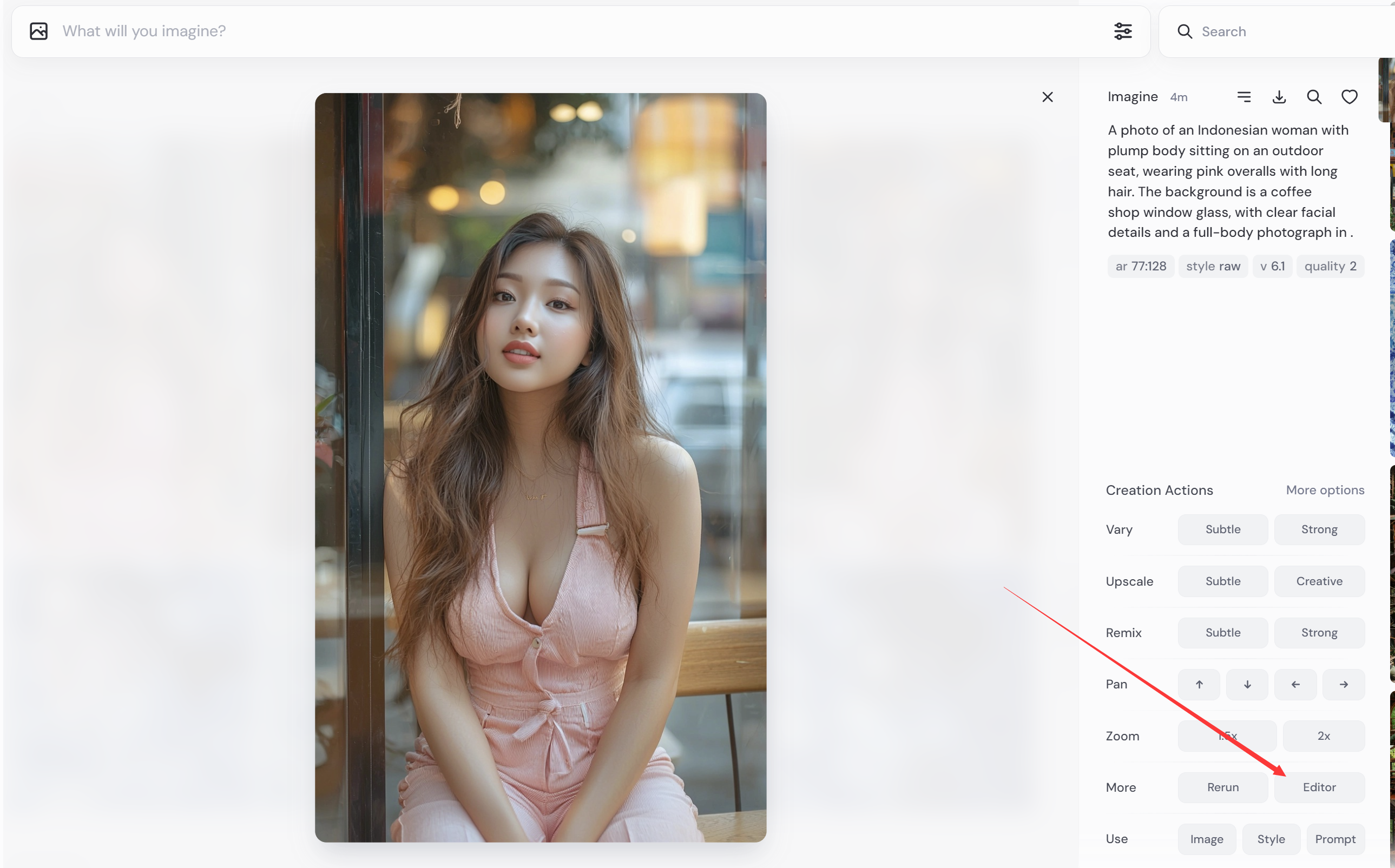
Step 3: Redraw and Edit Cues
With the Midjourney image editor, you can now simultaneously re-frame, redraw, region transform, pan and zoom images through a simplified interface.
When using the editor, you can:
Redraw: Use the brush tool to erase the part you want to modify. In this example, we will erase the face.
Character reference: add -cref URL and Midjourney will automatically display the image as a character reference.
Description: Enter a prompt that describes the image you want to generate.
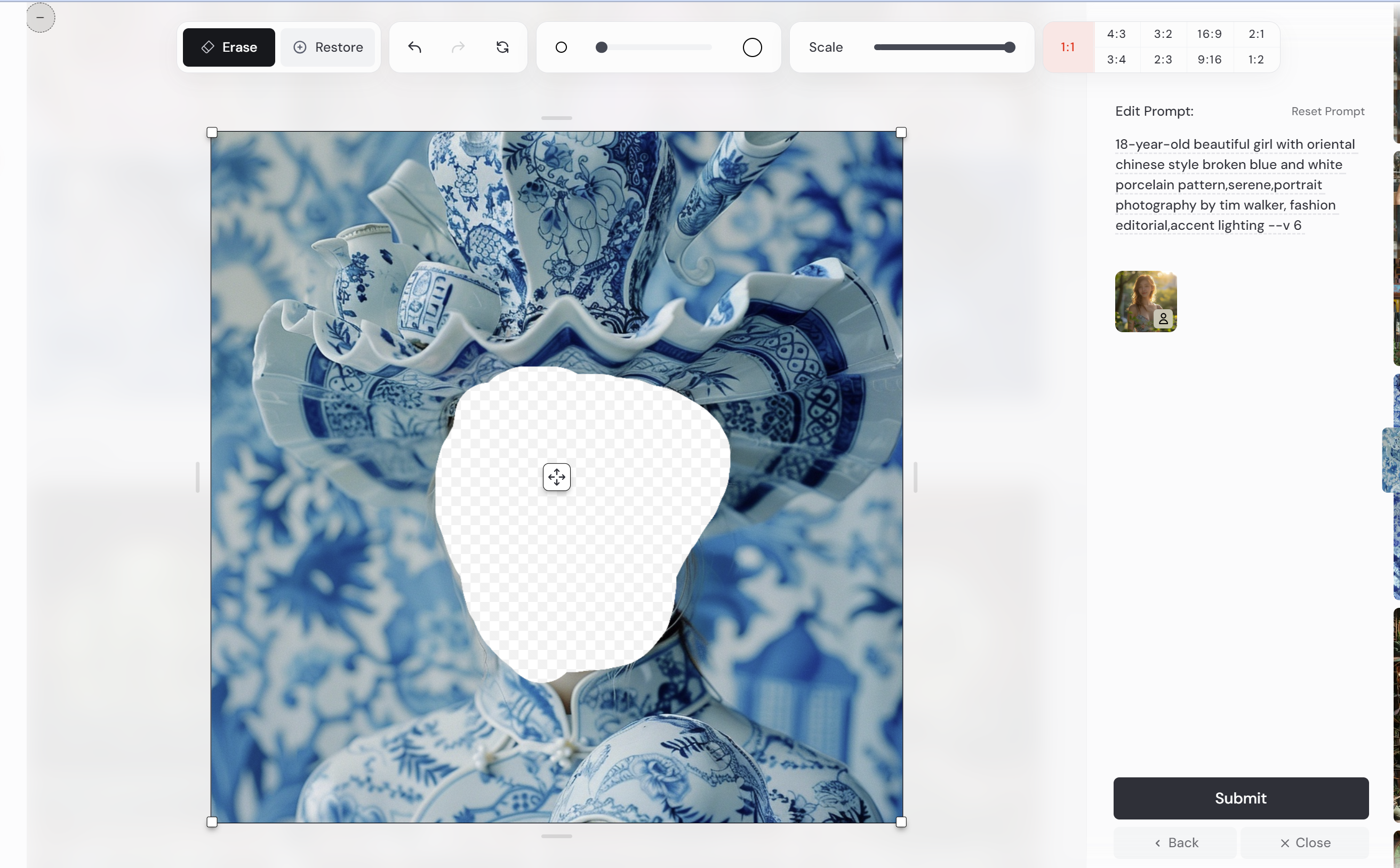

📌 Tip: Modify via -cw
You can use -cw to adjust the "intensity" of the reference image from 0 to 100.
-cw 100 (default setting) Uses face, hair, and clothing information.
-cw 0 focuses on the face.
If you don't use -cw, it may contain some secondary features, such as the bangs in the example image.
Using -cw 0 ensures that changes are focused only on the face.
With Character Reference, you can easily transform yourself into different styles of portraits, paintings or professional photography, or even anime-style images.
