I have shared some online experiences with you before.Flux Modelwebsite.
Flux [Basics]: Share some websites where you can experience the Flux.1 model online
Today we will share how toLocal deploymentComfyUI Flux.1 workflow. We will take the following typical ComfyUI Flux.1 workflow as an example to explain in detail (the workflow can be obtained by the network disk address at the end of the article).
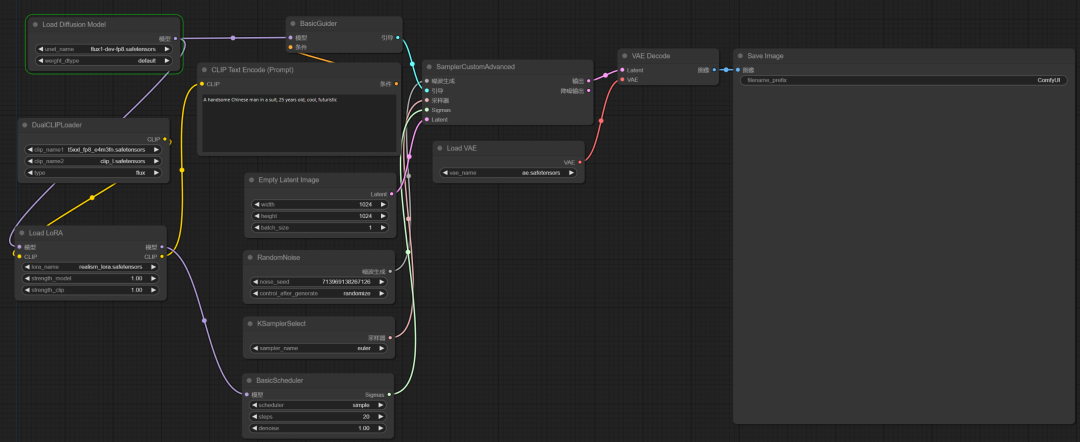
Related instructions: If ComfyUI is not the latest version, you need to update ComfyUI to the latest version first.
1. Download Flux.1 model
dev version
- flux1-dev(23.8G):https://huggingface.co/black-forest-labs/FLUX.1-dev/tree/main
- flux1-fp8-dev (11.9G): https://huggingface.co/Kijai/flux-fp8/tree/main
Schnell version
- flux1-schnell(23.8G): https://huggingface.co/black-forest-labs/FLUX.1-schnell/tree/main
- flux1-fp8-schnell (11.9G): https://huggingface.co/Kijai/flux-fp8/tree/main
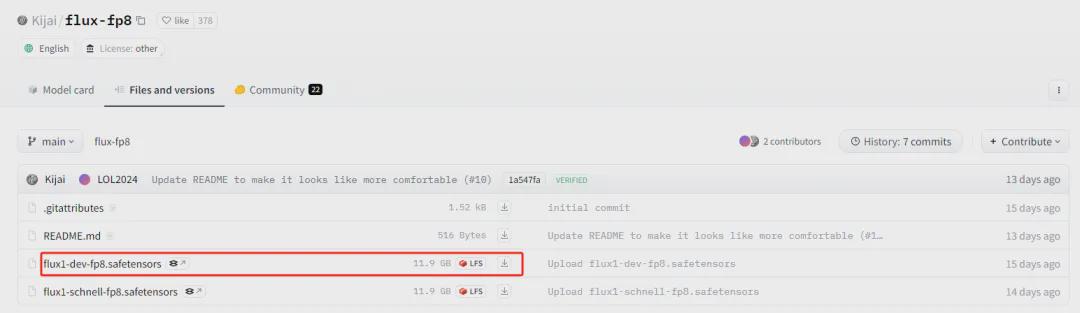
It is recommended to download the large model of flux1-fp8-dev version. Put the downloaded large model in the ComfyUI\models\unet directory.
Currently, the flux1-fp8-dev version of the model can also be downloaded from the LiblibAI website.
- LiblibAI: https://www.liblib.art/modelinfo/488cd9d58cd4421b9e8000373d7da123
2. Download the CLIP model
- https://huggingface.co/comfyanonymous/flux_text_encoders/tree/main
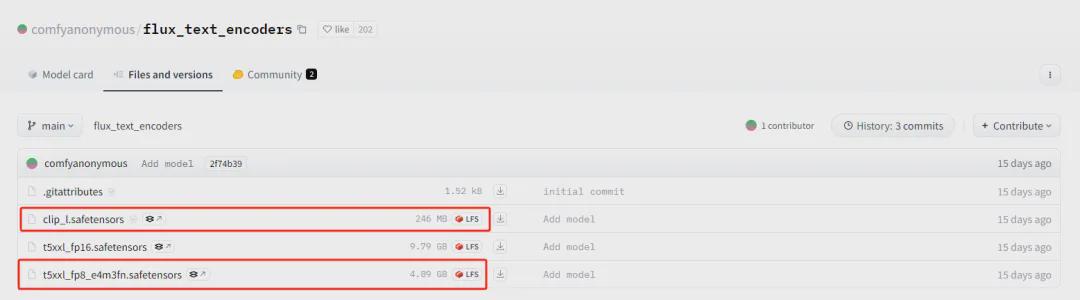
Download t5xxl_fp8_e4m3fn.safetensors(4.89 GB) and clip_l.safetensors(246 MB) files and place them in \ComfyUI\models\clip directory.
3. Download the VAE model
- https://huggingface.co/black-forest-labs/FLUX.1-dev/tree/main
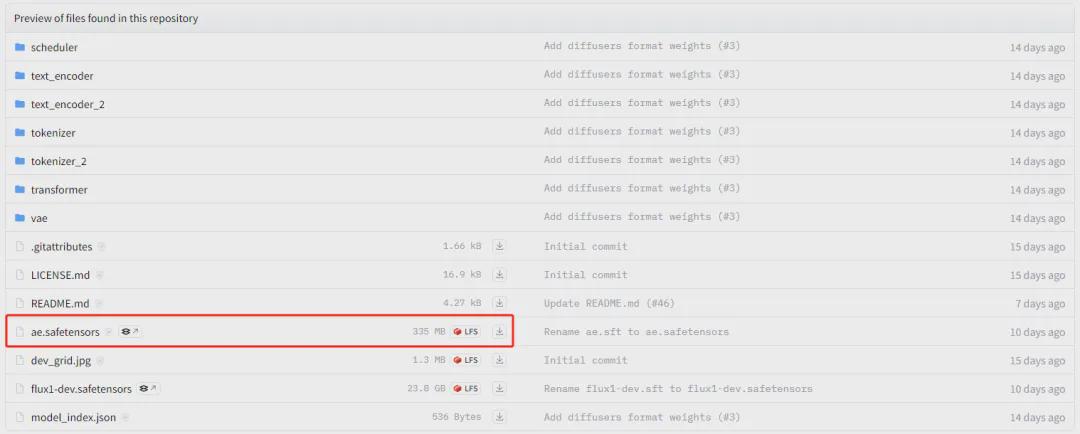
Download the ae.safetensors(335M) file and place it in the \ComfyUI\models\vae directory.
4. Download the LORA model
- https://huggingface.co/XLabs-AI/flux-lora-collection/tree/main
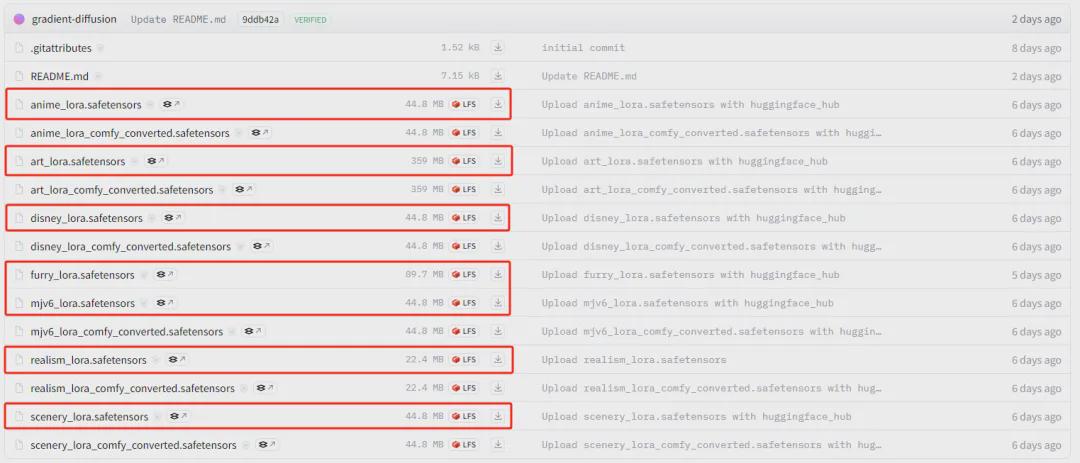
Currently, Flux.1 has released 7 loars, including animation, art, Disney, MJV6, plush, realistic, and landscape. Download the required loar model files and place them in the ComfyUI\models\loras directory.
5. Use workflow
Click ComfyUI to start the script file, and click the "load" button on the main interface to load the workflow file.
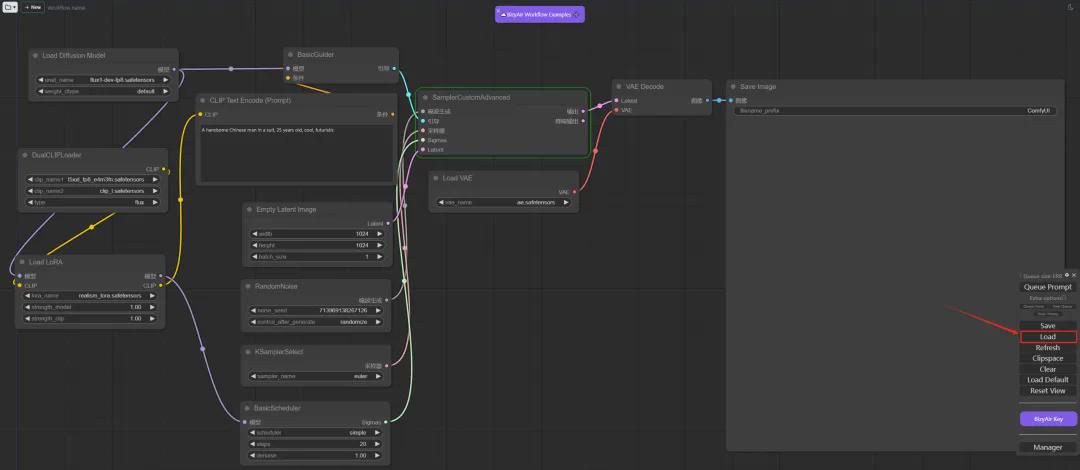
At this point, the ComfyUI workflow of Flux.1 can be applied.
With the local installation and deployment configuration of Flux.1, we can also load similar workflows related to Flux.1 ComfyUI.
For example: Log in to the ComfyUI_examples website
- https://comfyanonymous.github.io/ComfyUI_examples/flux/
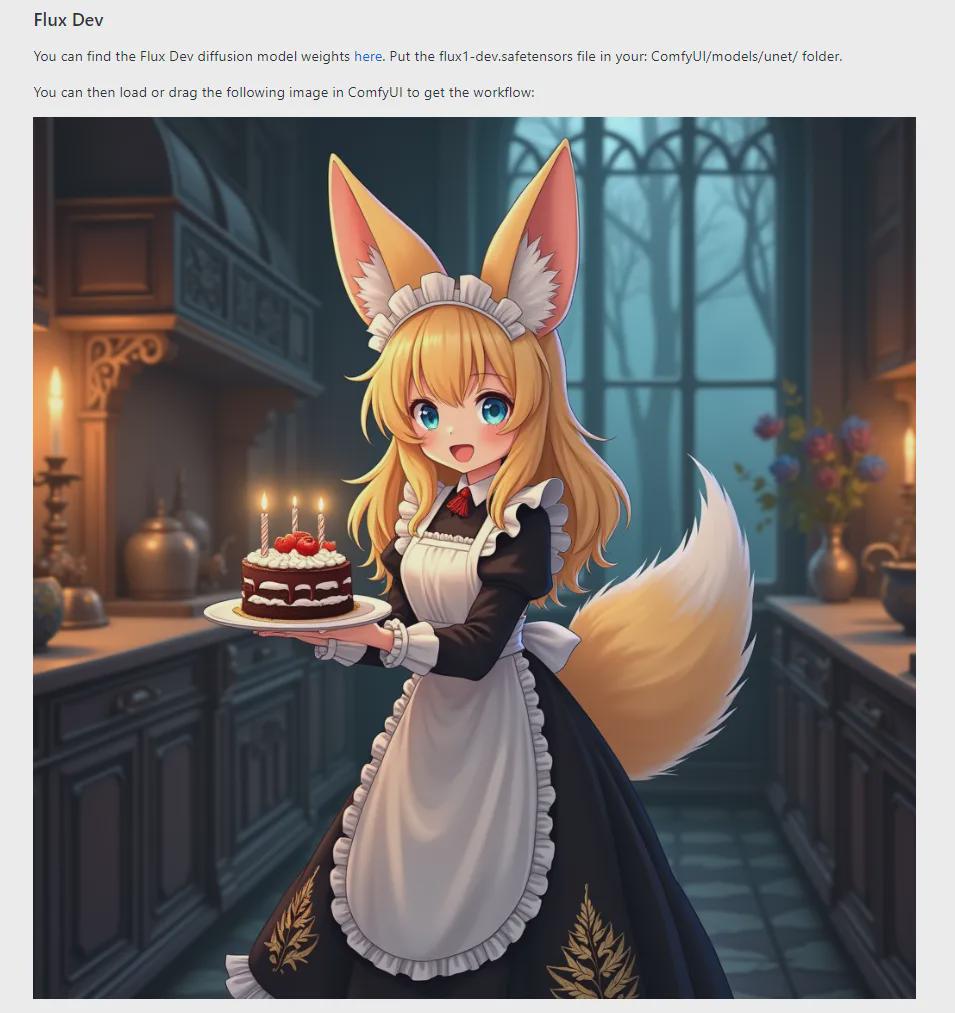
Just drag the image into the main interface of ComfyUI, it will automatically parse the image and generate the corresponding workflow. We found that the workflow is roughly the same as the above workflow.
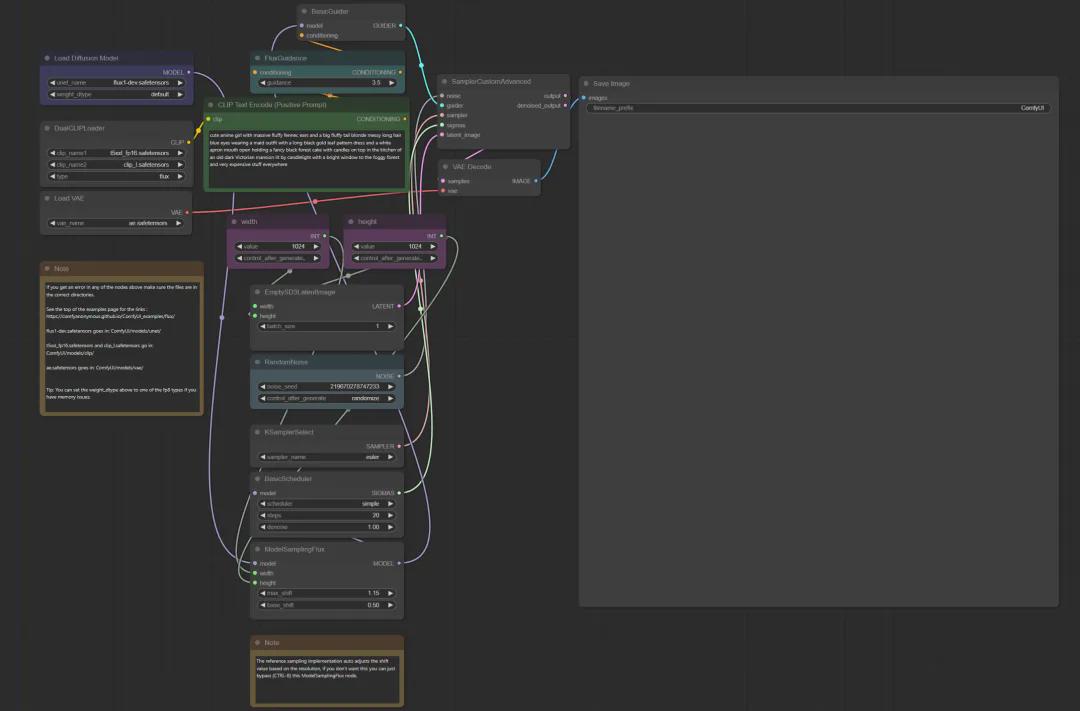
When executing the above workflow, we found that an error will be reported.

The main reason is that the version of the Flux.1 model is inconsistent. We only need to click on the model option and replace it with the model we downloaded locally, and it will run normally.
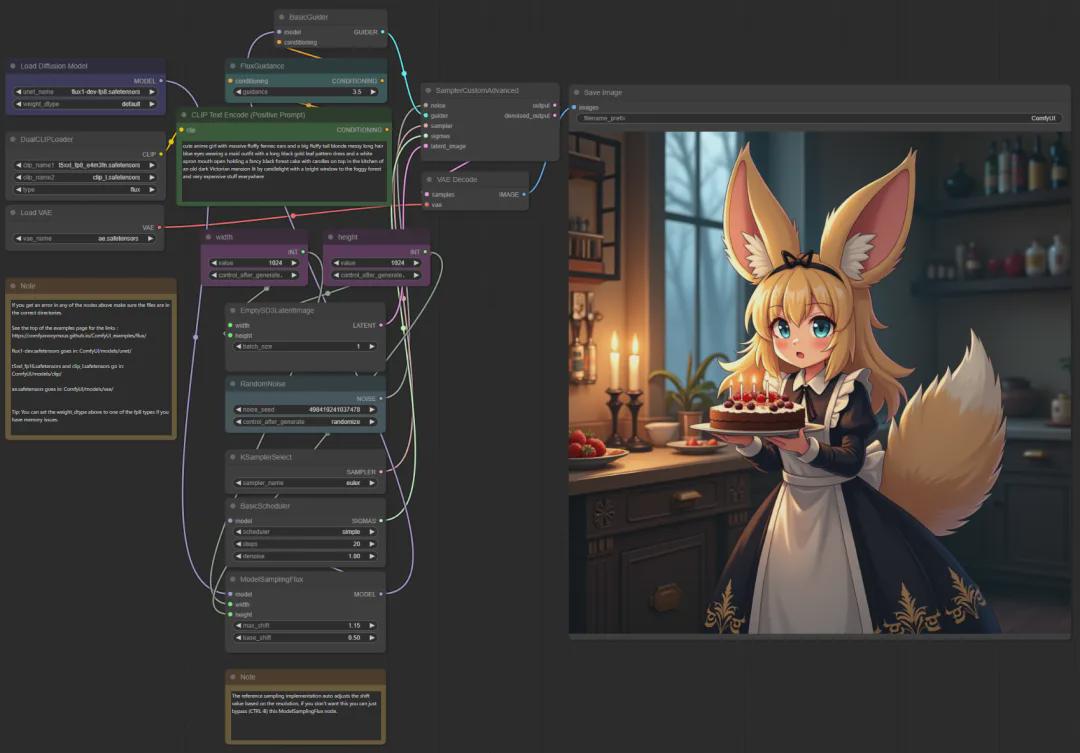
Okay, that’s all for today’s sharing. I hope that what I shared today will be helpful to you.
The model and workflow are placed in the network disk, and those who are interested can take them!
https://pan.quark.cn/s/b3df771404e2