About how to useStable DiffusionTools have always been one of the questions that many friends often ask. Today, let’s talk about how to experienceAI PaintingTool Stable Diffusion. In general, there are three main ways to use the Stable Diffusion tool.
- Method 1: Local computer installation and deployment (requirements for computer configuration)
- Method 2: Paid cloud platform (charged by traffic or time)
- Method 3: Free cloud platform (can be used for free, but the functions are limited)
Related instructions: This article mainly explains the use and installation of the SD Web UI tool. Without further ado, let's start with an introduction to each method.
1. Local computer installation and deployment method
This article mainly focuses on installation and deployment under Windows operating system. As for Mac computer, I have no experience in installation, so I will not elaborate on it here.
Before setting up the SD environment locally, let's first look at the computer configuration requirements for setting up the SD environment locally.
- Memory: The recommended computer memory is 16G or above. 8G is not recommended now, especially when running SDXL large models.
- Graphics: The recommended graphics card memory is 8GB or more, the larger the better. Generally, an N card (Nvidia) is required, and an A card (AMD) is not recommended.
- CPU: There is no special requirement for CPU
- harddisk: A solid state drive of 200G or above is recommended. The current large SDXL model is several GB in size.
Among them, the most important thing is the choice of graphics card. Generally, RTX3060 or above is recommended. For the choice of graphics card, you can refer to the following picture. Consumer-grade AI painting graphics card recommendations: RTX3060 12G, RTX4060Ti 16G, RTX4070Ti Super 16G, RTX4080Super 16G, RTX4090 24G.
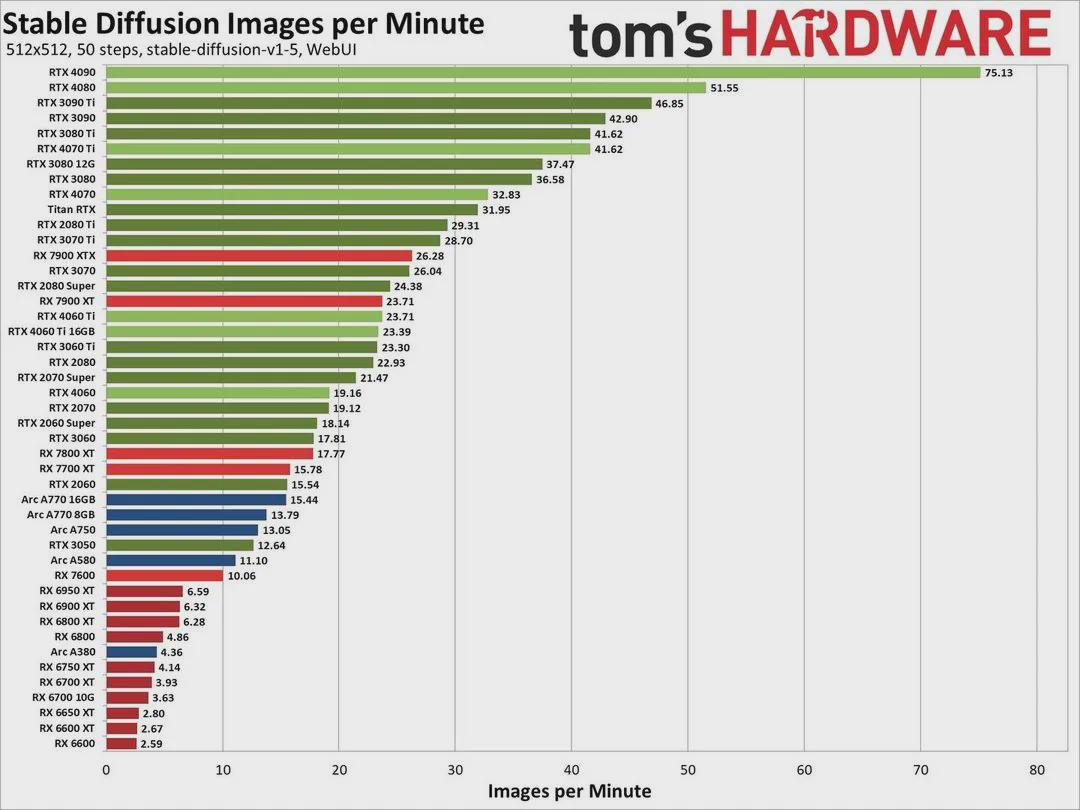
After talking about the computer configuration for building the SD environment locally, let's take a look at how to deploy the SD environment on a local computer. There are also two ways to build the SD environment on a local computer.
Method 1: Build the native AUTOMATIC1111
This method involves the installation and use of tools such as Python and git. The threshold is relatively high and it is difficult for non-computer professionals to handle it. It is not recommended.
For information on how to install, those who are interested can learn:
- https://stable-diffusion-art.com/install-windows/
This is a foreign English website with many very well-written articles. You can learn with the help of translation software.
Method 2: Qiuye's installation package
At present, most people who build their own environments basically use Qiuye's installation package.
Here I have to thank the great Qiuye from Bilibili for developing the SD one-click integration package, which provides great convenience for the majority of SD enthusiasts and greatly lowers the threshold for learning.
- Qiuye installation package entrance: https://www.bilibili.com/read/cv31254871/
The above website provides download links and installation video tutorials for various installation packages.
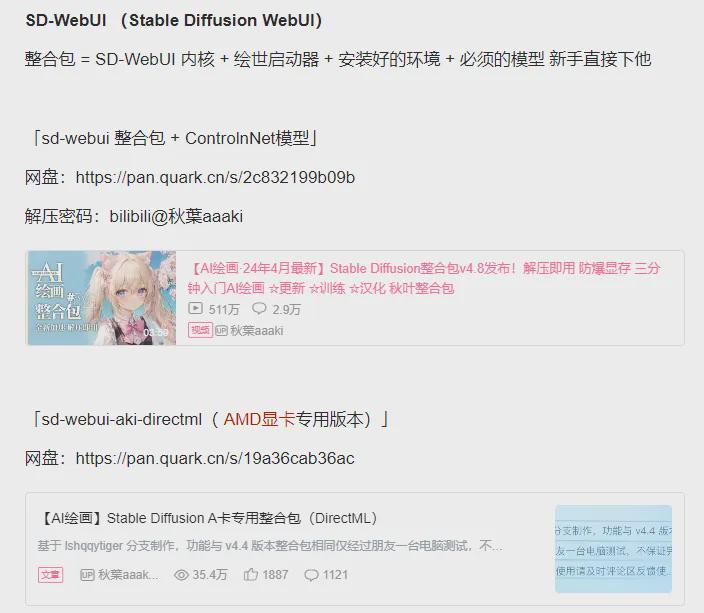
Below we will provide a detailed step-by-step description on how to install using Qiuye's installation package.
【Step 1】:Download the relevant files in Qiuye's installation package to your local computer, and focus on downloading the following 3 files to your local computer.

【Step 2】:Unzip the sd-webui-aki-v4.8.7z file to your local computer.

【Step 3】: Click "Starter Run Dependency-dotnet-6.0.11.exe" and follow the prompts to complete the installation. (Note: Be sure not to miss it during the first installation)
【Step 4】:Enter the sd-webui-aki-v4.8 directory. There is a file called "AI绘世开器.exe" under the directory. Just click it.
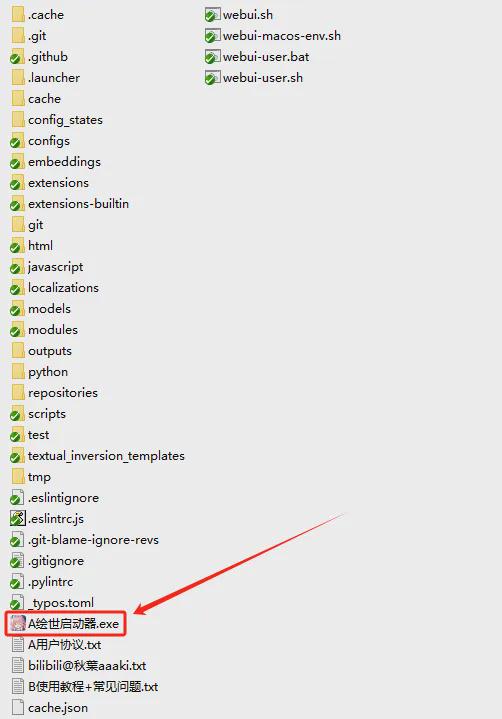
A progress box for launching the application will appear in the middle. Just wait for the installation to complete, and finally you will enter the "HuiShi" one-click startup interface.
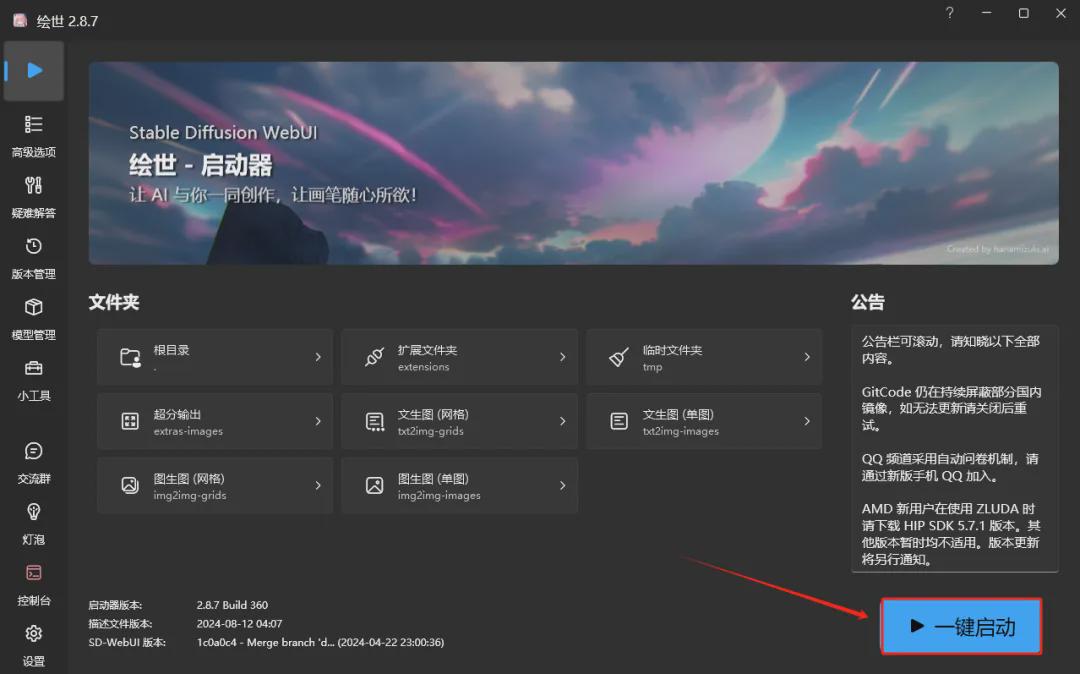
【Step 5】Click the "One-click start" button in the picture above, and you will see the startup progress in the console interface below. Please wait patiently.
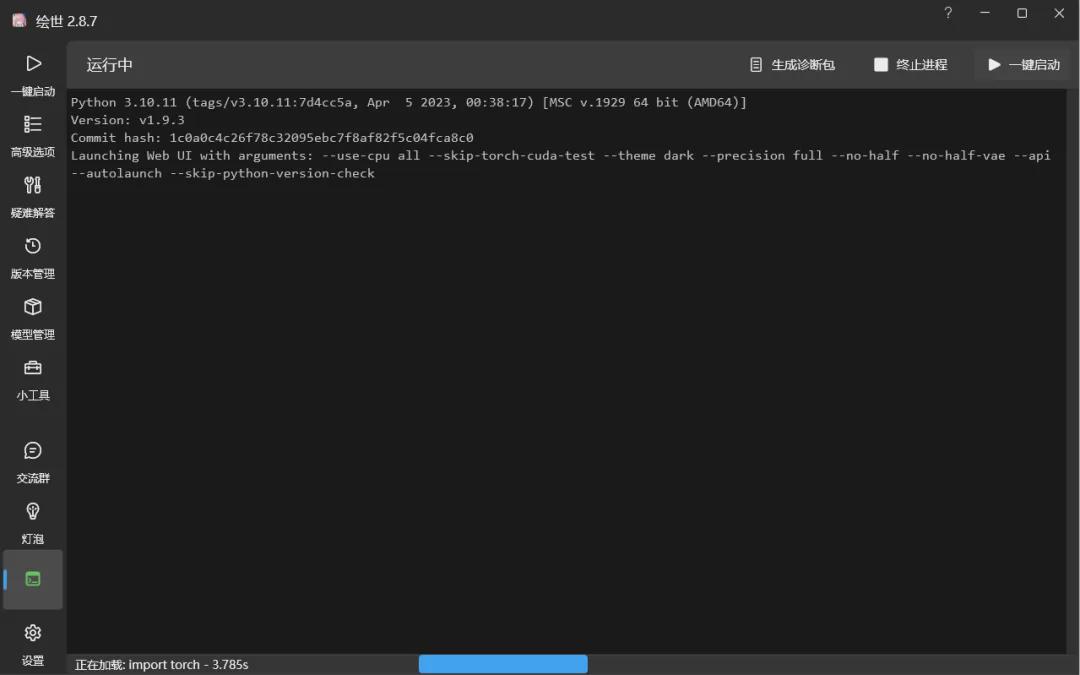
If there is no abnormality, the browser will automatically open to enter the SD Web UI interface.
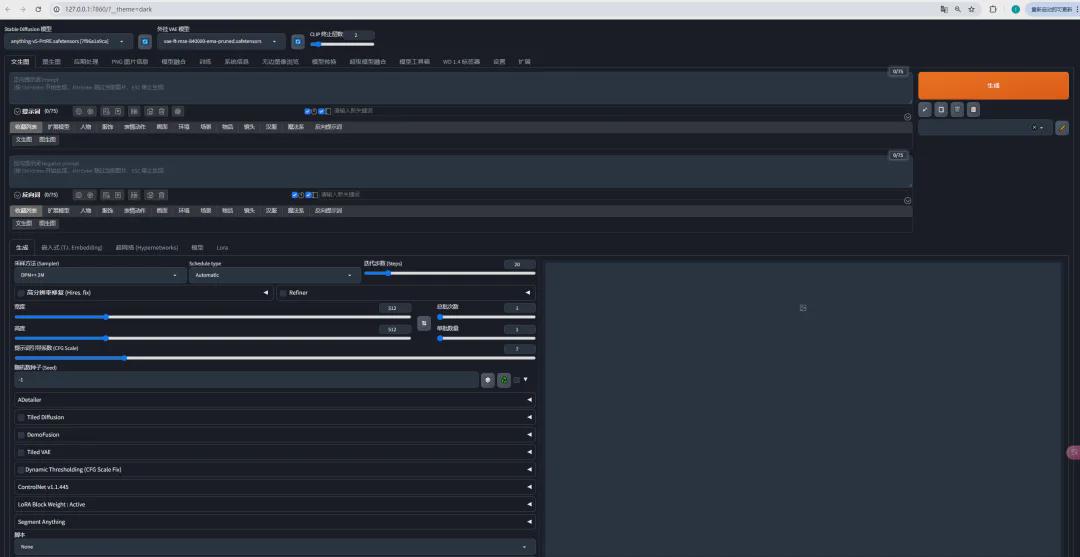
At this point, the local SD environment deployment and installation is basically completed.
Next, let's take a look at the storage path of files related to the SD local environment.
- Large model (Checkpoint) storage directory:Main directory\sd-webui-aki-v4.8\models\Stable-diffusion
- LORA model storage directory:Home directory\sd-webui-aki-v4.8\models\Lora
- VAE model storage directory:Home directory\sd-webui-aki-v4.8\models\VAE
- Embeddings storage directory:Home directory\sd-webui-aki-v4.8\embeddings
- hypernetworks storage directory:Home directory\sd-webui-aki-v4.8\models\hypernetworks
- ControlNet storage directory:Home directory\sd-webui-aki-v4.8\models\ControlNet
- Various plug-in storage directories:Home directory\sd-webui-aki-v4.8\extensions
- Amplification algorithm storage directory:Home directory\sd-webui-aki-v4.8\models\ESRGAN
Commonly used model download websites:
- domestic:https://www.liblib.art/
- foreign:https://civitai.com (requires scientific Internet access)
2. Paid cloud platform
There are currently two types of paid cloud platforms.
One provides cloud platform computing power. For example, AutoDL
- Website address: https://www.autodl.com/home
This website provides various GPU computing power service rentals. You need to choose the GPU model and image package for installation. Different GPU models have different prices. The choice of image package is more important. Some image packages contain more models or plug-ins, while some image packages contain very few models or plug-ins.
The cloud platform's charging model supports traffic charging, and the amount of charges depends on how much you use.
Stable Diffusion: AutoDL computing cloud builds SD environment
One is a platform that mainly provides cloud services for SD. For example:
- Website address: https://lanrui.co/spaces
This website provides various mainstream SD development tool platforms, and has a wide range of default models and plug-ins for SD-WEB-UI.

Of course, there are other commonly used cloud platforms, such as: Alibaba Cloud, Tencent Cloud, Xiangong Cloud, Qingjiao Cloud, etc., you can refer to them.
3. Free cloud platform
Related explanation: Free here means that the website provides a certain amount of points to use every day. If the points are used up, you still need to recharge.
Website 1: LibLibAI
- Website address: https://www.liblib.art/
advantage:
- There are a large number of models to choose from, which is particularly suitable for initial learning of models.
- The operation interface is similar to that of SD WEB UI
- The community is very active, and users send many pictures back, which makes it very convenient to get familiar with the model.
defect:
- There may be a large number of visitors at present, and sometimes you need to queue
- ControlNet for SDXL models is charged
Free quota:
- 300 points are free every day. Each picture consumes 2-6 points.
Website 2: eSheep
- Website address: https://www.esheep.com/
The website has been under maintenance recently and is inaccessible, and new user registrations have been stopped for some time.
advantage:
- A large number of models to choose from, of course the models are not as rich as LibLibAI
- The operation interface is almost identical to that of SD WEB UI
- Provides support for ComfyUI operation interface
- The default installed plugins are richer than LibLibAI
shortcoming:
- The selection of models is not very convenient. Models are not managed in a unified way. The same model uploaded by different people are all displayed, and users are sometimes overwhelmed by the choices.
- The community is not active enough, and users rarely send pictures back.
Free quota:
- 100 points are free every day. Each picture consumes 1 point.
Website 3: Toast
- China: https://tusiart.com/
- Abroad: https://tensor.art/ (requires scientific Internet access)
advantage:
- Lots of models to choose from
- Provides support for ComfyUI operation interface
shortcoming:
- The operation display method of the operation interface is slightly different from that of the SD WEB UI, but the basic parameters are all there.
- If the number of samples exceeds 25, membership fee will be required, which greatly limits the use of the model
Free quota:
- 100 points are free every day. Each picture consumes 1 point.
Okay, that’s all for today’s sharing. I hope that what I shared today will be helpful to you.