I have shared with you the relevant production methods of line drawing transfer before. I will continue to share new practices about line drawing transfer in the future. Today we will start to share another kind of picture transfer: illustration transfer.
1. How to convert pictures into illustrations
[Step 1]: Selection of large model
It is recommended to use: Vientiane Furnace | Anything V5/V3.
Model download address (you can also get the network disk address at the end of the article)
- LiblibAI:https://www.liblib.art/modelinfo/1f26c86ea6a8442c856359abf10febf1
【Step 2】:Writing prompt words
Positive prompt word format: flat illustration, sdh, + picture information
Here, sdh is the trigger word of loar that will be used later. The image information can be inferred through the WD1.4 tagger tag.
Positive prompt words
- Prompt:flat illustration,sdh,no humans,cloud,sky,scenery,
- outdoors,building,day,blue sky,city,cityscape,lamppost,cloudy sky,skyscraper,road,
- Prompt word: Flat illustration, no people, clouds, sky, landscape, outdoor, building, daytime,
- blue sky, city, cityscape, lamp posts, cloudy sky, skyscrapers, roads,
Reverse prompt word
- (worst quality:2),(low quality:2),(normal quality:2),lowres,watermark,ng_deepnegative_v1_75t EasyNegative badhandv4,
Related parameter settings
- Sampler: Euler a
- Sampling iteration number: 30
- Image width and height: 512*768 (1024*1024) (keep the same as the original image to be transferred)
- Prompt word guidance coefficient (CFG): 7
【Step 3】:Setting up the Loar model
Here we are using loar, a flat illustration.
loar1: Flat Illustration V1.0
- LiblibAI: https://www.liblib.art/modelinfo/76dcb8b59d814960b0244849f2747a15
Trigger word: sdh. Weight is set to 0.8
[Step 4]: ControlNet settings
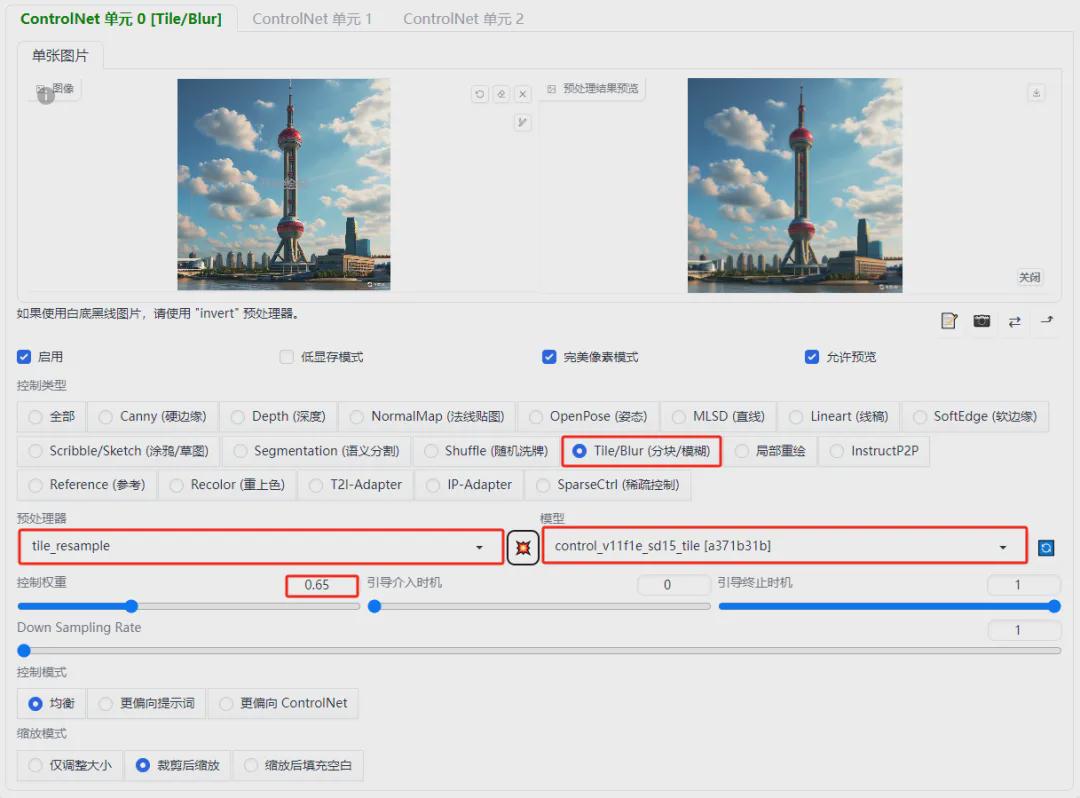
The relevant parameter settings are as follows:
- Control Type: Select "Tile/Blur"
- Preprocessor: tile_resample (block resampling)
- Model: control_v11f1e_sd15_tile
- Control weight: 0.65
【Step 5】Image generation
Click the [Generate] button and let’s take a look at the final generated image effect.


2. Experience of converting real-life pictures to illustrations
Using the above production method, let’s take a look at the effect of converting real-life pictures into illustrations.
Keep other parameter settings unchanged and modify the positive prompt words.
- Prompt:flat illustration,sdh,1 girl,clean white background,
- Prompt word: Flat illustration, 1 girl, clean white background
Let's take a look at the generated image.


3. Related instructions
(1) When converting real-life photos to illustrations, the mouths of the characters in the real-life photos are closed, but the mouths of the generated illustrations are open.
(2) The controller here uses the tile model, which makes the image-to-line drawing look brighter in color. I have also tried using line models such as lineart and canny, but the results were not particularly good. Interested friends can try it out for themselves.
(3) The effect of converting pictures to illustrations mainly depends on the selection of large models and LORA models. We will continue to try other styles in the future. If you have a good implementation plan, you can leave a message or add WeChat to communicate.
Okay, that’s all for today’s sharing. I hope that what I shared today will be helpful to you.
The model is placed in the network disk, and those who are interested can take it!
https://pan.quark.cn/s/b3df771404e2