I have recently been researching the creation of picture stories with consistent characters. Today I will try to create a collection of healing pictures with consistent characters. Let’s see how it turns out.
Solution
- turn upHealing copywriting;
- Determine the character image.
- Generate a collection of images based on the character's image.
- Add text to the image.
AI Tools
See the effect first

Next, let’s learn togetherHow to create a healing picture collection with high character consistencyBar.
Use Doubao to generate healing copy
Go to the Doubao dialogue page (www.doubao.com), enter the content of the healing copywriting requirements, and click the [Send] icon.
Tips: Provide 20 super popular healing, interesting and resonant sentences
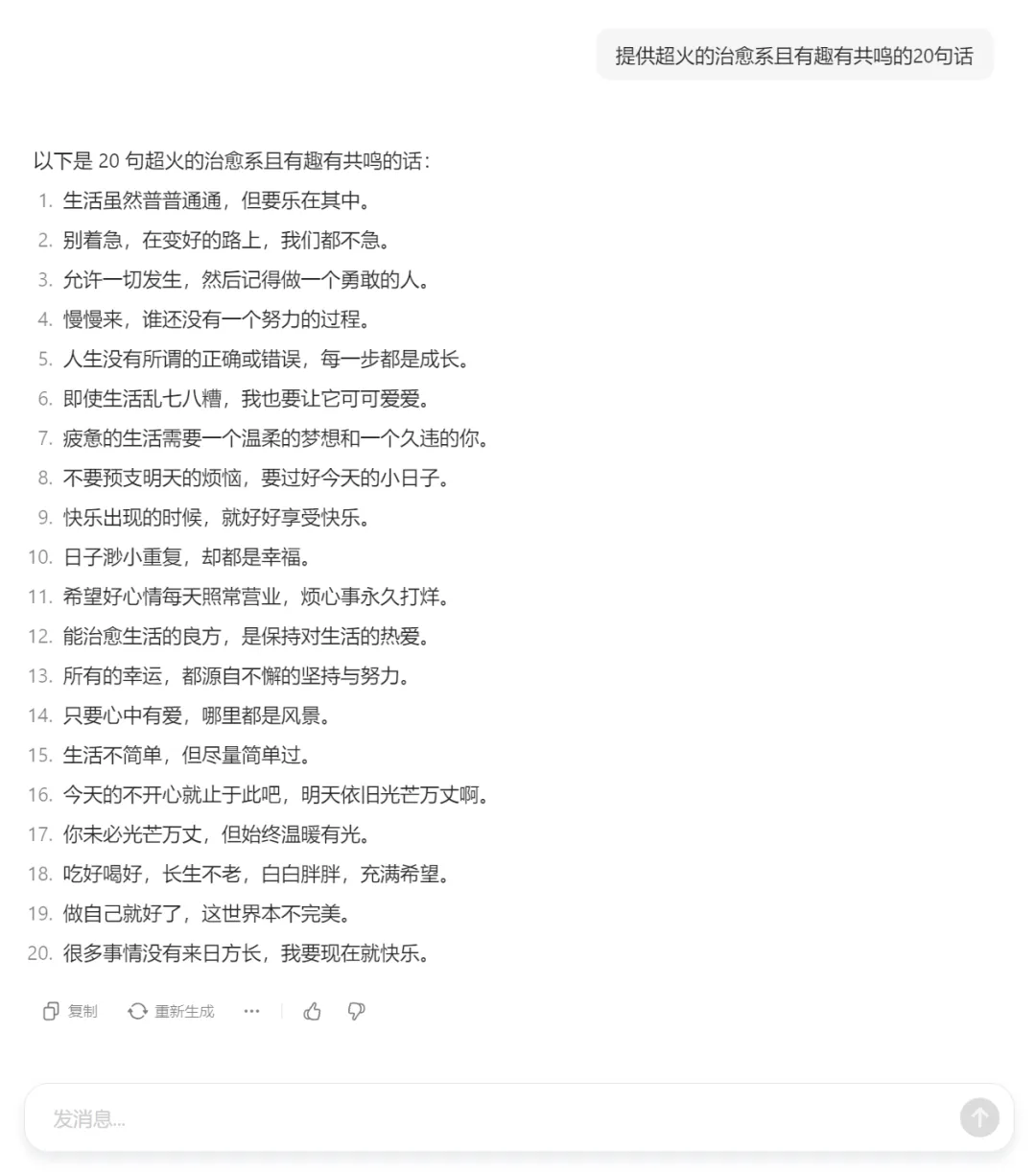
As shown in the picture above, you get 20 healing copywritings. You can choose your favorite ones for use.
Use Jimeng [Story Creation] to create character images and generate picture sets
Go to the official website of Jimeng (jimeng.jianying.com) and click [Story Creation].
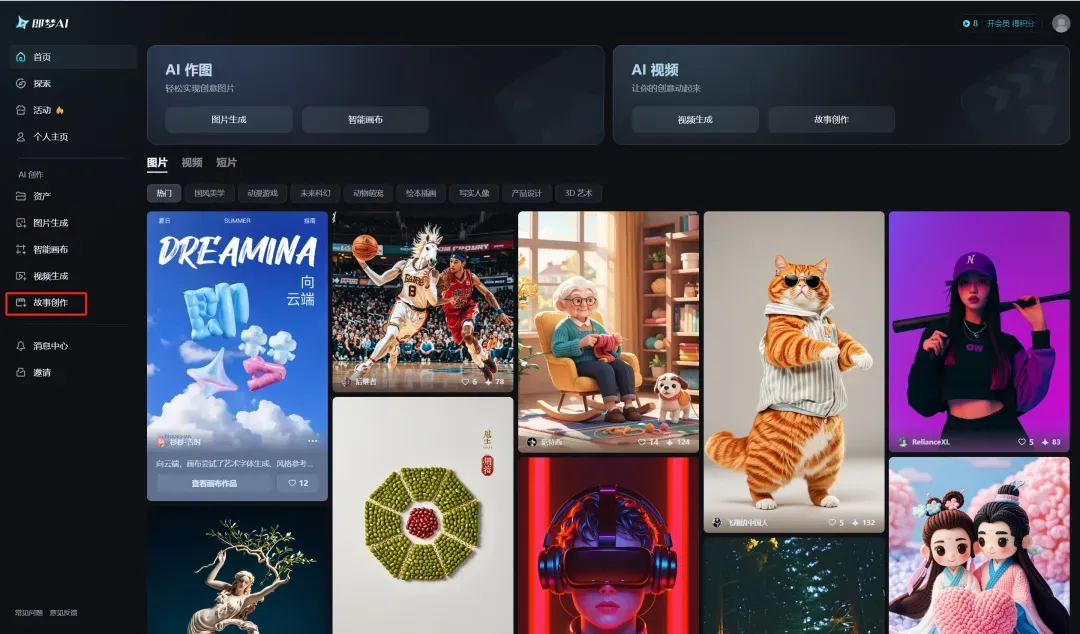
Enter the story creation page and click [Create blank storyboard].
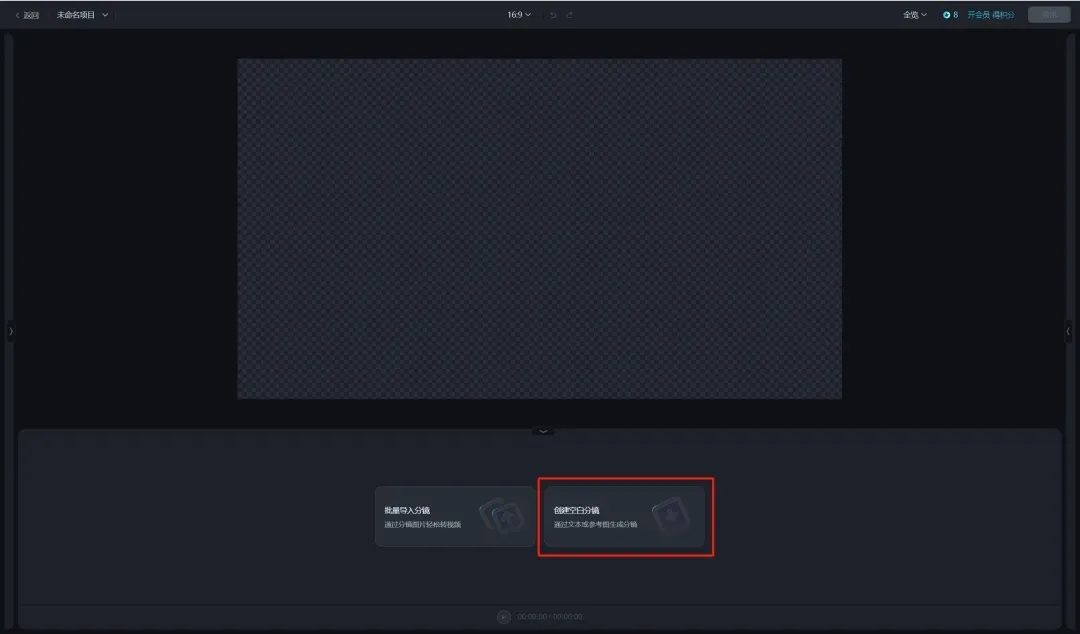
Enter the storyboard editing interface, enter the storyboard description, and click [Make Picture].
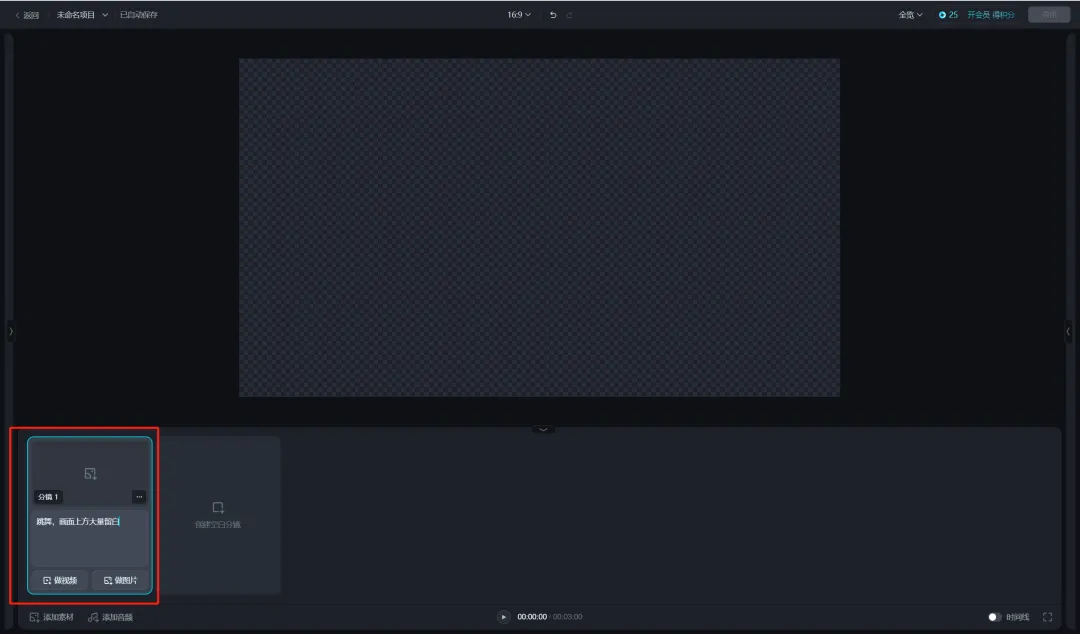
Switch to the picture generation interface and click [Click to set] for the role you want to play.
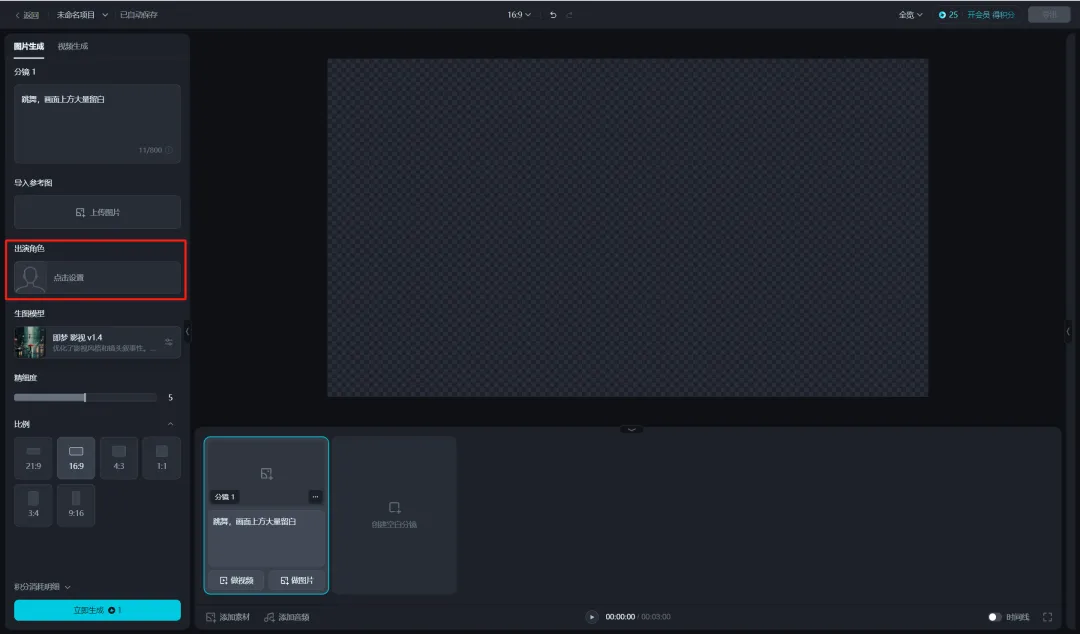
Enter the character name and description of the character's appearance, and click [Generate Now].

Generate 4 character pictures at a time. If you don't like it, you can optimize the prompt words and regenerate it. Guotou likes this picture more, but there are some redundant elements. Click the top menu [Erase Pen].
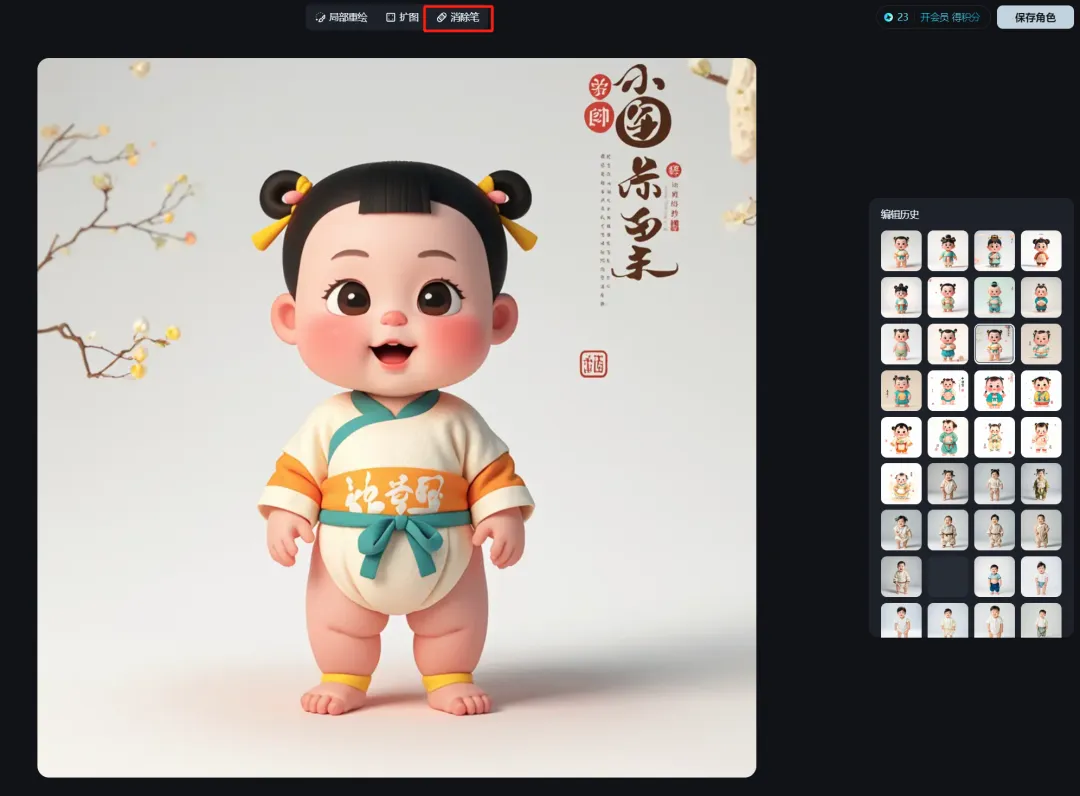
Enter the Eraser window, smudge the unnecessary areas, and click [Generate Now].
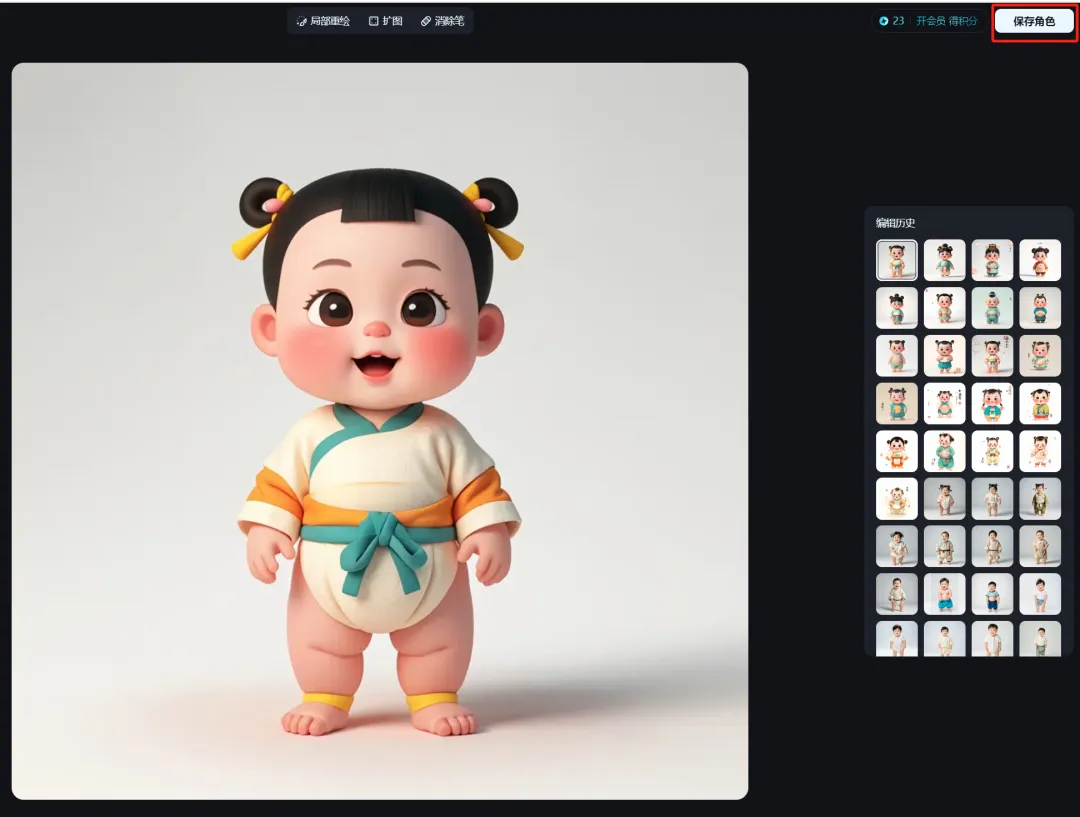
The image obtained after elimination is cleaner and the effect is satisfactory. Click [Save Character] in the upper right corner.
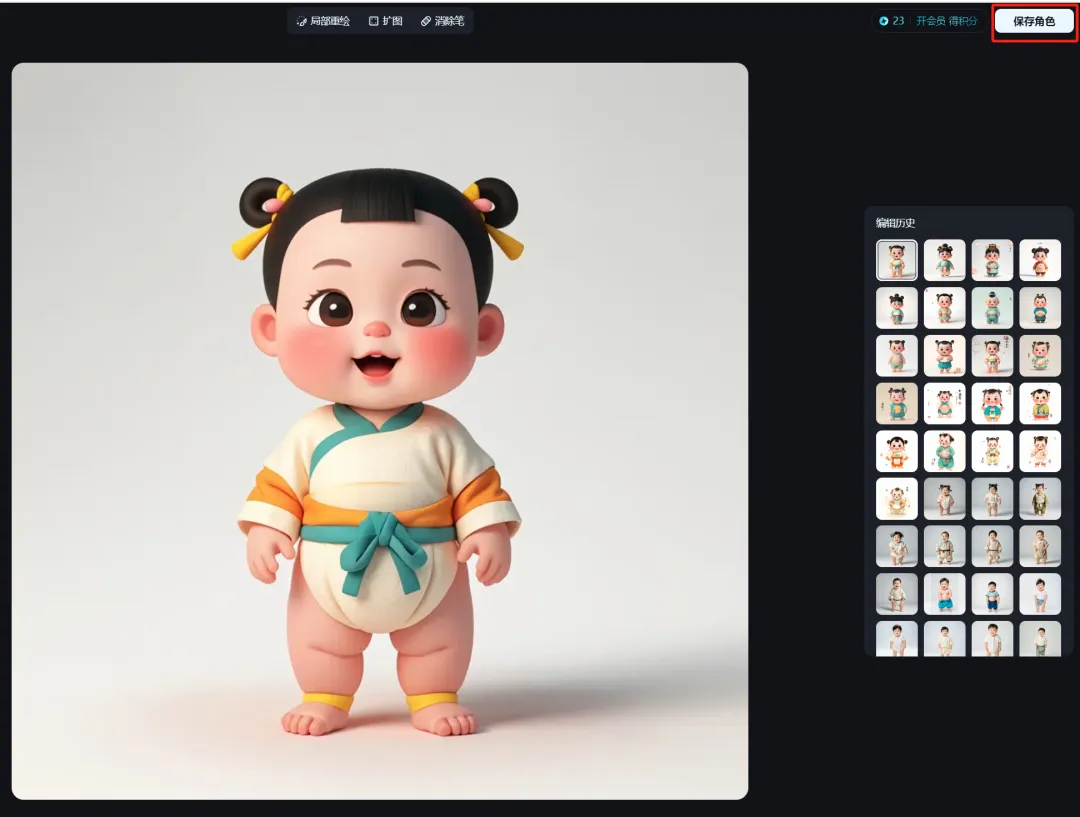
Go back to the image generation page, select the role you are playing, enter the storyboard description, and adjust the face reference strength and subject reference strength according to your needs. Guotou tried the default face reference strength of 90 and the subject reference strength of 70, and the effect was good, so he did not adjust it. The picture description is similar to the Vincent picture prompt, just describe your needs clearly.
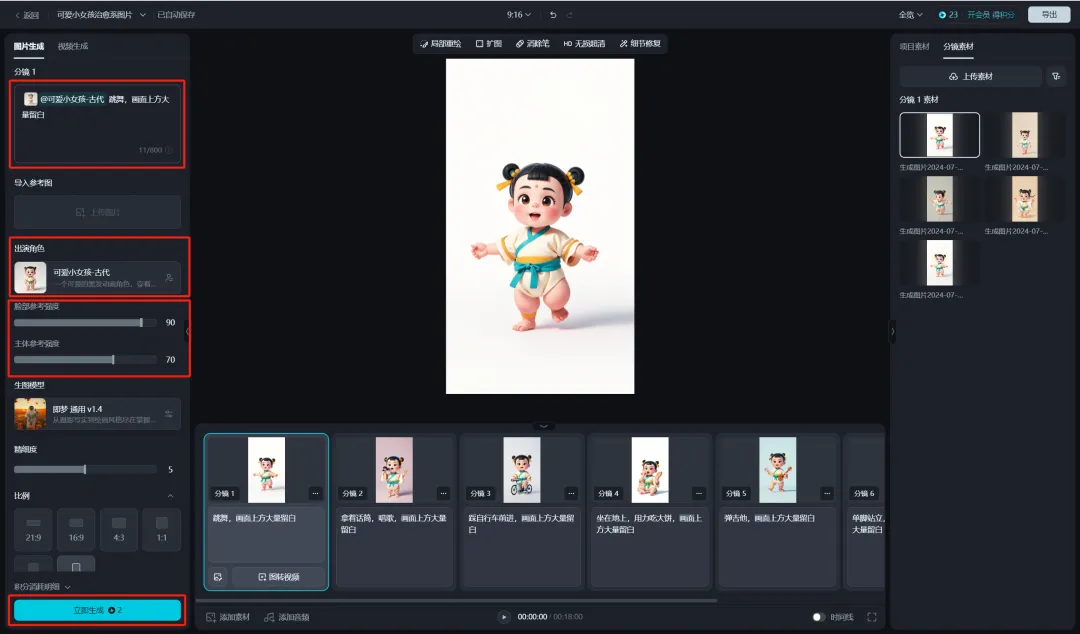
Here for those who have read this carefullyProvide a small easter egg (useful tips/experience):Avoid generating unsatisfactory images multiple times. If the main body of the raw image is similar to the expected one, the problem can be solved by eliminating pens, redrawing parts, and repairing details.
Eliminator: Eliminate unnecessary elements;
Partial redrawing: some parts of the screen do not meet expectations, so make local modifications;
Detail repair: For example, extra fingers, missing fingers, deformities, etc., there is a chance that they can be improved through detail repair.
Lossless HD: If you feel the picture clarity is not enough, you can get a lossless HD.
Enlarge the image: If the character occupies too large a portion of the image, you can consider using the enlargement function.
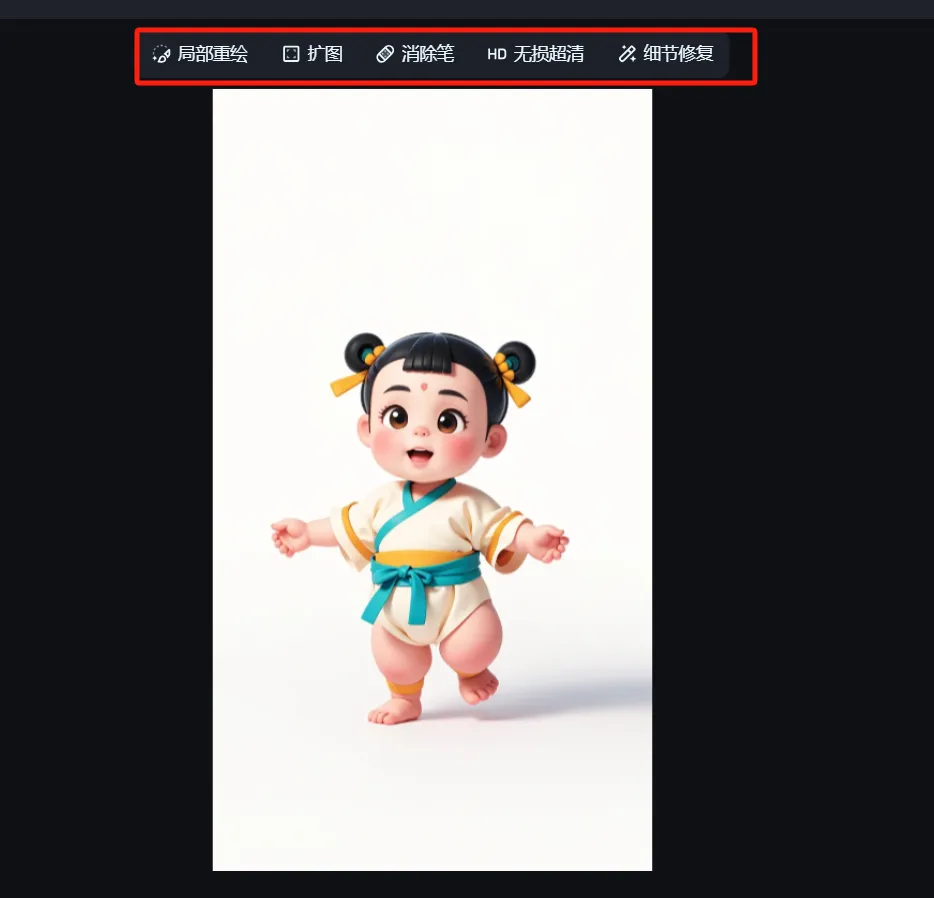
Similarly, other pictures are generated based on the characters by adding storyboards.
After all the storyboard images are generated, click [Export] in the upper right corner. Currently, it supports exporting finished films (MP4 video format), exporting drafts, and batch exporting materials. Guotou only needs pictures this time, so click [Batch Export Materials].
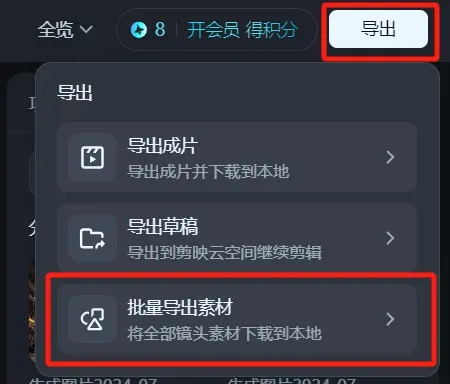
Uncheck [Include alternative materials] and click [Confirm].
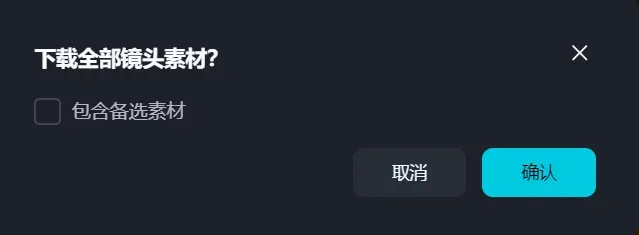
After the export is successful, we can get the image material just generated and keep it for future use.
Use Jimeng [Smart Canvas] to add text to pictures
Return to the homepage of Jimeng’s official website and click [Smart Canvas].
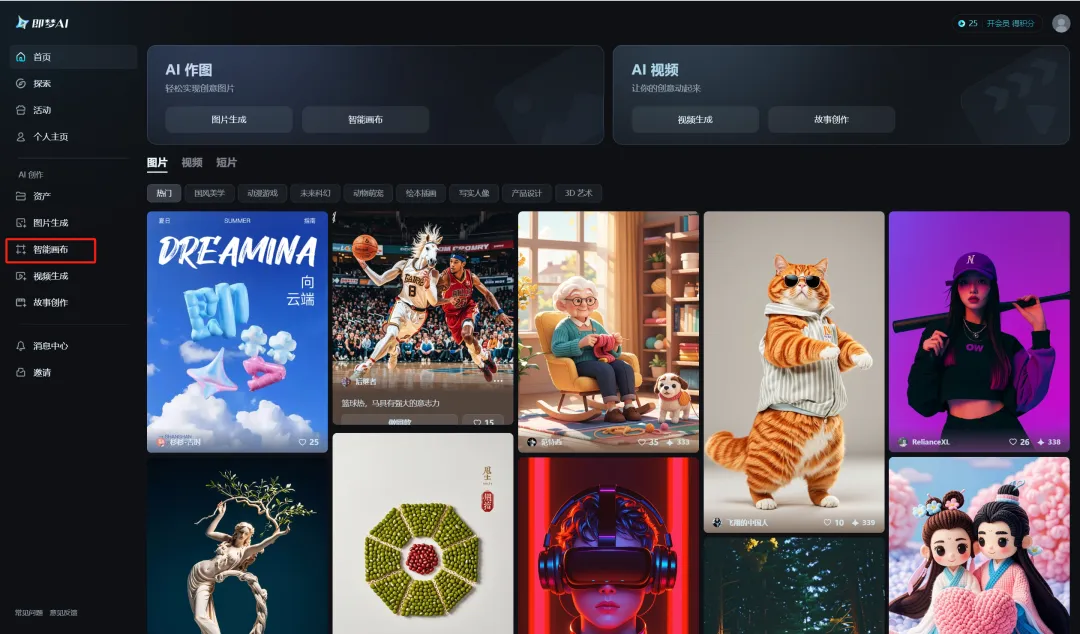
After entering the smart canvas page, name the project, select the canvas ratio as [9:16], and then click [Upload Image].
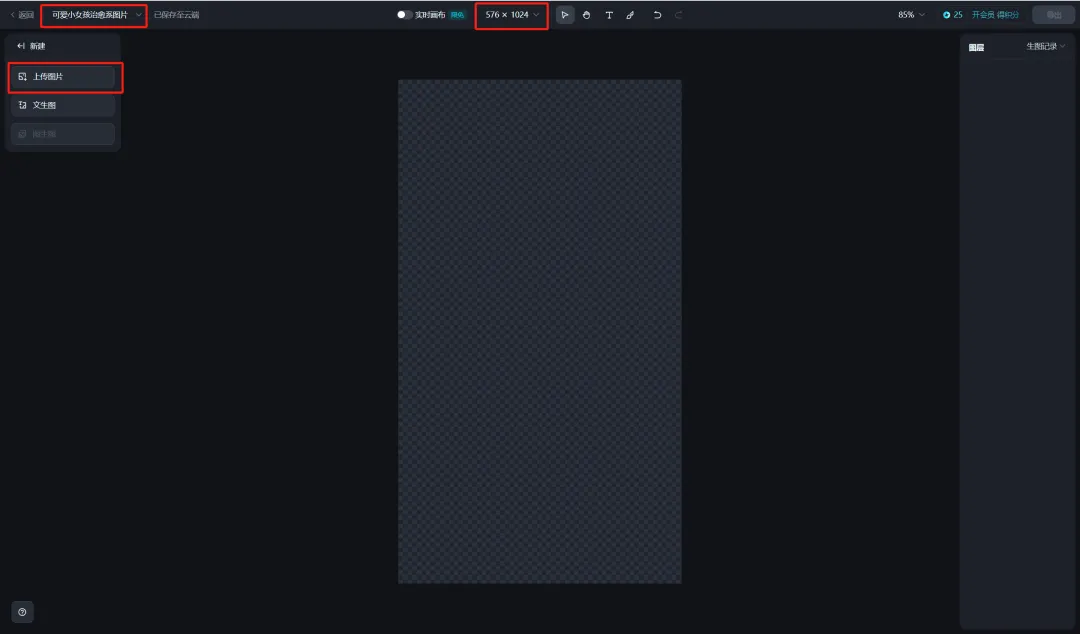
Select the image material we just generated, select the image to which you want to add text, and click [Open].
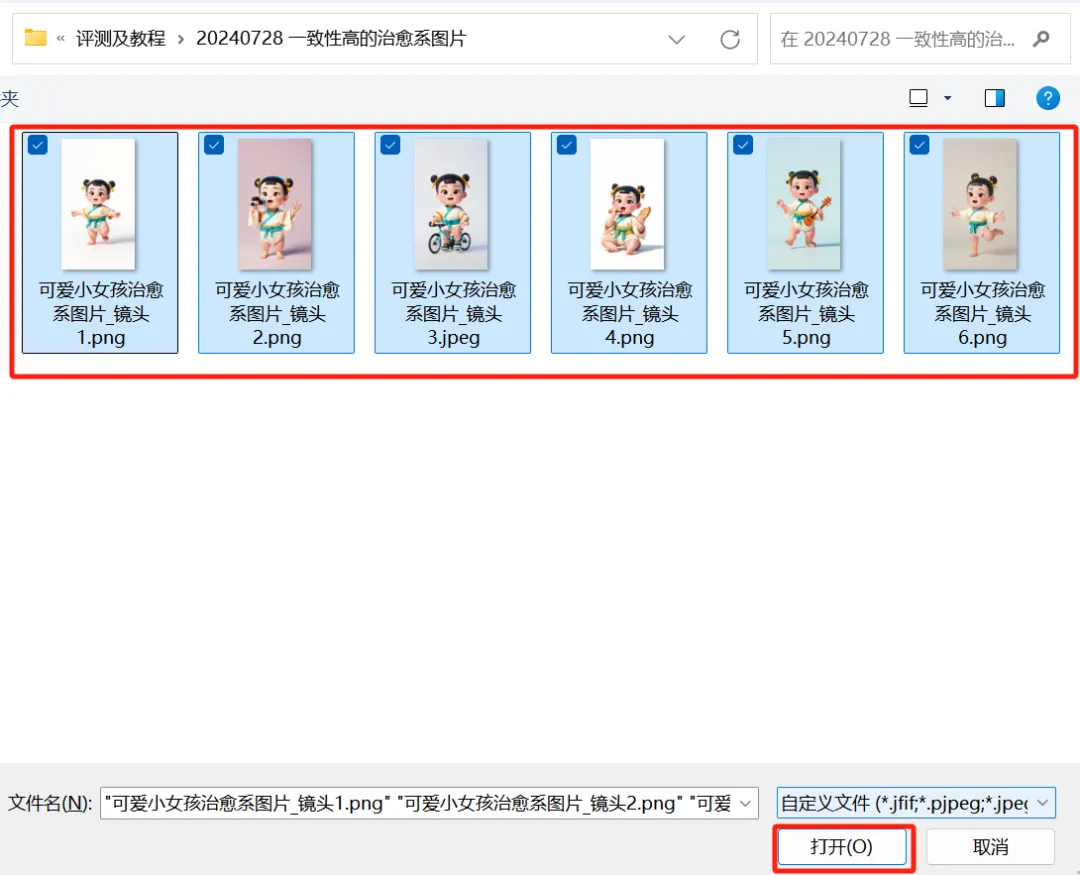
The picture upload is successful, and you can see the 6 pictures you just selected to upload on the right.
Click the [T] icon in the top menu to add text and set the font type, size, alignment, and spacing.
The parameters of the pot head are set as follows:
Font type: Black Sugar
Font size: 12
Alignment: Center
Character spacing: 0, line spacing 10
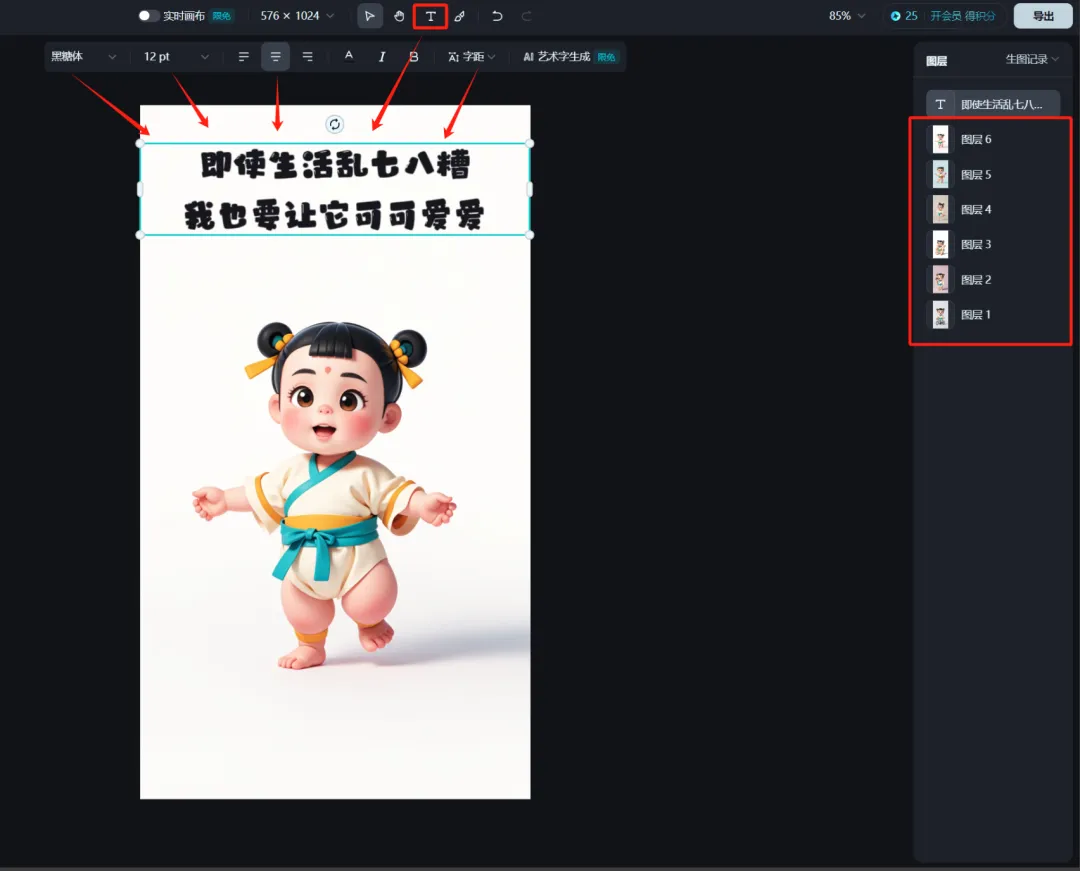
Similarly, add different healing sentences and texts to other pictures.
After adding, click [Export] in the upper right corner, select [Current Artboard] for export content, and then click [Download].
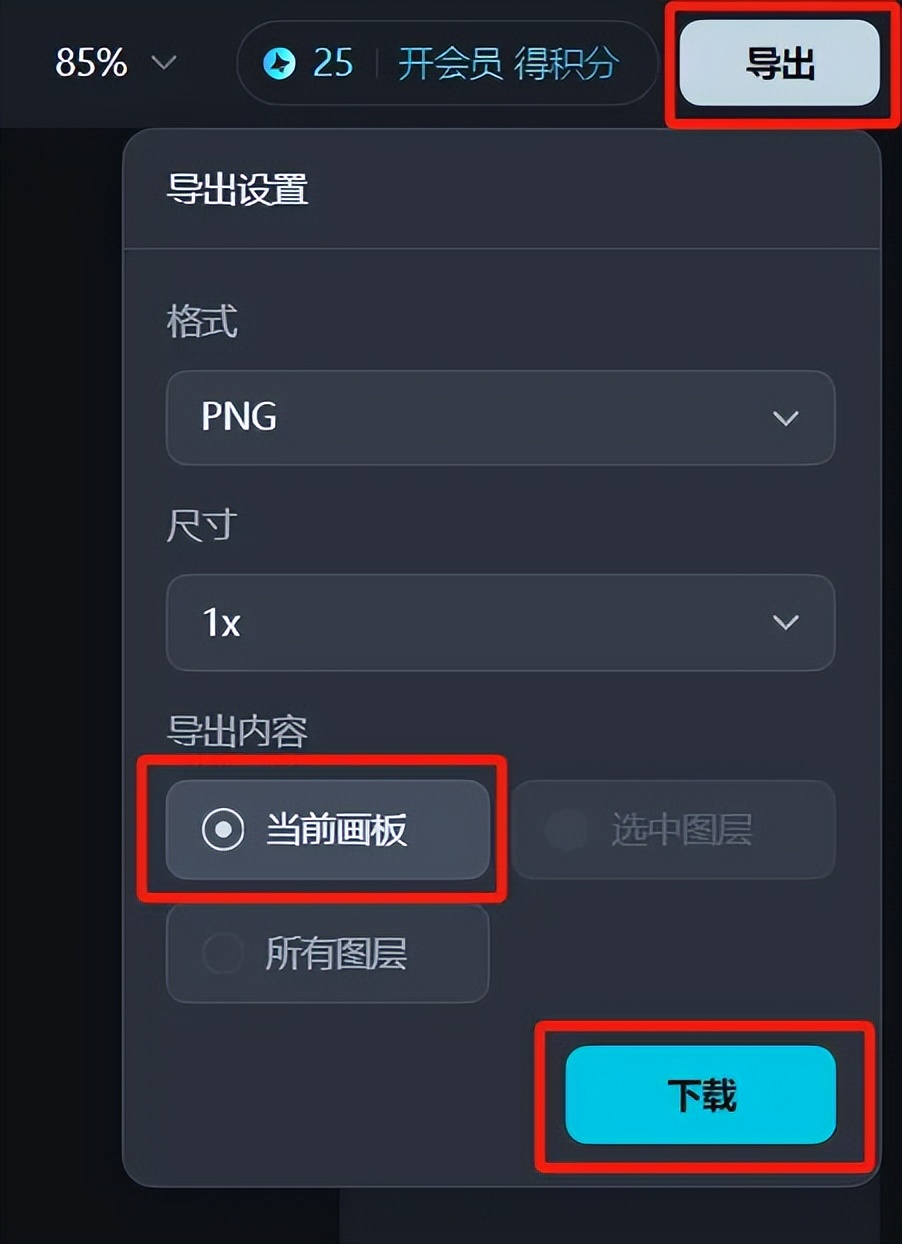
After successful download, the image is saved normally to the local folder on the computer.
Here we have completed aCreation of a healing picture collection with high character consistency, have you learned it?
Learning Summary
Let’s review and summarize what we have learned:
- Open the bean bag and generate healing copy.
- Open the homepage of Jimeng’s official website and enter the story creation page.
- Create storyboards and make pictures.
- Set up and edit roles.
- Set up roles and generate storyboards based on screen descriptions.
- The other storyboard images are generated in the same way.
- Export, select batch export of materials and save the images to your local computer.
- Open the Jimeng [Smart Canvas] page.
- Upload the storyboard image.
- Add healing sentences and text.
- Export healing pictures and save them to your computer.
After this wave, we can quickly create healing picture collections in batches with high character consistency in the future.