In the last couple of days the open source community has come out with another rather interesting ComfyUI The plugin, which is very simple in its functionality, allows for one-click migration of makeup.
The operation is also very simple, you just need to upload a photo of the character with makeup, and then upload a photo of the character whose makeup you want to migrate, then you can migrate the makeup of the reference character to the face of the character you want to migrate.
The operation is simple, but the effect is anything but.
Okay, without further ado, let’s get started.
Let's start with a direct look at the results.
First of all, some heavy makeup some makeup, see the effect of this migration is still quite perfect, look at the effect, feel if there is a pupil can also give you migrate over.
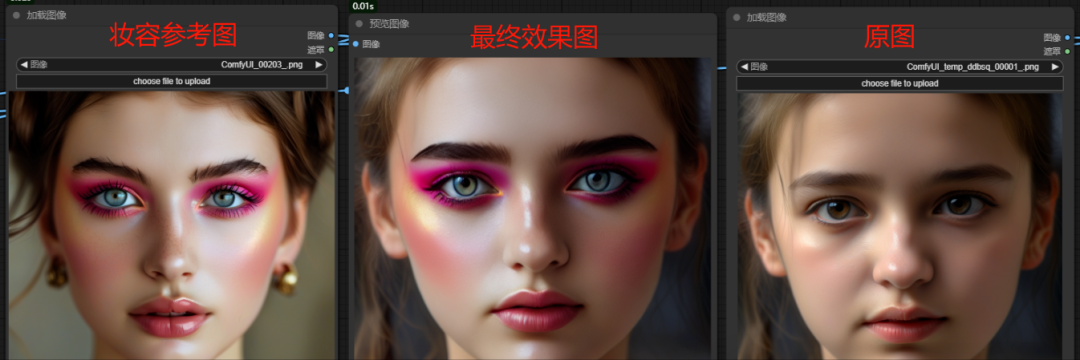
There's nothing wrong with trying a lighter makeup look again.
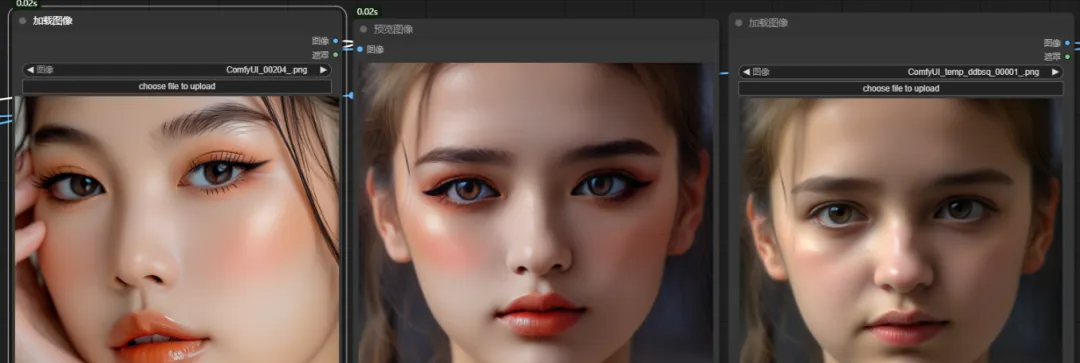
The effect is seen, feel good partners we continue to look down the specific installation as well as the operation process.
This plugin needs to be installed in ComfyUI, for ComfyUI do not know the partners can site within theSearch ComfyUIArticle Oh!
https://www.1ai.net/?s=ComfyUI&type=post
Next, we'll just search for: ComfyUI_Stable_Makeup in the ComfyUI Manager and install it.
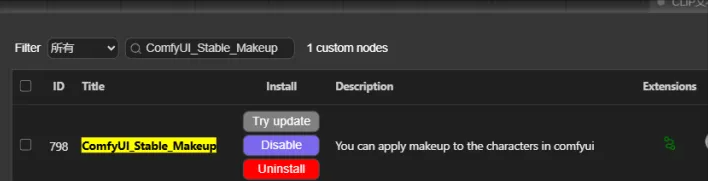
The basic workflow is also very simple, a total of just five nodes, here is a brief introduction to the usage, from top to bottom, the first image to upload the original image, the second image to upload the makeup reference image.
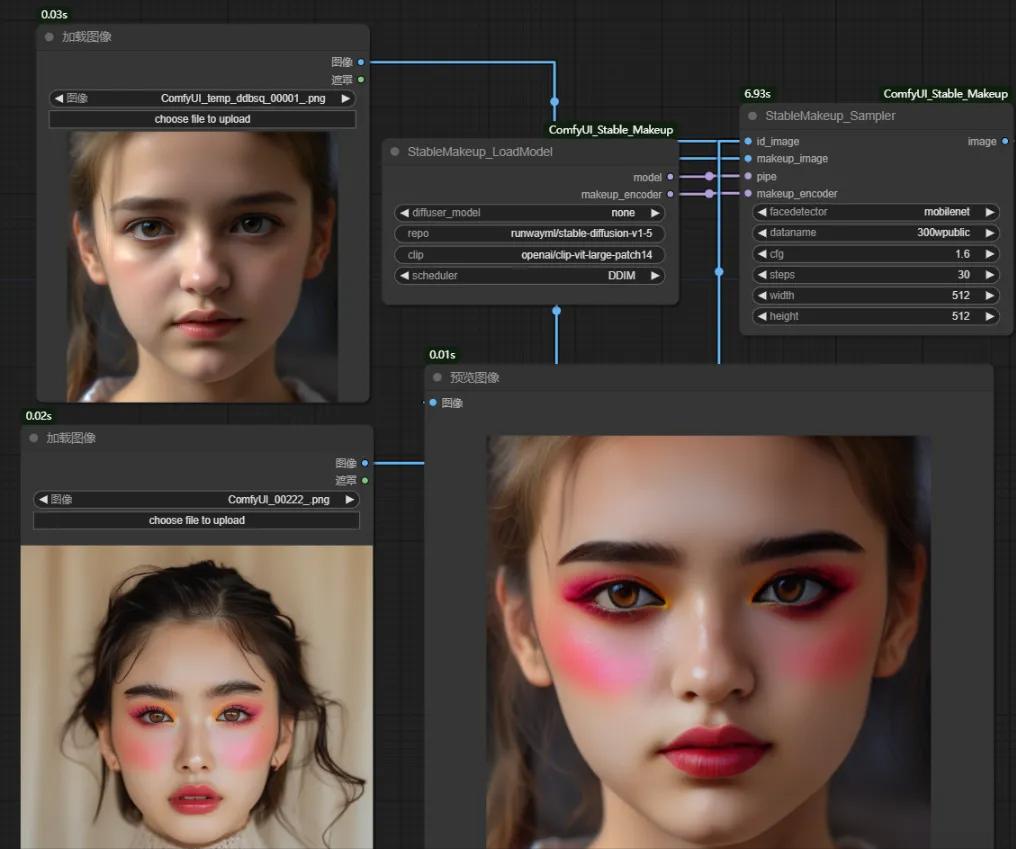
The default workflow will automatically download the model, a total of about 5.6G, but according to the plug-in author's introduction of the automatically downloaded model will be cached to the C disk, so it is recommended that partners or their own manual download it.
Model manual download is slightly troublesome, listening to the rain has been put on the net disk for the partners, the need for partners to take their own.
Unzip the models in the netdisk to ComfyUI's model installation directory respectively:
\ComfyUI\models\diffusers
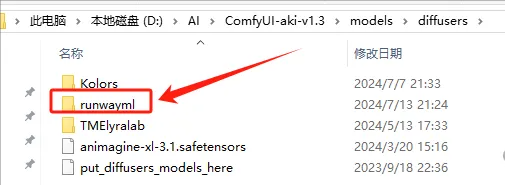
\ComfyUI\models\clip
openai This partners may have already downloaded, if the local already have this folder, then there is no need to download it again, directly use it.
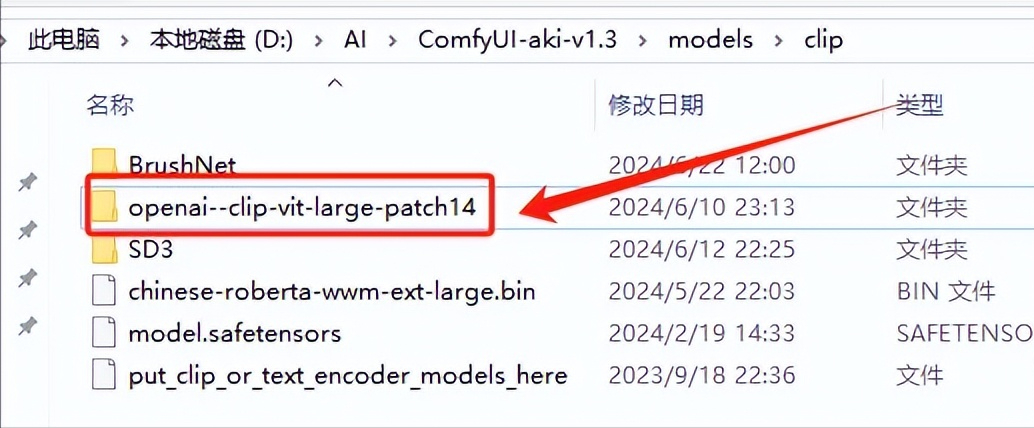
Then you need to modify the repo and clip parameters of the following node, which is automatically downloaded by default and needs to be changed to the directory where our local model is located.
The following is the directory address of the model, the guys theoretically only need to replace the part of the directory marked yellow with their own local directory, the latter is the same.
repo:
D:\AI\ComfyUI-aki-v1.3\models\diffusers\runwayml\stable-diffusion-v1-5
clip:
D:\AI\ComfyUI-aki-v1.3\models\clip\openai--clip-vit-large-patch14
scheduler: This parameter is mainly different sampling methods, different sampling methods out of the speed of the map as well as the effect will be different.
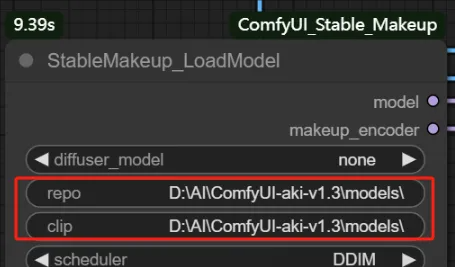
The following parameters can be adjusted by partners who understand them, or defaulted if they don't.
Here said width, height, that is, width and height, the maximum output can only be 768 * 768 Oh, but the default 512 * 512 migration effect is the best, feel that the resolution is not enough for the follow-up can be enlarged through the high-definition zoom node to enlarge the processing.
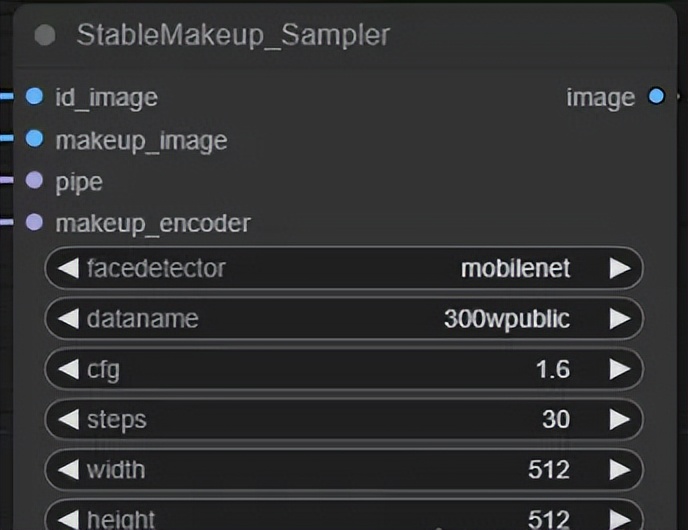
Well, the beginning of the article has shown the effects of makeup migration, and while the results are great and most of the makeup migrations are fine, then again, not all of them can be perfectly replicated.
For example, the following ones, which have decorations on the face can't be relocated very well.
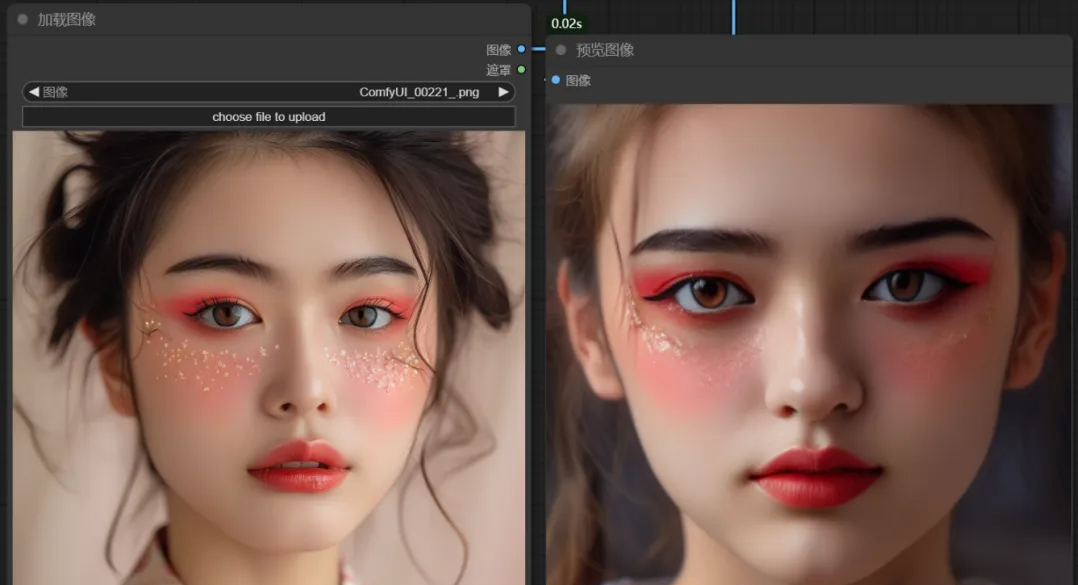
There's also this more intricate bit of makeup that doesn't quite work.
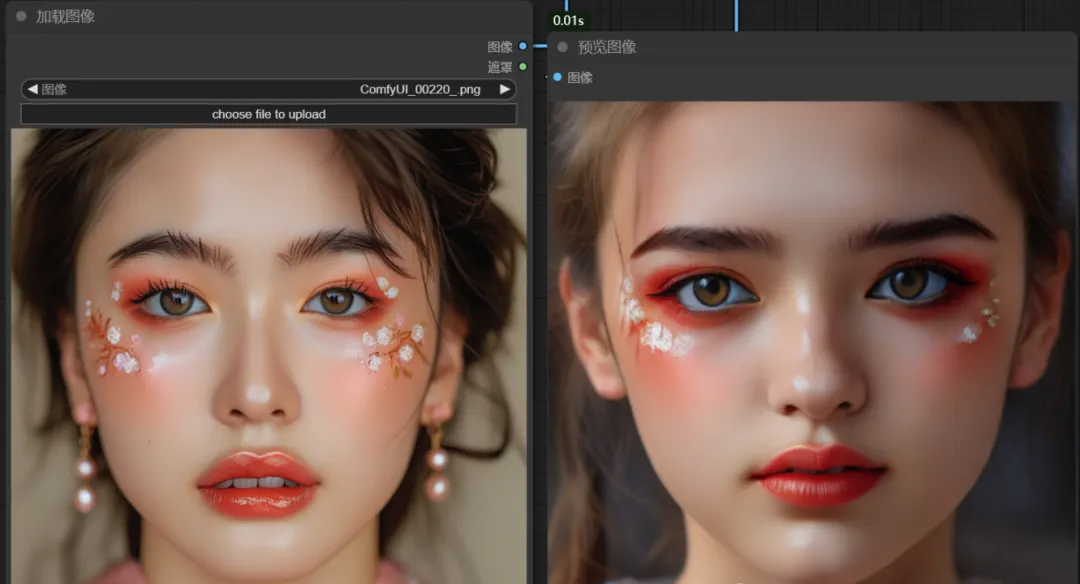
But technology is always improving, and the results will only get better and better, so these flaws will always be overcome, and I look forward to the next, better iteration.
Oh, yes, the basic workflow is the figure born figure well, since the figure can be born figure, that can be born figure, we can also use the characteristics of this makeup migration plug-in to the figure of the figure of the figure of the figure of the figure of the figure of the figure of the figure of the makeup of the fixed.
Just need to replace the image loading node with a basic literate graph workflow, the workflow will also be placed in the end of the article in the network disk, the need for small partners to take their own.

Okay, that’s all for today’s sharing. If you are interested, go and try it!
Network disk link:
https://pan.quark.cn/s/cf74370914ad