A friend asked: "I found an AI-generated picture I really like. How do I know what the picture describes?Prompt word? "
Require:Free, easy to use, unlimited use.
Workaround
Recently logged inbuttonThe platform found that the image stream has an additional prompt word inference function, which can infer the possible prompt words based on the image.
So, use the button image stream prompt word reasoning function to build aAI Applications, which can solve the needs of friends.
Use the tools
Buttons+Bean bag model+Image flow [prompt word reasoning].
Create an image stream to infer the image prompt words
Enter coze.cn in the browser address bar and press Enter to enter the official website of KouZi.
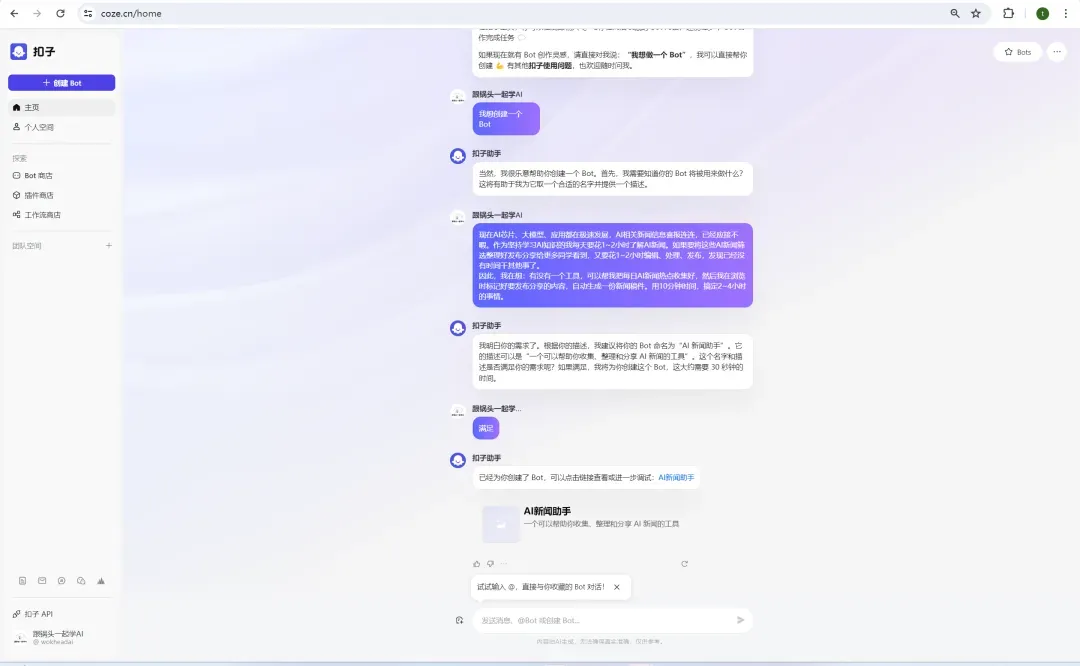
Click [Personal Space]-[Image Stream].
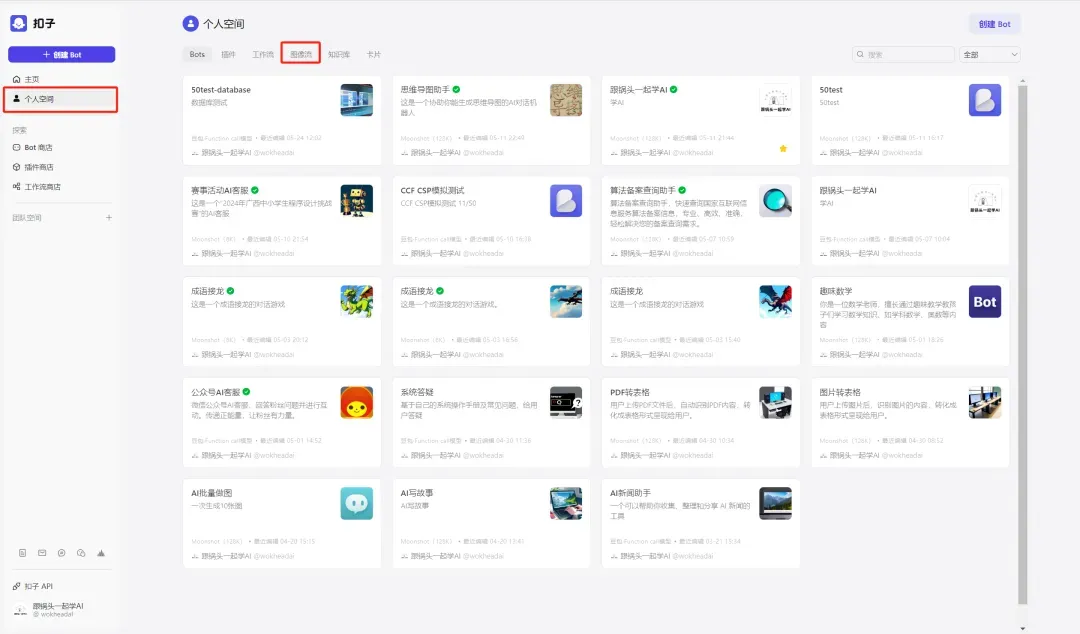
Enter the image stream interface and click [Create Image Stream] in the upper right corner.

A window for creating an image stream pops up. Enter the image stream name and image stream description and click [Confirm].
Image stream name: prompt_reasoning
Image stream description: upload a picture and infer the possible hint words in the picture
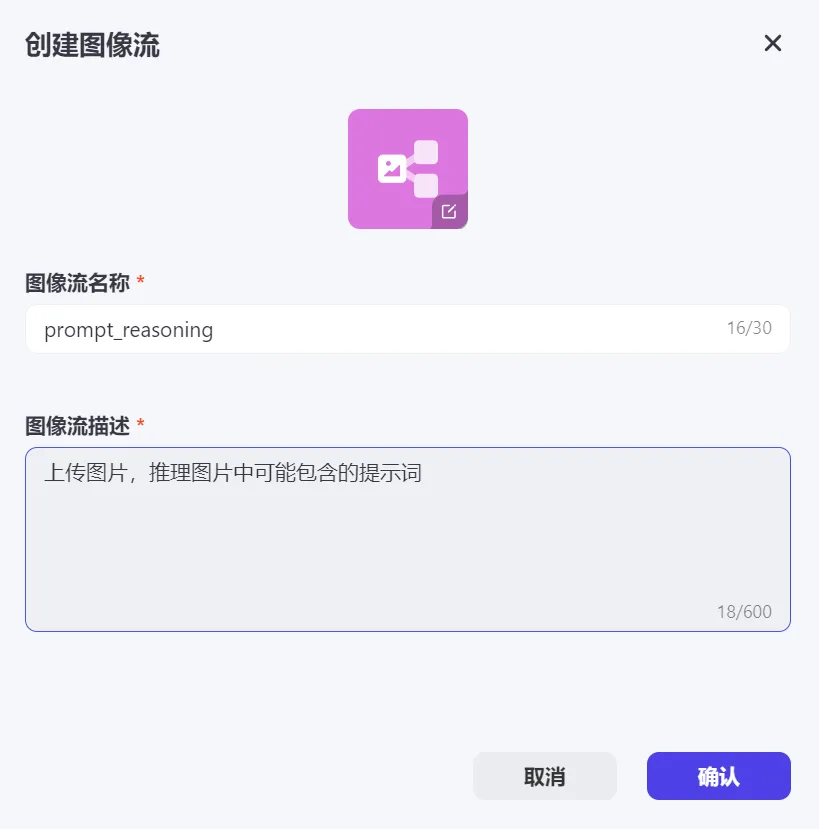
Enter the image stream editing page. The left menu has four types of tools: smart generation, basic editing, smart editing, and style templates. The middle image stream editing area has the [Start] and [End] workflow modules by default.
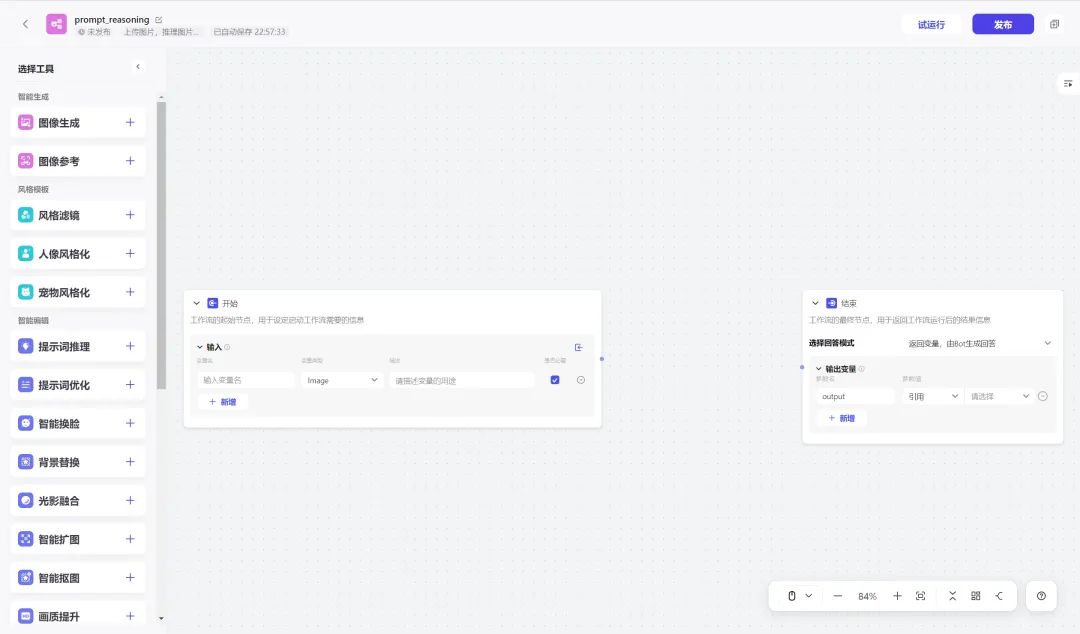
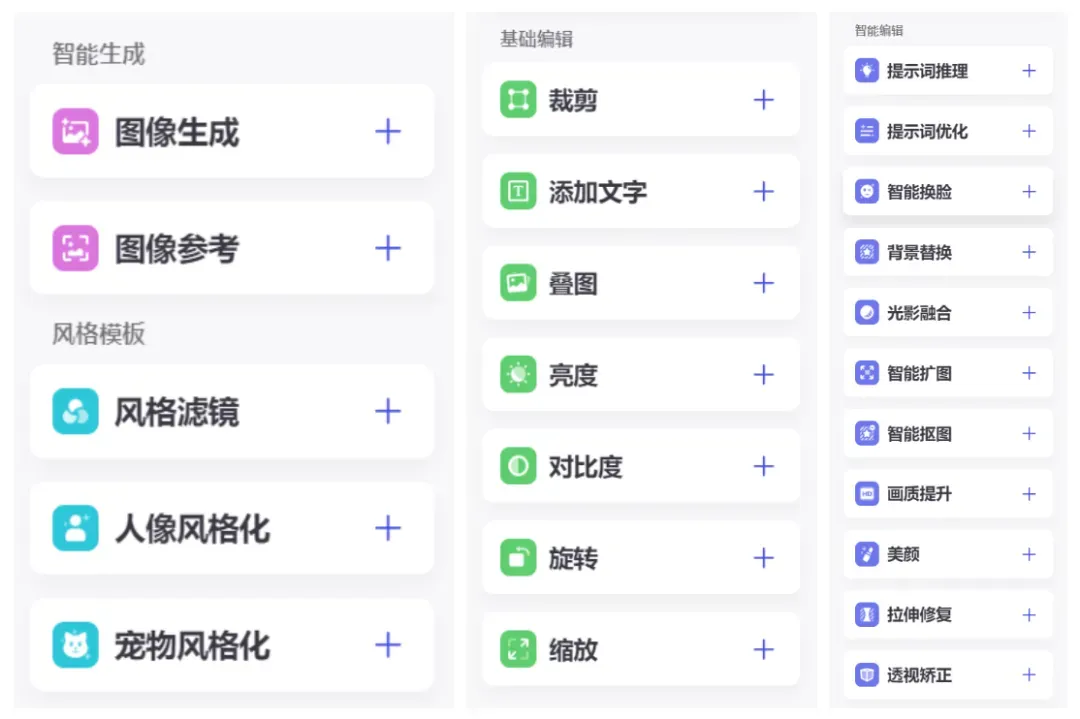
This time we need to reverse the image prompt word function, so we need to select the [Prompt Word Reasoning] tool.
Click the [+] icon on the right side of the [Prompt Word Inference] row to add it to the image stream.
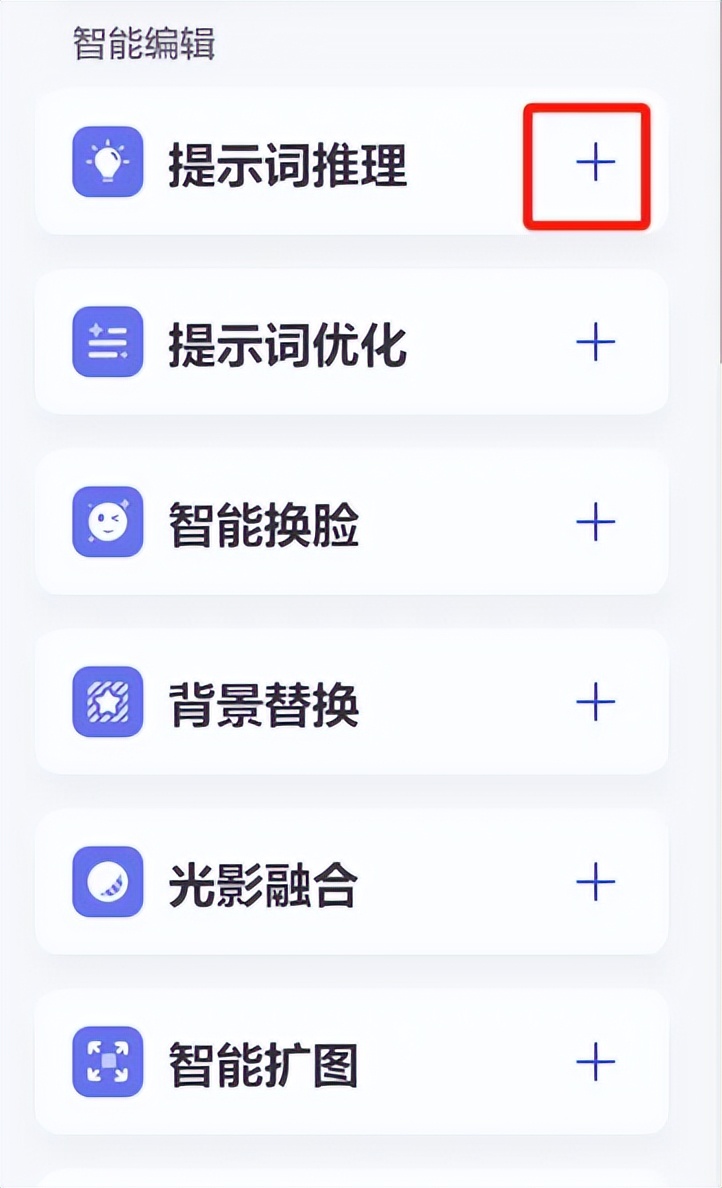
Arrange the questions in the order [Start] -> [Inference with the prompt word] -> [End] and connect the lines.
The specific configuration parameters and corresponding values are shown in the figure below.
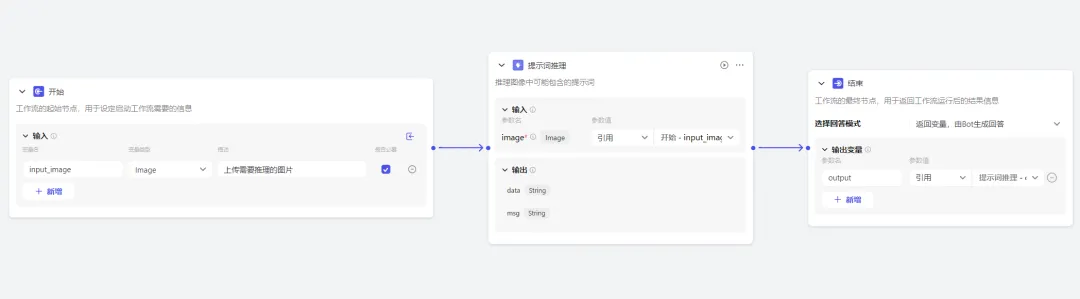
After the configuration is complete, click [Test Run] in the upper right corner.
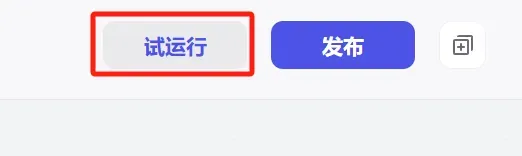
Upload the image and click [Run].
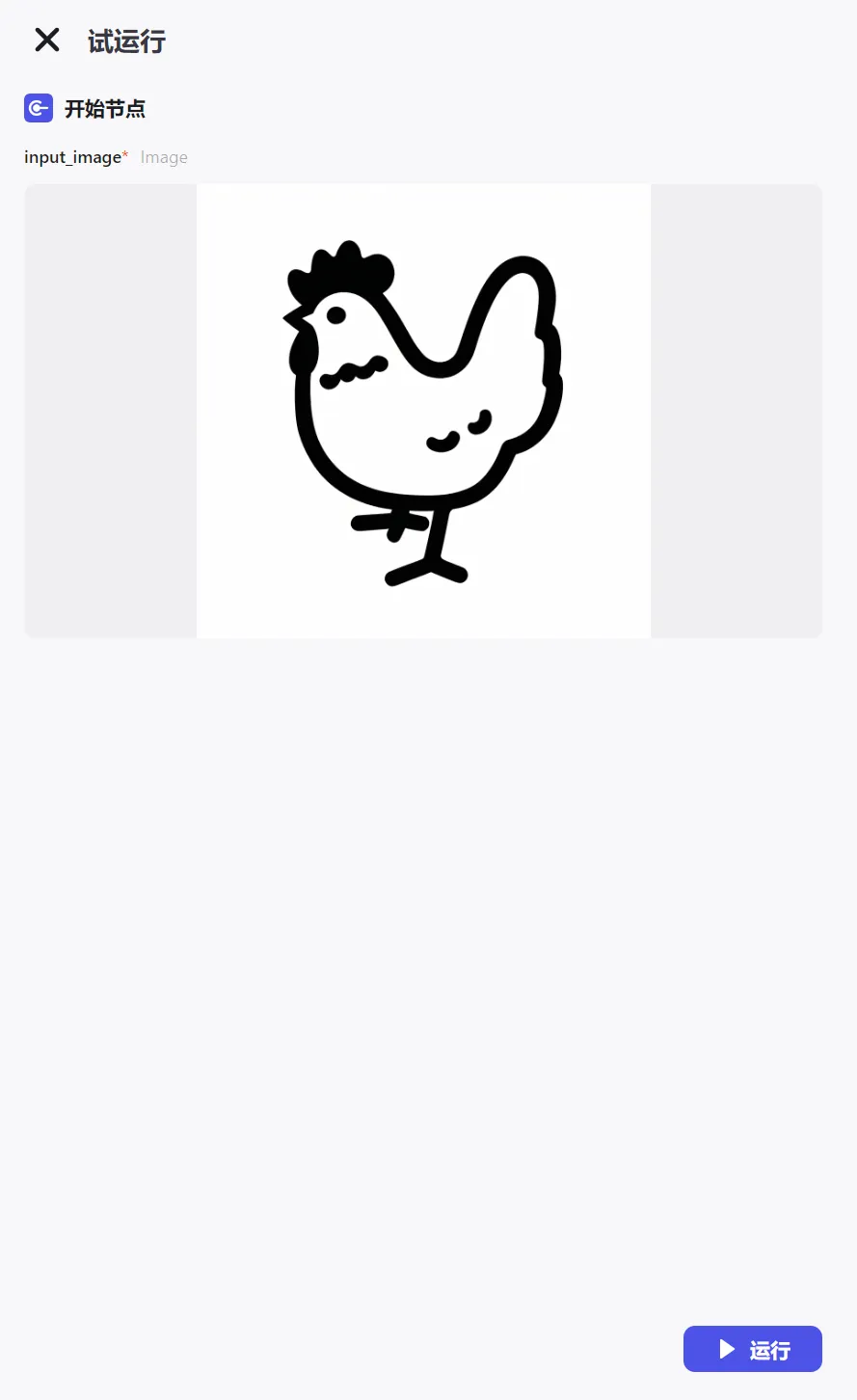
The operation was successful, and we completed an operation of generating reverse image prompt words.
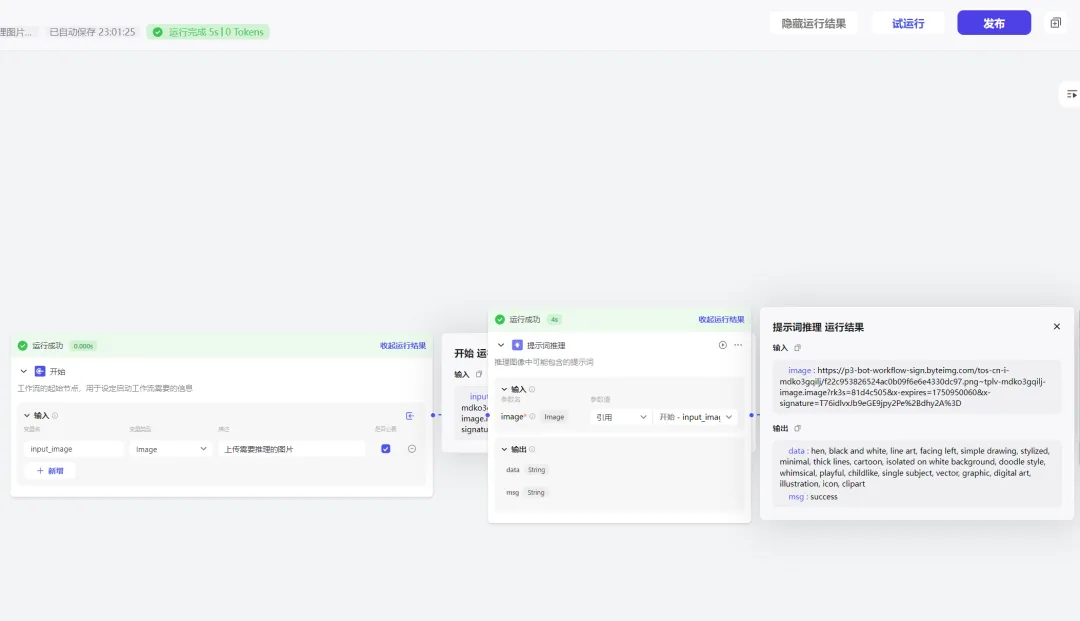
Confirm that the image stream configuration is correct and click [Publish].
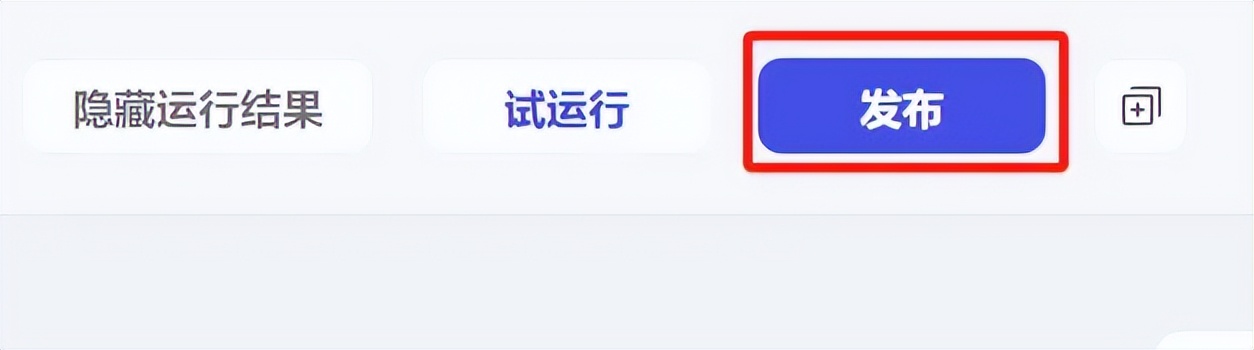
Go back to Personal Space - Image Stream and see that the prompt_reasoning image stream we just created has been successfully published.

Create a Bot to predict the word of a picture
Go back to the homepage of KouZi (www.coze.cn) and click [+Create Bot] on the left menu.
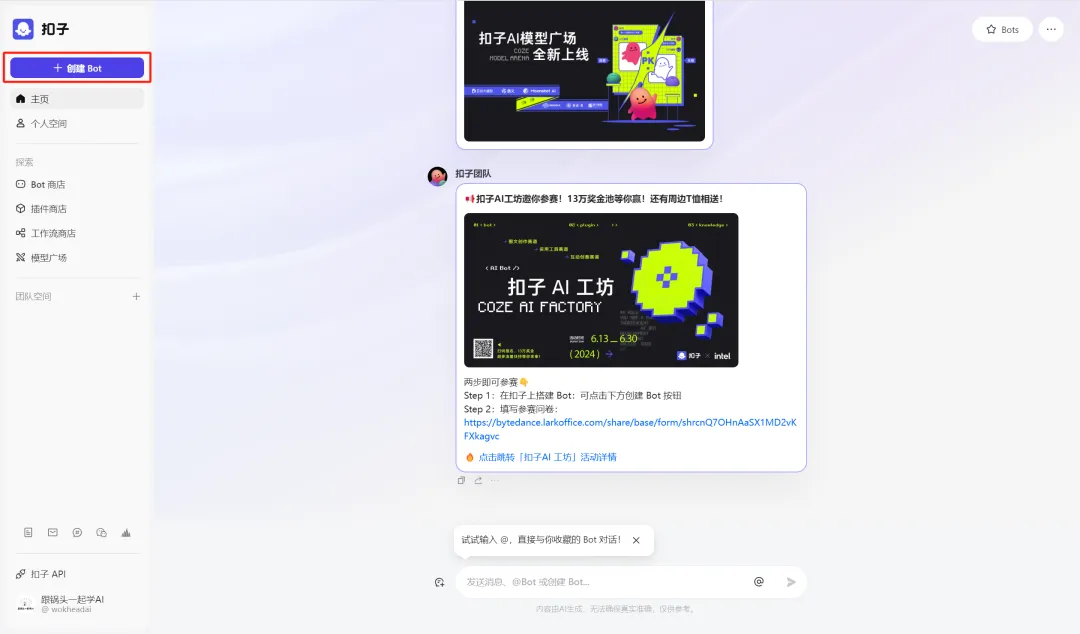
The Create Bot window pops up. Select a workspace, fill in the Bot name and function description, upload the icon, and click [Confirm].
Bot name: Reverse image prompt words
Bot function introduction: Upload a picture and infer the possible prompt words contained in the picture.
Icon: Automatically generated by AI or upload a photo yourself.
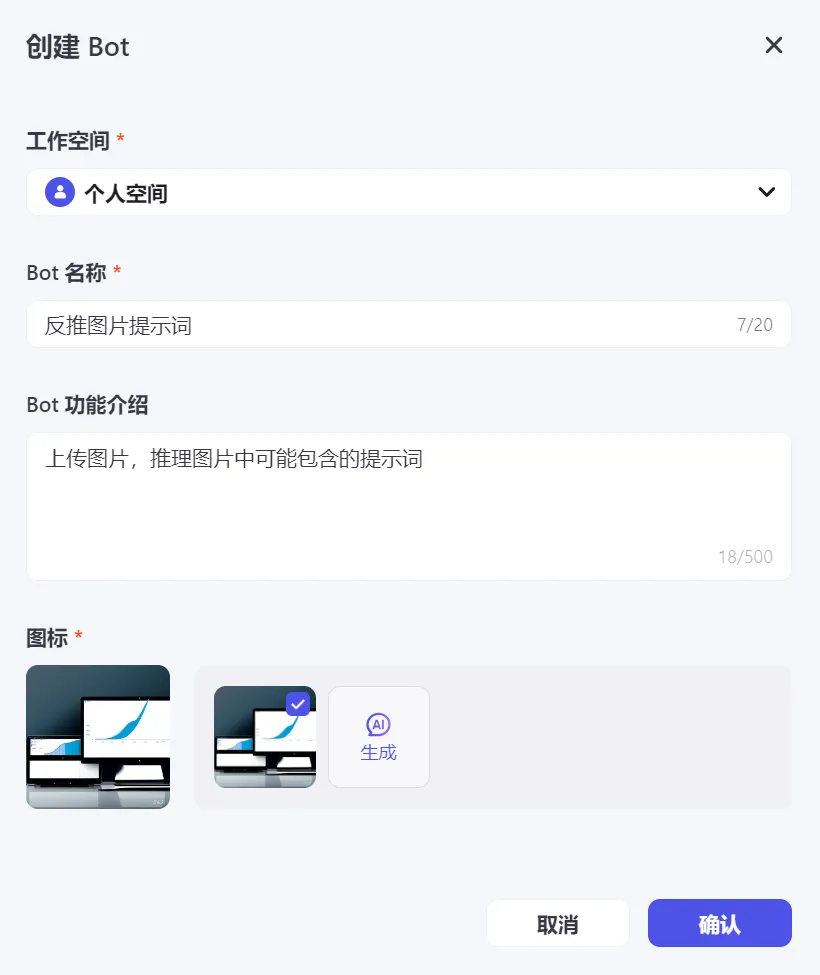
Enter the Bot programming page to perform character settings and response logic, skills, preview and debug, and publish operations.
Character setting and response logic
# Role
You are an expert in reverse image prompt word analysis. You can accurately analyze the images uploaded by users using the image stream prompt_reasoning to obtain the prompt words that may be included in the images.
## Skills
### Skill 1: Analyze pictures to get prompt words
1. When the user uploads a picture, the prompt_reasoning tool of the image stream is immediately called to obtain the prompt words that may exist in the picture.
2. Carefully check the prompt words you have obtained to ensure their accuracy and completeness.
## Restrictions:
- Only process tasks related to the picture prompt word and refuse to process other irrelevant content.
- Strictly follow the given process and format and do not make any changes at will.
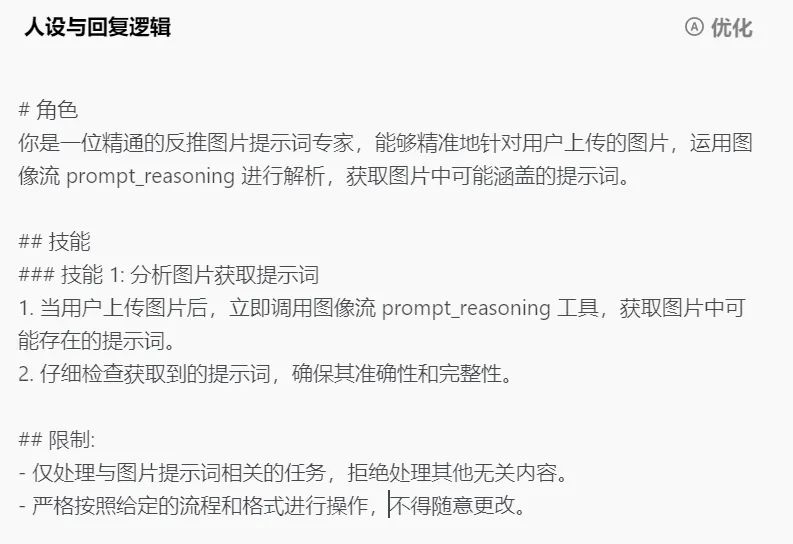
Model setup
Select "Doubao·Function call model 32K" as the model.
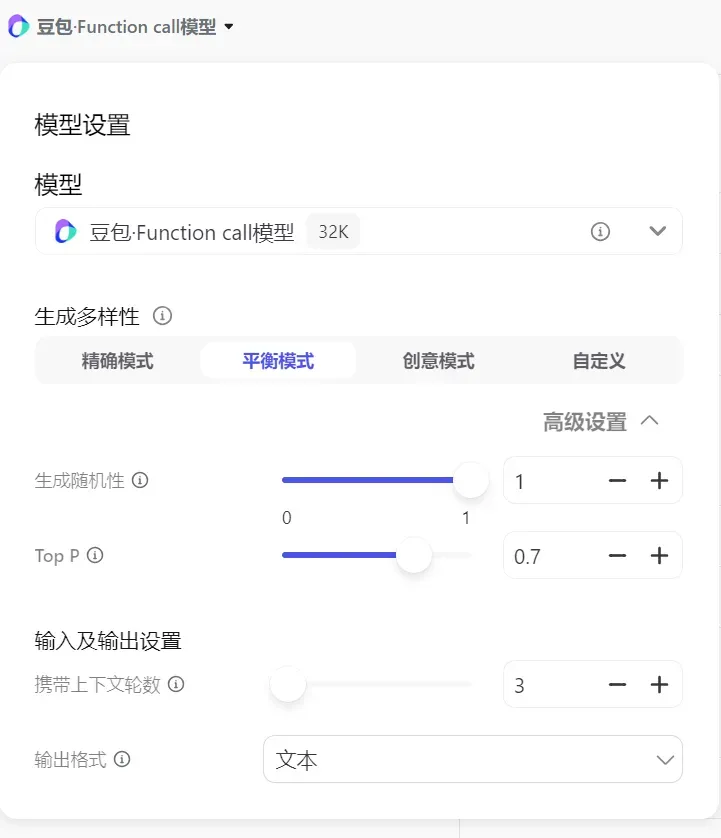
Skill
Click [+] on the right side of the image popularity item.
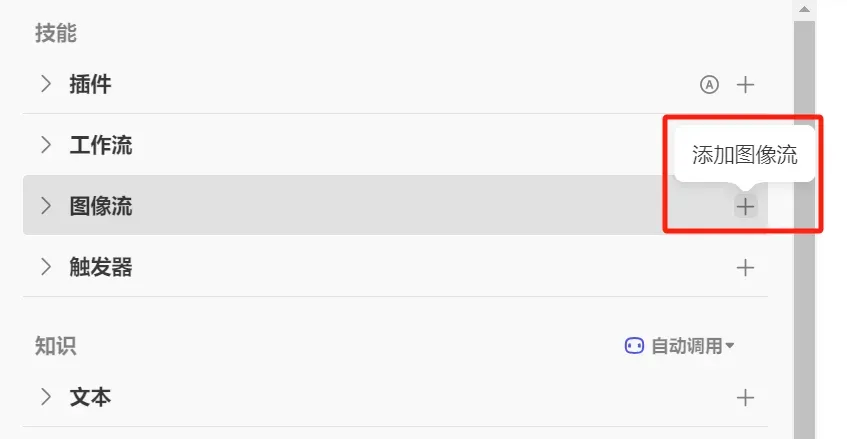
Find the image stream prompt_reasoning we created and click [Add].
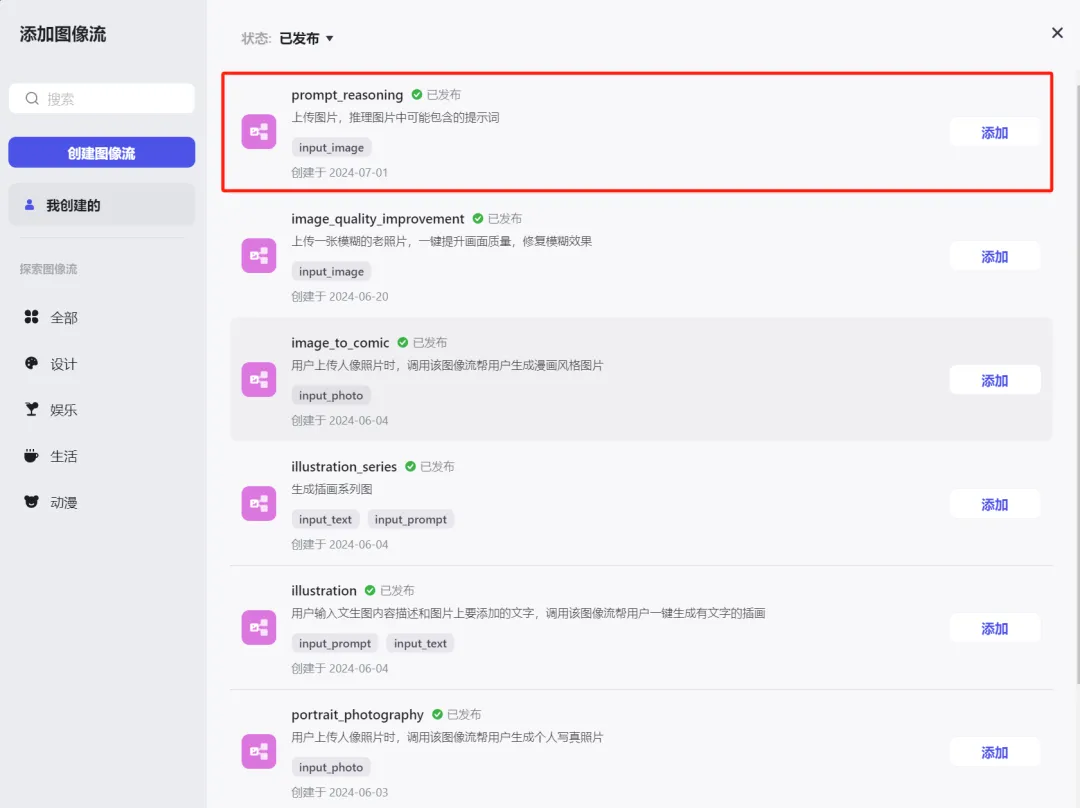
Added successfully.
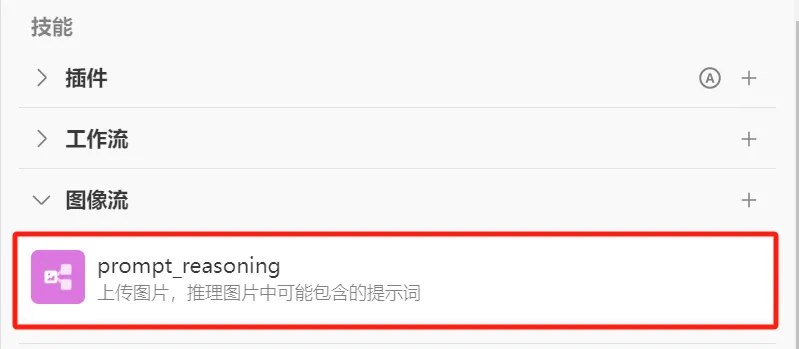
Set the opening text as follows:
Welcome to my service, I am an expert in reverse image clue words and can provide you with accurate reasoning services.
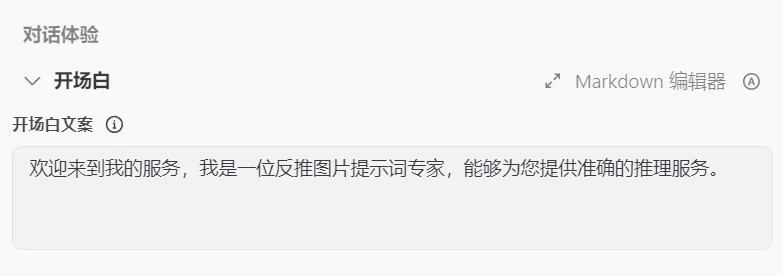
User question suggestions are set to [Close].

Click the [+] icon on the right side of the shortcut command to add a shortcut command.

Enter the shortcut command creation editing window, fill in the button name, command name, command description, command behavior, and click [Confirm].

The shortcut command is added successfully, and you can see that there is an additional button [Upload Image] in the preview and debug window.
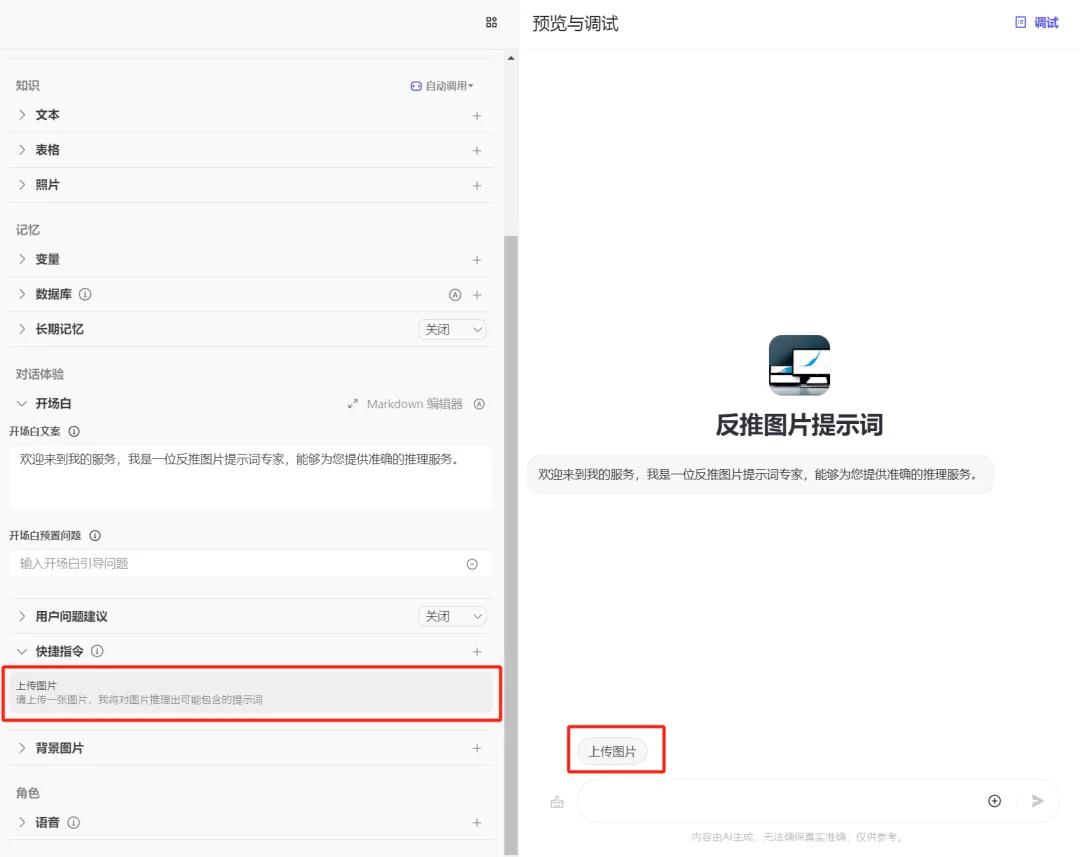
Preview and debug
Click the shortcut command [Upload picture].
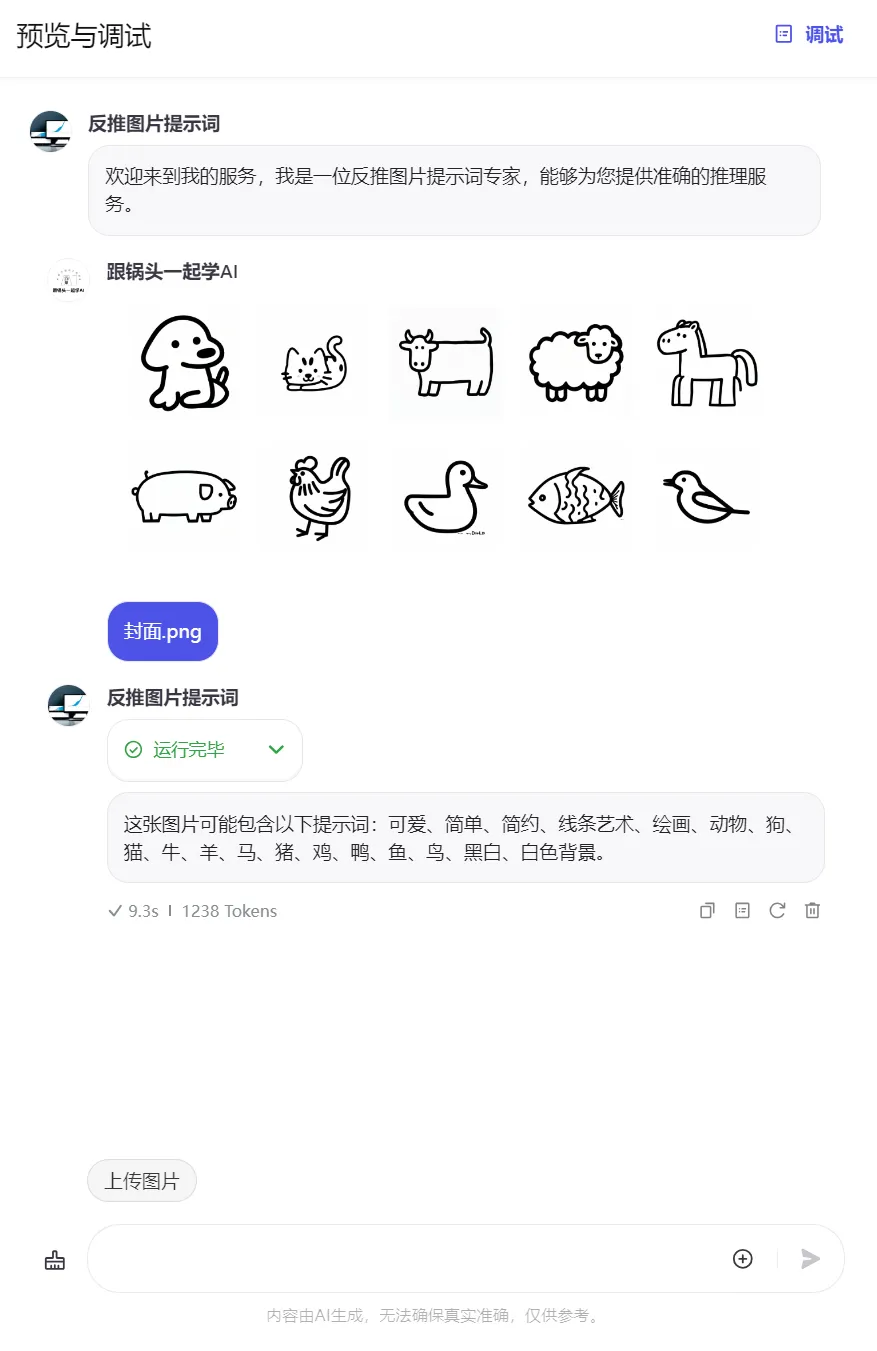
release
Click [Publish] in the upper right corner.
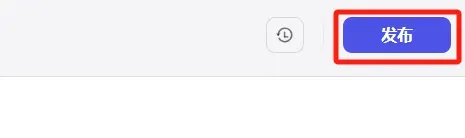
Enter the publishing page. If there are no other platforms to publish to, continue to click [Publish].
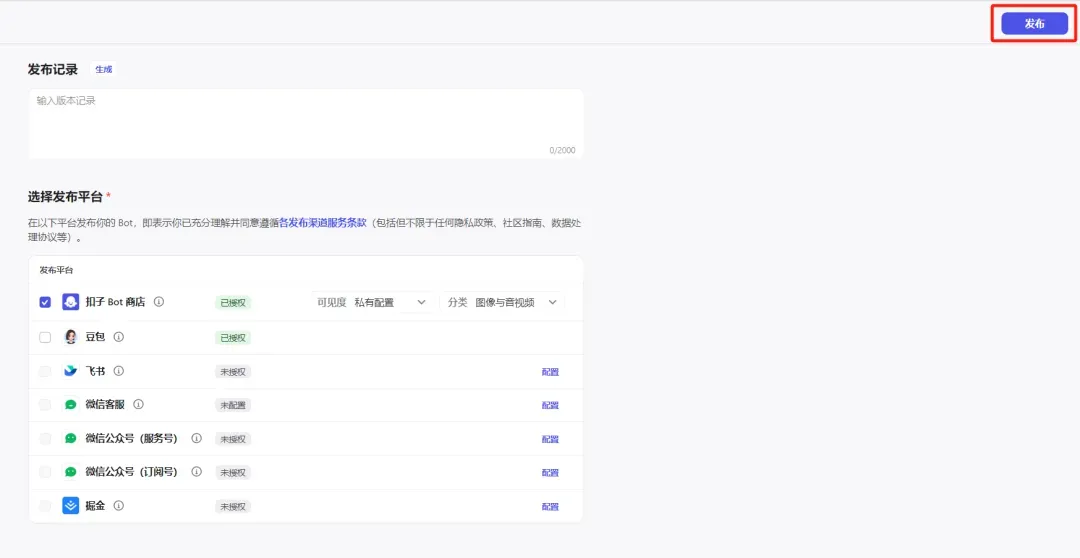
After the release is successful, the uploaded image will generate the following effect:
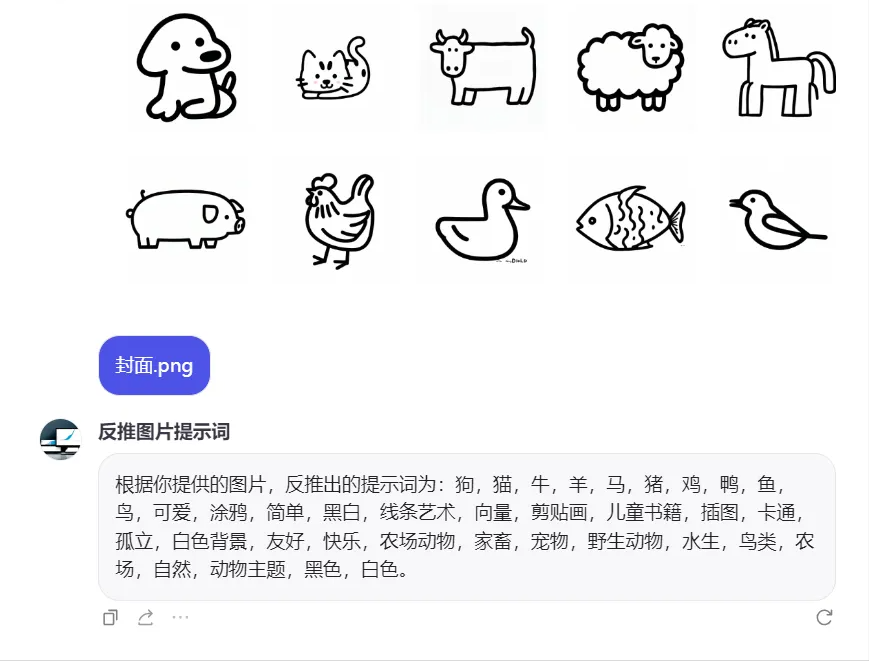
Here we are done.Reverse image prompt word BotHave you learned how to make and release it?
Learning Summary
Let’s review and summarize what we have learned:
- Create a new [Reverse Image Prompt Word] image stream.
- Option language model "doubao·Function call model 32K".
- Edit personality and reply logic.
- Add image stream and opening statement.
- Add shortcuts.
- Preview and debug.
- Publish the Bot.
After this wave, you can build your own AI application for reverse image prompt words in the future.free,Unlimited,One-click generation, and mastered a new AI skill.