Since I started studying AI in 2024, I have always wanted to try using AI to generate videos and create my own stories.Short Videoidea.
Recently, after several attemptsKelingAfter generating video capabilities and effects, I finally figured out how to useAI Tools(KeLing) Ideas, methods and tools for creating an effective story-telling short video.
Here, I share my creative ideas and detailed tutorials.
AI tools used this time: QuickShadow (KeLing) +Clipping
Next, let’s learn togetherHow to use AI tools (KeLing + JianYing) to create storytelling videosBar!
Creative ideas and methods
Some prerequisites
- Keling's current video effects can transform someSimple pictures are displayed more realistically, without any obvious picture defects.
- The consistency of the characters in the current Wensheng video screen cannot be guaranteed, so GuotouChoose animals as the protagonist, such as pandas.
- The current length of KeLing's live video is 5 seconds. Although it can be extended, it is difficult to switch scenes by extending the time, and it does not have sound and subtitle functions, so it needs to beSimple video editing, Guotou chose the one he was used to.Clipping.
AI Tools
Kuaiying (Keling) App + Jianying App
Video creation ideas
Story Theme:A day in the life of Panda Guotou
main character:Panda Pot Head
Story idea:Taking Panda Guotou's daily life as the main line, the film records the process of "getting up, brushing teeth, washing face, eating breakfast, going to school, taking indoor classes, taking physical education classes, going home from school, playing guitar, eating dinner, reviewing homework, taking a bath, and going to bed".
Video screen description (prompt words)
get up:A panda just got up, lifted the quilt and rubbed his eyes with his hands. In a bedroom, a ray of sunlight happened to shine on the quilt.
brush teeth:A panda is brushing his teeth, holding a cup full of water in one hand and a toothbrush in the other.
Wash your face:A panda washes its face, standing in front of the sink, from the side. Note, not in the sink.
Eat breakfast:A panda sits at the dining table and eats breakfast in the dining room of his home.
go to school:A panda rides a bicycle on the way to school with its back to the camera.
Indoor classes:A panda sits on a desk in the classroom with its back to the camera, looking at the blackboard attentively.
Physical Education Class - Running:A panda running with a track in the background.
Physical Education Class - Long Jump:A panda long jumps and lands successfully in a sand pit, with a track and field in the background.
Physical Education Class - Playing Basketball:A panda playing basketball.
After school:A panda rides a bicycle home after school.
Playing guitar:A panda, with an expression immersed in the world of music, is playing the guitar. The background is a bedroom and a ray of sunlight shines on the panda's face.
Eat dinner:A panda eats dinner in a room with a window that offers a view of the neon lights outside.
bath:A panda is taking a bath in the shower room, and the water from the shower head is rushing onto the panda's body.
sleep:A panda was lying on its side on the bed with its eyes closed, covered with a quilt and falling asleep. The lights in the bedroom were off, leaving only dim light.
Generate video clips with QuickShape (Keling)
Open the App Store, search for "Kuaishou", download and install it, and then open the Kuaishou App.
Enter the [Editing] interface of the Kuaishou App and click the floating icon [AI Video] on the right.
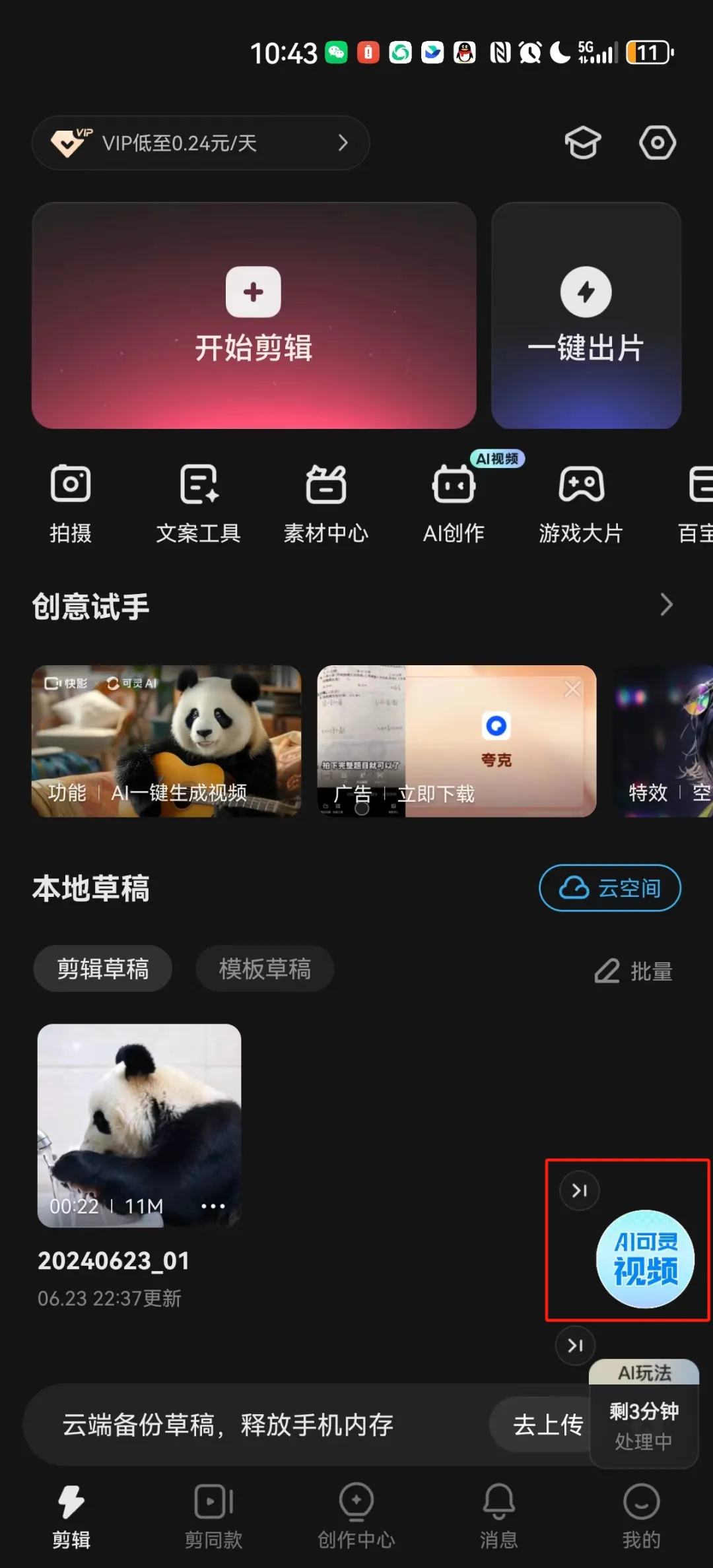
Enter the AI video generation interface and click [Generate Video].
PS: Currently this function is shown as free for internal testing.
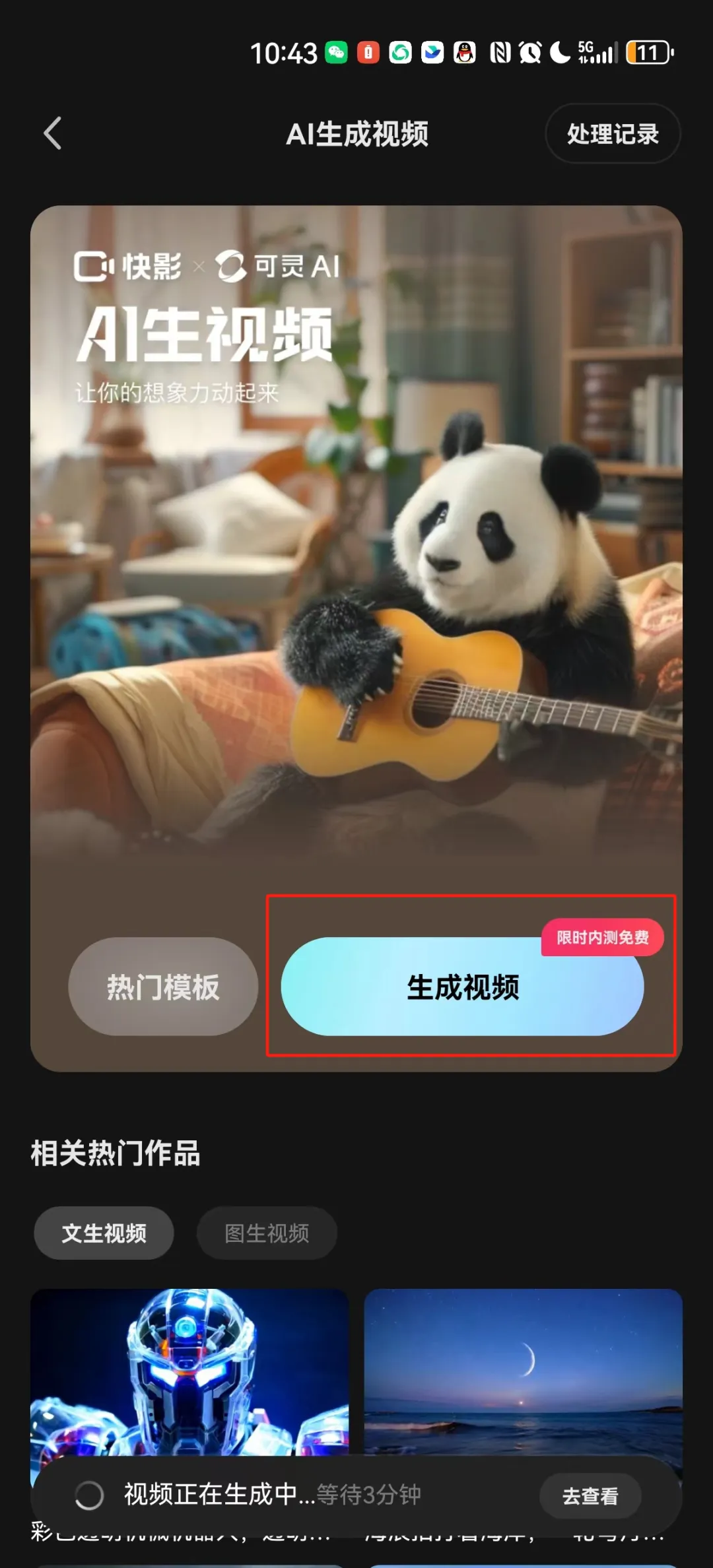
Enter the AI video generation interface, select the creation type, enter a text description, select the video ratio, and click [Generate Video].
Here, according to the needs of this video script, the specific settings are as follows:
Creative type: Vincent video
Text description: A panda just got up, lifted the quilt and rubbed his eyes with his hands. In a bedroom, a ray of sunlight just happened to shine on the quilt.
Video ratio: 16:9
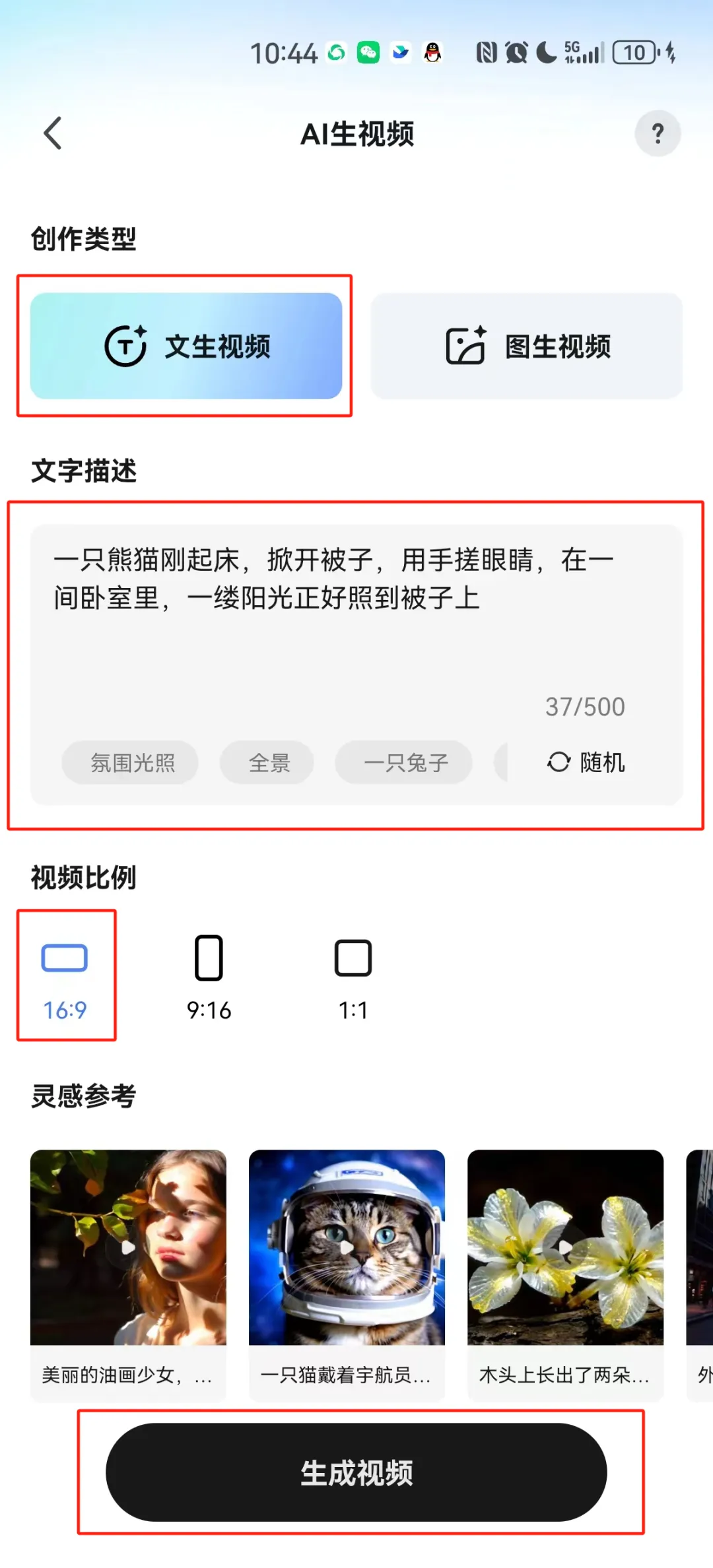
Jump to the processing record interface, you can see that the video we just generated is being processed, and the estimated waiting time is 4 minutes.
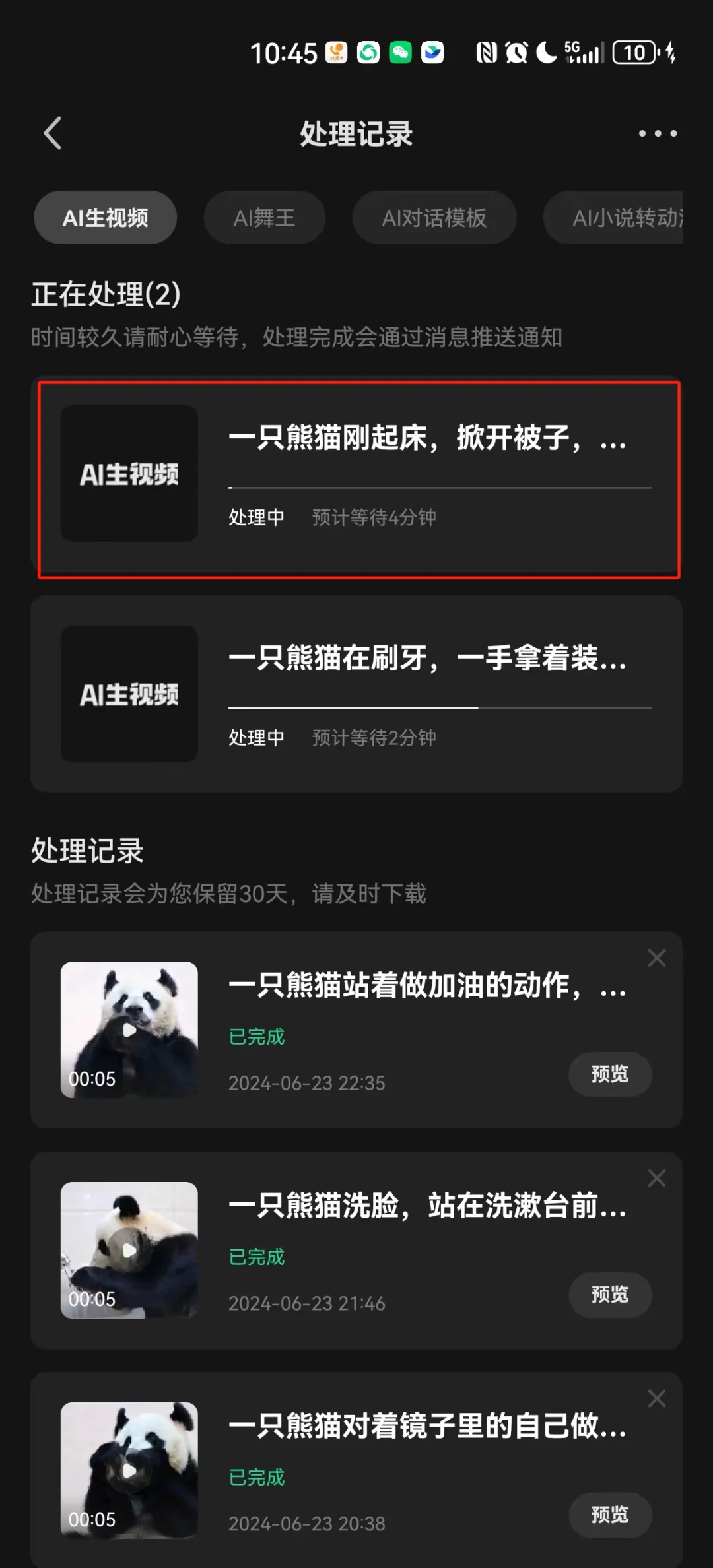
After the processing is completed, click the [Preview] button.
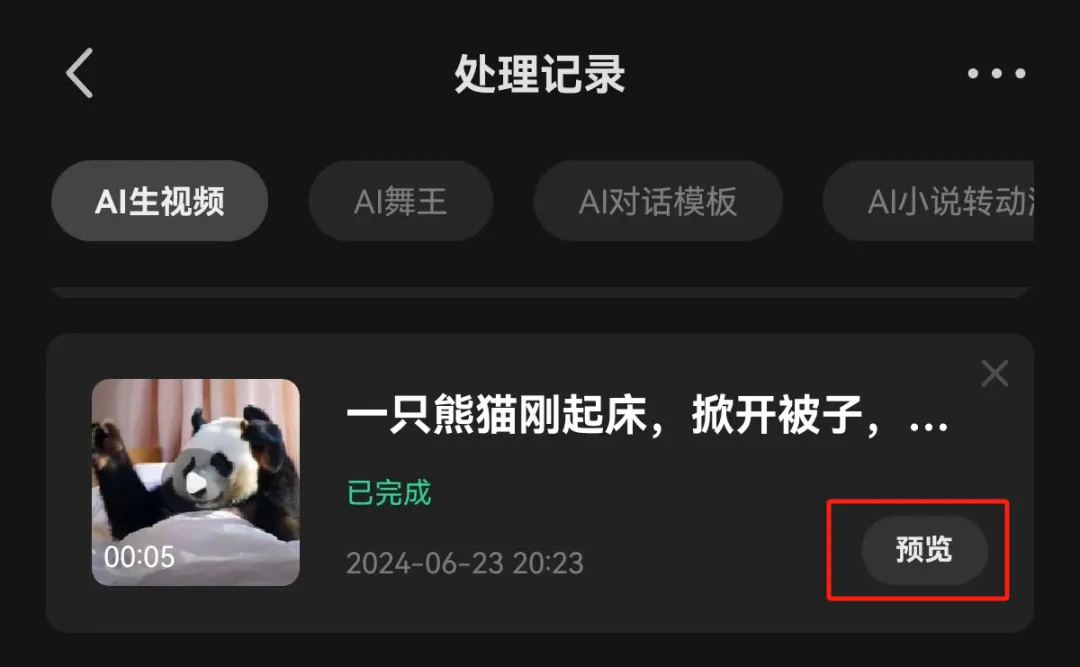
Enter the video preview interface, click the [Download] icon in the lower left corner to download the video and save it to the local folder on your phone.
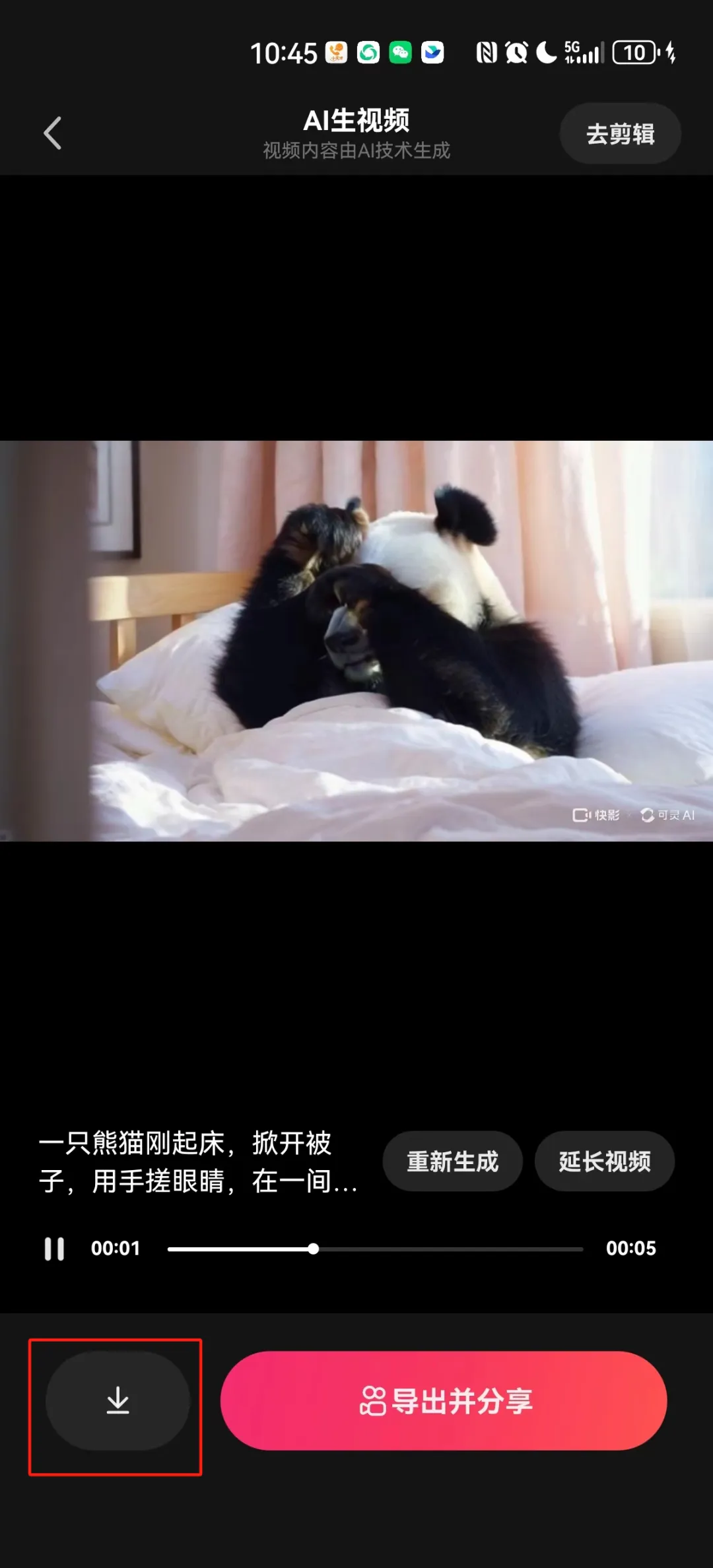
Keep the saved video for later use.
Similarly, generate other scene video and save them to the mobile phone for backup.
Use Jianying to integrate video clips + subtitles + dubbing + background music
Open the Jianying App
Open the App Store, search for "Jianying", download and install it, and then open the Jianying App.
Go to the Jianying homepage and click [+Start Creating].
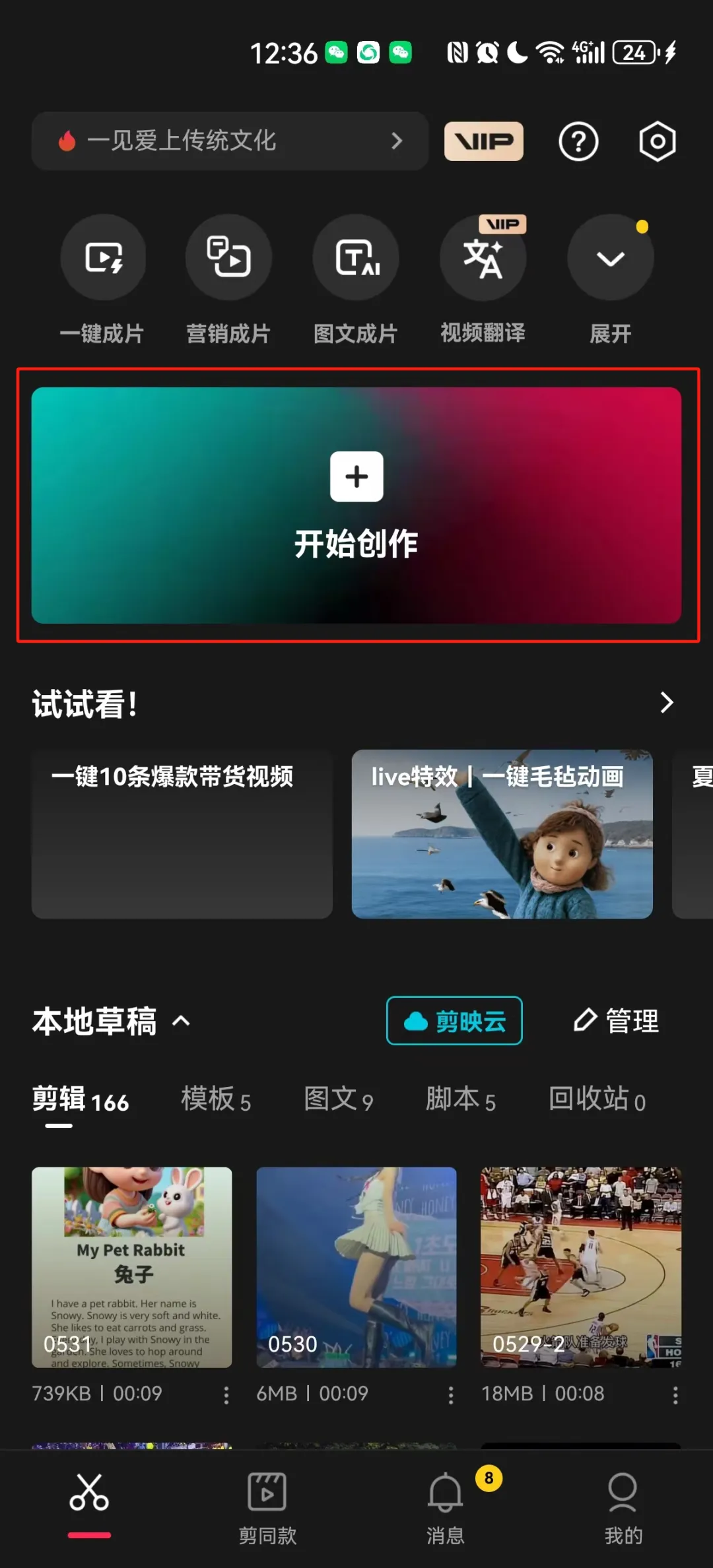
Add video clips
According to the chronological order of the story of "A Day in the Life of Panda Guotou", select the panda video clip just generated by Keling, and click [Add].
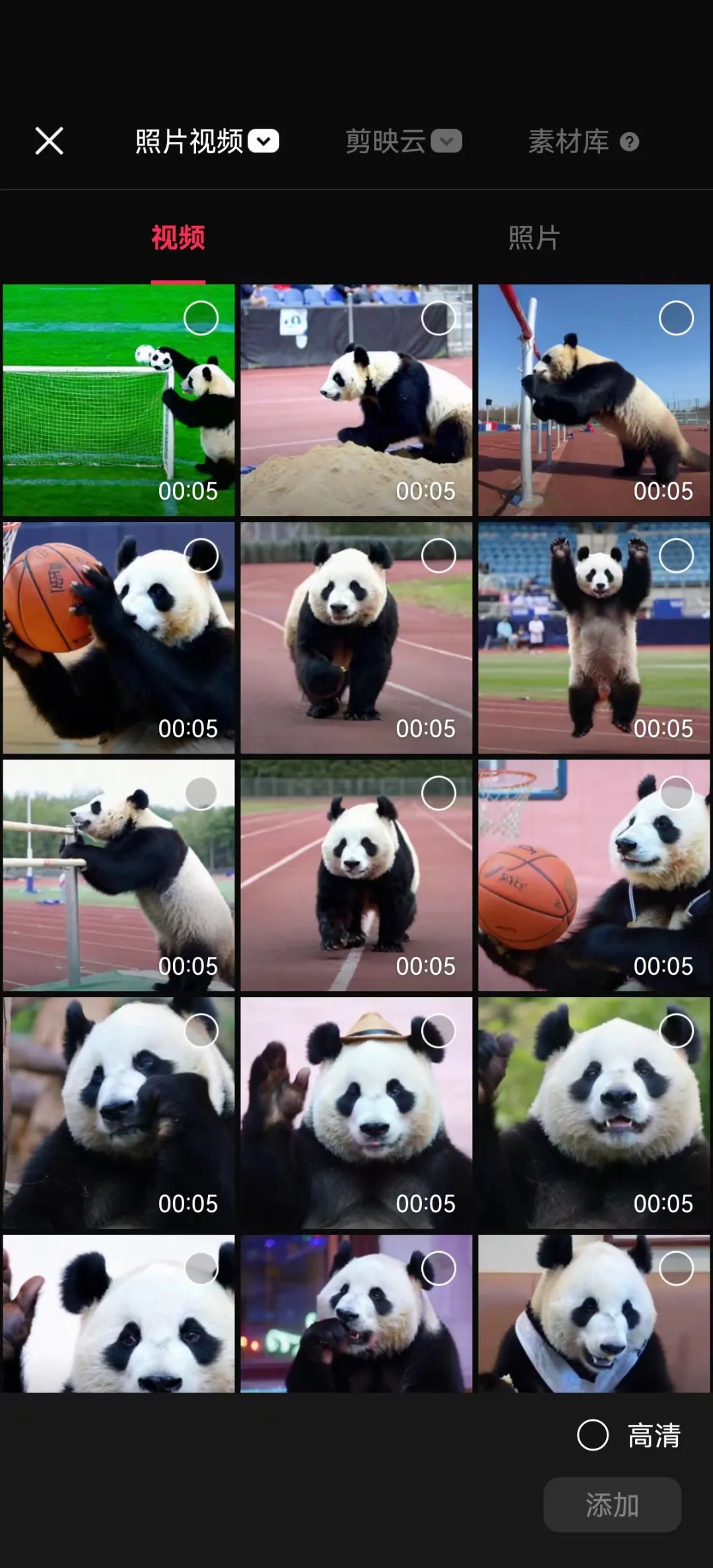
Add subtitles
Enter the creation and editing interface and click [Text].
PS: If the video order is incorrect, you can adjust the order manually.
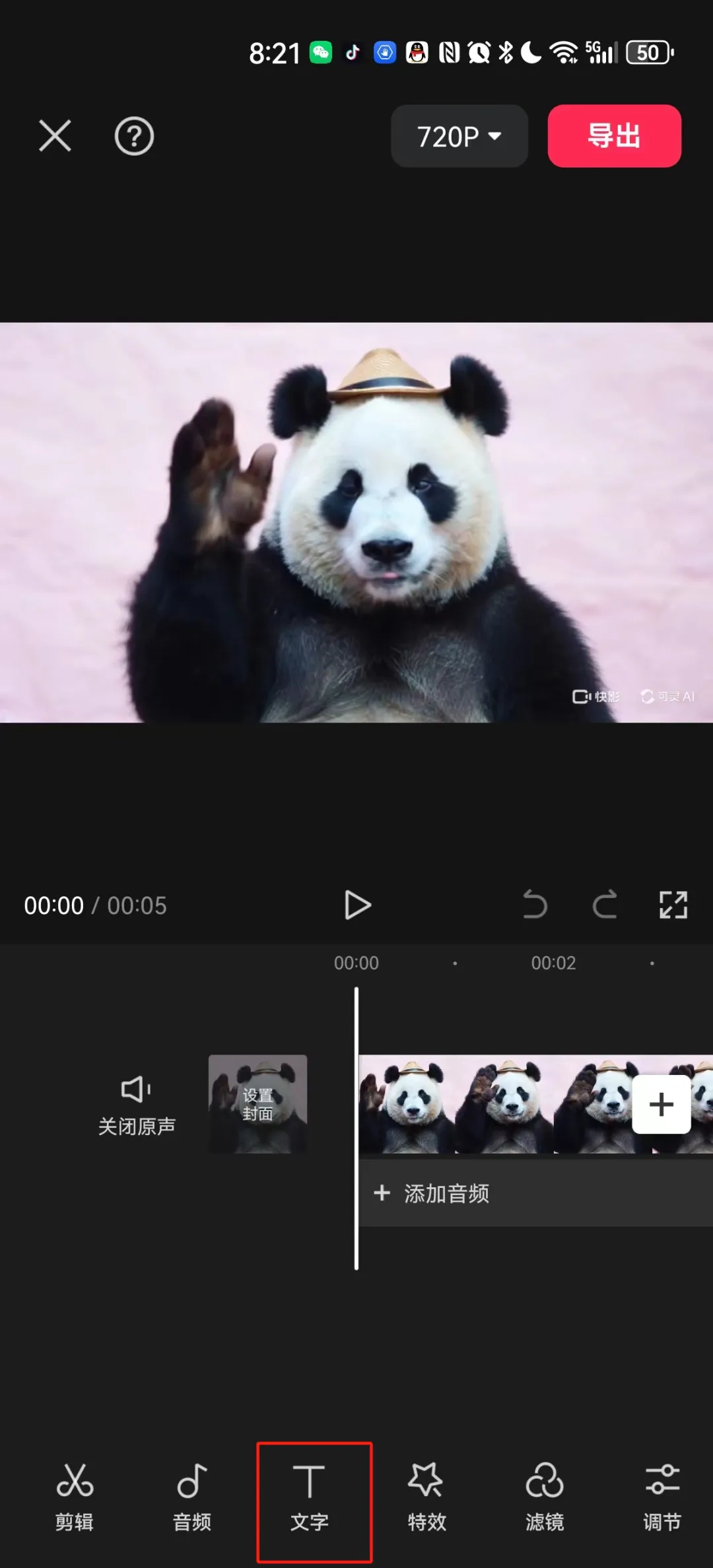
After the editing menu at the bottom switches to the [Text] menu, click [New Text].

Click [Style] and select the second style (white text and black frame).
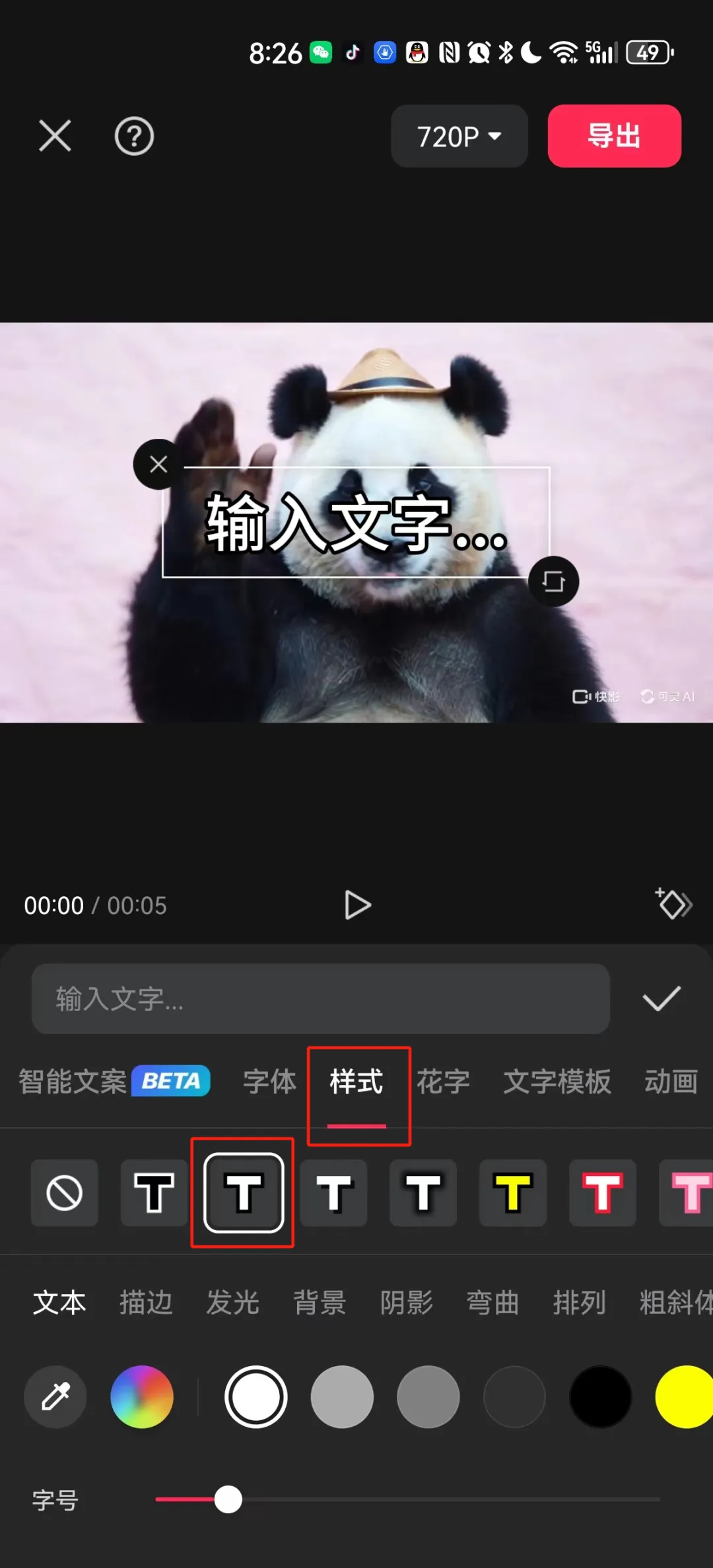
Enter text (for example: Hello everyone, I am Panda Guotou), then long press the text to drag and adjust the position, and use two fingers to zoom in and out.
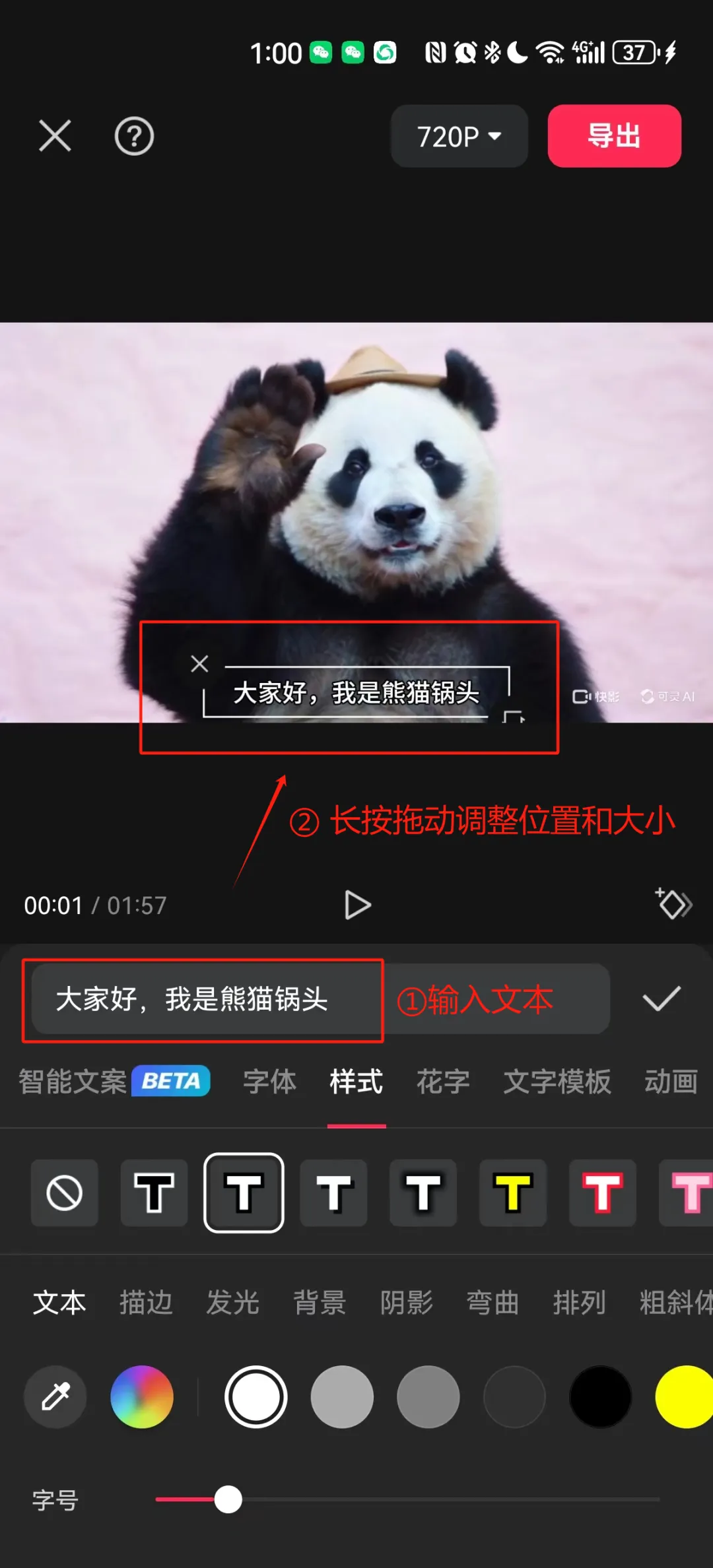
Similarly, you can add remaining subtitles by adding [Text] - [New Text].
Add subtitles and dubbing
Click [Text], the bottom operation menu switches to the text operation interface, and slide the bottom menu to the left.
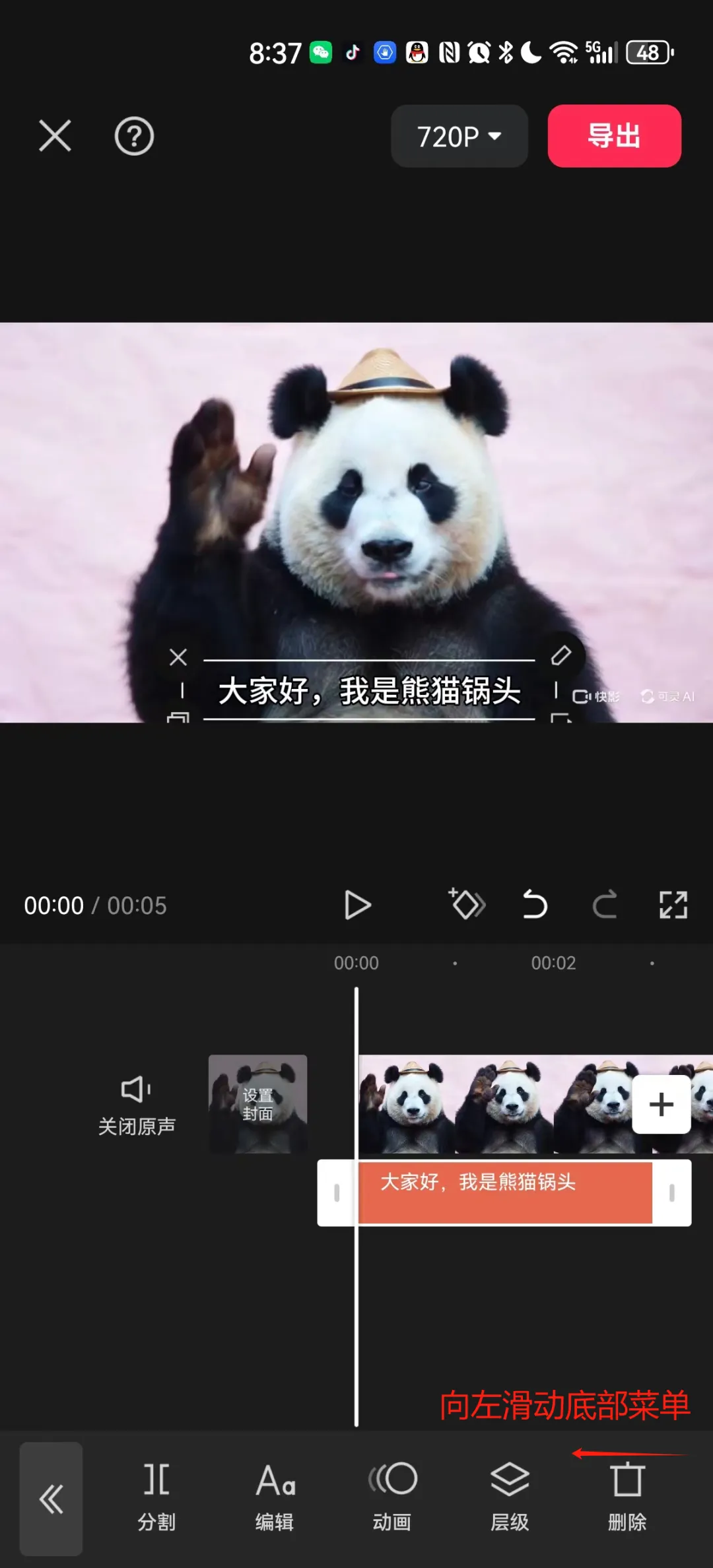
Click [Text Reading].
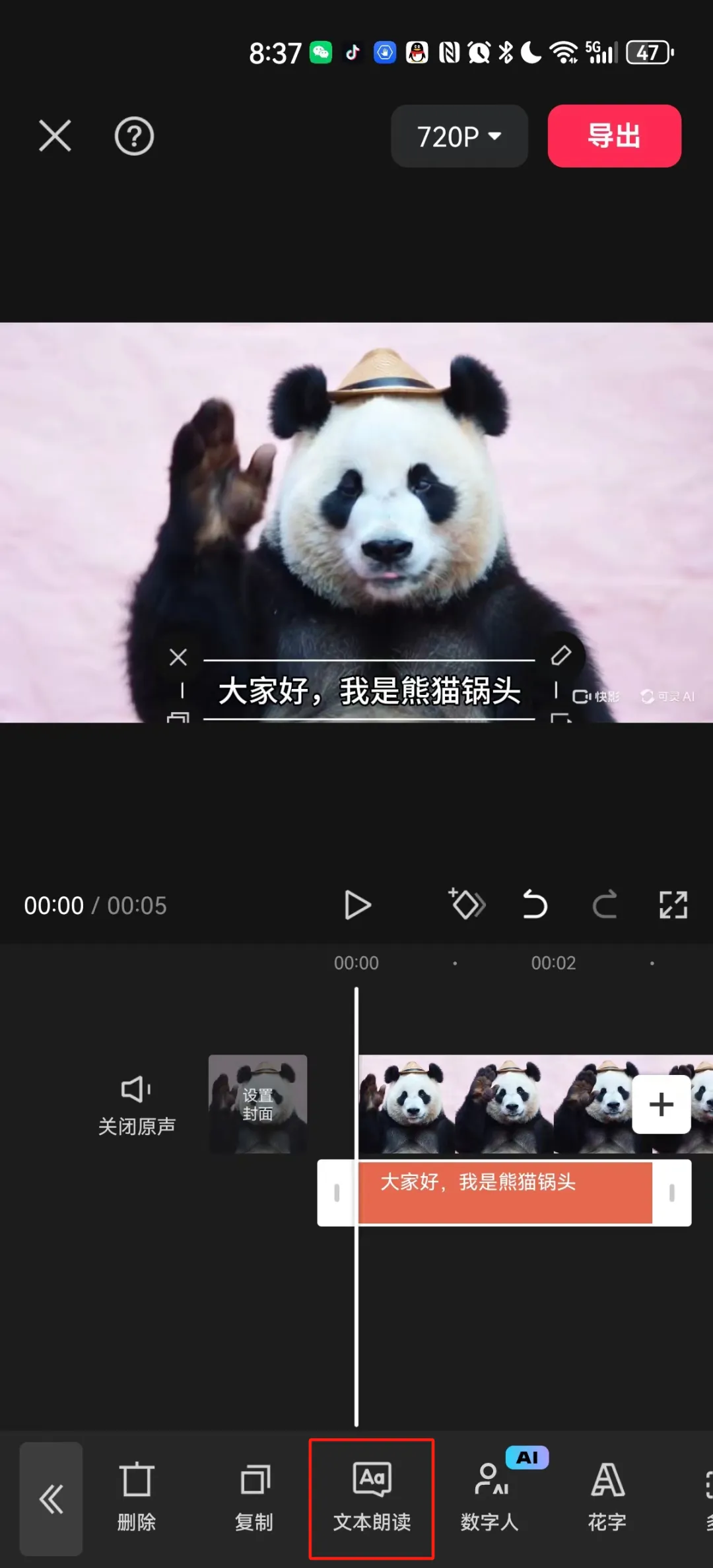
Entering the tone selection interface, Guotou chose the dubbing of the male in the dubbed film and clicked [√] on the right side of the tone selection.
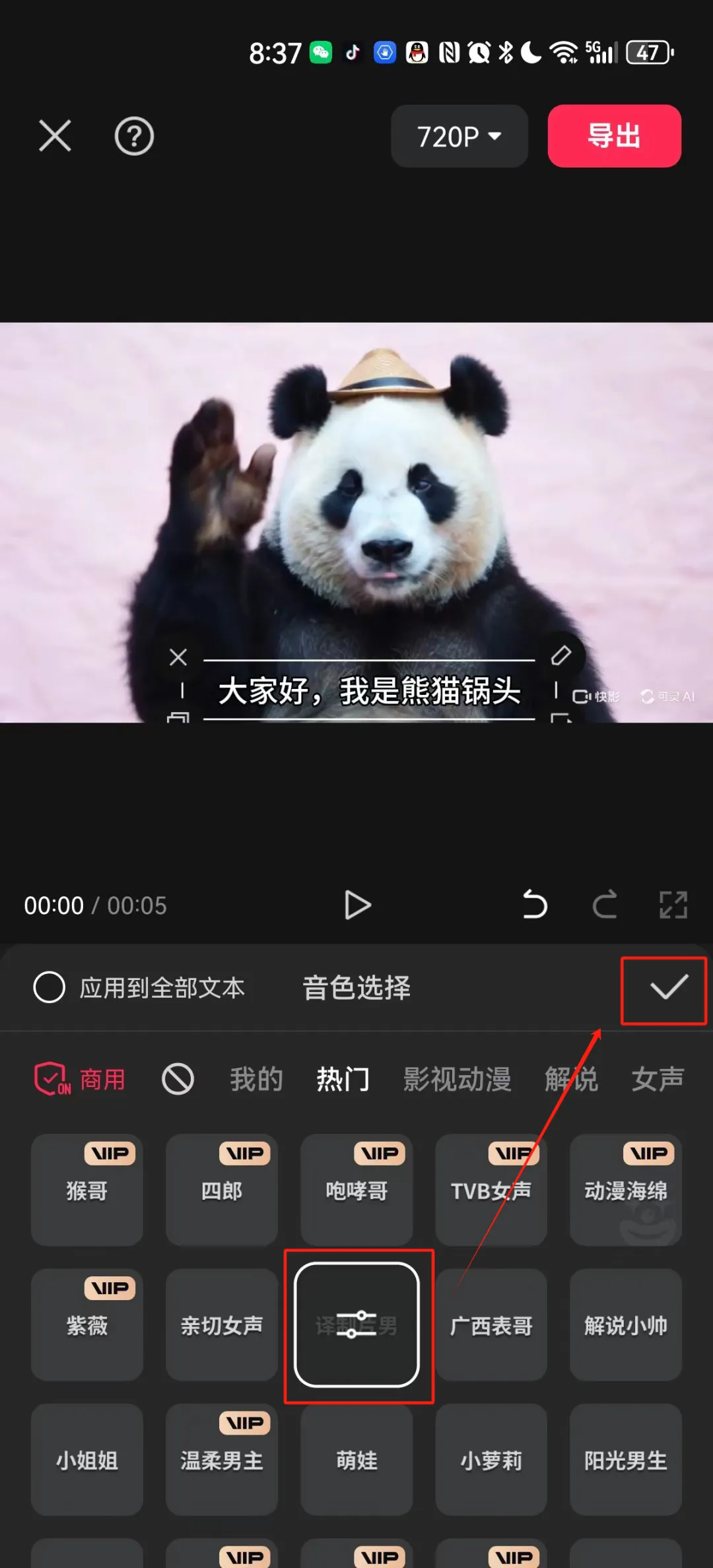
After adding, you will see the [Aa] mark on the text, indicating that it has been added successfully.
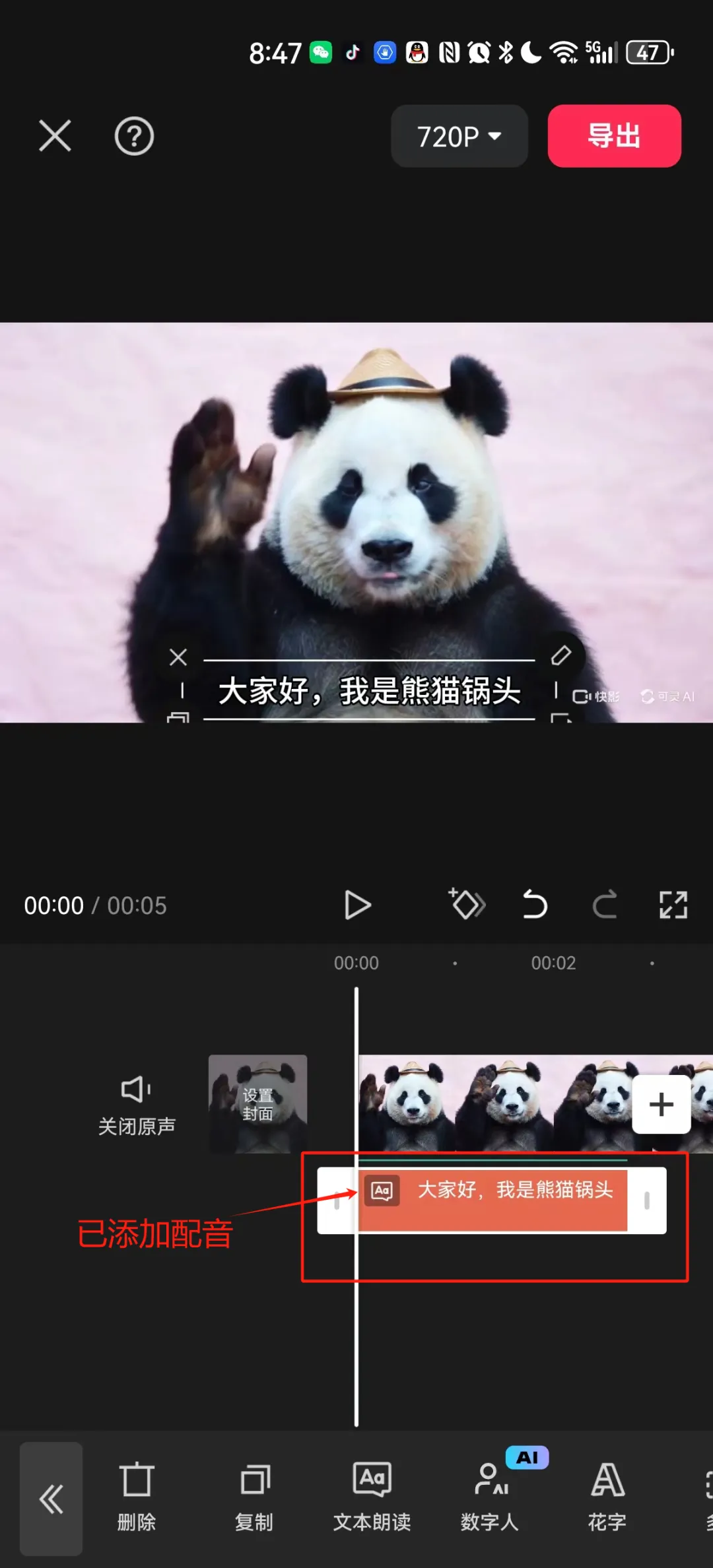
Add background music
Click the [<<] icon to return to the top-level bottom menu interface and click [Audio].

Enter the [Audio] operation interface and click [Music].
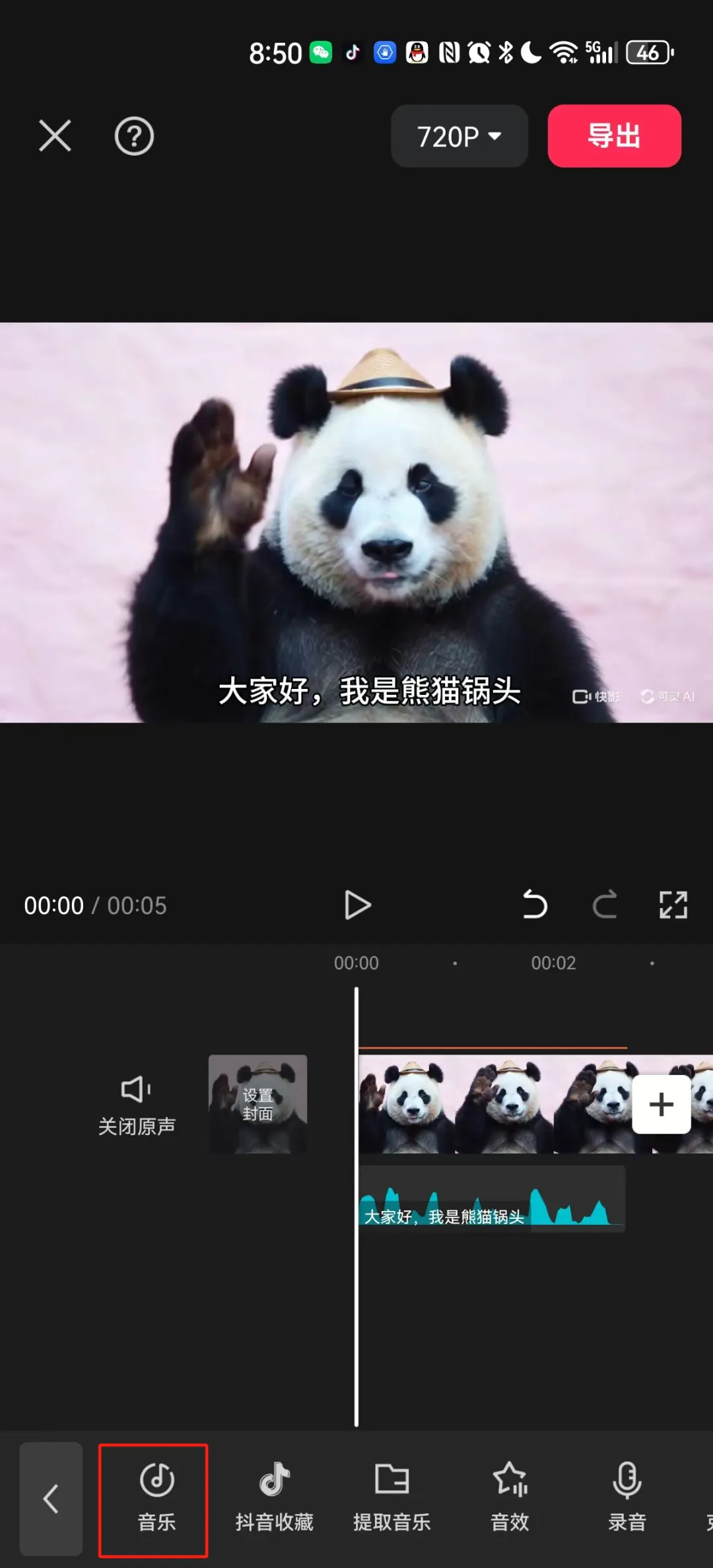
Enter the music interface and select your favorite background music. Here, Guotou directly uses the recommended music "Pure Music (A Beautiful Day)" and click [Use].
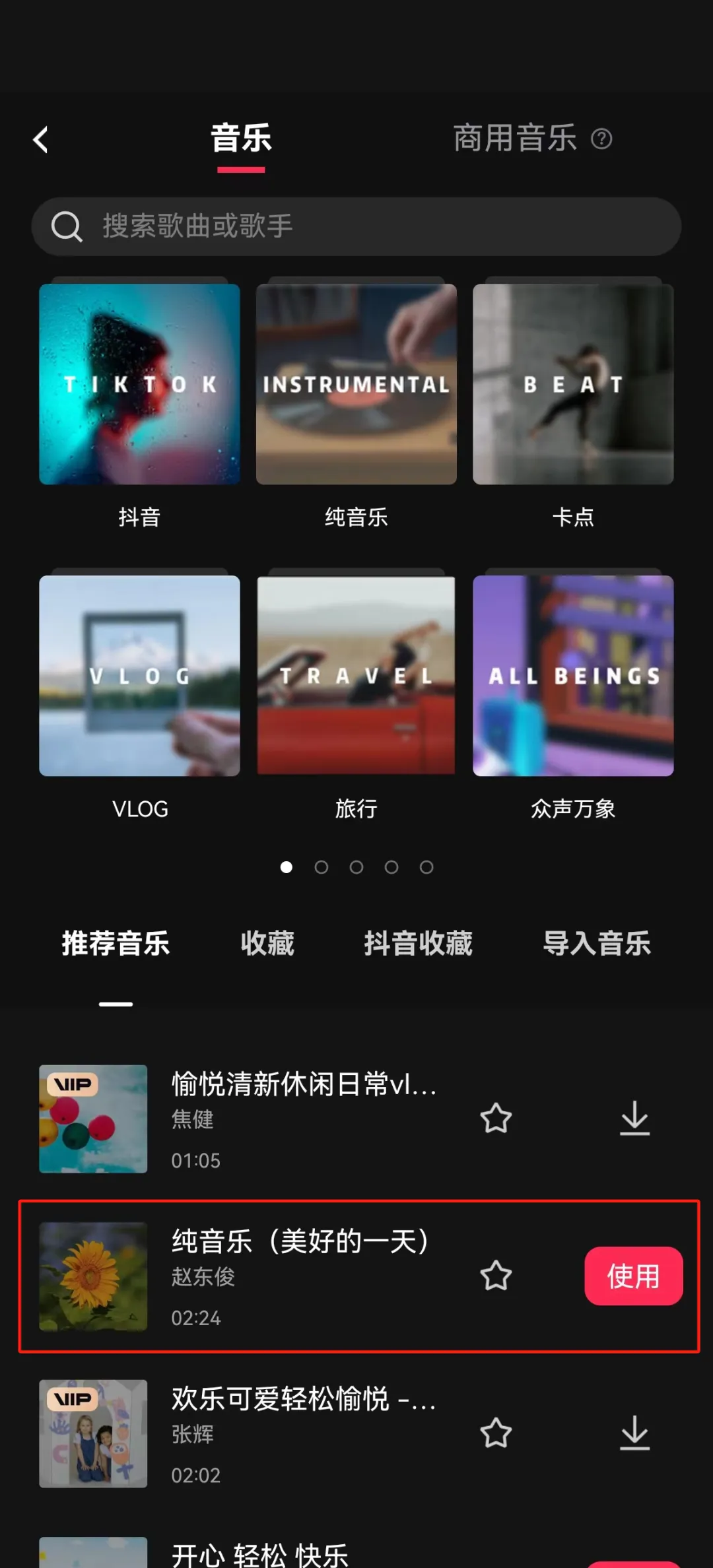
You can see that the background music has been added successfully.
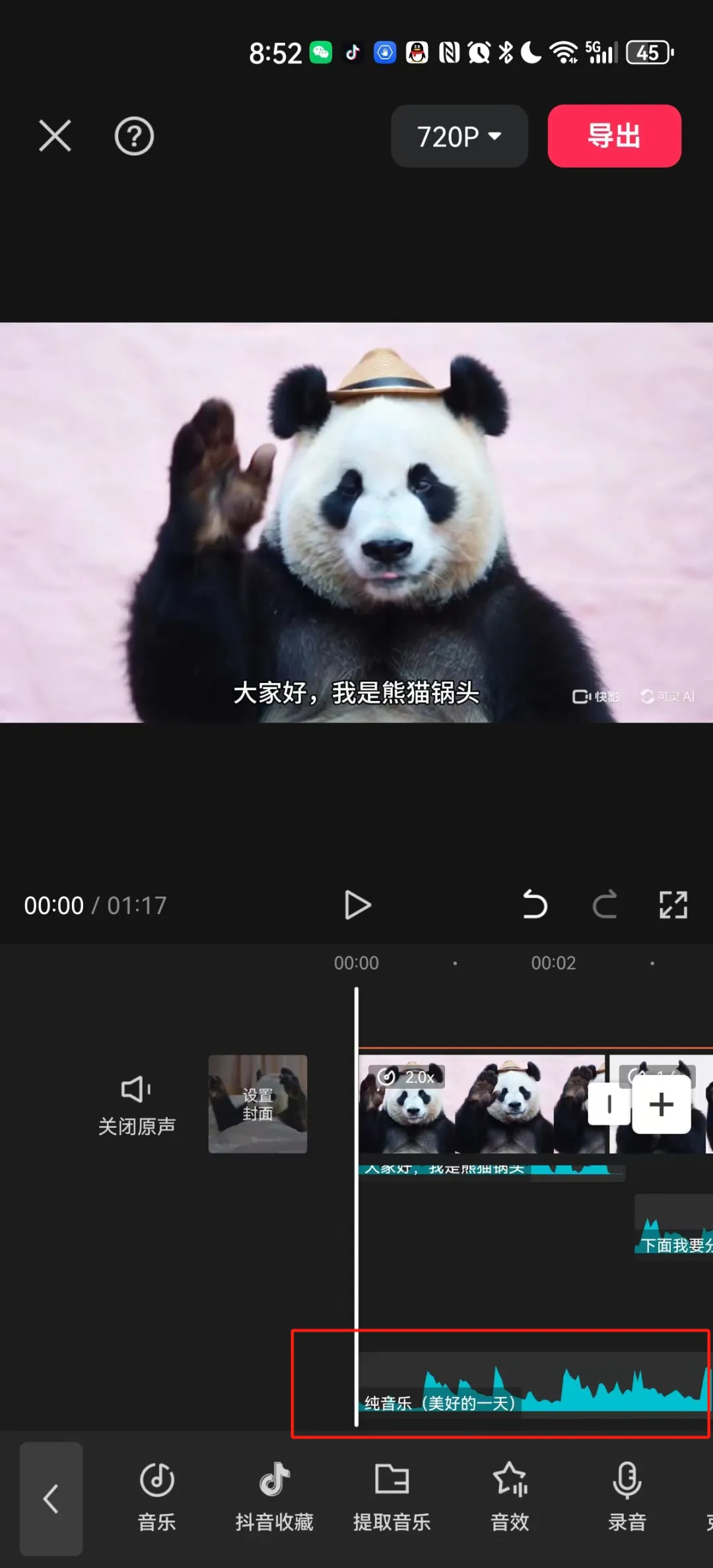
At this time, we can click the middle [Play] icon to preview the video playback effect.
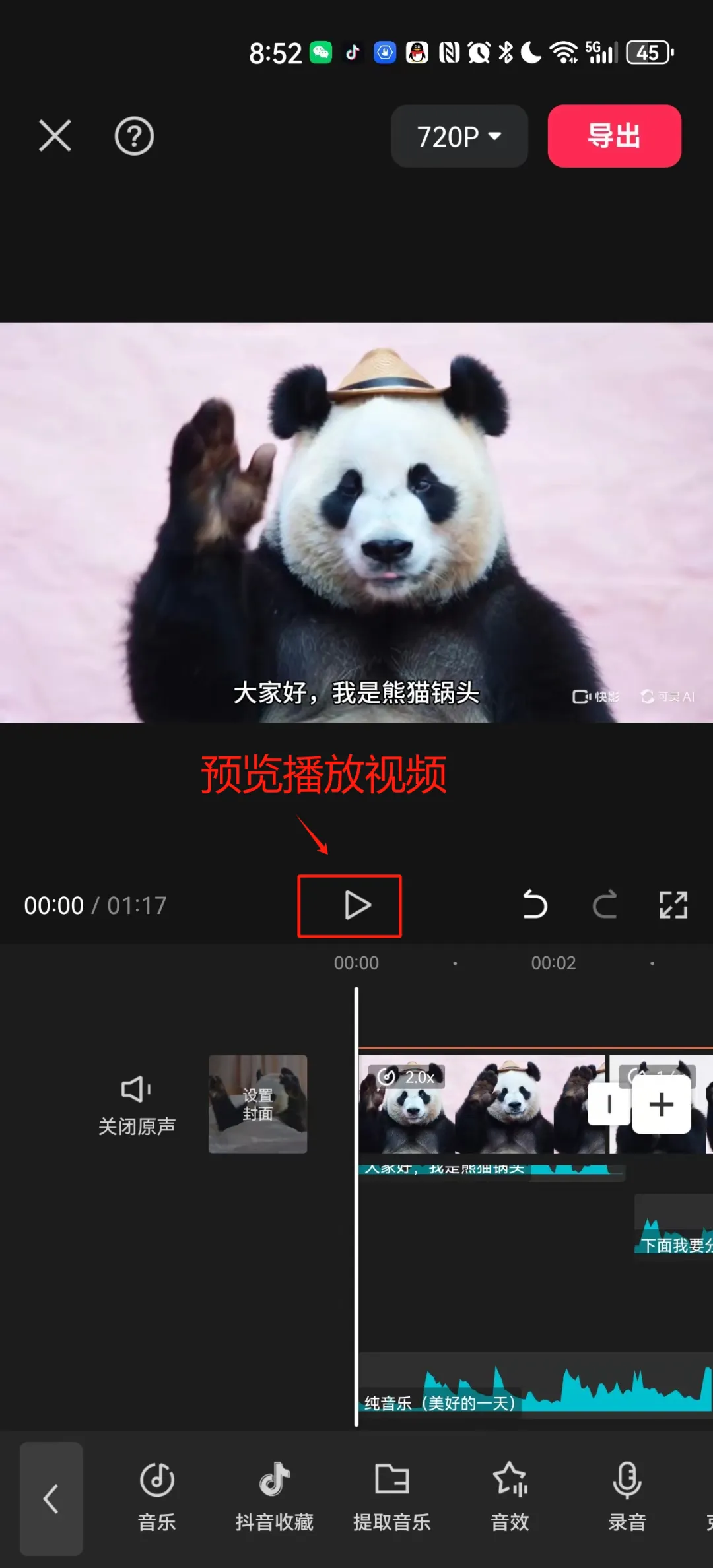
Feel free to use your imagination to adjust the corresponding content according to your preferences.
After adjusting the pot head according to your preferences, click [Export] in the upper right corner.
The export is completed and the video has been automatically saved to the album. Click [Done].
We can find the video we just generated in the mobile phone album.
Come here, let's go togetherCompleted a story video creation using AI tools (KeLing + JianYing), have you learned it?
Learning Summary
After this round of learning and practice, the summary is as follows:
- Think about the video creation ideas and picture descriptions (prompt words).
- Use Quickshot to generate video clips of scene images.
- Use Jianying to integrate video clips and add subtitles, dubbing, and background music.
- Export your video work.
based onKelingThe video clips created are currentlyGood test results, there are fewer unreasonable defects,It enables ordinary people who don’t know photography to produce high-quality videos without doing too much video processing..
forRole consistencyProblem: detailed facial features and appearance of characters cannot be guaranteed yet, butCan be replaced by animals or faceless characters, making the video story appear natural and coherent.