Apple has announced at the Worldwide Developers Conference that it will Open AI of ChatGPT Integrate into iOS In iPhone 18, this will greatly enhance the iPhone’s AI experience.
But, despite the announcement, the widespread rollout of iOS 18 may have to wait until this fall.
However, if you have the ChatGPT app on your iPhone, you can now use it with Siri Here are what you need and how to use it.
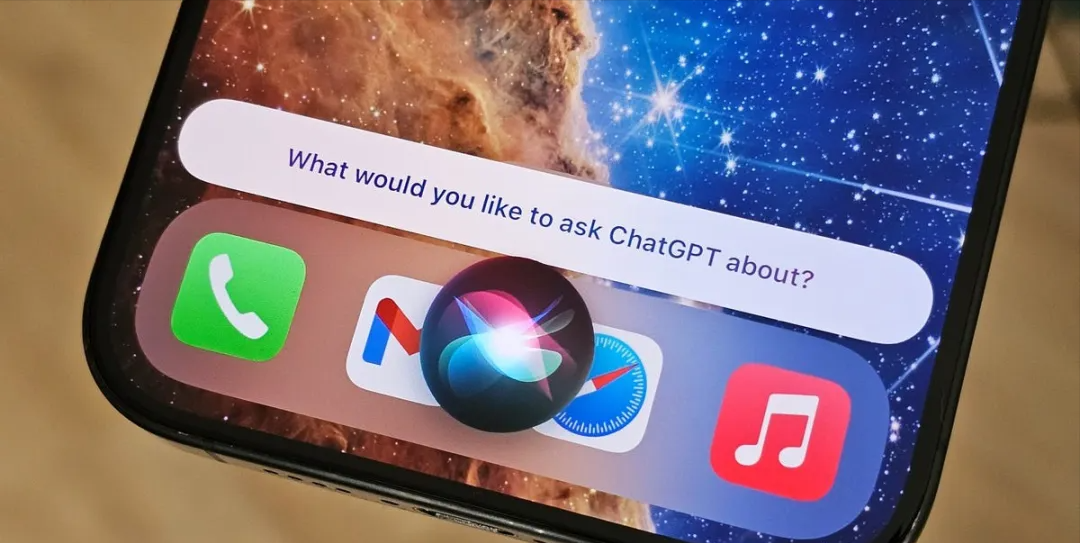
Conditions for using ChatGPT with Siri
To use ChatGPT with Siri on your iPhone, you need the magic tool and the following two apps:
1. ChatGPT:App Srore Download and schedule the ChatGPT IOS app, which can be used without a paid subscription.
2. Shortcuts:This native iPhone app should already be installed on your device. If you deleted it, please download it again.
To ensure a good user experience, it is recommended that you update iOS to the latest version. Currently the latest version is iOS 17.5.1.
There are two ways to use Siri with ChatGPT:
After downloading and installing ChatGPT and the Shortcuts app on your device, you can talk to ChatGPT through Siri.
1. Ask Siri questions directly
Trigger Siri and say any of the following:
- Ask ChatGPT
- Send a question to ChatGPT
- Query ChatGPT
- Tell ChatGPT
The above tips are straight from OpenAI, but similar formulations should work just as well.
The first time you use it, Siri will prompt you to turn on the ChatGPT shortcut. Click the blue "Turn On" button that appears, and now you can use ChatGPT through Siri.
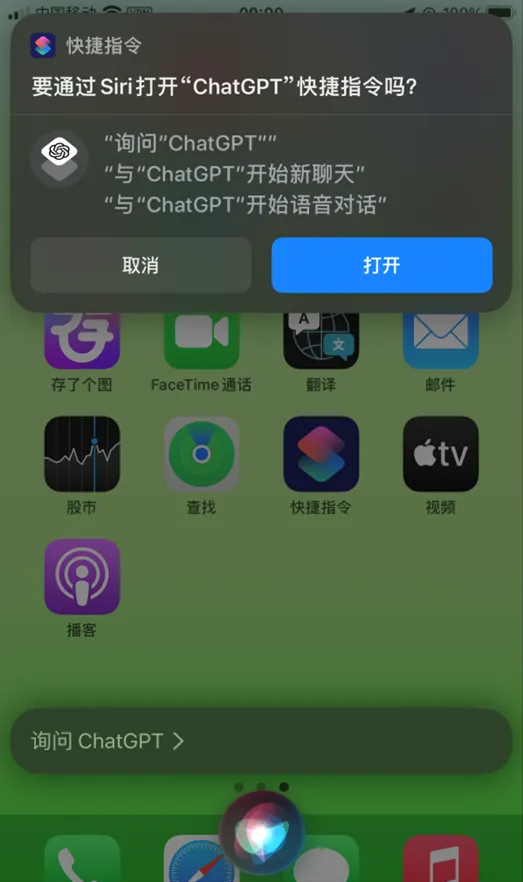
Use any of the four prompts above. For example, you can say "Ask ChatGPT," wait for Siri to respond with "What do you want to ask ChatGPT?", and then ask your question.
No need to open ChatGPT. The whole process is done by Siri, so you just need to ask Siri questions and Siri will respond to you with the answers in ChatGPT.
Once Siri has answered, you can continue asking questions until you are satisfied, just like in the ChatGPT app.
Moreover, these conversations will be saved in ChatGPT, and you can open the app to view the chat history at any time.
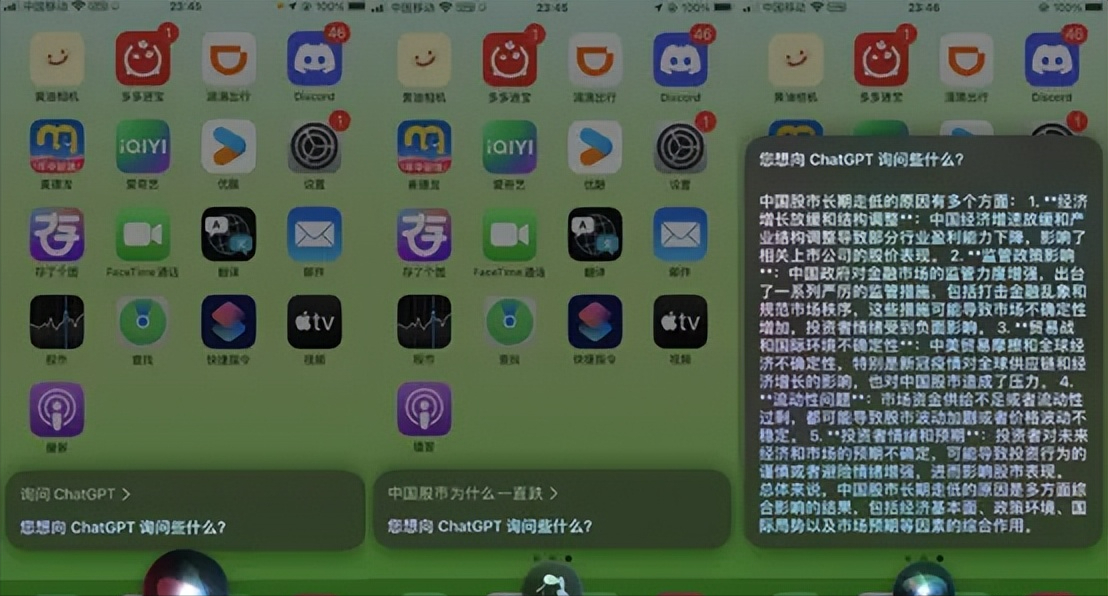
2. Use ChatGPT voice function
To use the voice function of ChatGPT, you need to open the ChatGPT application. If you want to use ChatGPT more smoothly, this is a better choice because your conversation with ChatGPT will become better and faster.
When using this method, just create a Language Conversation shortcut. Open Shortcuts, find and select the Ask ChatGPT shortcut, click the three-dot icon in the upper right corner, and then select the New Shortcut option.
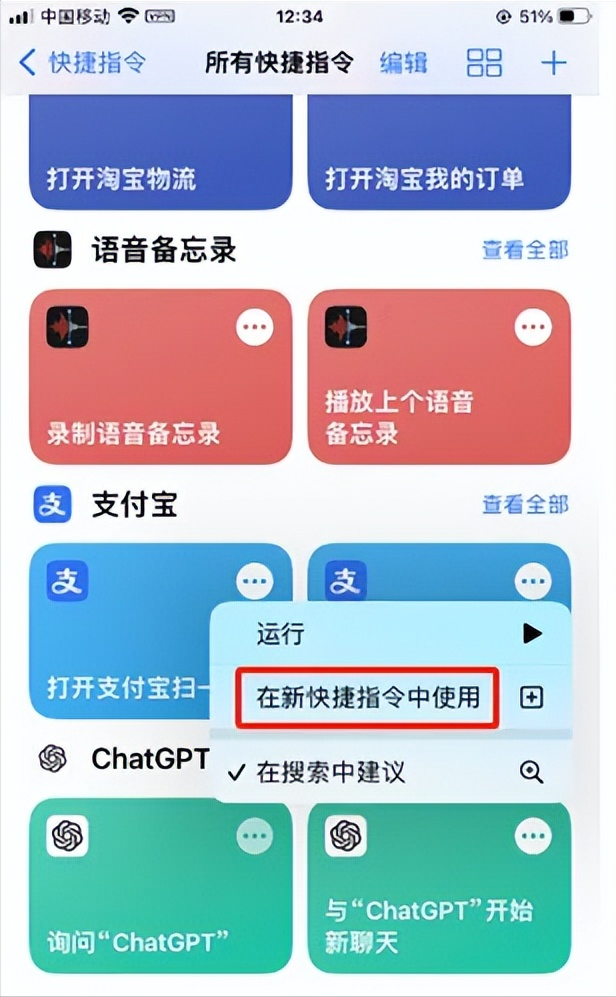
Clicking the "arrow icon" next to the Ask ChatGPT message command will expand a settings menu. There, you can enable the "Start a new chat" option. In this way, you can choose to use the latest "GPT-4o" model. If you use it a lot, it is recommended to choose the "GPT-3.5" model.
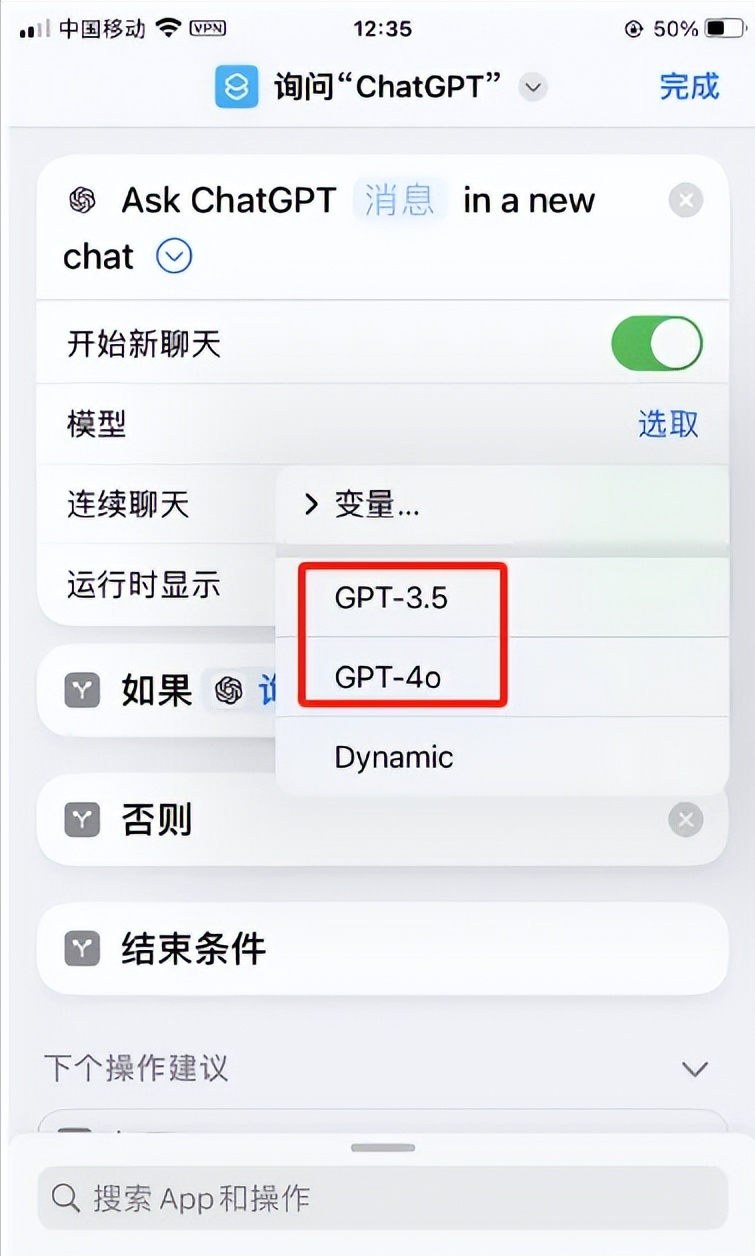
Enter "ChatGPT" in the search box at the bottom and select "Start a voice conversation with ChatGPT". After completing all the above settings, click the "Done" button in the upper right corner to download and store the ChatGPT shortcut in the iPhone's Shortcuts app. These steps basically complete the integration process of Siri and ChatGPT.
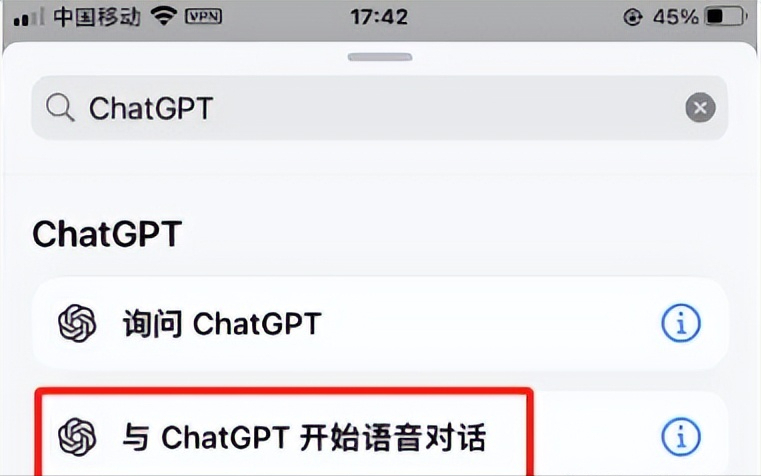
Now, just trigger Siri by saying "Start a voice conversation with ChatGPT" and ChatGPT's voice feature will immediately open and start receiving your questions.
Once you’ve asked your question, click the red “X” button and you’ll be able to see the text conversation in the ChatGPT app.
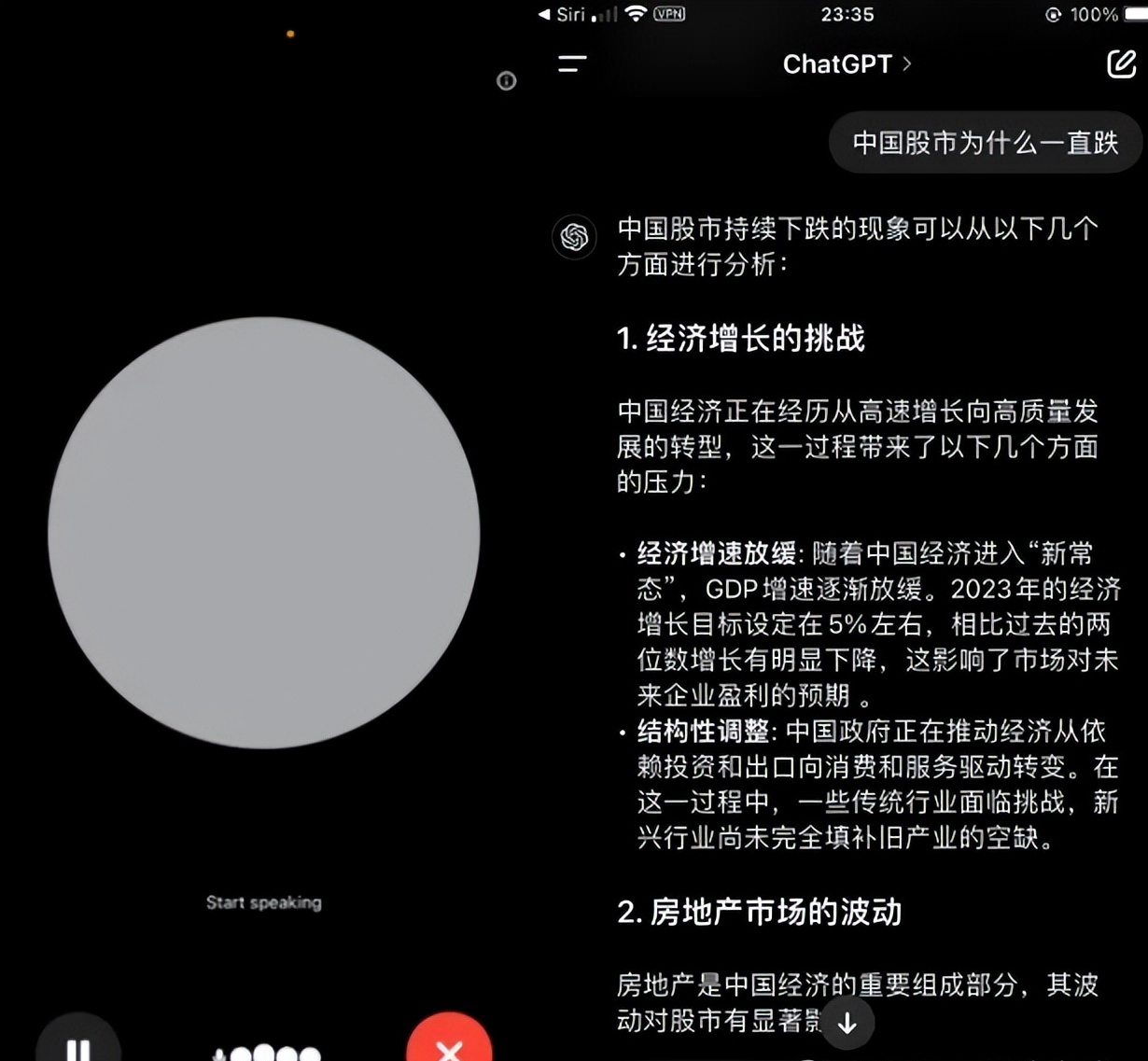
The first method is more like an integration between Siri and ChatGPT, where you can access ChatGPT indirectly through Siri.
The second method is to directly turn on the voice function of the ChatGPT application, which can provide you with a higher quality ChatGPT experience.