onestory.art aims to use cutting-edge AIGC technology to lead creators into a new world that is colorful, logically rigorous and full of creativity.
This is a brand new revolution in visual narrative!
OneStoryThis platform, which combines cutting-edge artificial intelligence technology and artistic inspiration, not only redefines the boundaries of visual narrative, but also opens a door to unlimited creative possibilities for content creators.
The following content will lead you to explore its secrets step by step and unlock an efficient and expressive storyboard creation journey.
1. Start your creative journey: Login and script import
First, to enter OneStory's digital palace, you need to complete a simple login process, and then you can take a look at its ingenious user interface. The interface design adheres to modern aesthetics, and the functional layout is both intuitive and in-depth, just like a carefully conceived digital painting, waiting for your creativity.
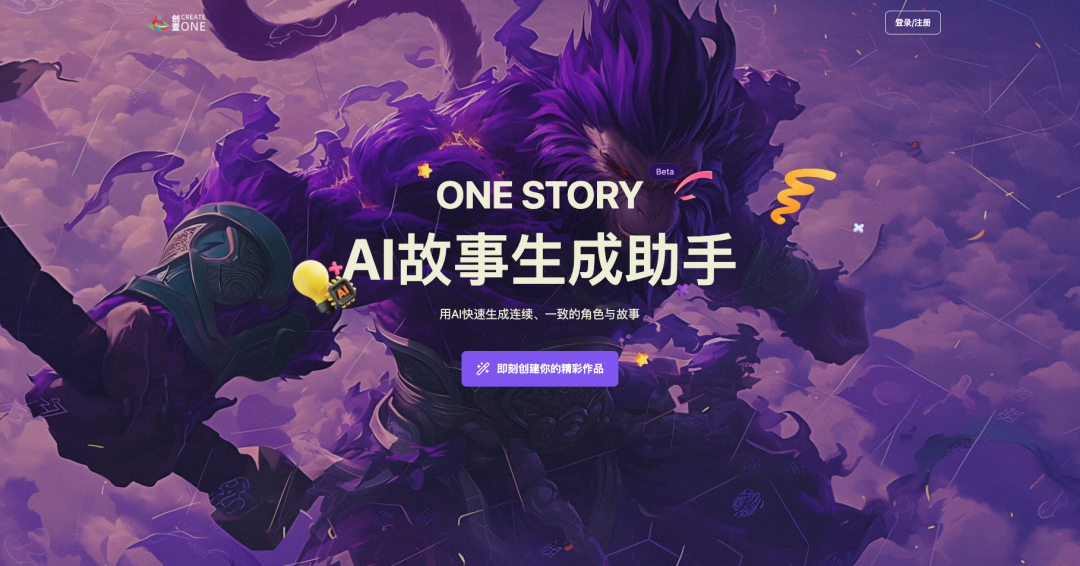
Here's how to do it:
After logging in, you will see the first section of OneStory - Script (as shown below)
Here you can see all the projects you have created. Click "New Project" in the upper right corner to start creating.
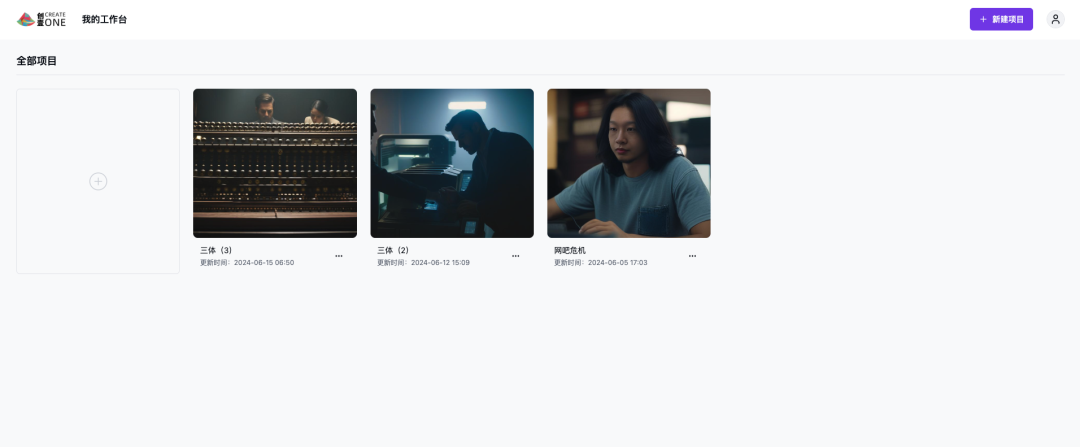
1. Enter your project name (use "the video at the beginning of this article as an example")
2. Enter your story script, outline, or upload a story file in the right column
3. Choose the style you want, taking realistic style as an example (the types of stylized models are also being expanded)
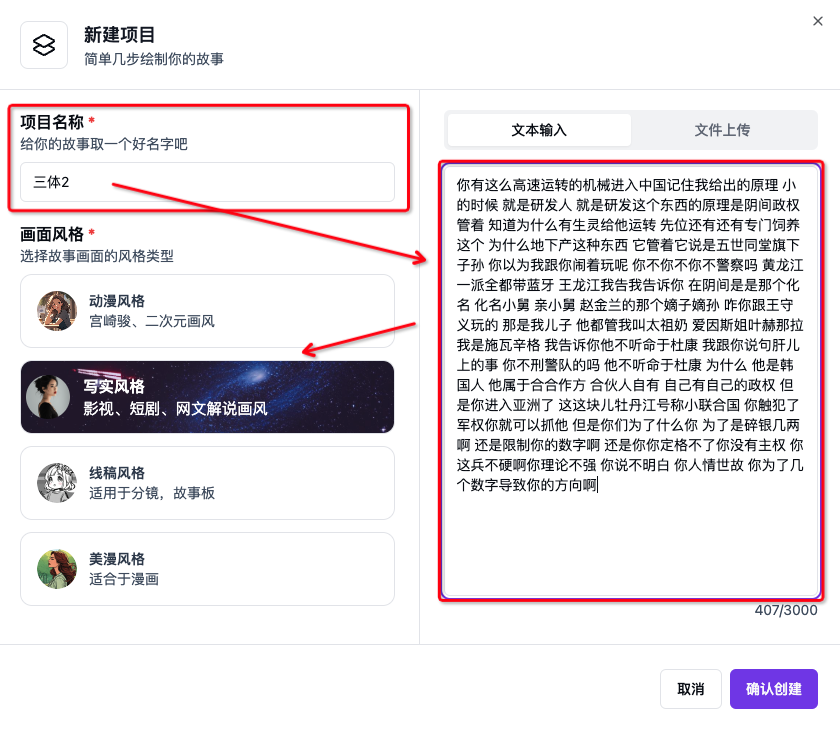
2. Highlight function: role library construction
After completing the first section, you will enter the second section - Character Library
Friends who have a certain understanding of AI know that the AI generation software on the market can generate complete short films, which can be made to look like the quality of a blockbuster trailer, and can even be directly commercialized. However, careful friends will find that these short films are almost not plot-oriented. They are either trailer-oriented, emotional-oriented, or promotional. There are very few plot AI short films. This is because they all have a drawback - they cannot achieve the continuity of the characters. In layman's terms, your feet can never step into the same river at the same time, and AI can never generate the same face.
But!This problem, OneStory Solved.
Since onestory is aimed at a large group of content creators and is committed to freeing their hands and automatically generating coherent storyboard scripts for them, the generation of character continuity is the key to this project.
Here's how to do it:
First, onestory will intelligently analyze the characters in the play, as well as their appearance and personality traits based on the script you provided. Then you can edit and modify it again by entering a description of the character in the text box (you can also provide a brief biography of the character in the first section), and click "Regenerate Image". You can generate it repeatedly until you are satisfied.
You can even upload a photo of your friend (remember to get his permission) and create a character based on his appearance.
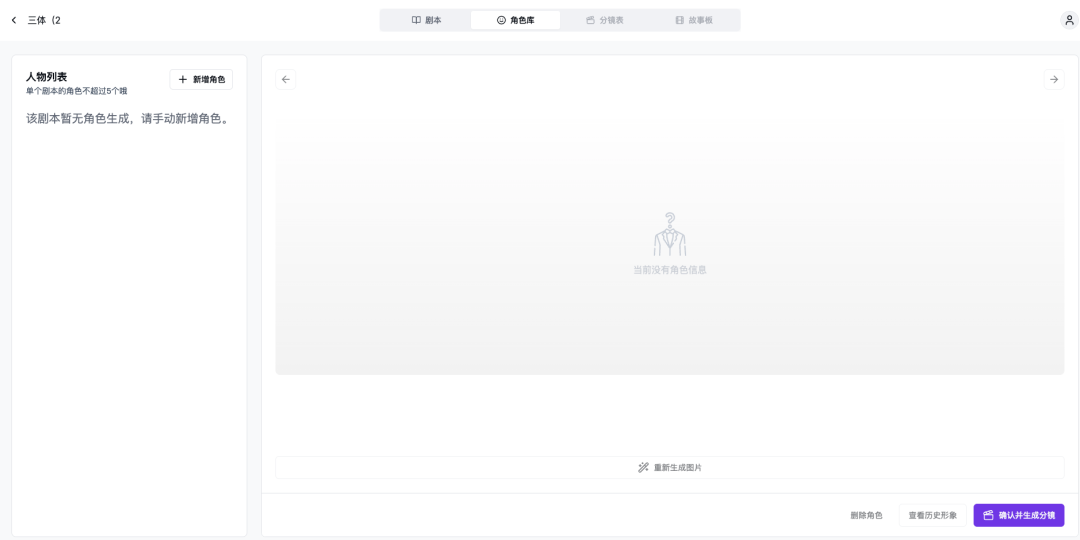
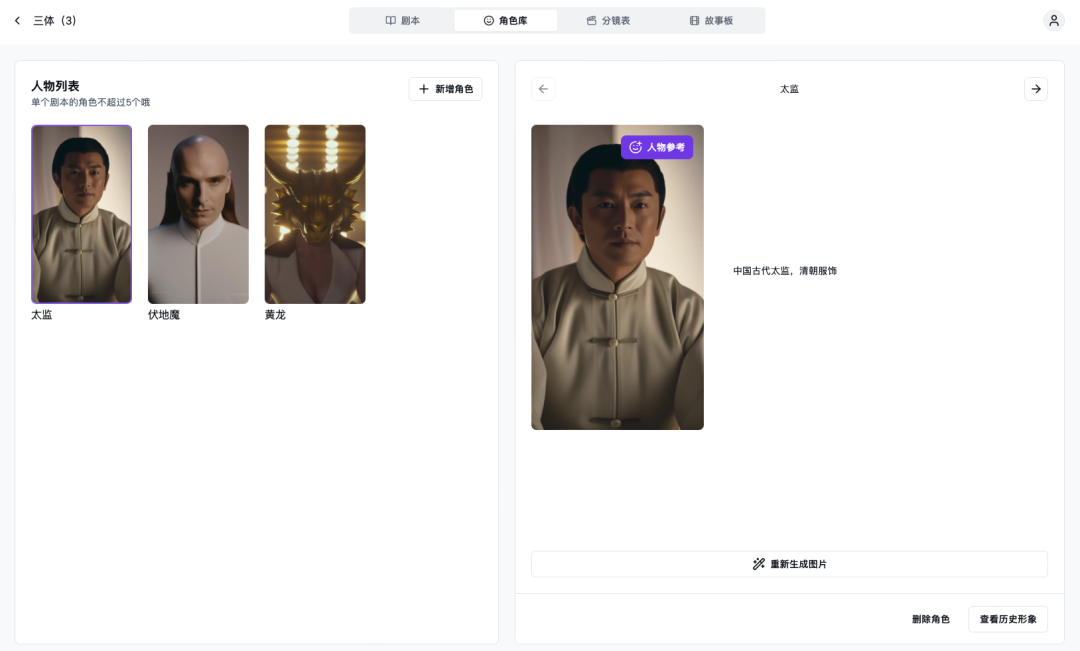
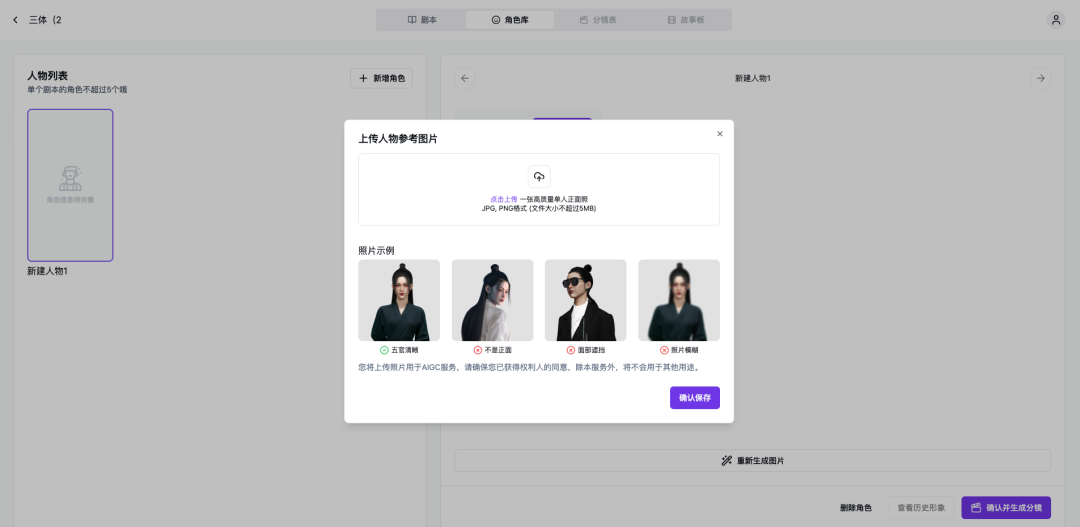
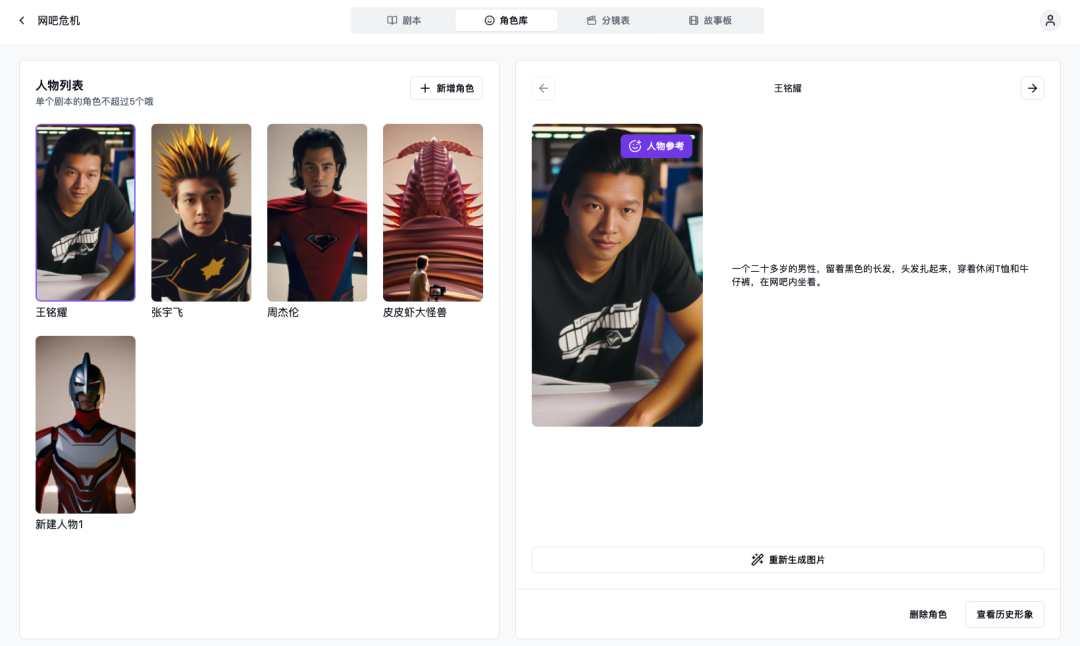
3. The Art of Visual Storytelling: Storyboard Drawing and Editing
After the character library is built, you will enter the third and most core section - the storyboard.
Here you will find the smart storyboarding function, the core of OneStory. With just a few taps, you can transform the flash of inspiration in your mind into an orderly storyline. Whether it is the ups and downs of the plot conception or the delicate and subtle emotional description, the AI-assisted script generator can accurately capture it and help you outline the skeleton and soul of the story.
Here's how to do it:
First, onestory will automatically generate a storyboard with scenes in the storyboard section based on the script and character library you created, including lines and dialogues, and each shot will generate a matching picture. You can adjust various parameters to regenerate the image according to your personal needs, such as: picture description, lines, main characters, scene size, camera angle, lens type, duration, etc.
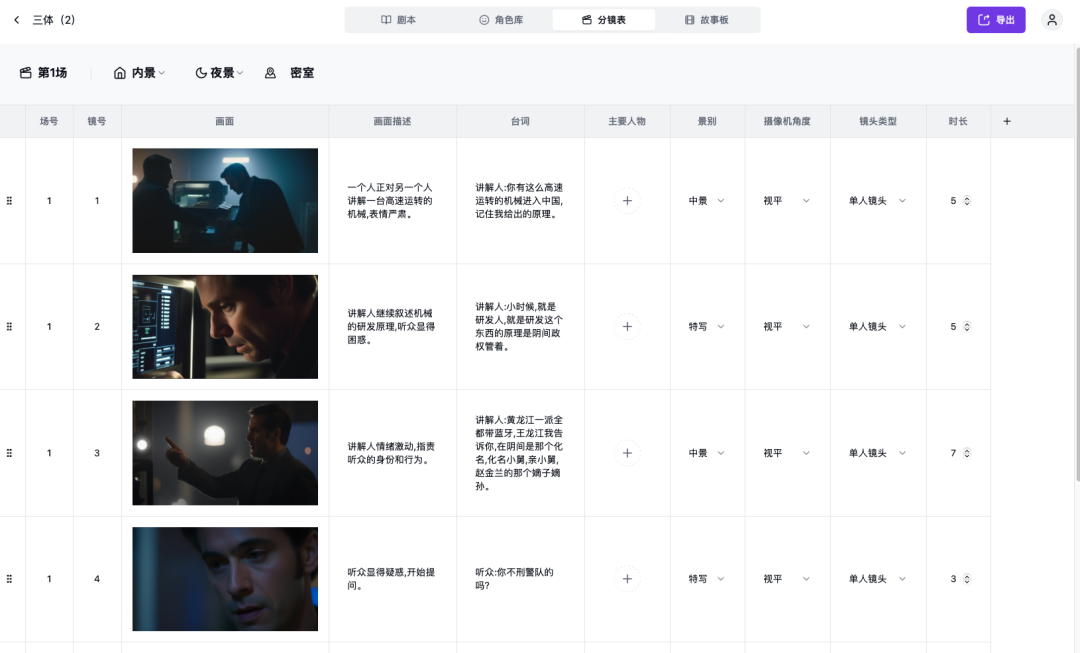
The following picture is obtained by modifying the parameters of the above picture (after each regeneration, you can see the previously generated pictures from the "historical pictures")
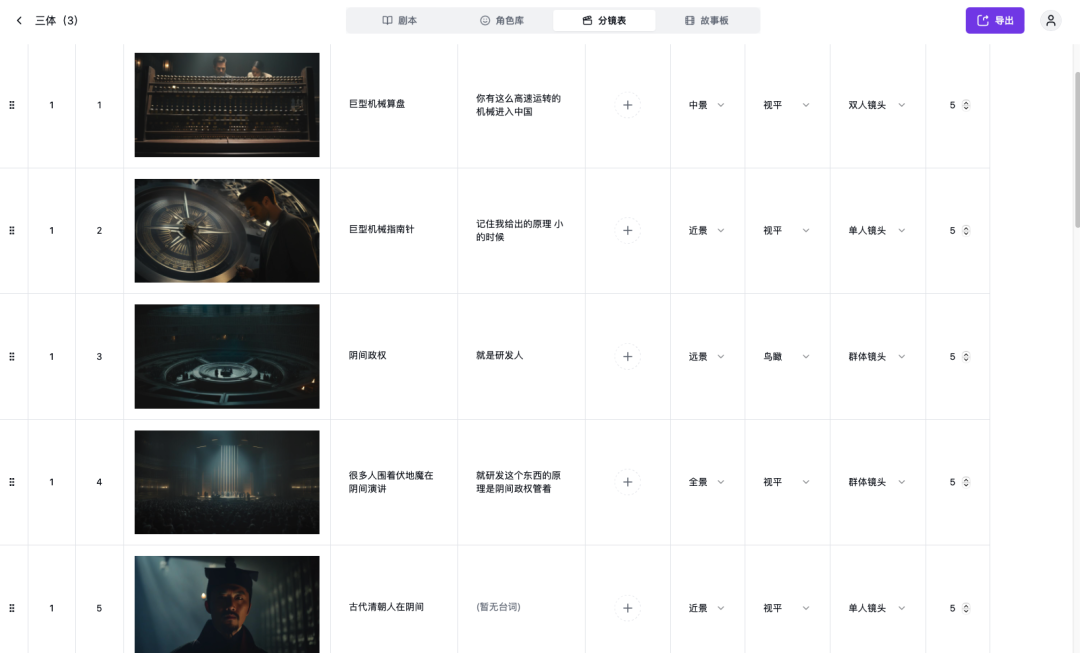
How to view historical pictures:
Move the cursor over the image and options will automatically appear (the same goes for "Regenerate", more "Edit Image" features will be developed later, so stay tuned)
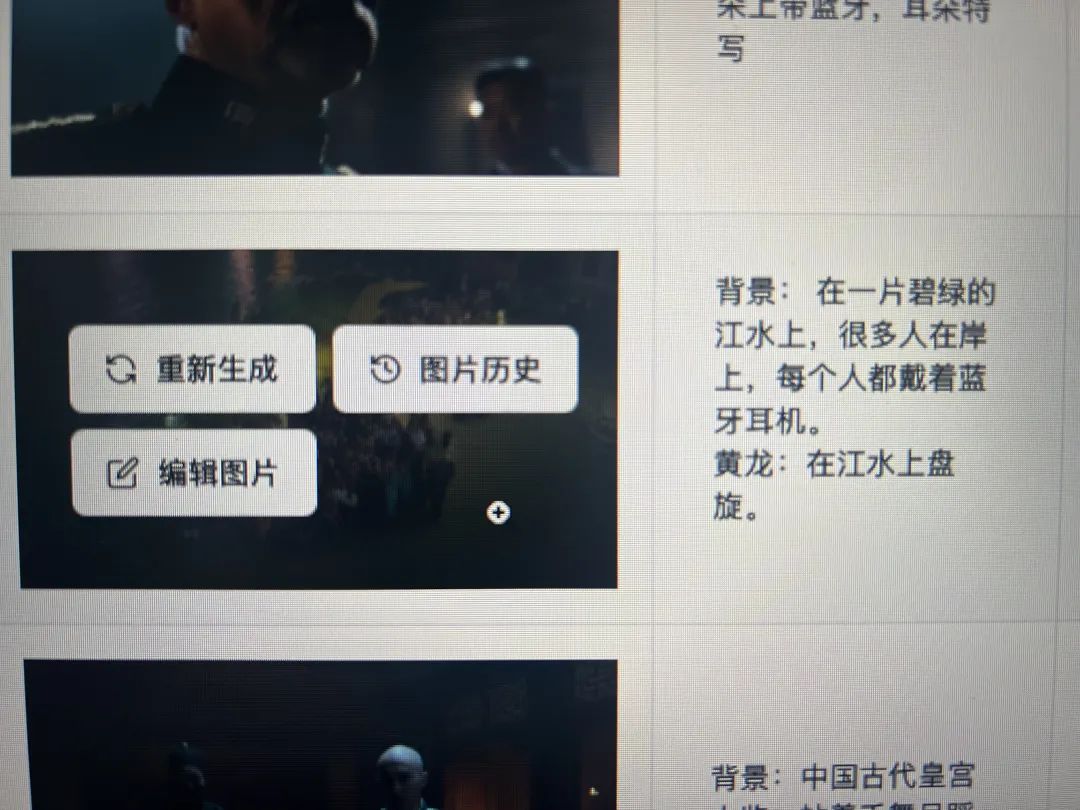
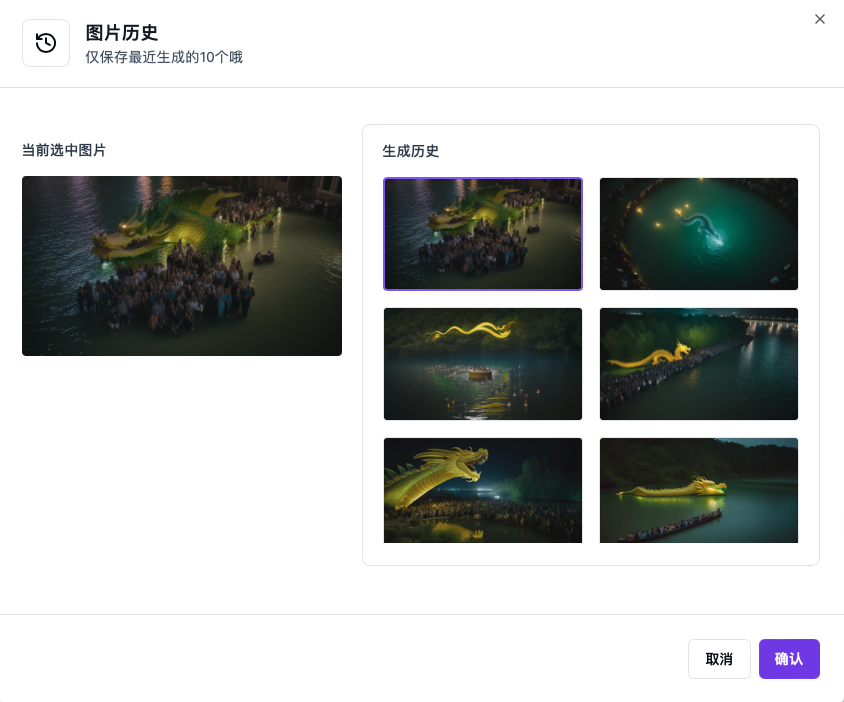
Note: To generate more ideal pictures, inputting prompt words is the key.
OneStory has its own set of prompt word templates (as follows):
Background:_________________ (description of the overall picture)
Character 1: _________________ (description of the character's behavior)
Character 2: _________________ (description of the character's behavior)
Take the following figure as an example:

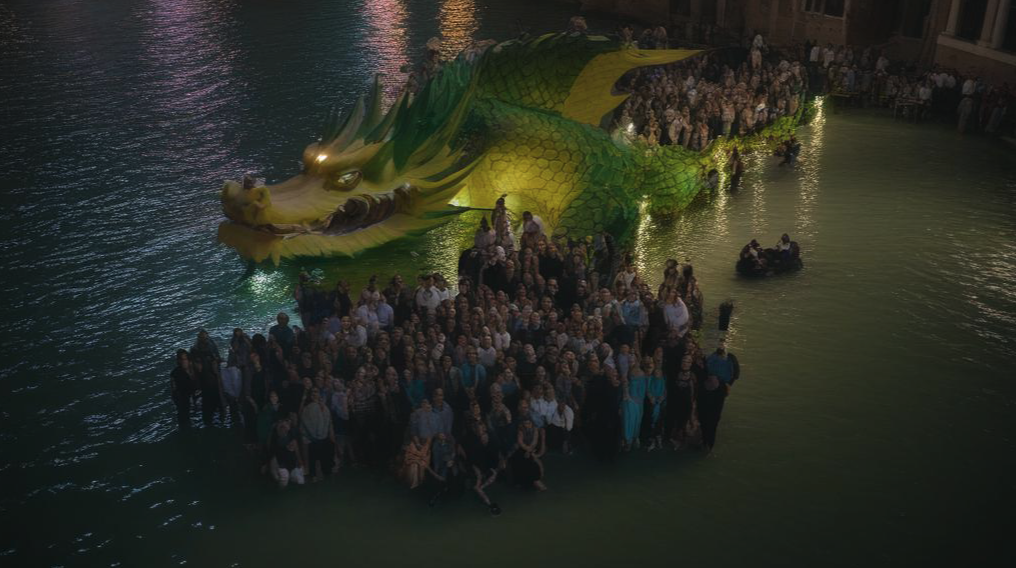
Don't forget to"Main Characters"Add the characters that appear in this shot (based on the characters in the character library you created) to the parameter list
And so on to complete all the storyboards:
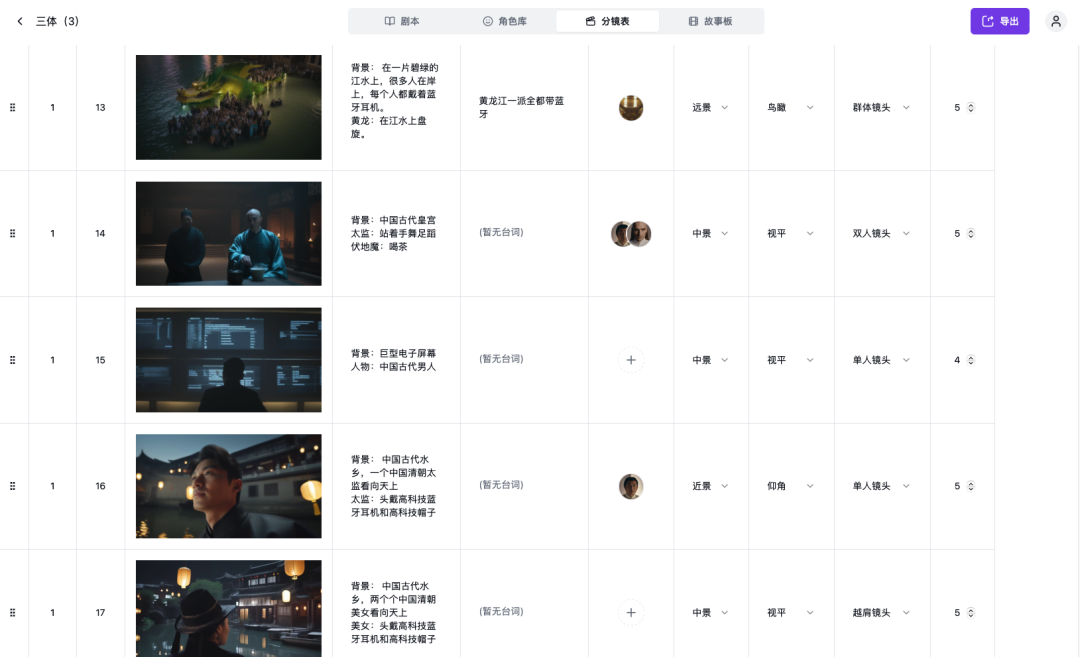
With this set of templates, OneStory's algorithm will understand the images you want more accurately.
4. Perfect ending: storyboard generation

After completing the above operations, congratulations, the exciting moment is about to come, and you have entered the fourth and final section - Storyboard.
Through the algorithmically arranged narrative structure and the layered visual layout, each character’s personality comes to life and the atmosphere of each scene is vivid, weaving together a dream world that is both real and beyond the everyday.
It is like a carefully crafted work of art, shining brightly under the baptism of AIGC!
Here's how to do it:
Click [Generate AI Storyboard] in the lower right corner.
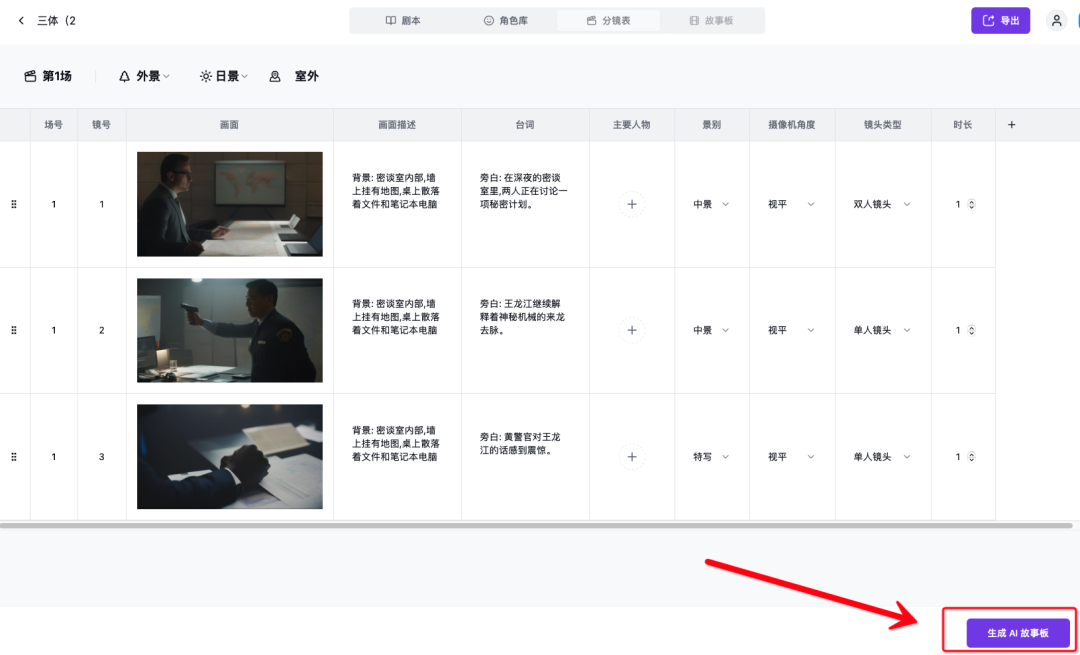
You can get a complete overview of the storyboard:(As shown below)
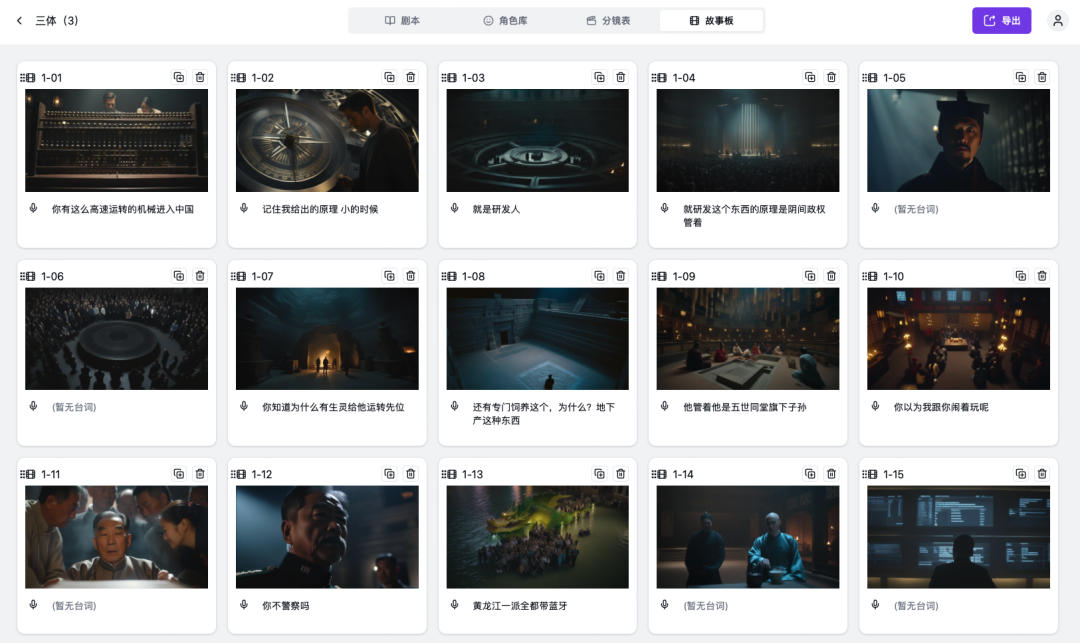
There should be applause here👏🏻

5. AI advanced learning: the finishing touch
Zhang Sengyou painted four dragons on the wall of Anle Temple in Jinling, but did not paint their eyes. He always said: "If you paint them, they will fly away." People thought it was ridiculous, so they insisted on painting them. In a moment, thunder and lightning broke through the wall, and two dragons flew up to the sky on clouds. The two dragons without painted eyes are still there. (Zhang Yanyuan, Tang Dynasty, "Records of Famous Paintings of All Dynasties·Zhang Sengyou")
After the “finishing touches”, the dragon broke through the wall and flew away on the clouds. Although it is a myth, why don’t we make the scenes in the storyboard come alive?
Because we generate the storyboards according to the language of film, theoretically speaking, as long as the pictures move, they can be played continuously and it will be a movie.
Without further ado, here's how to do it:
First, download all the pictures in our storyboard into a folder
Then choose a video generation AI website that you like (the following is temporarily kaiber.ai For example)
1. Go to the homepage and click "Create Video" in the upper right corner.(The browser can translate Chinese with one click)
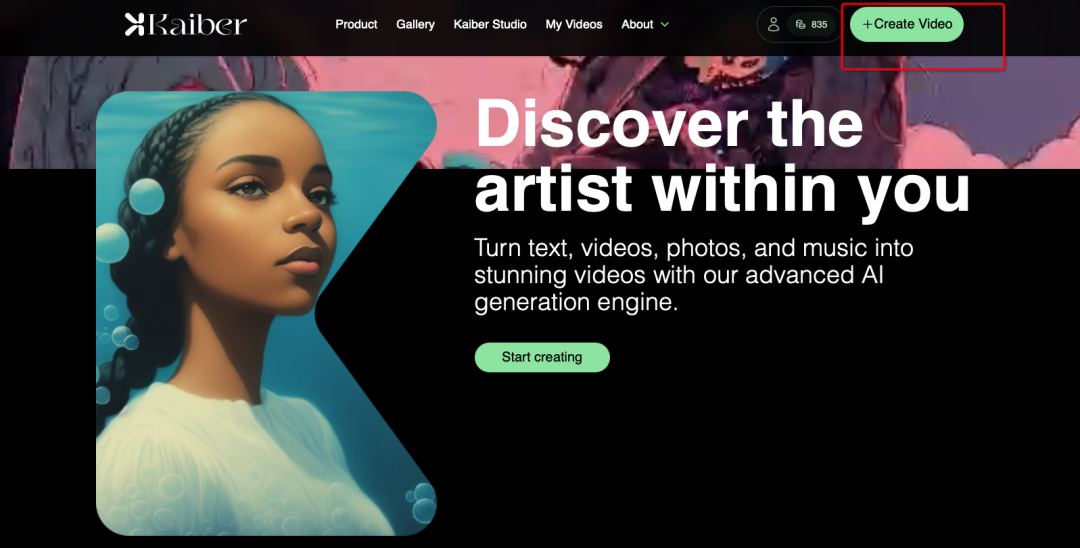
2. Click the middle sports interface (it is actuallyFigure video)
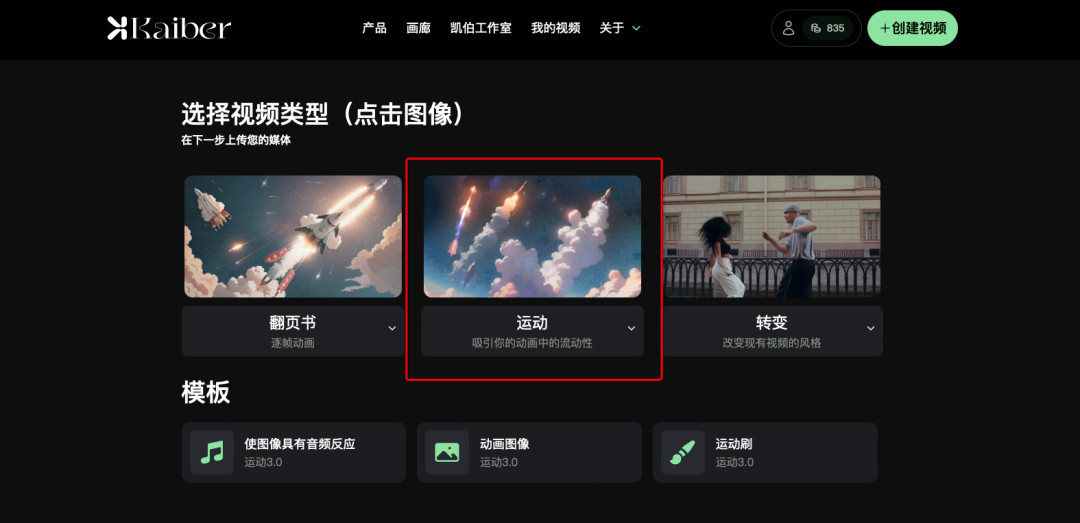
3. Click Upload Image and upload the image according to the folder path where you just downloaded the storyboard.
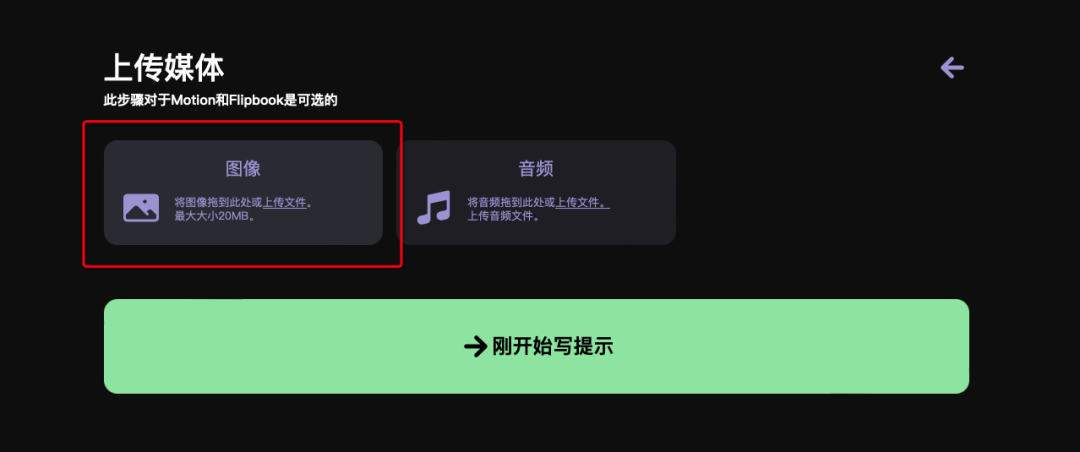
4. After uploading, click [Edit your prompt] below
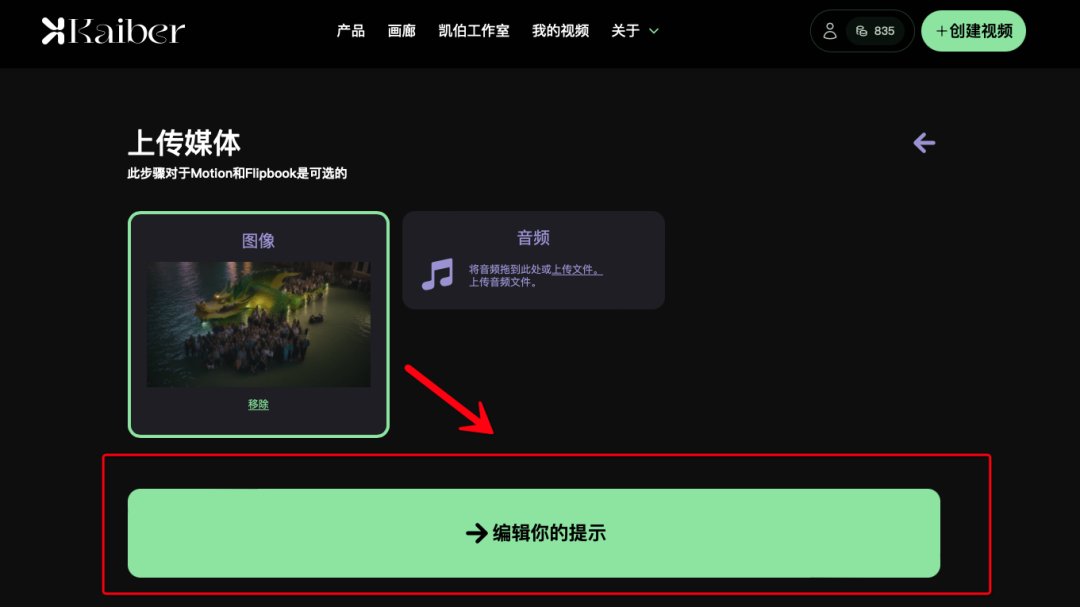
5. Write your description of the topic and details here (Of course, it is best to enter English, which can be used with translation software)
Then click [Video Settings] in the lower right corner.
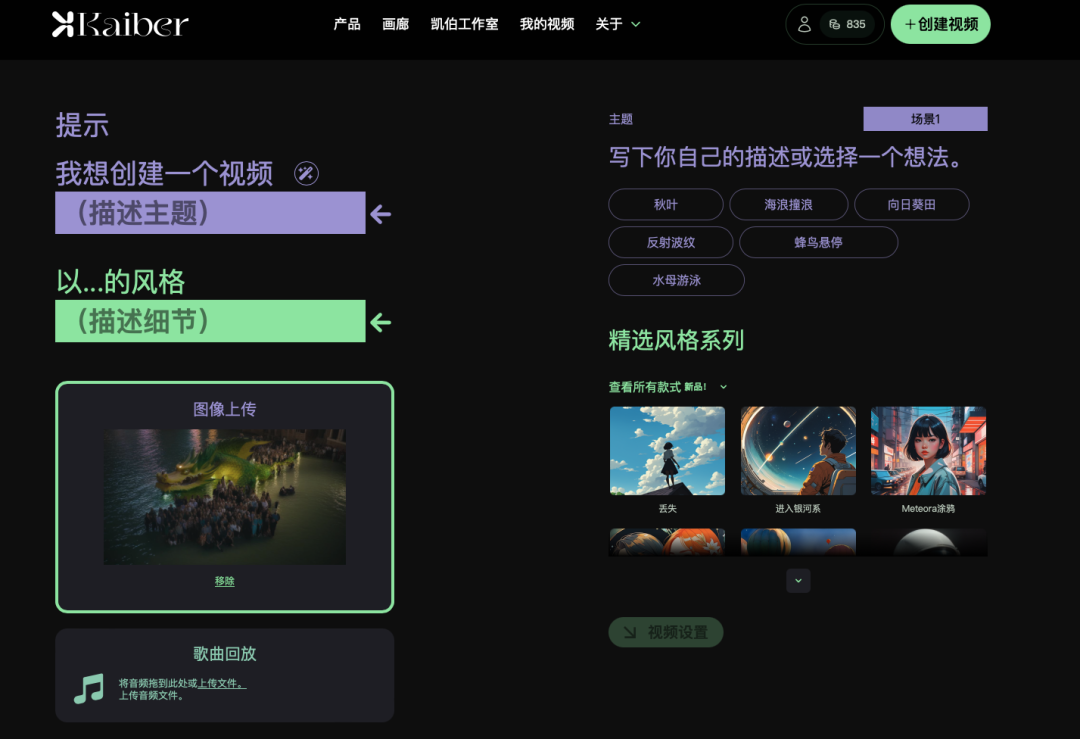
6. Set various parameters according to the prompts in the video settings interface
Then click [Generate Preview] in the lower right corner.
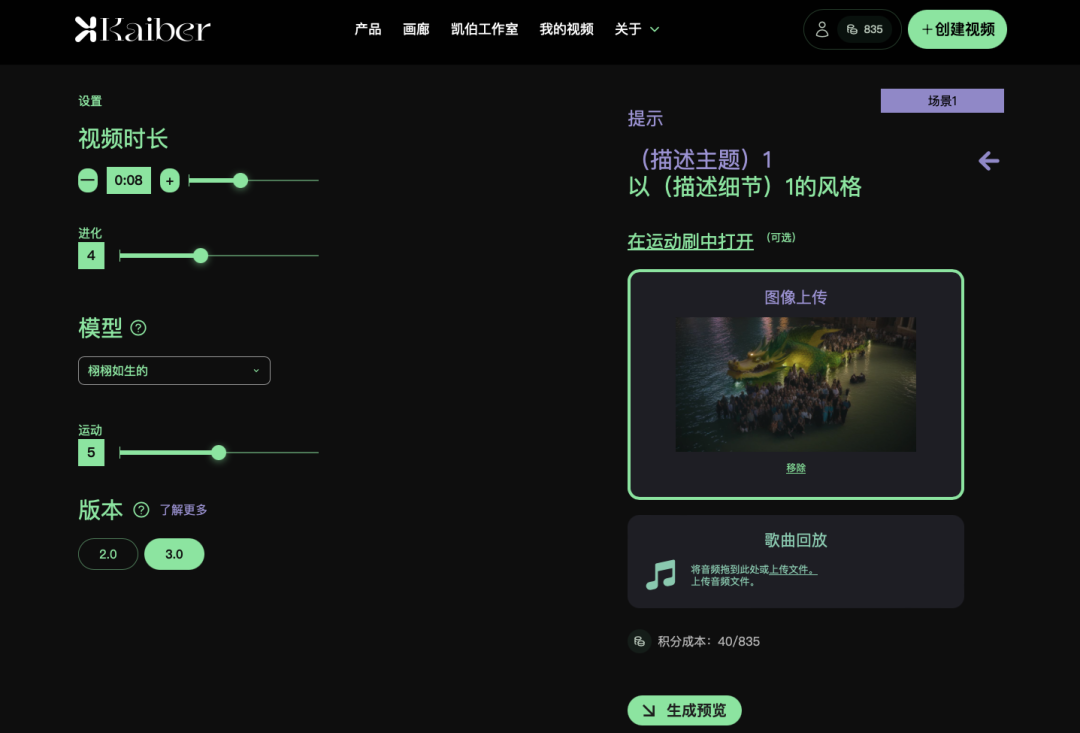
7. It will provide you with 4 pre-rendered images, you can choose one according to your preference (if you don’t like it, you can click the arrow in the upper right corner to repeat the previous step)
Then click [Create Video] in the lower right corner.
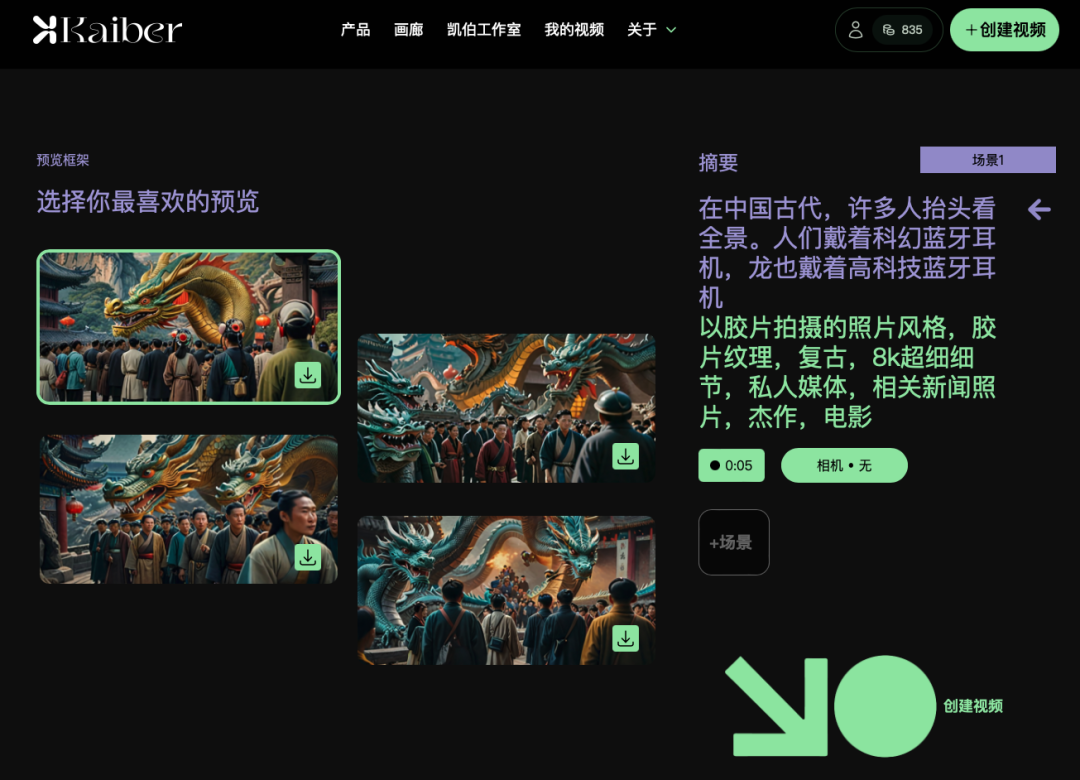
8. Wait for 3-5 minutes to generate, you can view it in [My Video] in the upper menu
(You can exit the interface while waiting for the generation, and continue to repeat the above steps to generate other videos without conflict)
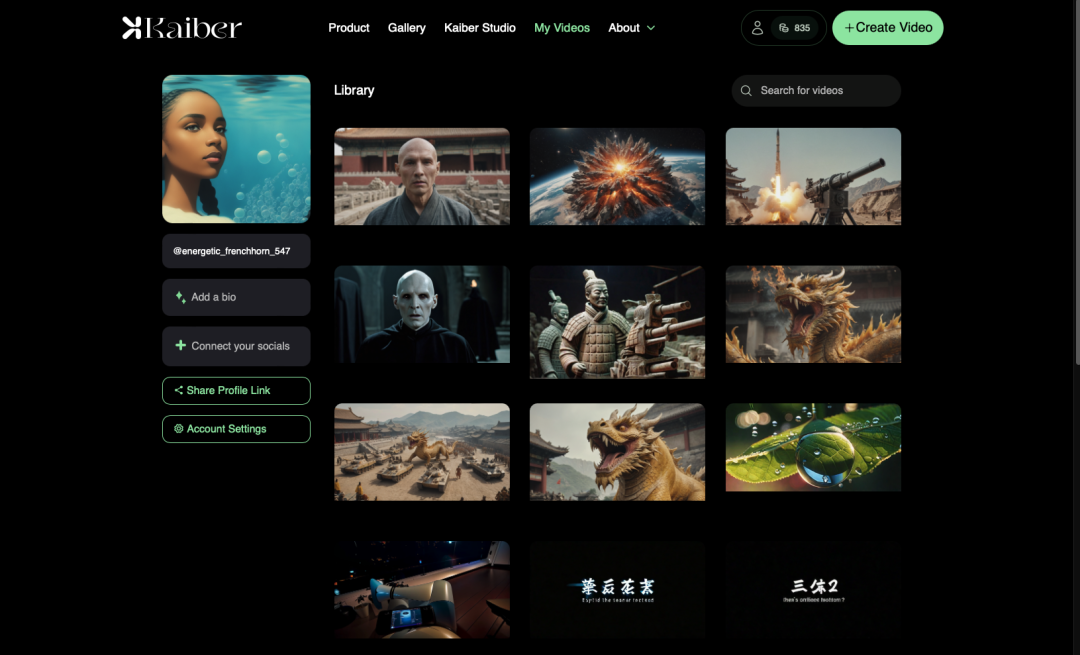
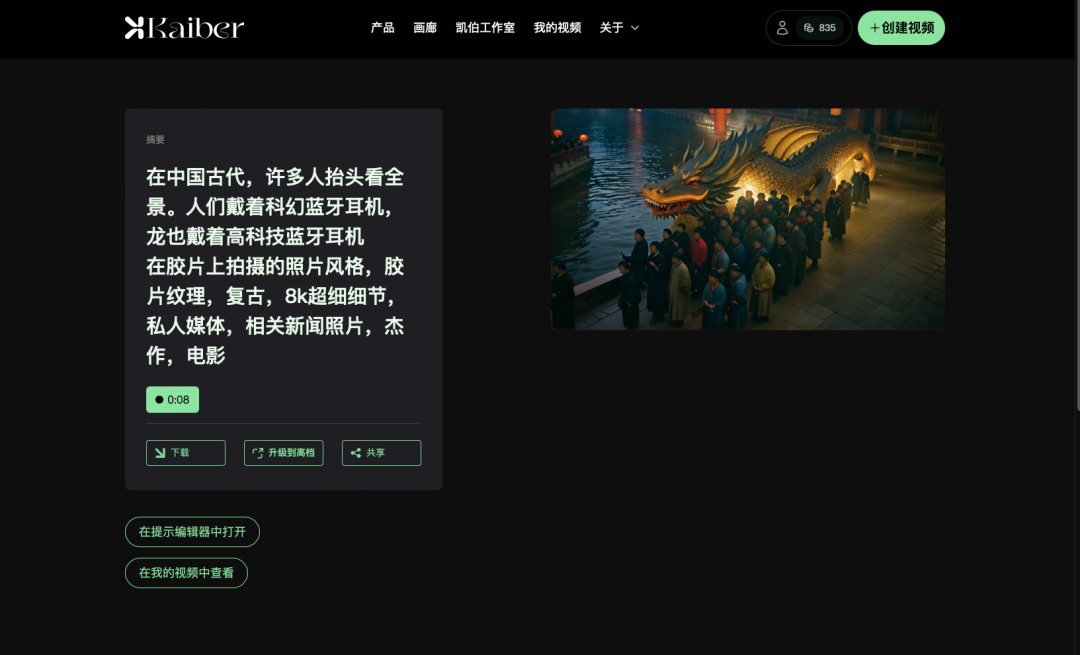
9. Click [Download] in the lower left corner to directly get the original video without watermark

6. Resource integration: blockbuster movies released
Now, we have all the visual materials for the film, and we just need to integrate them and release them.
In the symphony of sound and image, video editing is not only a display of technology, but also a subtle fusion of creativity and aesthetics. Let us immerse ourselves in this audio-visual feast through montage techniques!
1. Editing project interface:
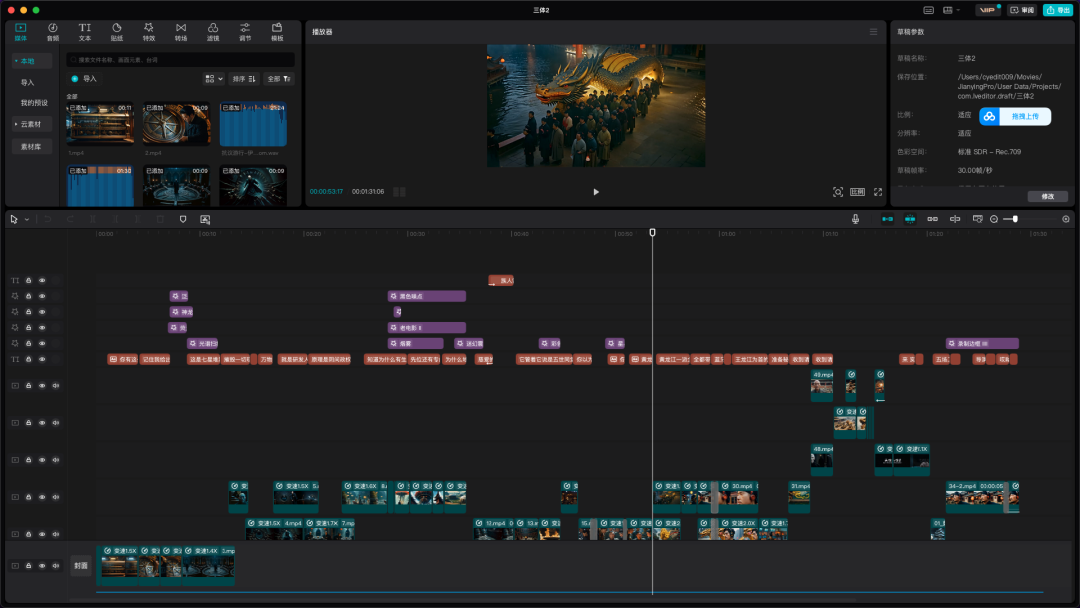
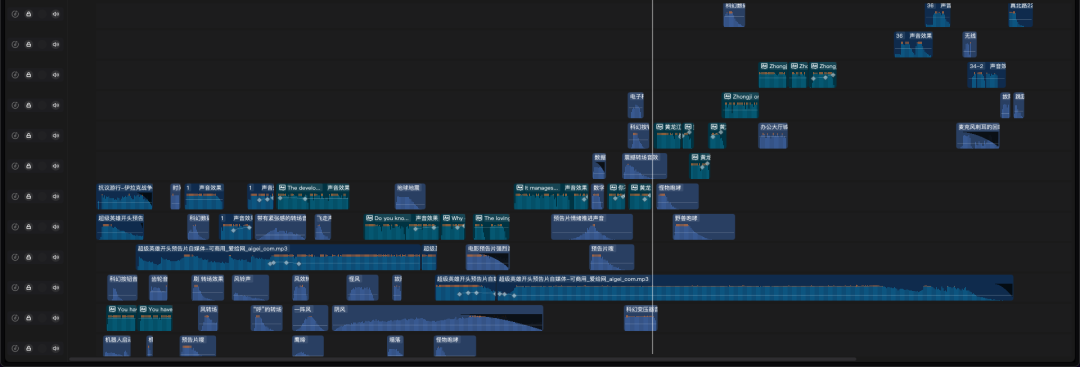
2. Export to film.