MicrosoftThe company made a surprising announcement last weekWill Copilot Introduction of Windows 10Previously. Previously, Copilot was limited to Windows 11, but it's now about to be rolled out to the previous generation of operating systems, which still run on more than a billion devices.
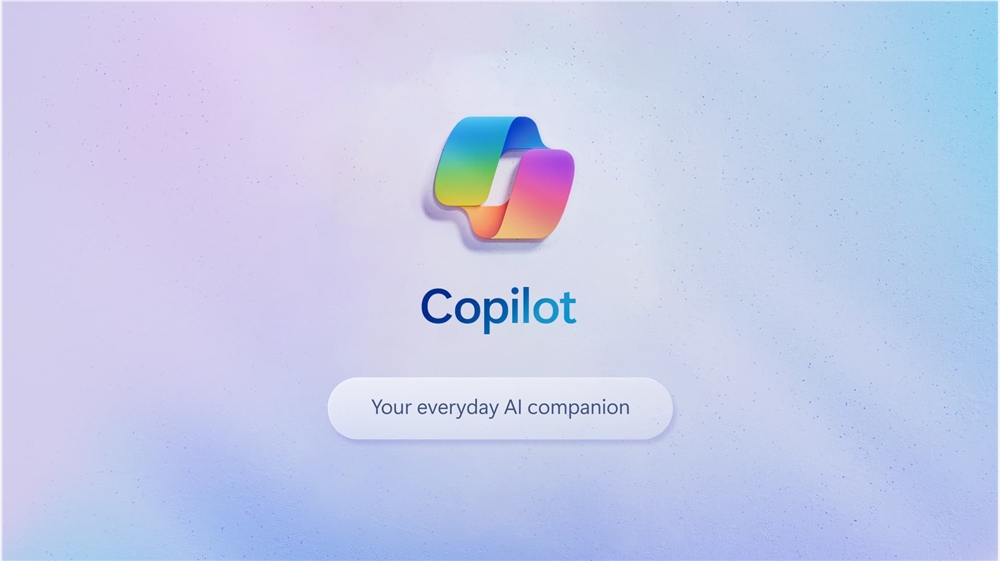
If you're not planning to upgrade to Windows 11 for the time being, but would like to try the Microsoft up to date's AI-driven assistant, here's how to get it right away. Alternatively, you can take the more cautious approach and wait for Microsoft to 'naturally' push Copilot to your system when it thinks it's ready. Updates with the necessary components should be live in the stable channel soon, but Copilot's phased rollout will take longer.
Notice:Enabling Copilot on Windows 10 requires joining the Windows Insiders program, modifying the system registry, and tweaking the operating system with third-party apps. If you don't want to risk encountering bugs or instability, or if you're not comfortable with in-depth modifications, don't proceed!. Although Windows 10 is a mature and stable operating system and the release of preview updates rarely causes problems, it's better to be safe. Also, always back up important data before conducting any experiments.
How do I enable Copilot on Windows 10?
1. Download and install Windows 10 build 19045.3754 or later. Currently 19045.3754 is only available in the Release Preview channel. However, it shouldn't take long for Microsoft to release it to all Windows 10 users.
2. Update Microsoft Edge toup to dateVersion. Go to edge://settings/help and install the available updates.
3. From GitHub Download ViVeTool And unzip the archive into a convenient folder.
4. Open a command prompt as administrator and use the CD command to navigate to the folder where the ViVeTool files are located. For example: CD C:\Vive.
5. Type vivetool /enable /id:46686174, 47530616, 44755019 and press Enter.
6. Restart your computer.
7. Press Win + R and type regedit to start the Windows Registry Editor.
8. Navigate to Computer\HKEY_CURRENT_USER\SOFTWARE\Microsoft\
Windows\Shell\Copilot\BingChat and double click on the IsUserEligible value.
9. Change the value data from 0 to 1. Note: You must be logged on to Windows with a Microsoft account; otherwise, the value will reset from 1 to 0 each time the system reboots.
10. Restart your computer.
11. Right-click on the taskbar and select "Show Copilot button". The Copilot icon will then appear to the right of the Notification Center button. Note: If your taskbar is on the right or left side of the screen, you will not see the icon.
With this update, Microsoft continues to demonstrate its innovative strength in the field of artificial intelligence, bringing an unprecedented smart experience to the majority of Windows users.