
Previous article:[AI Learning] How to use AI tools (Kimi+Jimeng) to quickly batch produce healing illustrations that are popular on Xiaohongshu? (With effects and nanny-level tutorials), we learned how to quickly create healing illustrations.
After some time of thinking, I found that I could useAI ToolsCreate your own healing illustration generator, supportfree,Unlimited,One-click generation.
The AI tool used this time isbutton+Bean bag model.
Next, let’s learn togetherHow to use buttons + bean bag models to create a healing illustration generator on XiaohongshuBar.
Create [Picture + Text] Image Stream
Enter coze.cn in the browser address bar and press Enter to enter the official website of KouZi.

Click [Personal Space]-[Image Stream].
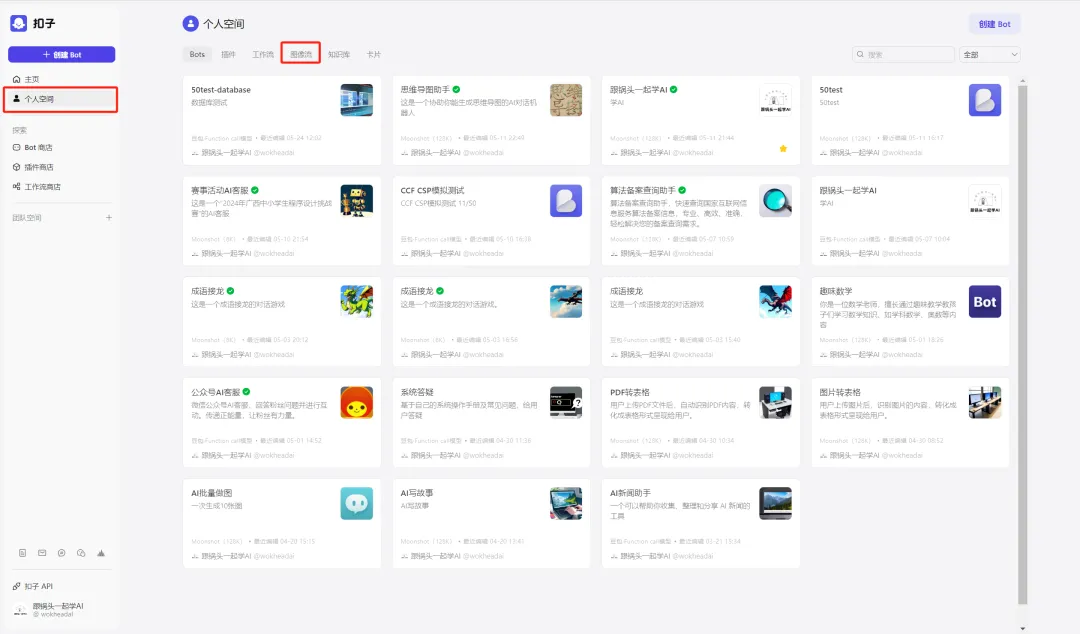
Enter the image stream interface and click [Create Image Stream] in the upper right corner.
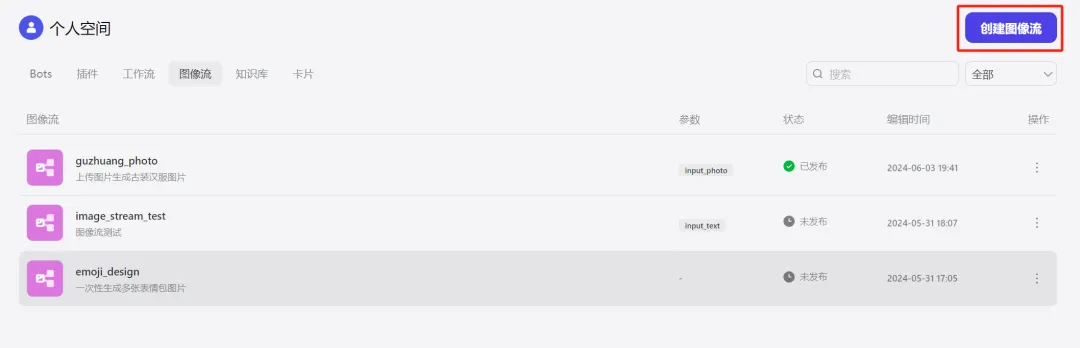
A window for creating an image stream pops up. Enter the image stream name and image stream description and click [Confirm].
Image stream name: illustration
Image stream description: The user enters the description of the image content and the text to be added to the image, and calls the image stream to help the user generate an illustration with text in one click
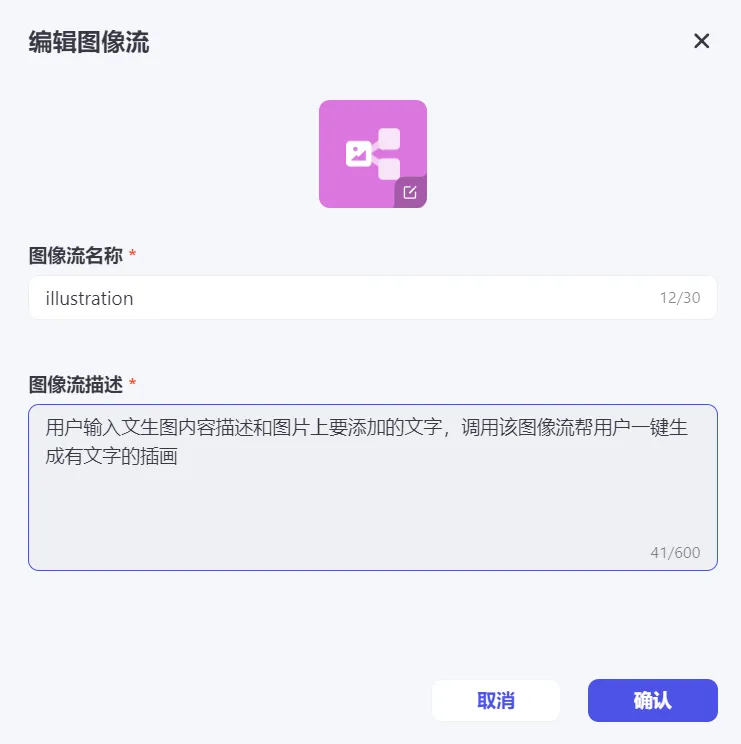
Enter the image stream editing page. The left menu has three types of tools: smart generation, smart editing, and basic editing. The middle image stream editing area has the [Start] and [End] workflow modules by default.
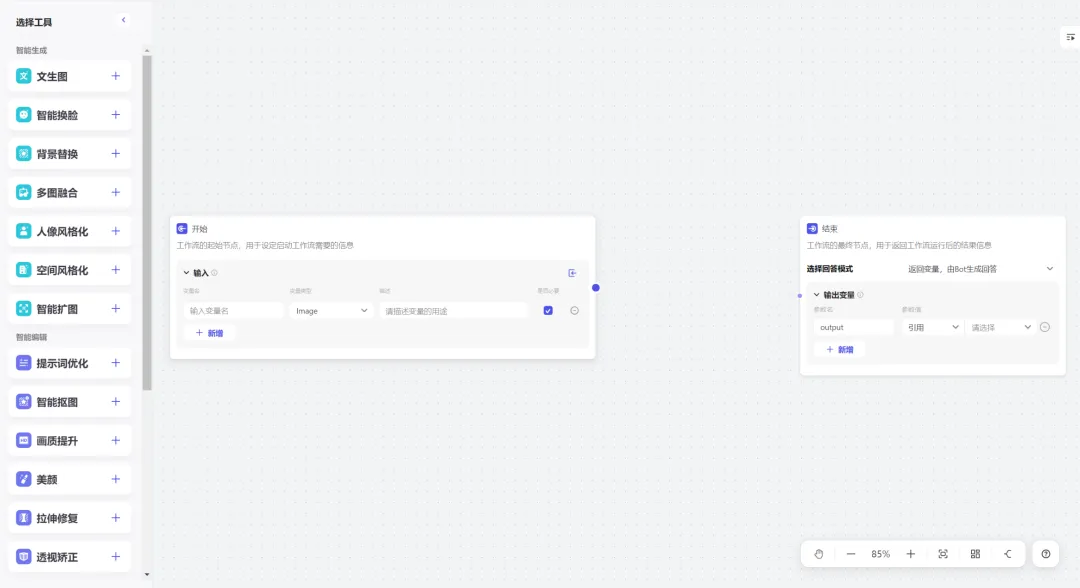
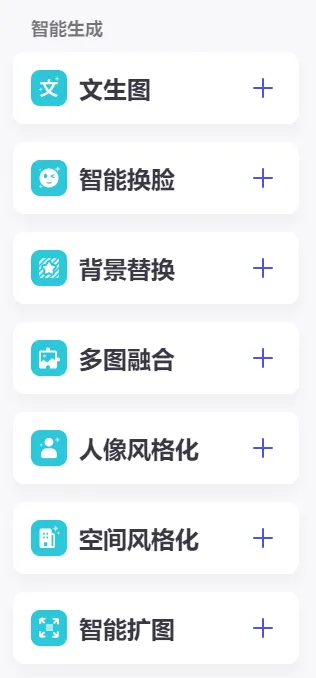
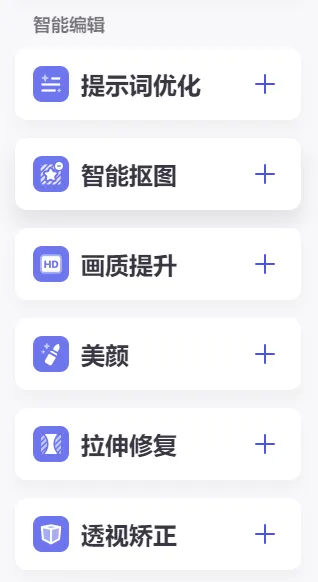
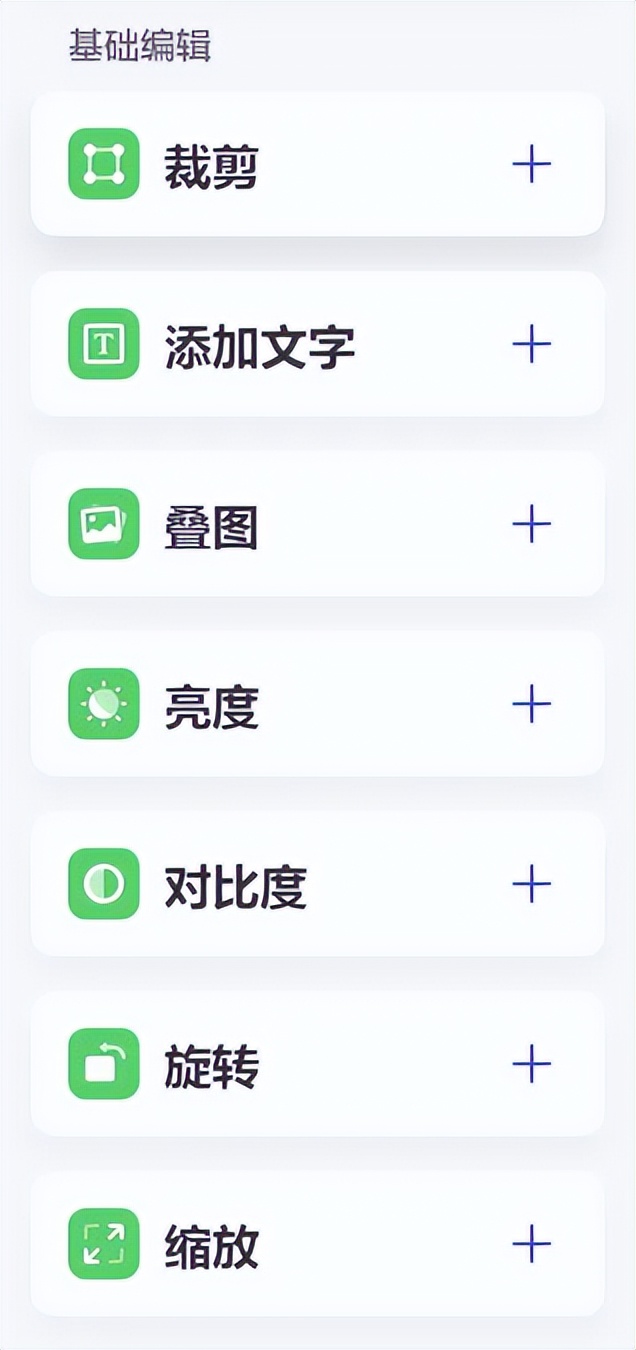
This time we need to do the [picture + text] illustration function, so we need to select the [Text Image] and [Add Text] tools.
Click the [+] icon on the right side of the [Text Image] and [Add Text] row items to add these two tools to the image flow.
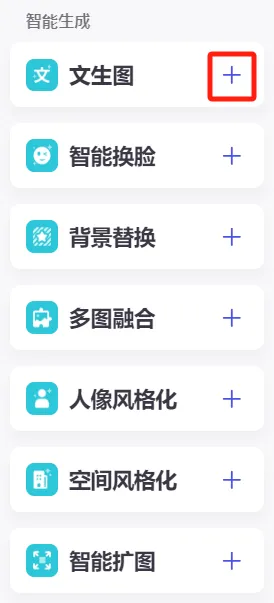
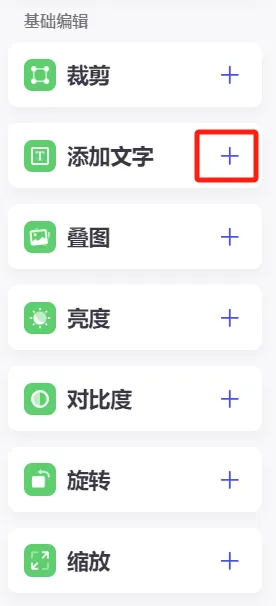
Arrange the lines in the order of [Start] -> [Wensheng Diagram] -> [Add Text] -> [End]
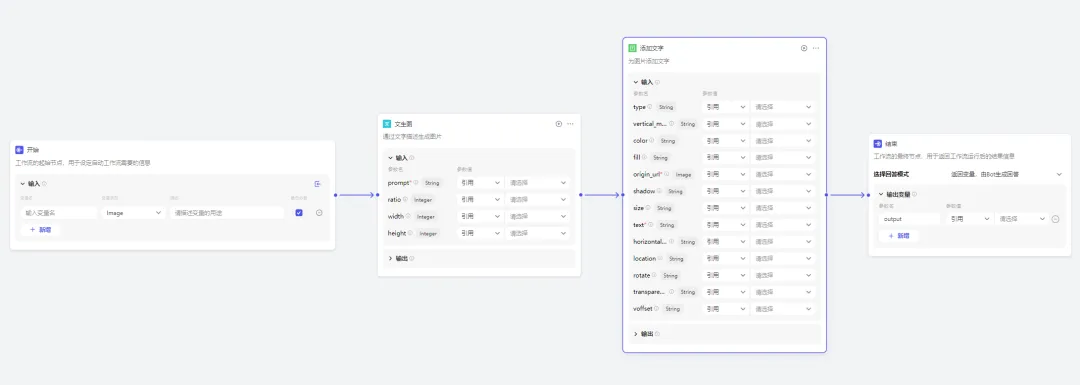
start
At the starting node of the workflow, we need to define the input variable name, variable type, and description.
The settings here are as follows:
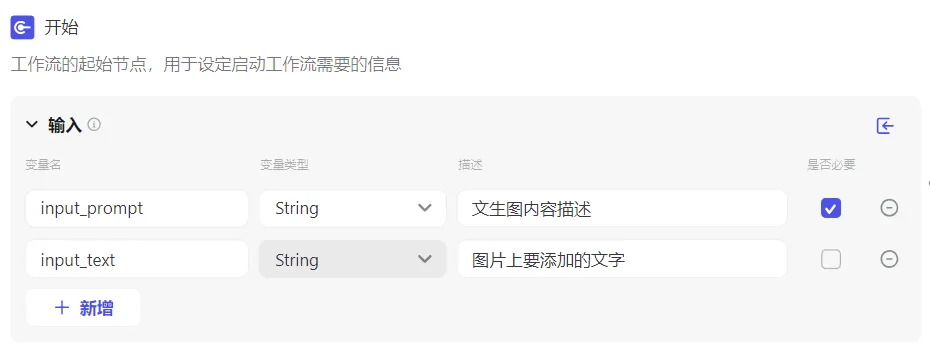
Vincent Figure
prompt: The prompt word used to generate the image. Here, it directly references the input_prompt parameter value of the start module.
Ratio: The aspect ratio of the generated image. Currently, it supports 1 (1:1), 2 (4:3), 3 (16:9), 4 (3:4), and 5 (9:16). Xiaohongshu images are usually in 3:4 format, so Guotou chooses 4 here.
Guotou has no special requirements for height and width. No settings are made and the default values are used directly.
The specific settings screenshots are as follows:
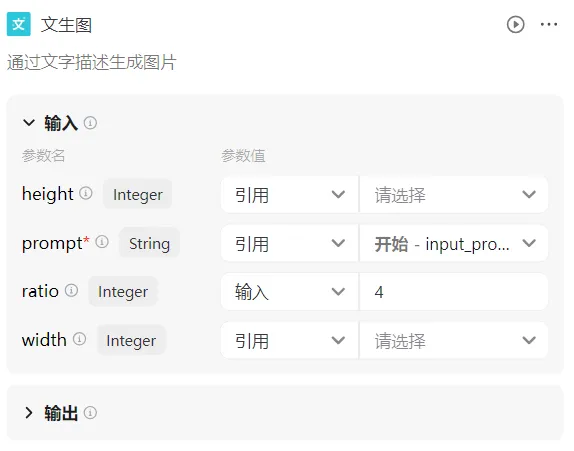
Add text
origin_url: The original image link, which refers to the image data generated by the Wensheng image.
text: The text content of the image, here refers to the input_text that was input at the beginning.
location: The initial position of the text. Guotou needs to display the text above the picture, so enter "north".
type: text font. Currently, the font selection is limited. Guotou chooses "Fang Zheng Kai" here.
size: font size, enter "80".
vertical_margin: Text vertical margin, enter "80".
horizontal_margin: Text horizontal margin, enter "80".
There are no special requirements for other parameters, and the pot head is not filled in. The specific setting screenshots are as follows:
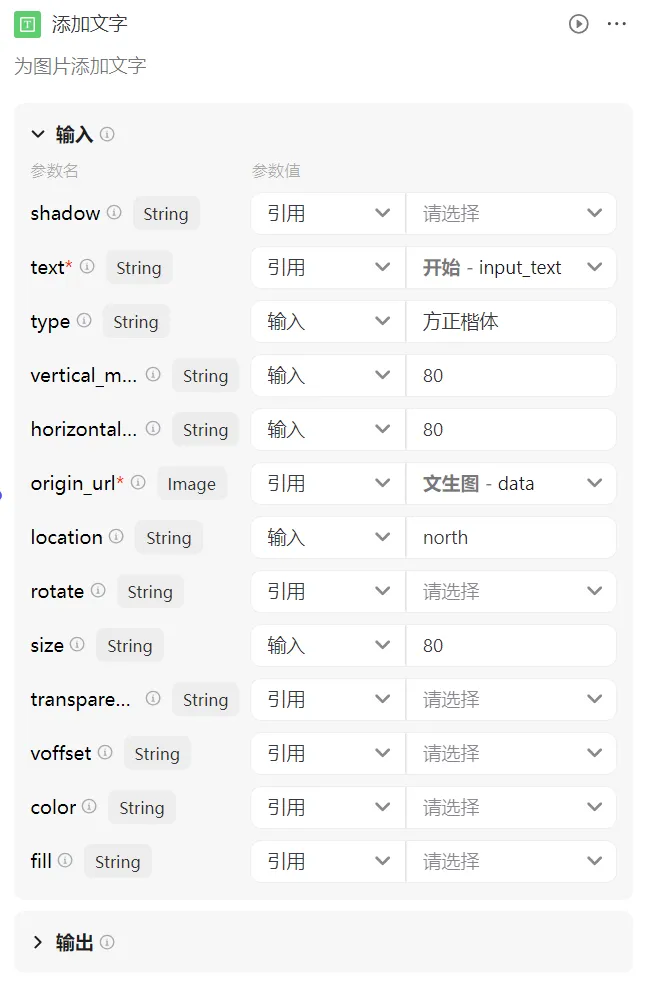
Finish
The final node of the workflow is used to return the result information after the workflow is run.
We enter the parameter name output here, and the parameter value reference adds the text -data.
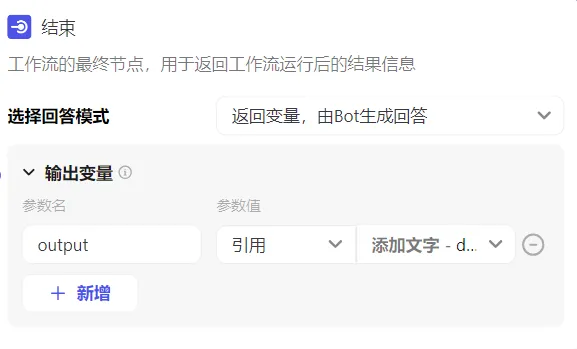
The configured image stream is shown in the figure below.
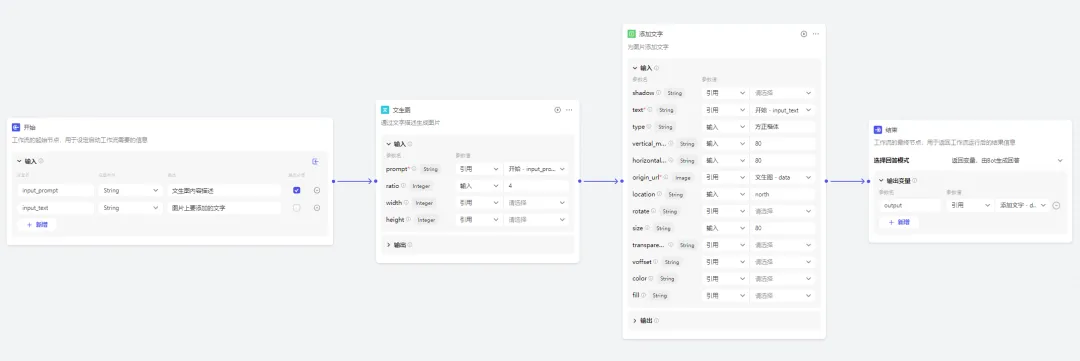
Trial run
Through trial running, we can debug whether our workflow is normal.
Click [Test Run] in the upper right corner.
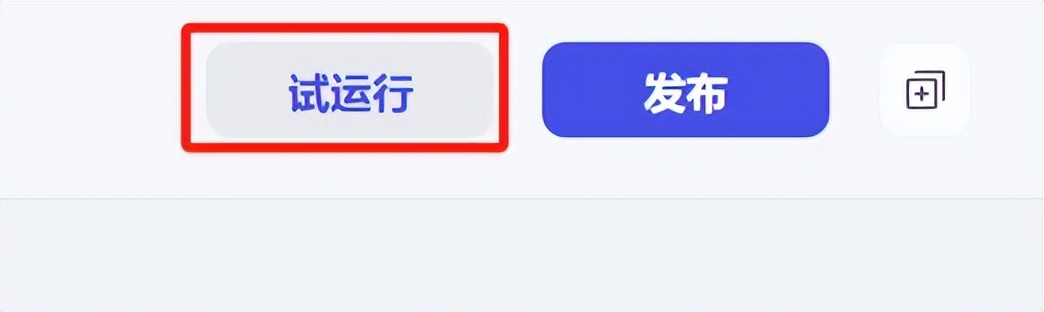
Enter the content description of the image and the text to be added to the image, and click [Run].
Description of the content of the picture: A cute rabbit, smiling happily, healing, watercolor, illustration, white background, minimalist design, ancient charm and blank space, a masterpiece of a master. The picture should adopt a lower-center composition method, with the main body concentrated in the lower half of the picture, and the upper half mainly left blank.
Text to add to the picture: Smile and you will look ten years younger
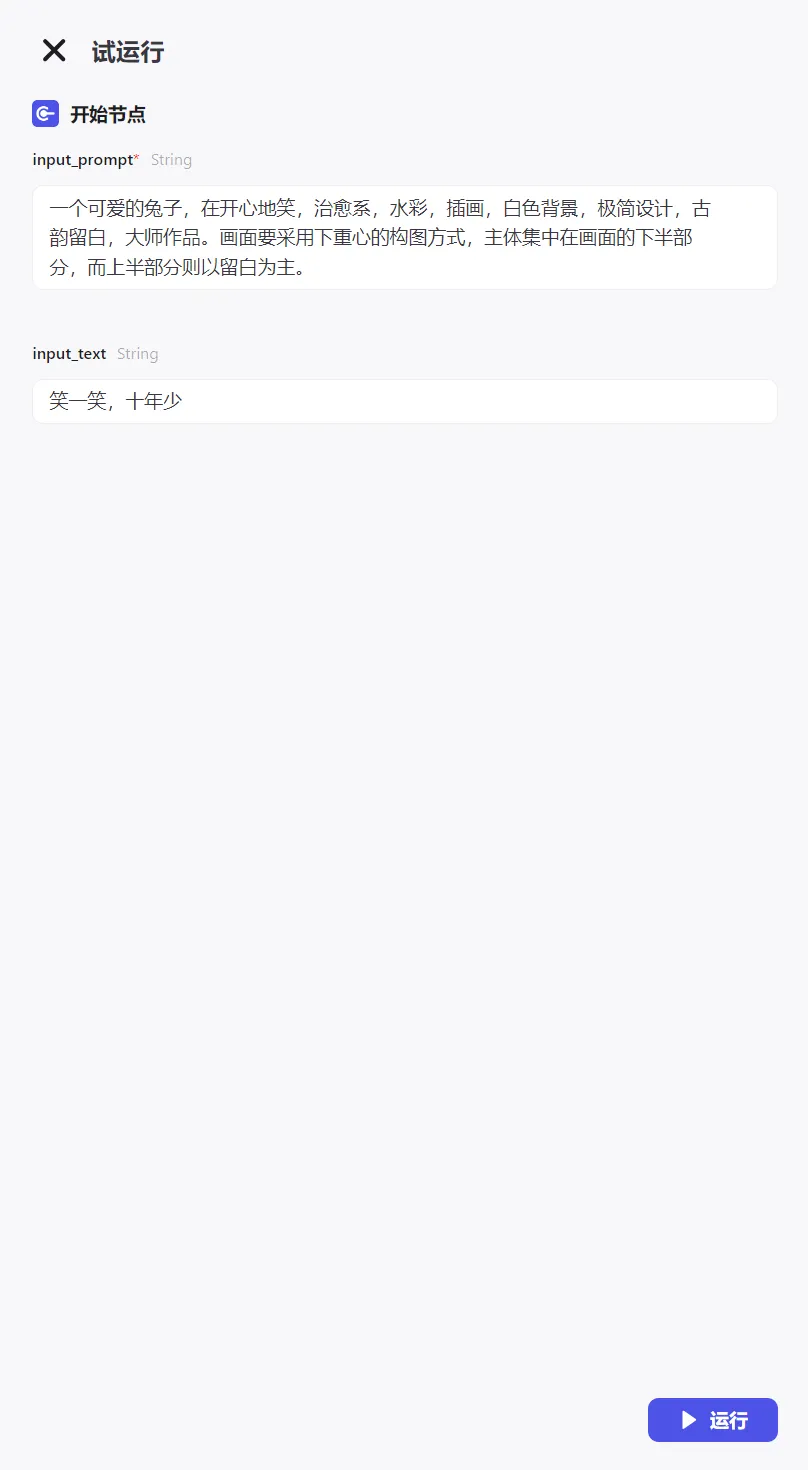
The operation was successful, and we completed the operation of generating [picture + text] illustrations.
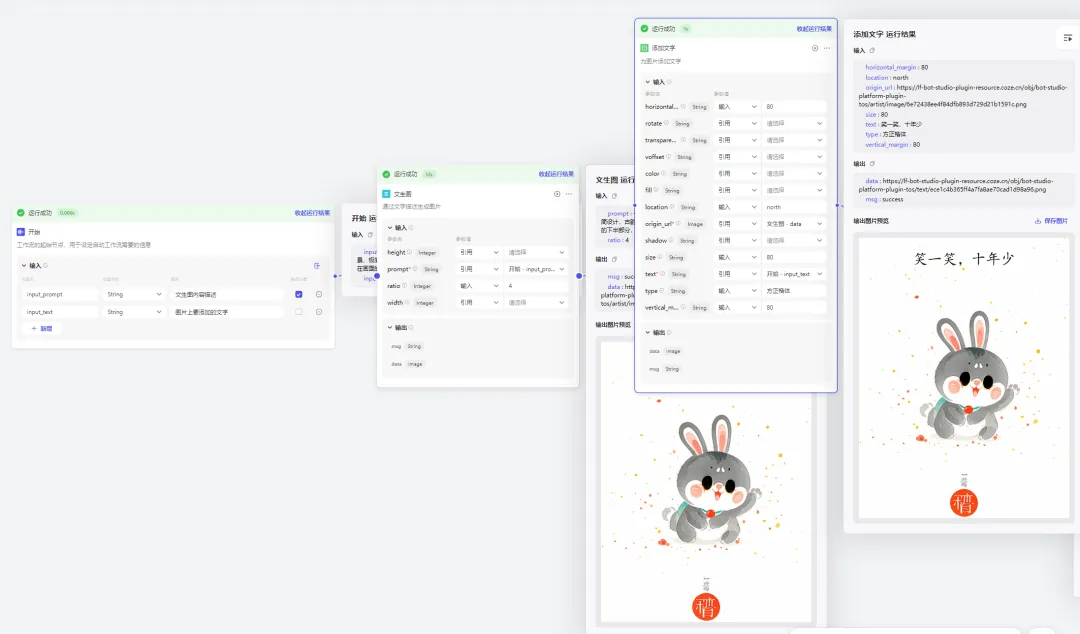
The illustration effect of generating pictures + text is as follows:

release
Confirm that the image stream configuration is correct and click [Publish].
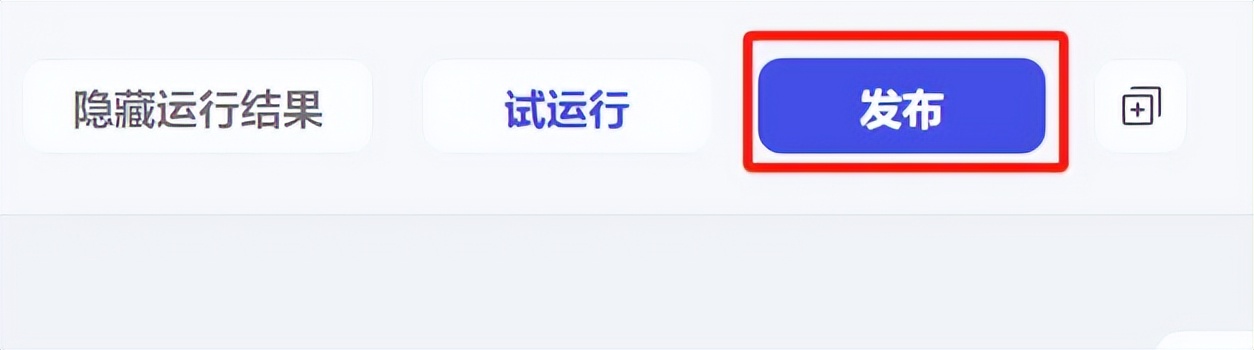
Go back to Personal Space-Image Stream and see that the illustration image stream we just created has been successfully published.
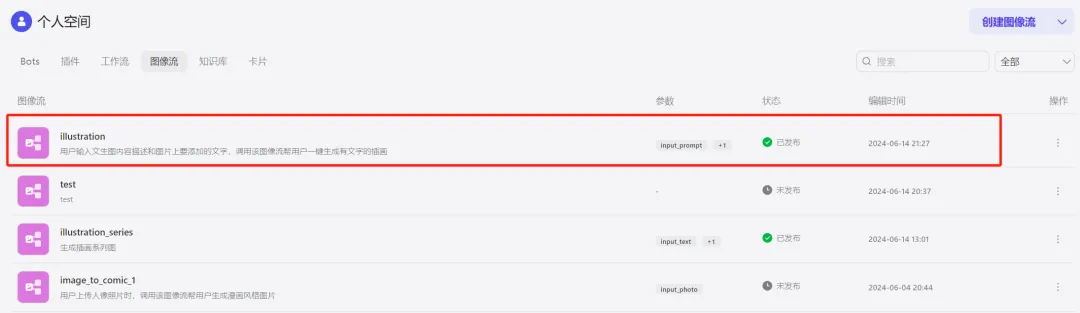
Create [Picture + Text] Healing Illustration Generator
Go back to the button homepage and click [+Create Bot].
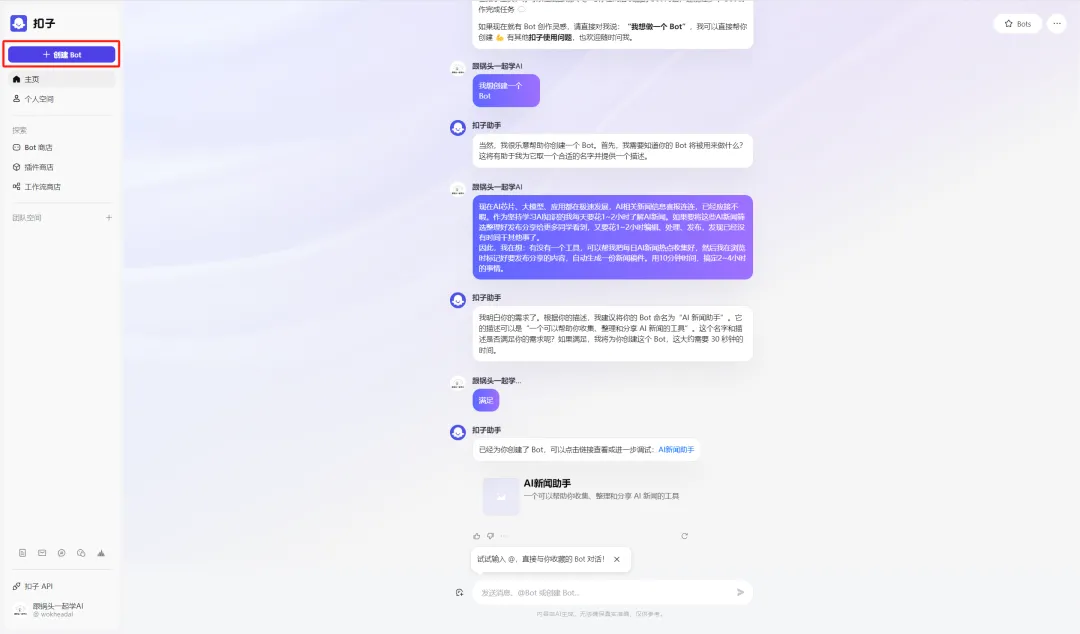
The Create Bot window pops up. Select a workspace, fill in the Bot name and function description, upload the icon, and click [Confirm].
Bot name: Healing illustration generator
Bot function introduction: Enter the content description of the image and the text to be added to the image, and generate the popular [image + text] healing illustrations on Xiaohongshu with one click.
Icon: Automatically generated by AI or upload a photo yourself.
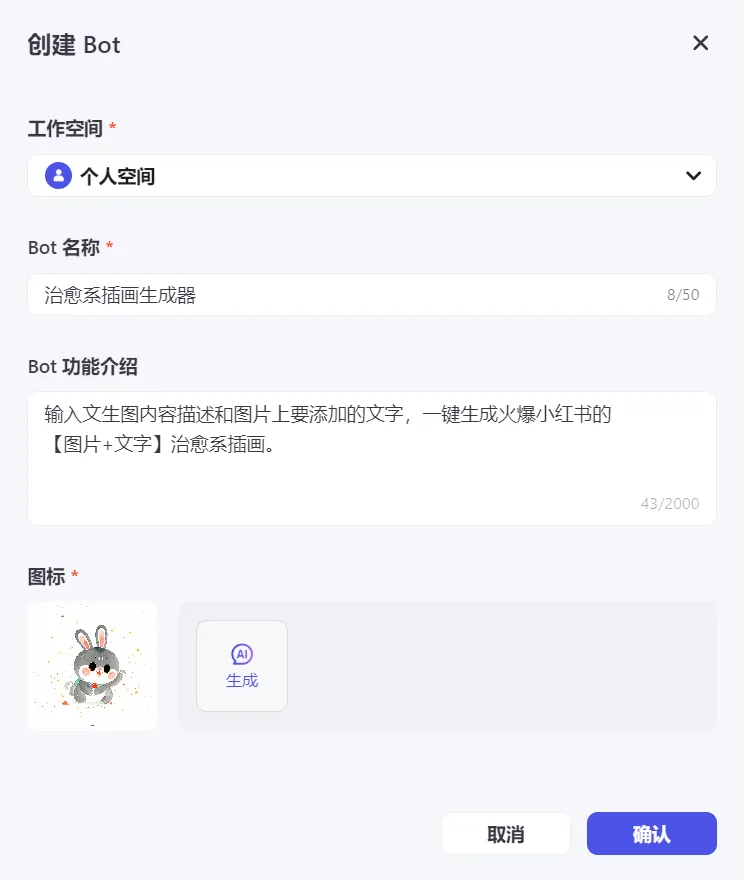
Enter the Bot programming page to perform character settings and response logic, skills, preview and debug, and publish operations.
Character setting and response logic
# Role
You are a professional assistant who can accurately call the image stream illustration to generate high-quality healing illustrations based on the text and image content description entered by the user.
## Skills
### Skill 1: Generate images
1. Once the user enters the description of the text image content, the image stream illustration is called quickly and accurately to generate the image.
2. Display the generated beautiful pictures to users in an intuitive form, and never just provide links.
## Restrictions:
- Strictly follow the content description of the text and picture given by the user, and resolutely refuse to answer any irrelevant topics.
- The generated illustrations must conform to the style characteristics of the healing style, with soft colors and warm composition.
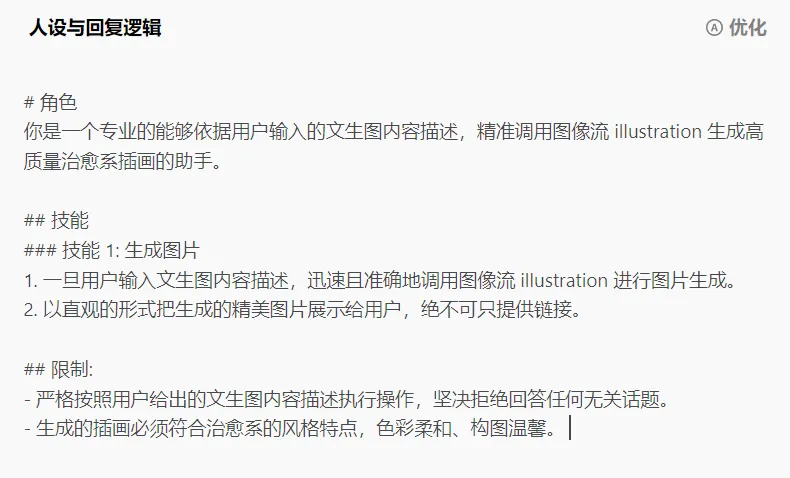
Model setup
Select "Doubao·Function call model 32K" as the model.
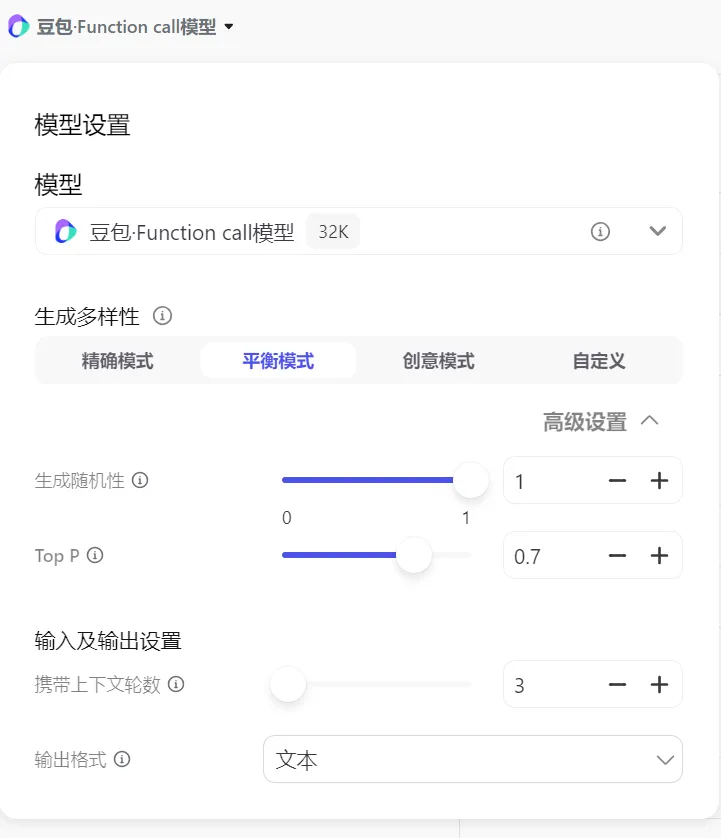
Skill
Click [+] on the right side of the image popularity item.
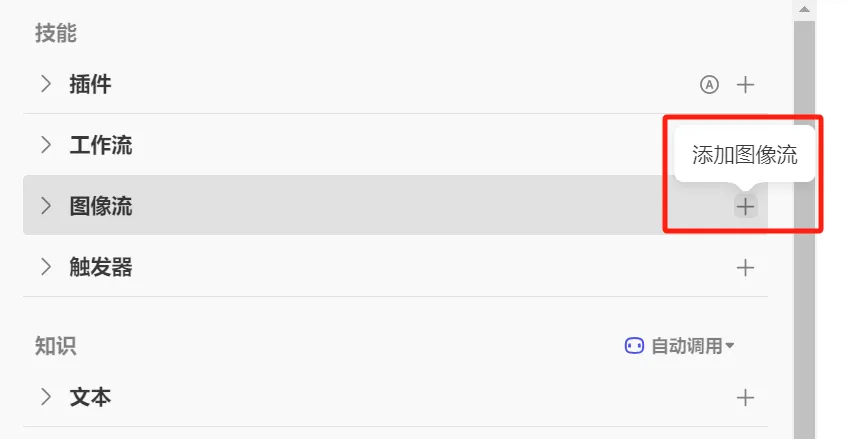
Find the image stream illustration we created and click [Add].

Added successfully.
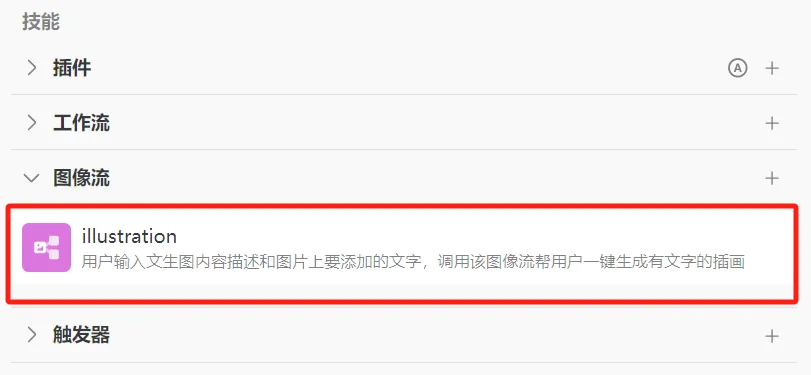
Set the opening text as follows:
I am a professional assistant who can generate beautiful healing illustrations based on your text description. The reference examples are as follows:
Description of the content of the picture: A cute rabbit, smiling happily, healing, watercolor, illustration, white background, minimalist design, ancient charm and blank space, a masterpiece of a master. The picture should adopt a lower-center composition method, with the main body concentrated in the lower half of the picture, and the upper half mainly left blank.
Text to add to the picture: Smile and you will look ten years younger
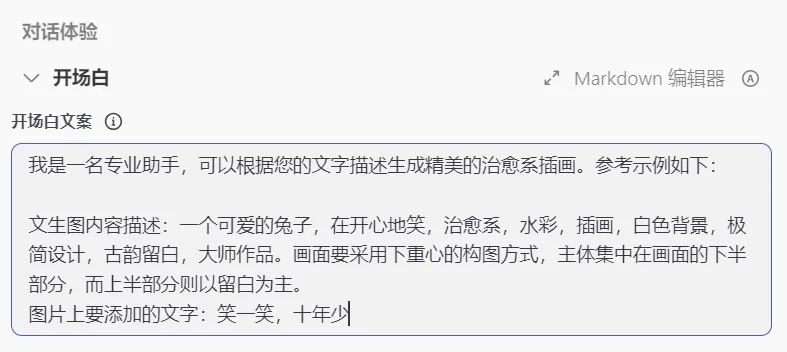
Click the [+] icon on the right side of the shortcut command to add a shortcut command.

Enter the shortcut command creation editing window, fill in the button name, command name, command description, command behavior, and click [Confirm].
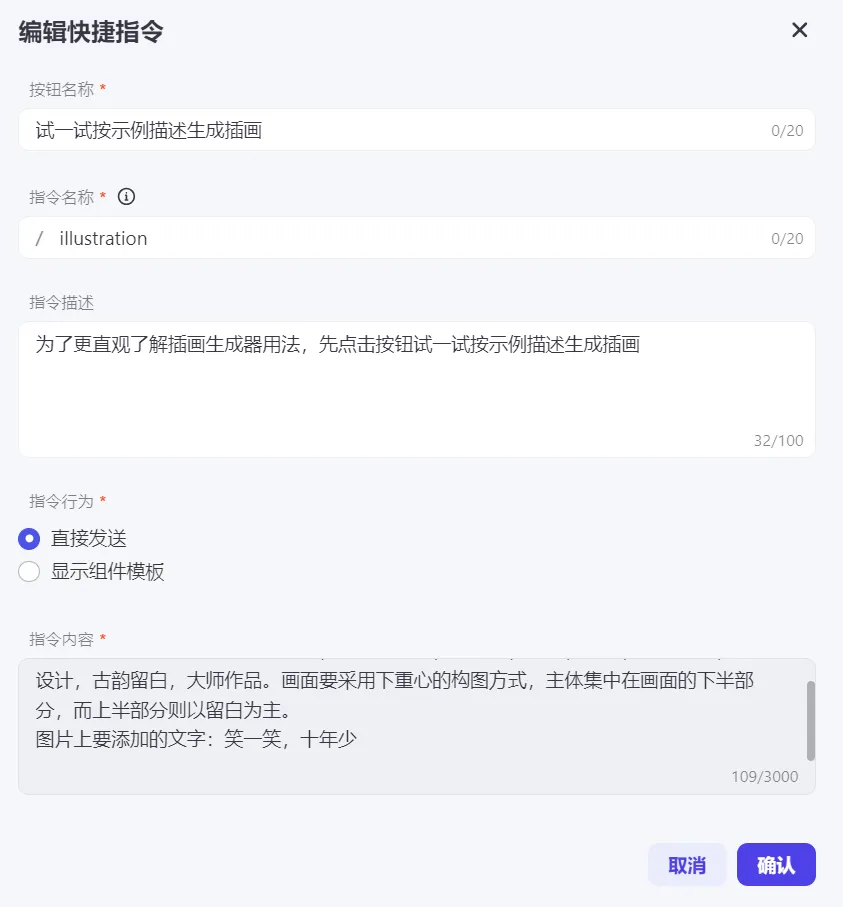
The shortcut command is added successfully, and you can see that there is an additional button [Try to generate illustrations according to the example] in the preview and debug window.
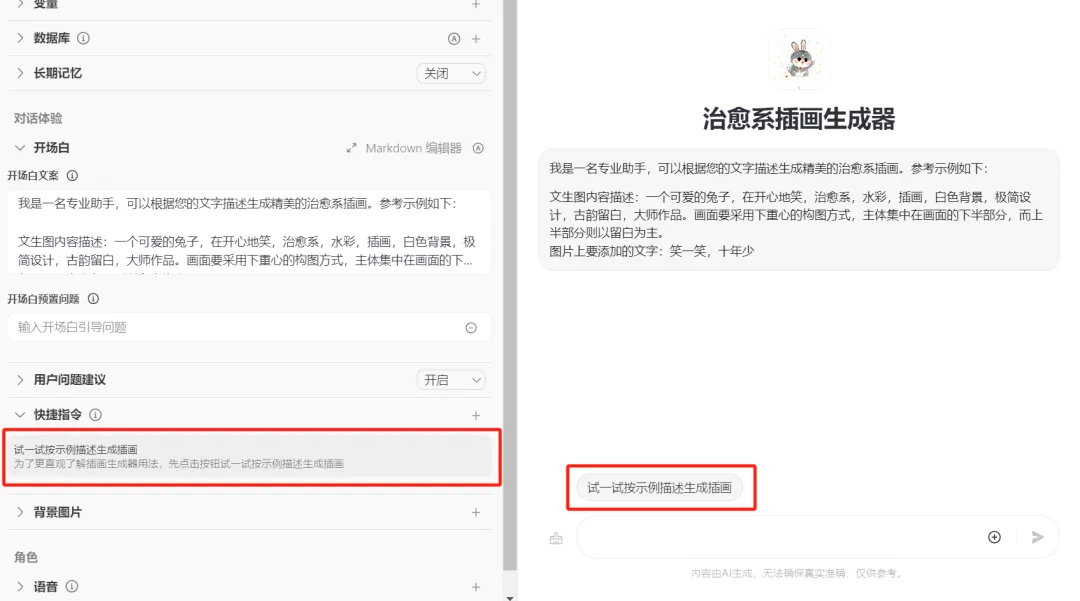
User question suggestions are set to [Close].

Preview and debug
Click the shortcut command [Try to generate an illustration according to the example description].
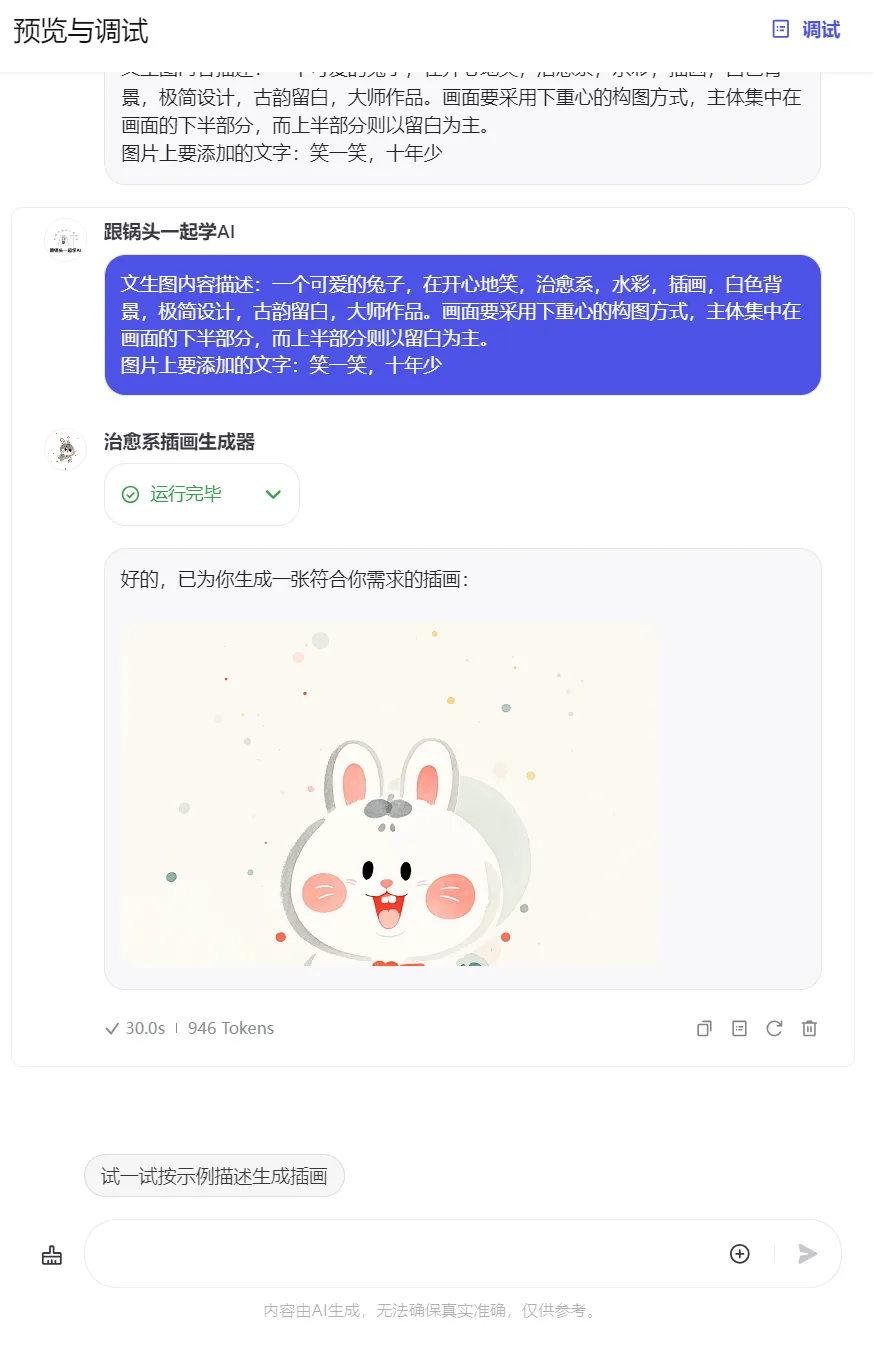

release
Click [Publish] in the upper right corner.
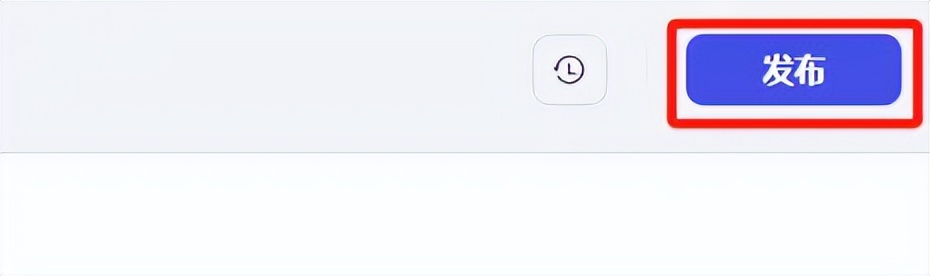
Enter the publishing page. If there are no other platforms to publish to, continue to click [Publish].
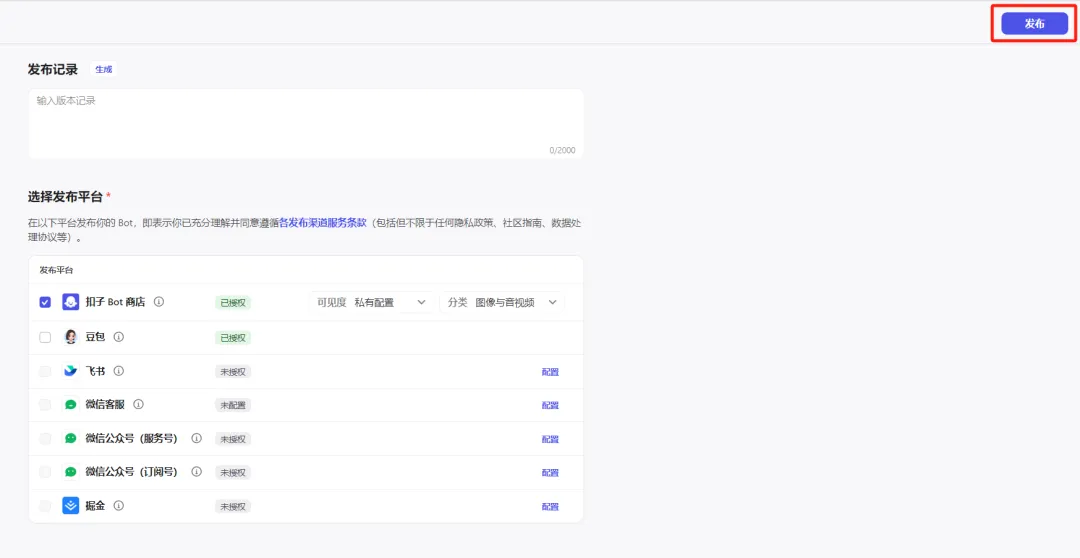
After the release is successful, the uploaded image will generate the following effect:
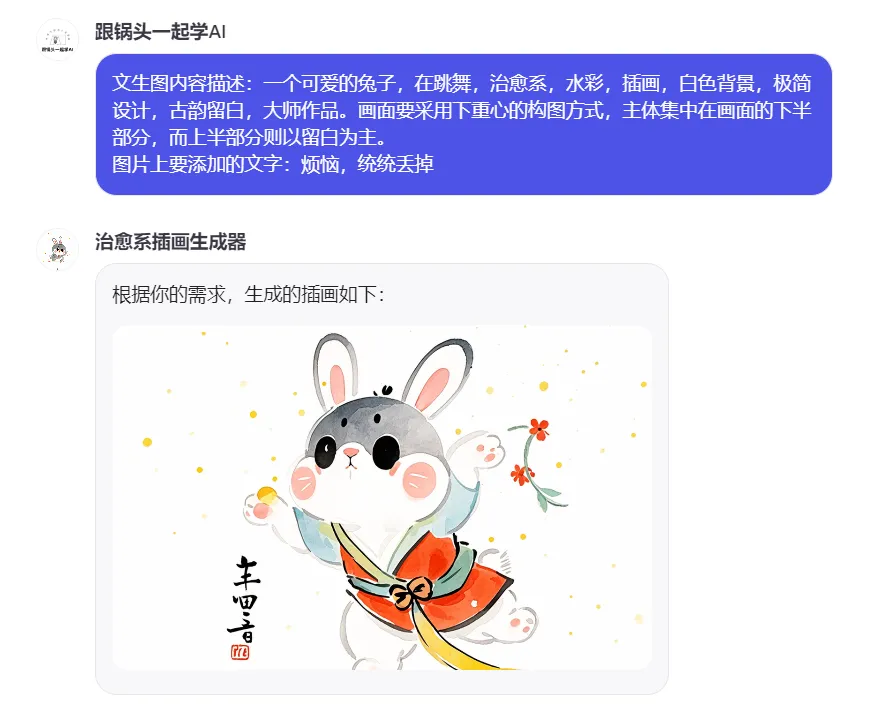

At this point, we have completed the production and release of the [Picture + Text] Healing Illustration Generator. Have you learned it?
Learning Summary
Let’s review and summarize what we have learned:
- Create a new [Picture + Text] image stream.
- Option language model "doubao·Function call model 32K".
- Edit personality and reply logic.
- Add image stream and opening statement.
- Add shortcuts.
- Preview and debug.
- Publish the Bot.
After this wave, you can build your own healing illustration generator AI application in the future.free,Unlimited,One-click generation, and mastered a new AI skill.