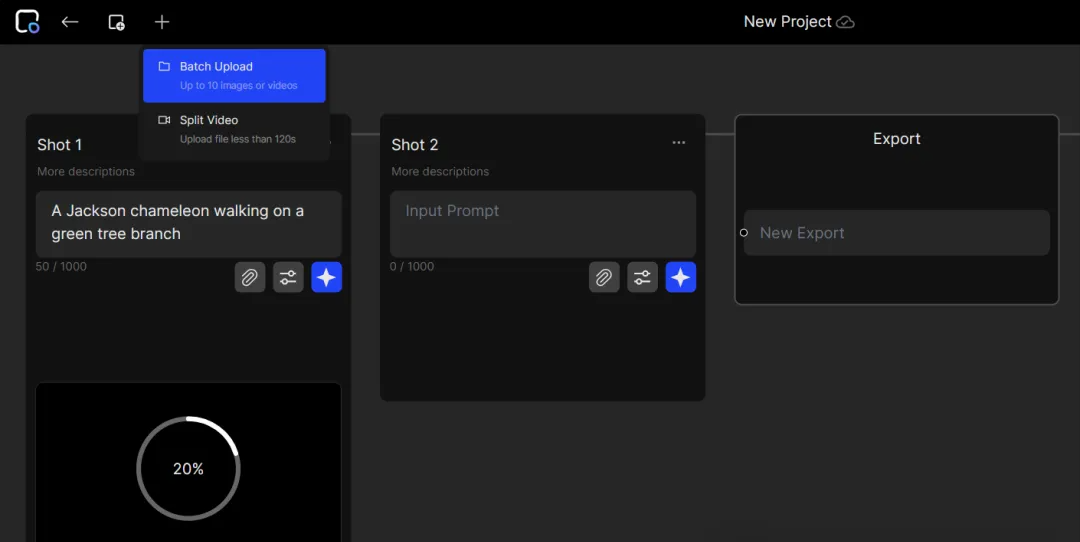OpenAI has released Sora but there is still no sign of it.AI VideoThere are many more players in the generation field.
Today I will introduce you to a heavyweight player,Morph Studio】One-stop AI video generation workflow platform,Currently unlimited free video generation,supportVincent Video,Generate videos from pictures and generate videos from videos.
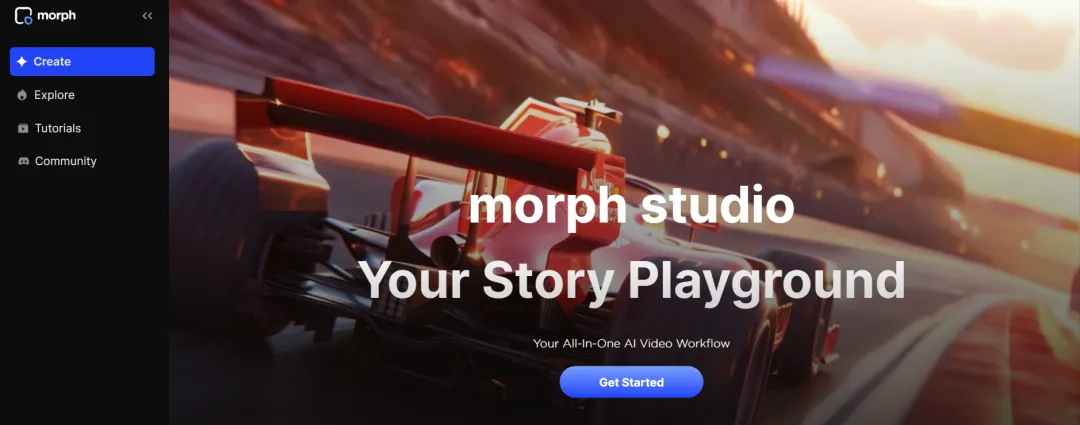
Users can easily create various types of story videos, includingAnimation, cinematic, cyberpunk, fantasy, nature, pixel or realistic styles.
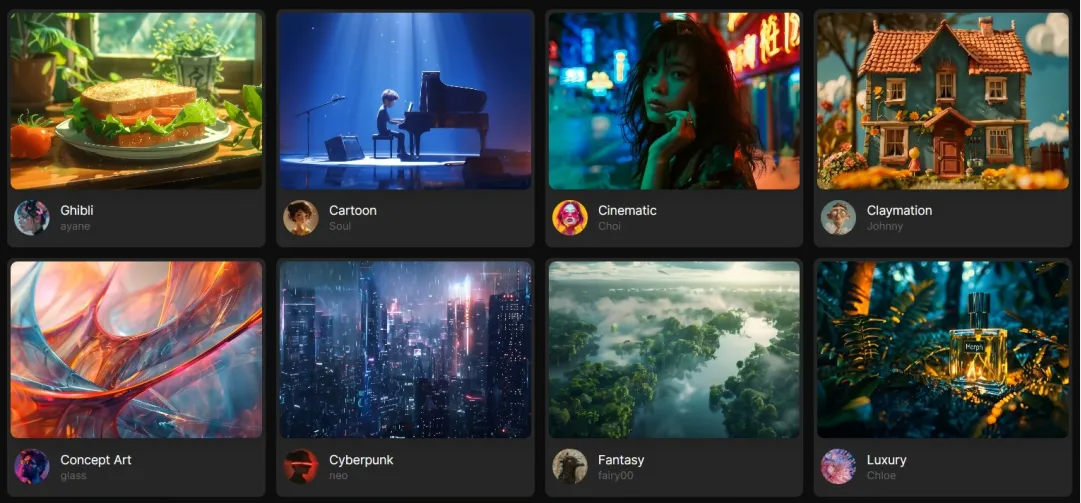
The [Morph Studio] workflow AI video introduced today can be said to be the most powerful and richest AI video generation platform currently available.
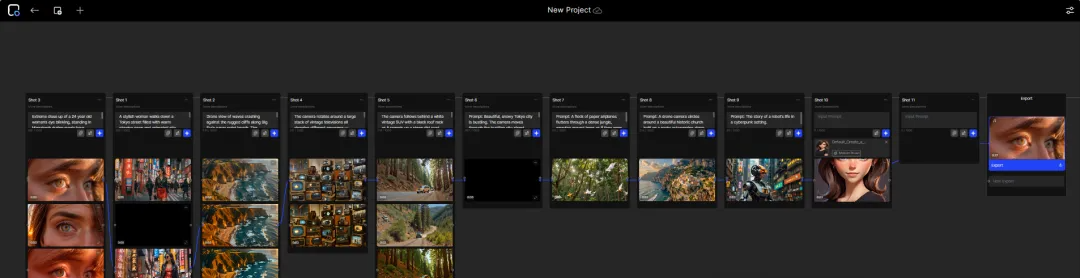
I used sora's prompts to test the Wensheng video function. The quality of the generated video is pretty good, and it is fully functional. It can generate a maximum of 10 seconds of video, and can generate multiple videos at a time. After generation, you can link them together one by one and add music to finally generate a complete long video.
The quality of the image-to-video function is pretty good, and it has a brush function that can control local movement.
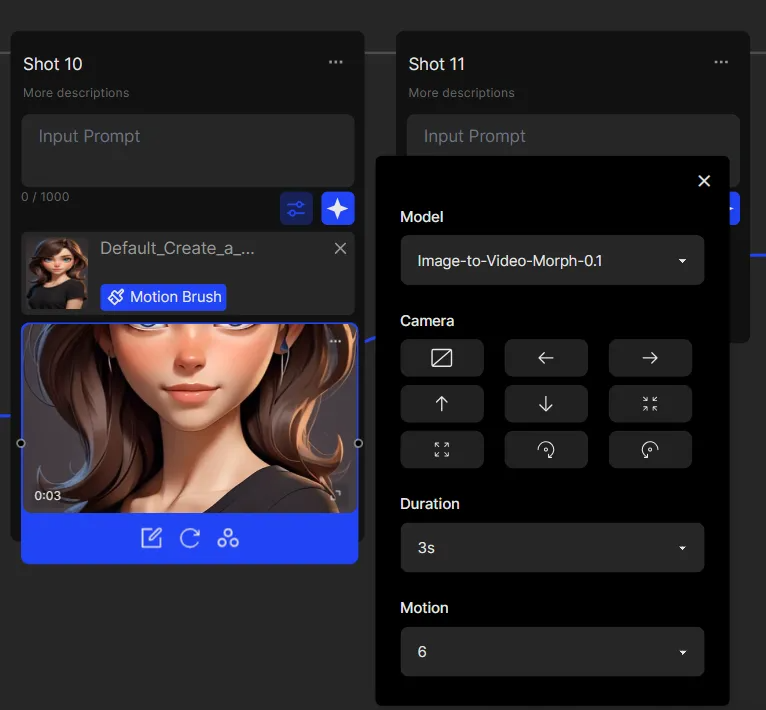
How to use
Morph Studio is currently completely free to use.
Video tutorial steps:
- Visit Morph Studio:
Open your browser and search for "Morph Studio".

Click on the first link in the search results to go to the Morph Studio homepage.
- create Account:
Create an account on the Morph Studio homepage to start your content creation journey.
- Create a project:
After logging into your account, click the "Create" button.
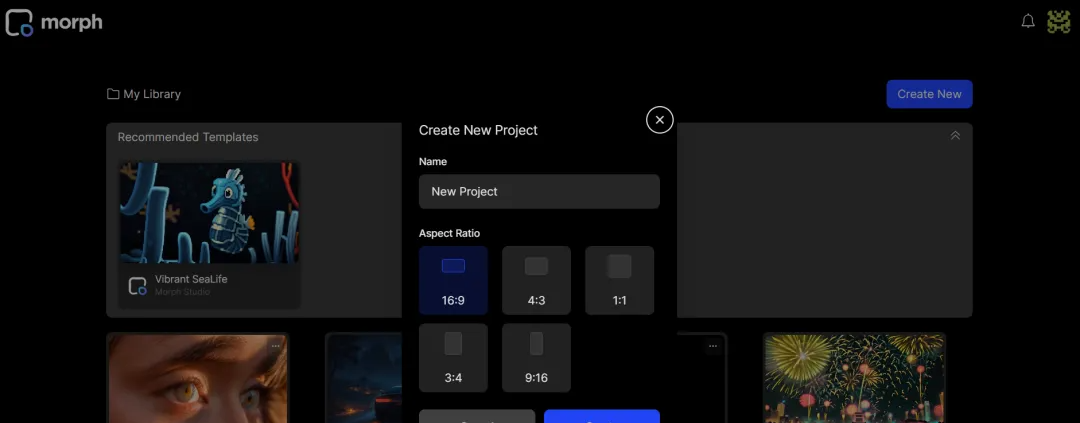
Give your project a name and select the aspect ratio (e.g. 16:9).
- Video reaction page:
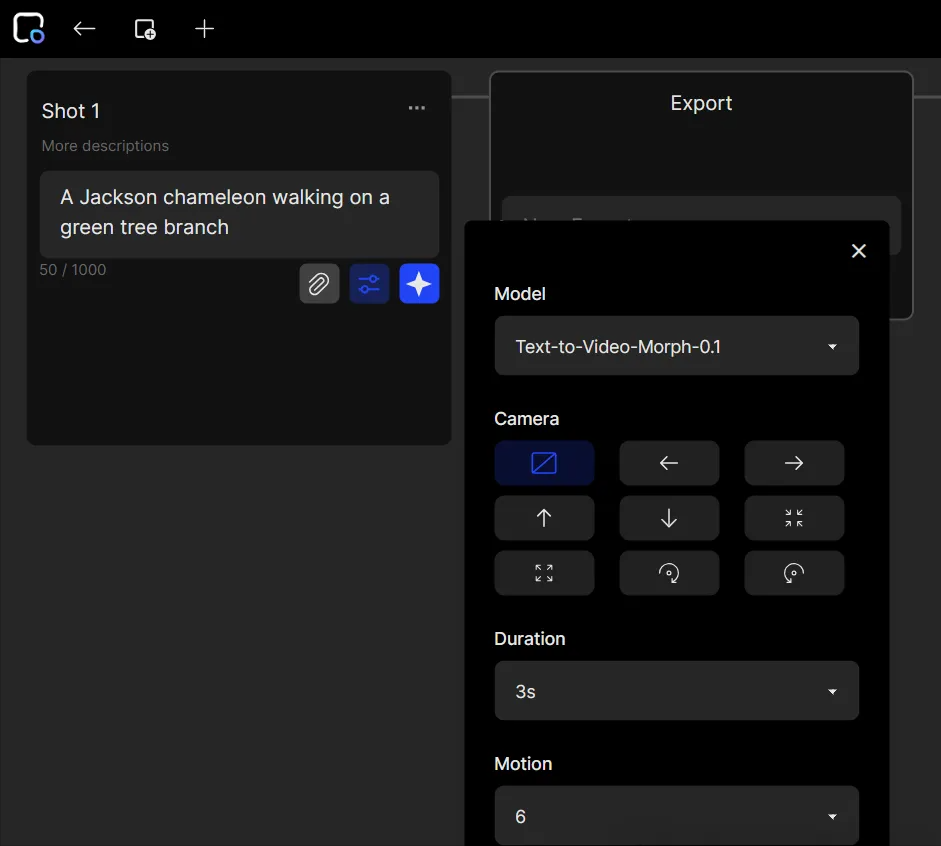
By tapping the three-dot menu, you can name and describe your scene or shot.
Enter the text prompt box and enter or upload pictures or audio related to the video.
- Text to Video Generation:
Enter a basic prompt, such as "A Jackson chameleon walking on a green tree branch."
Set up the scene and choose a video generation model (such as Text to Video Morph 0.1).
Set the camera, duration, and motion intensity, then tap the Generate icon.
- Video Generation and Customization:
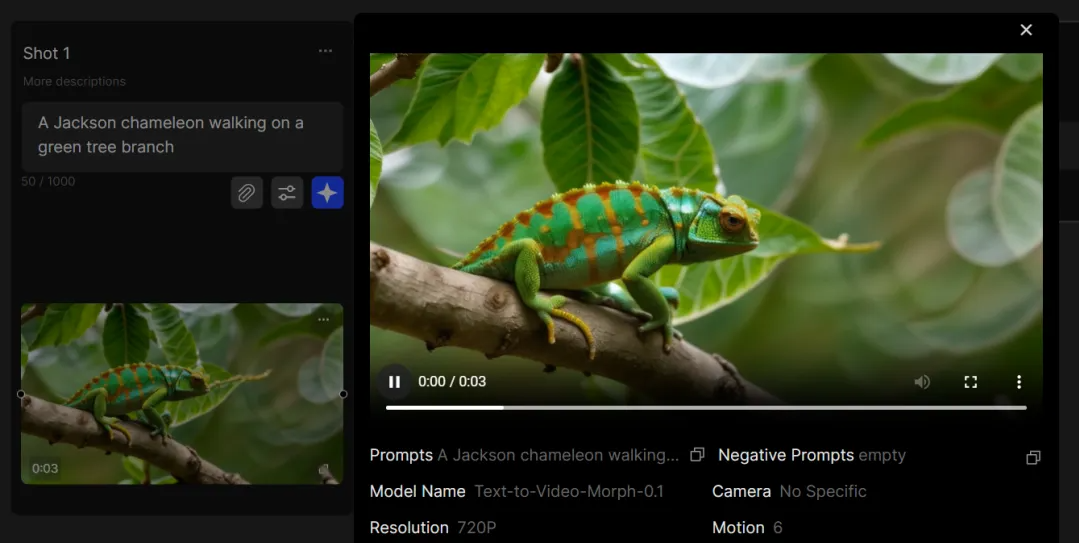
It may take some time for the video to generate.
If you are not satisfied, you can regenerate the video and adjust the settings.
- Style Converter:

If you want a video in a specific style, you can enter the style in the prompt or use the style converter feature.
- Image to video conversion:
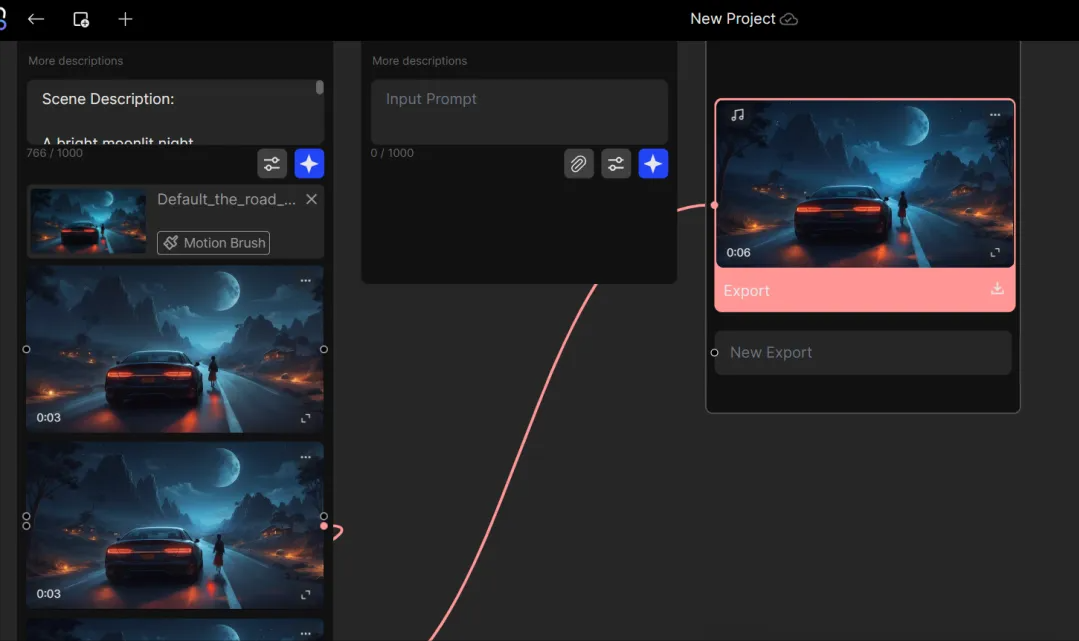
Create a new scene and upload your image.
Set the camera motion, video duration, and motion intensity and hit the Generate button.
- Export video:
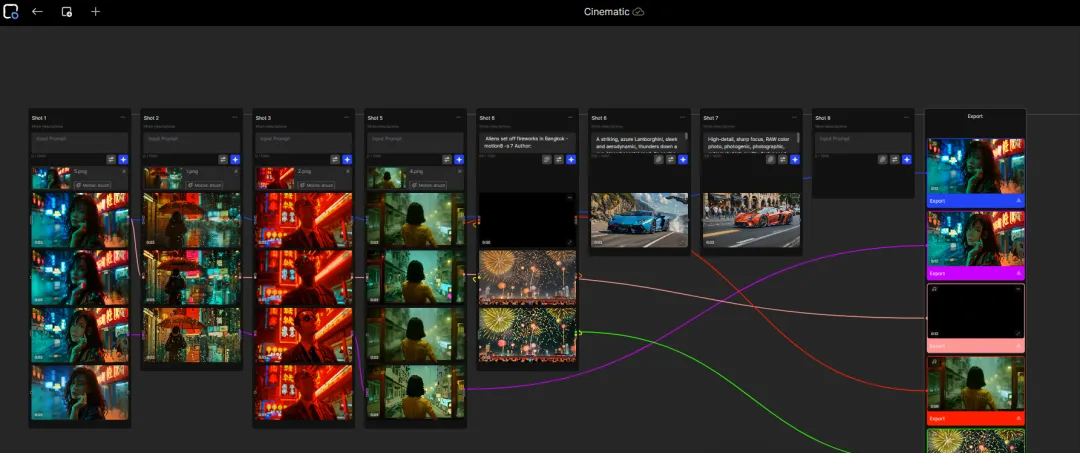
Link the video clip to the export tag for export.
You can download separate clips or the combined complete video.
- Batch upload and video generation:
Use the batch upload feature to upload multiple images at once.
For each image, a new scene is created and a video is generated.
Customize and link the scenes you want, then export the final video.