existingAI painting toolsThere are three mainstream AI painting tools: Midjourney, Stable Diffusion and Dell.A. Midjourney requires scientific Internet access, and the charge is not cheap; Stable Diffusion requires a higher computer configuration, and the deployment and installation is more troublesome, and it is not cheap to deploy it in the cloud. A can be used on top of ChatGPT, but it requires scientific Internet access. Then there is no AI painting tool, the domestic network can be directly accessed, do not have to deploy and install and free AI painting tool, the answer is yes, this is the tool we want to introduce today:Leonardo AI.
website:https://www.1ai.net/3864.html

The site needs to be registered before you can use, about user registration this according to the operating steps prompted to complete can be relatively simple, here will not expand the introduction.
After registering and logging in successfully, you will enter the home page with the following interface effect.
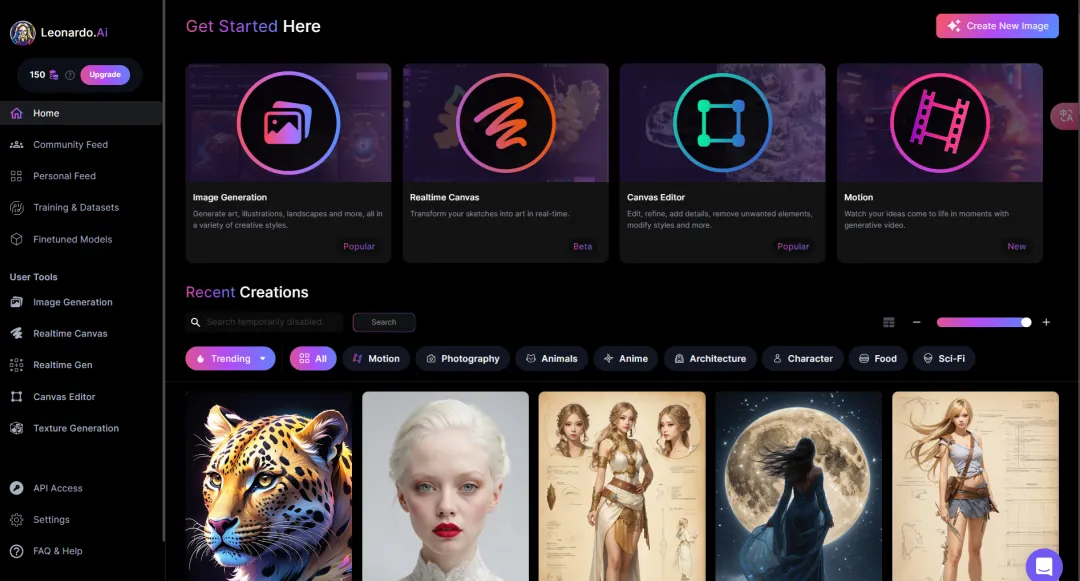
I. Introduction to the main interface functions
We have divided the interface into 4 areas, and the functions of each area are explained below.
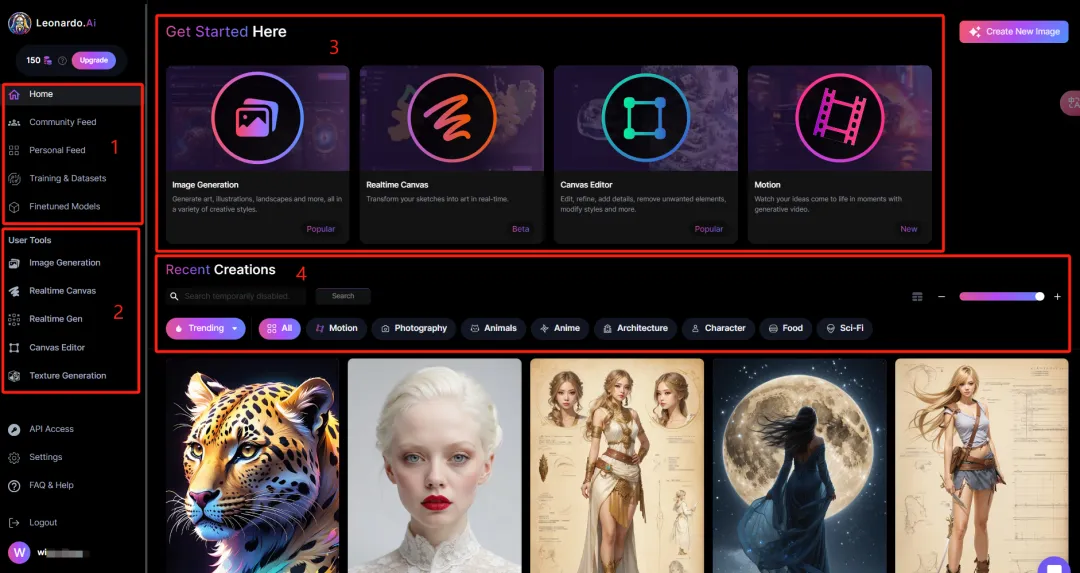
Region 1
- 【Community Feed】:Community works. All the works shared by the community can be viewed here, where we can learn from the excellent works shared by others, like and download the images, view the generation information of the images, and follow the users.

- 【Personal Feed】:Personal works. There are 3 function menus: images generated by myself, images generated by users I follow, and images I like and favorite.

- [Training & Datasets]: Model training, we can upload images here to train the model by ourselves.

- [Finetuned Models]: Selected models. There are 4 function menus: models provided by the platform (more than 30 kinds), models provided by the community, models trained by yourself, and models collected by yourself.

Area 2: User Tools
- [Image Generation]: AI drawing, click this menu will enter our most commonly used AI drawing interface.
- [Realtime Canvas]: Real-time drawing canvas.
- [Realtime Gen]: Real-time generator. Similar to SDXL Turbo.
- [Canvas Editor]: Canvas editing interface
- 【Texture Generation】:Used to generate 3D texture models.
Region 3:
[Image Generation] [Realtime Canvas] [Canvas Editor] has the same function menu as Area 2.
[Motion]: The latest feature for video generation.
Region 4:The latest work of the community, the function is the same as Community Feed.
II. Introduction to AI Image Generation
Click the [Image Generation] menu in Area 2 or Area 3 to enter the AI Image Generation interface.
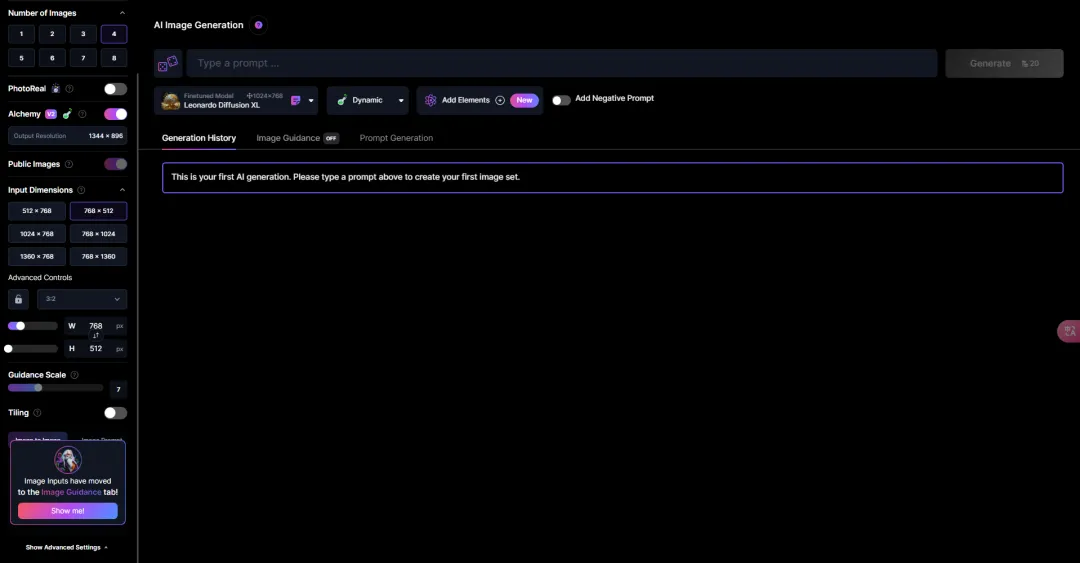
Here is a brief introduction to each parameter, we first look at the left side function parameter settings.
- [Number of Images]: The number of images generated at a time.
- [PhotoReal]: Leonardo PhotoReal is the latest innovation, a powerful pipeline designed to help users create everything from cinematography to realistic portraits. An invaluable addition to Leonardo's creative suite, it excels not only in photo-realism, but also in bringing a strong dose of realism to other aesthetics.
Click on the circle with a question mark on the right to see a description of the meaning of the parameter, and below we have a description of what to look for when using this parameter.
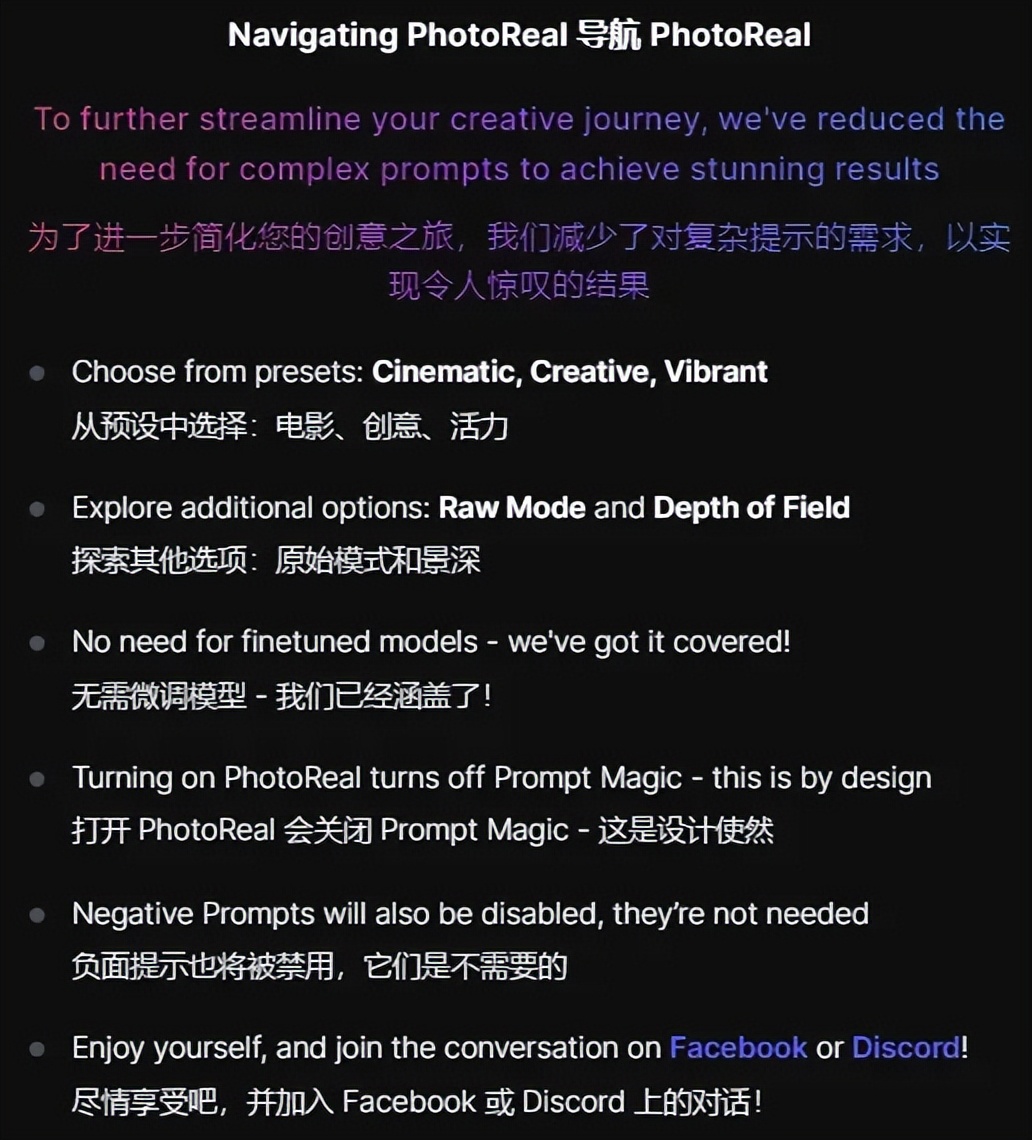
- [Alchemy]: Alchemy, used to ensure high fidelity and consistency in images.
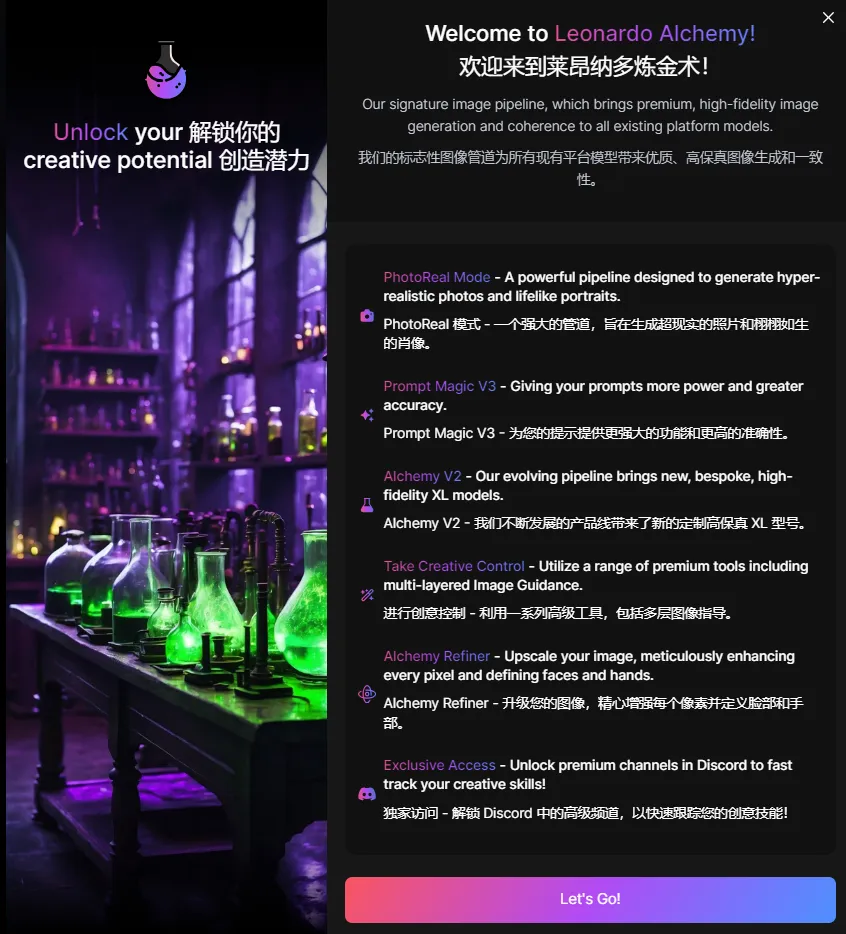
- [Public Images]: Send images to the community, checked by default.
- [Input Dimensions]: Settings for image resolution
- Advanced Controls]: Advanced selection settings for image resolution.
- Guidance Scale 】:guidance factor is used to control the proportion of the weight of the cue words in the drawing, the default value is 7.
- 【Tiling】:Flat
- 【Image to Image】:Picture to Picture
Let's look at the parameter settings in the right-hand section.
- Finetuned Model Selection: Some default models are provided, if they don't meet our requirements, you can click "Select Other Model" to enter [Finetuned Model] for selection.
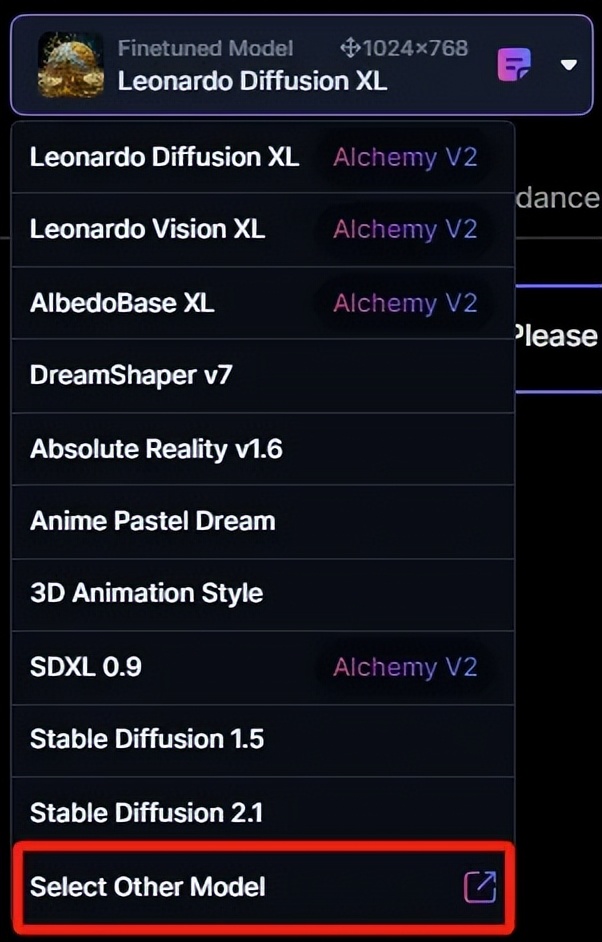
- [Leonardo Style]: Leonardo style options.
- [Add Elements]: Used to add LORA models with newly added features.
- [Add Negative Prompt]: Switch to control the Negative Prompt. When turned on, a Negative Prompt box will be displayed below the Negative Prompt box.
- 【Generation History】:Used to view the history of the generated images
- [Image Guidance]: Image uploading control for Tutu
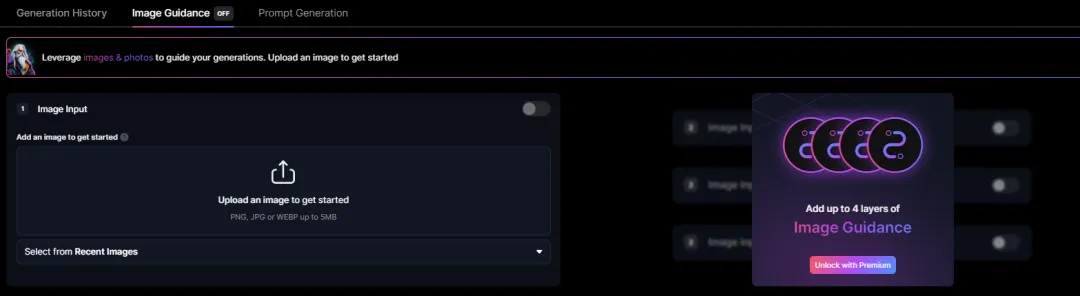
- Prompt Generation: Prompt Generation is a tool that allows you to come up with more complex prompts from a simple prompt. For example, if you type "a car" and click the "Ideate" button, it will bring up some more complex concepts, including a car.
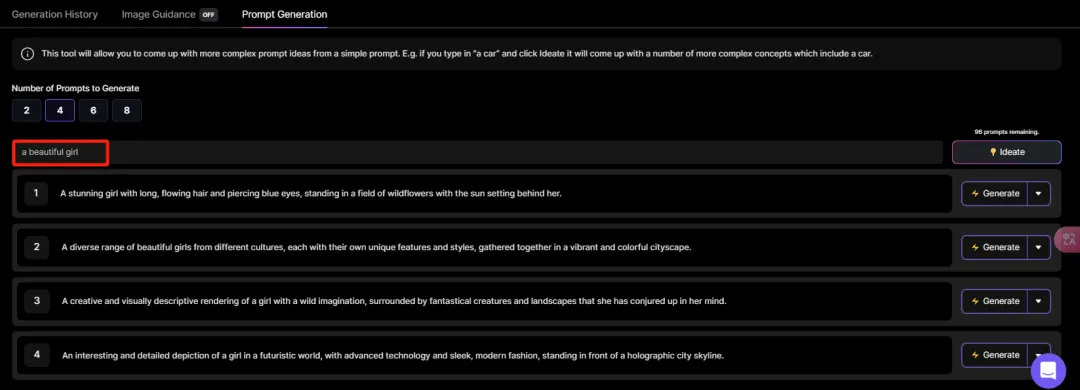
Here's how we experience it in use.
Prompts: a 20 years old princess, wearing a blue dress, beautiful brown eyes, long hair, black hair, pink lips, classic style, realistic, one side face
Model: DreamShaper V7

提示词:A super beautiful chinese girl in golden ao dai dress,blending into golden lotus and sunflower ,sparking gold crown
Model: Leonardo Diffusion XL
Alchemy is on.

Alchemy doesn't turn on.

Prompt word: An enchanted forest with magical creatures and vivid flora
Model: Leonardo Diffusion XL
Alchemy is on.

Alchemy doesn't turn on.

As you can see, whether the Alchemy parameter is enabled or not still has a very big impact on the image quality.
III. Canvas Editor Features
Click the [Canvas Editor] menu in Area 2 or Area 3 to enter the Canvas Editor interface.
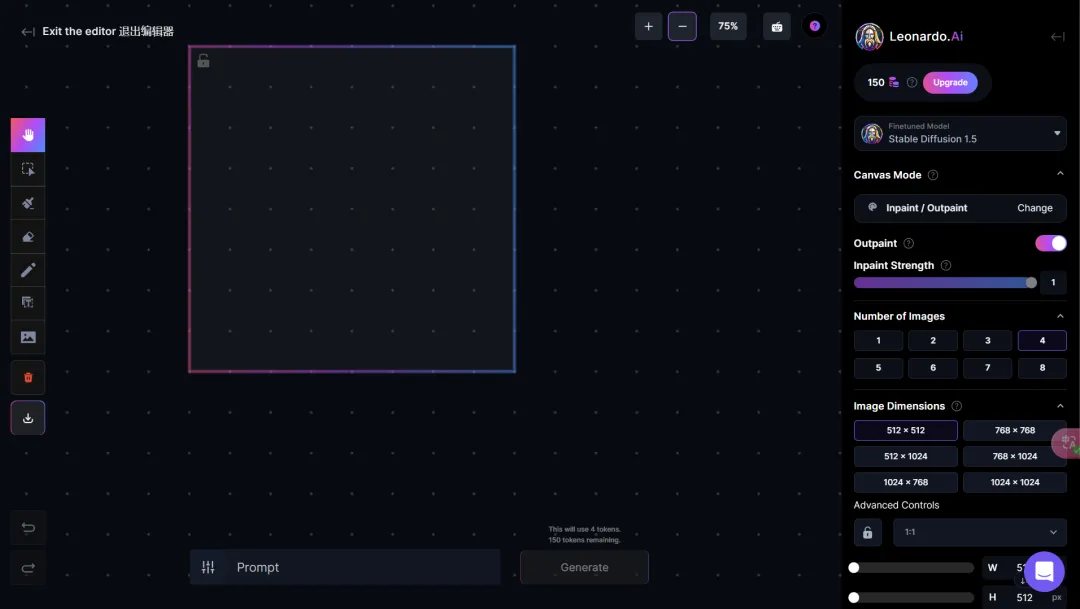
Let's take a look at the relevant functions provided by the buttons on the left.
- : Used to select the entire canvas, you can drag and drop the canvas to the desired position.
- : Used to select elements on the canvas, you can drag and drop the elements on the canvas to the desired position.
- : Image upload for adding images to the canvas. You can upload from your local computer, from historically generated images, or from community dynamics.
We are uploading a local image here for subsequent operations.
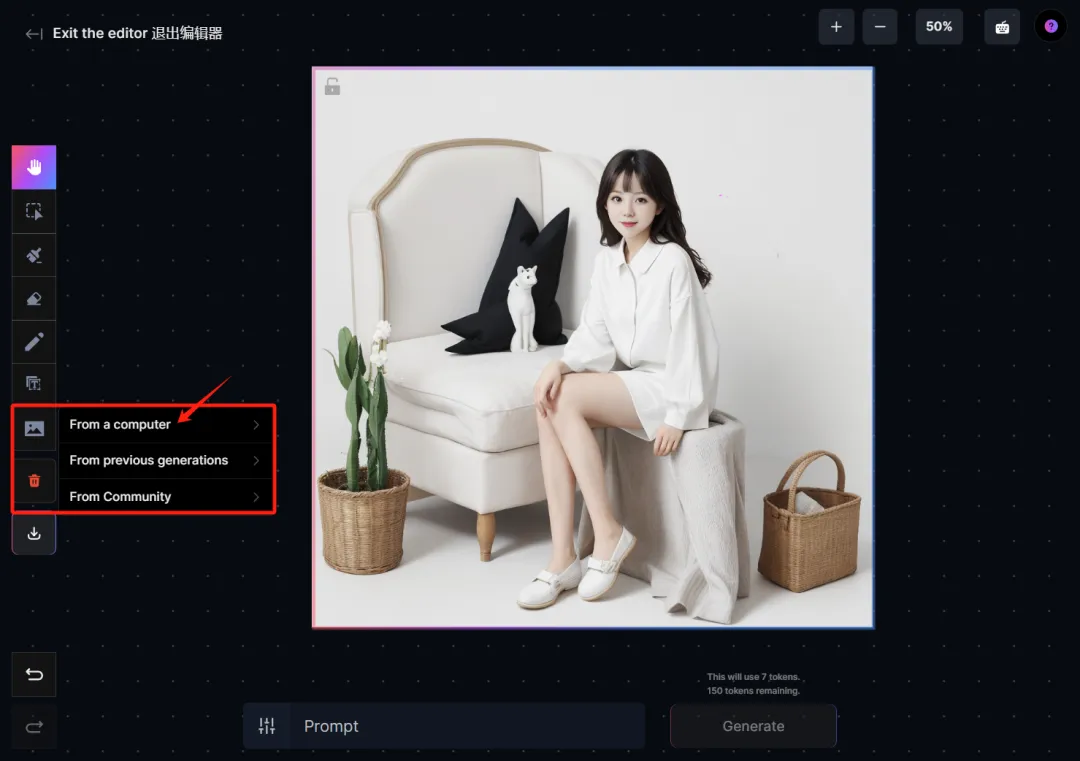
- : Drawing mask for localized modification of the picture. It can be understood as a local redrawing of the picture.
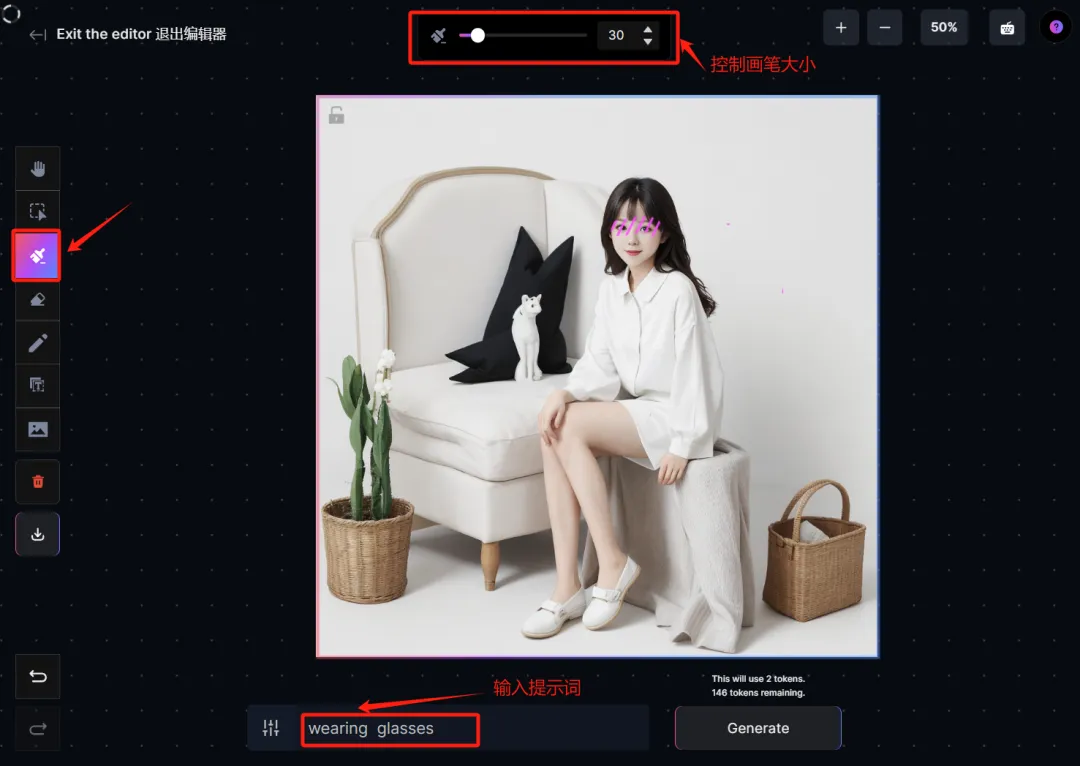
Click the [Generate] button and let's have a look at the final partial redraw.
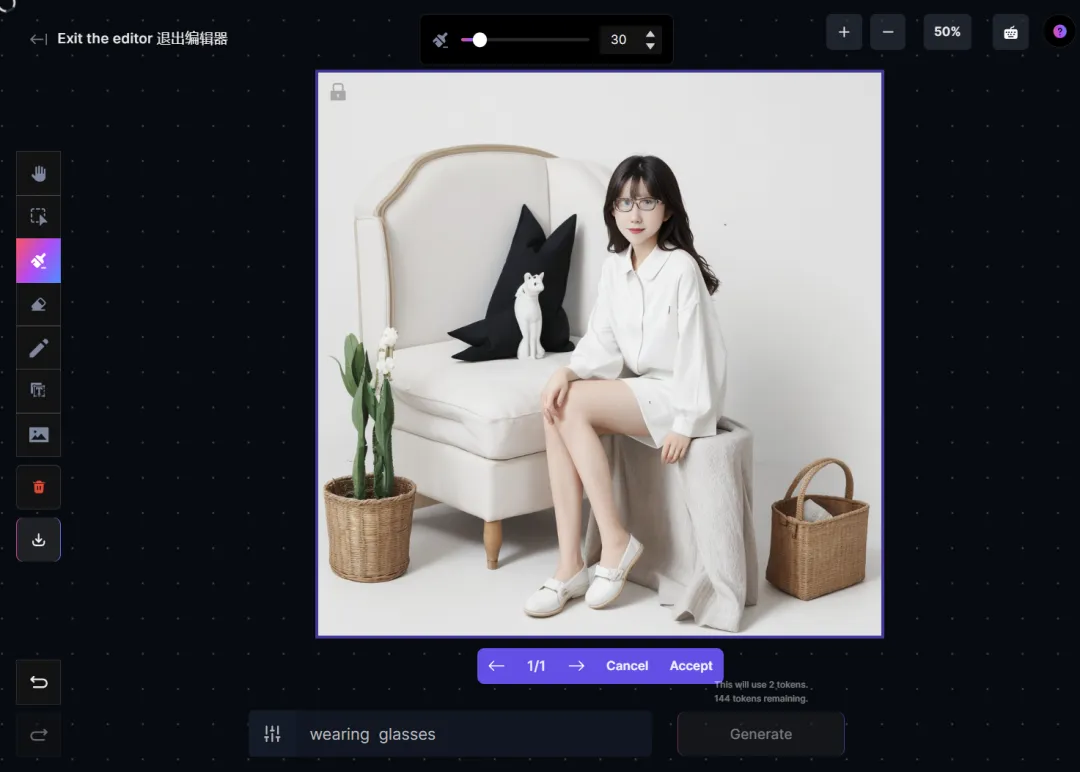
- : Removal or replacement of elements in a picture
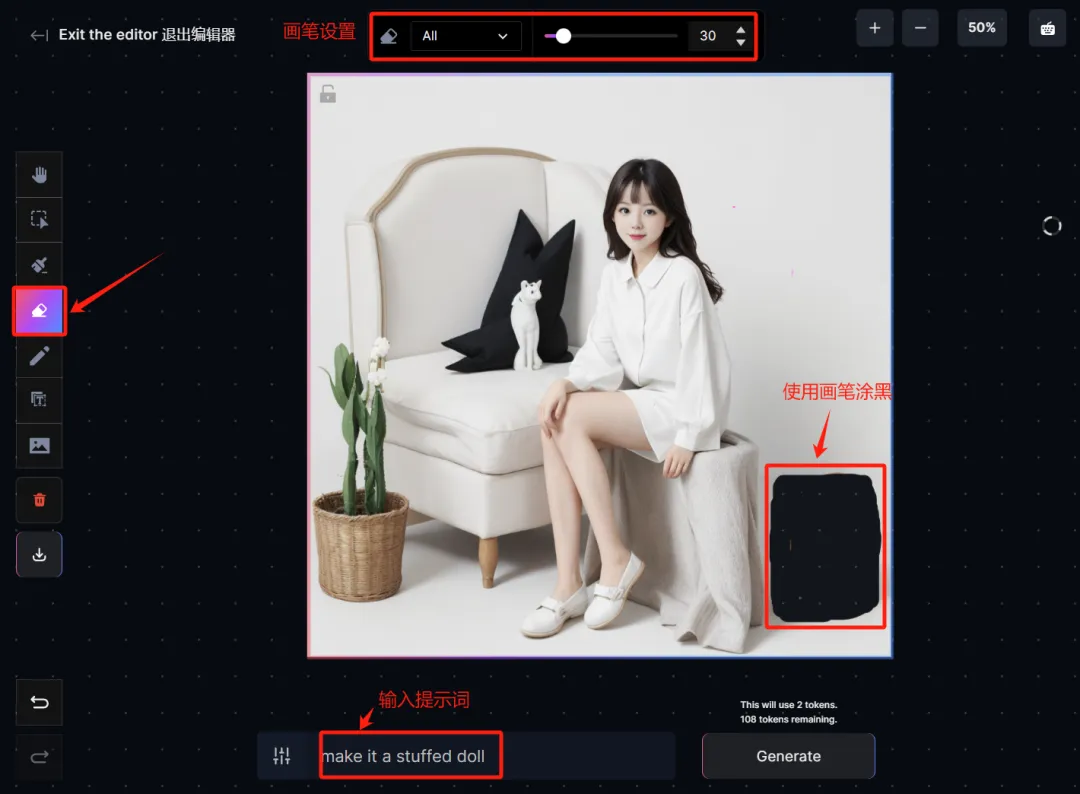
Click the [Generate] button and let's have a look at the final result.
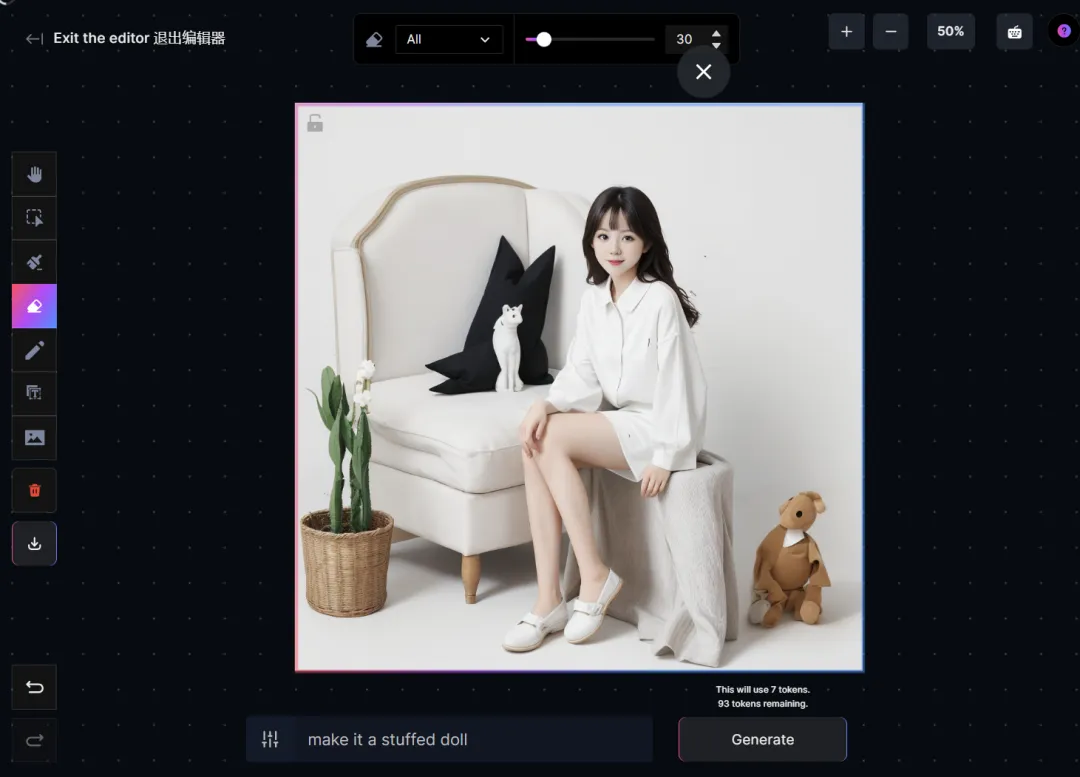
- : Graffiti function.
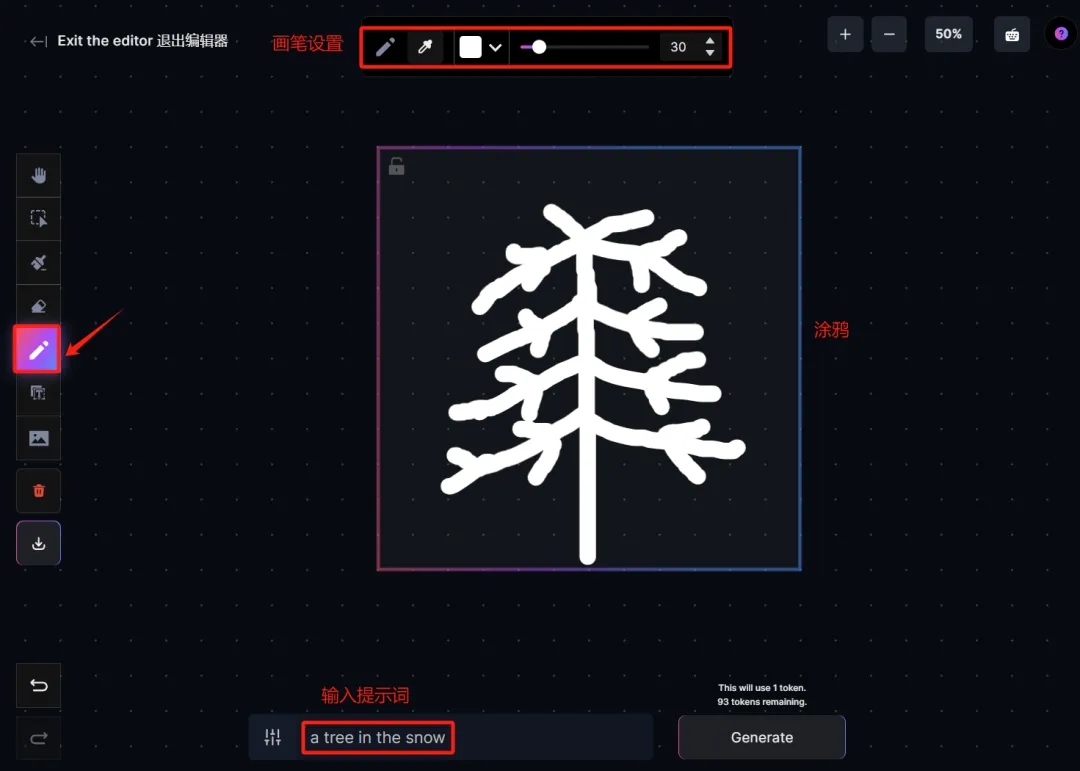
Click the [Generate] button and let's have a look at the final result.
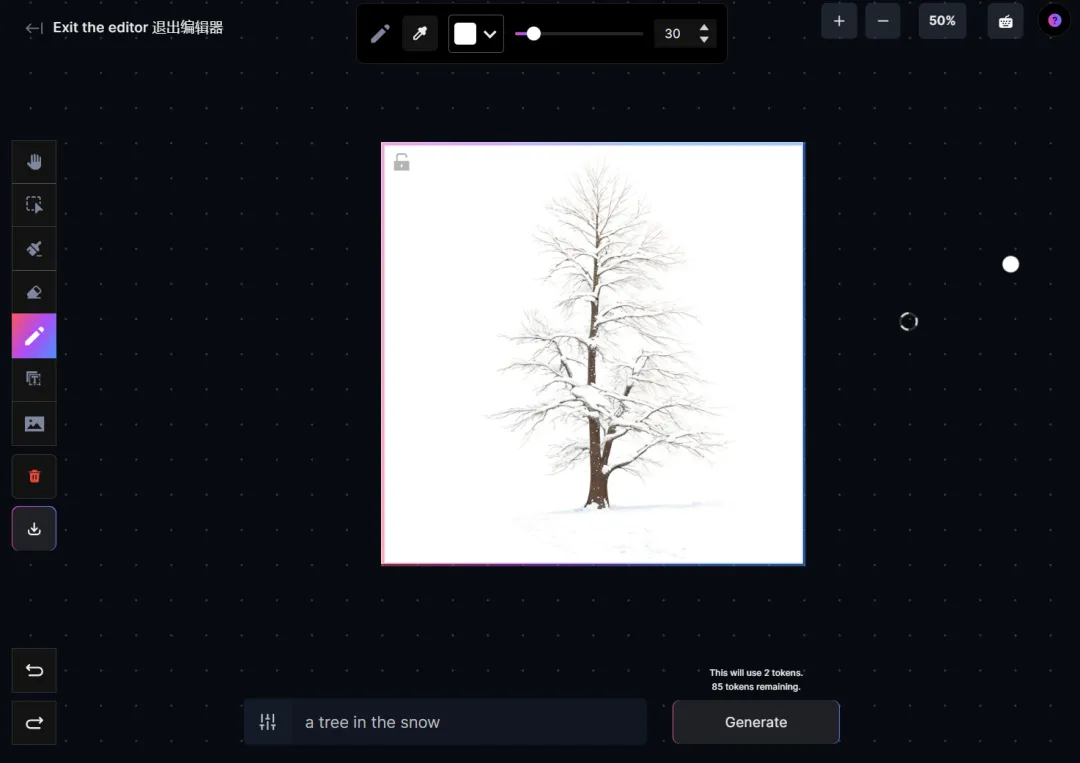
- : Adding text to a picture is better understood.
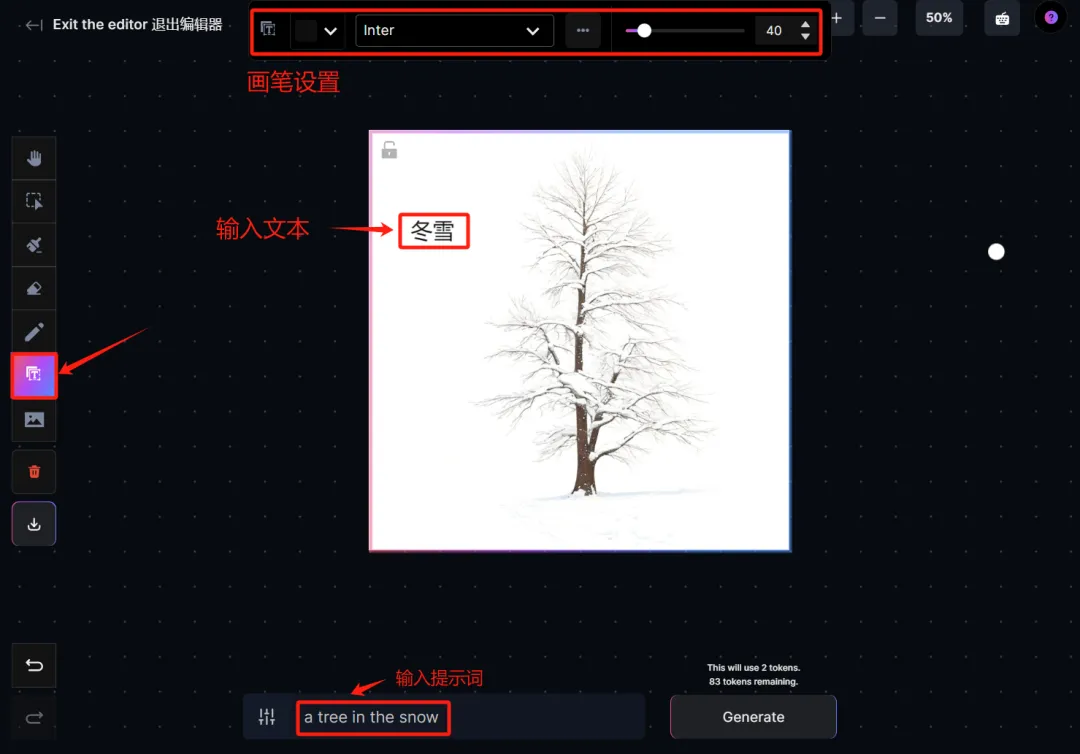
Click the [Generate] button and let's have a look at the final result.
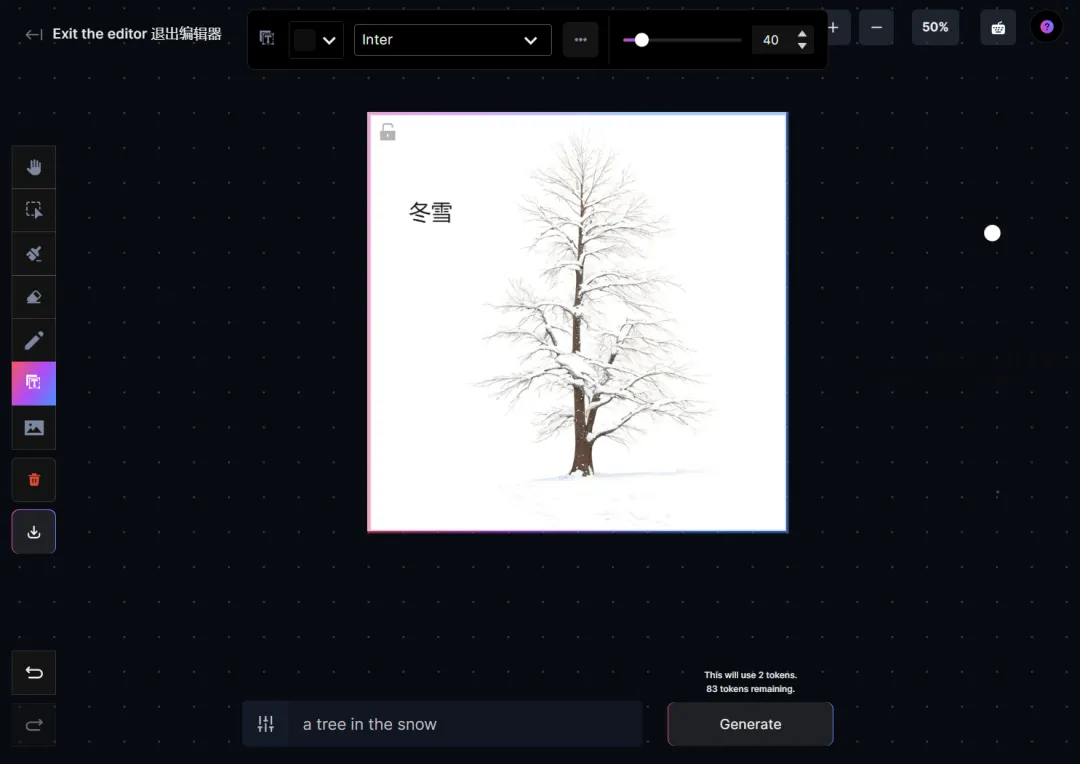
- : Image download, you can download the generated image locally.
IV. Introduction to Realtime Gen Features
Real-time generator function and SDXL Turbo similar, in addition, there are four scroll bars on the right, you can drag to adjust the value of parameters to change the real-time generation of picture color style and so on.
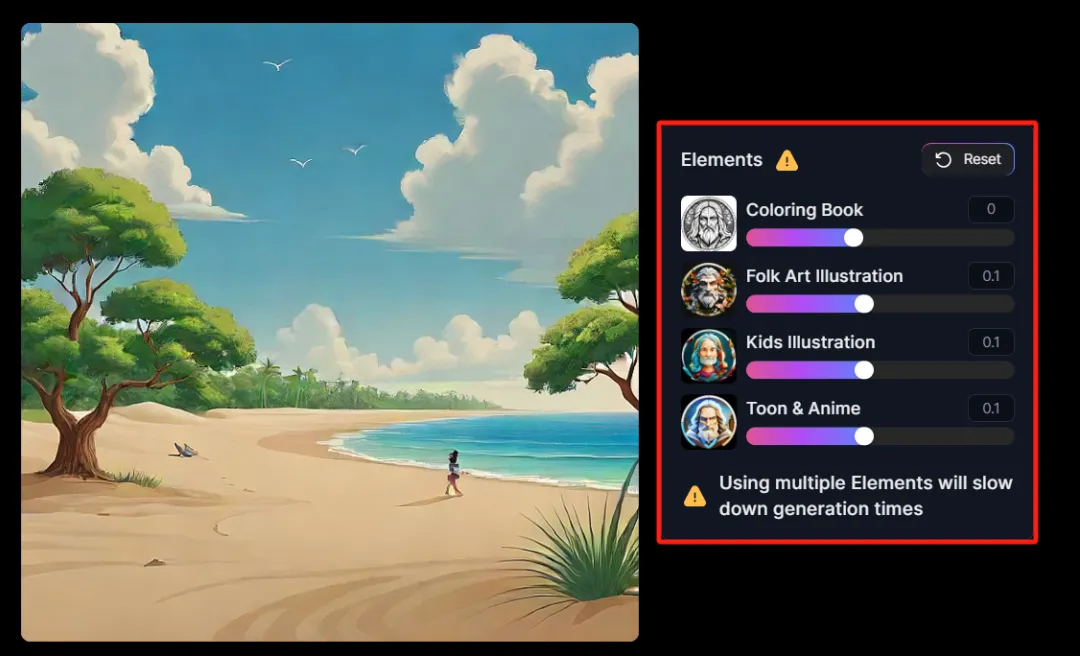
V. Fees and charges
Here's what we know about LeonardoAI's rates. Registered free users have 150 points per day. Each image generation consumes 2-8 points.
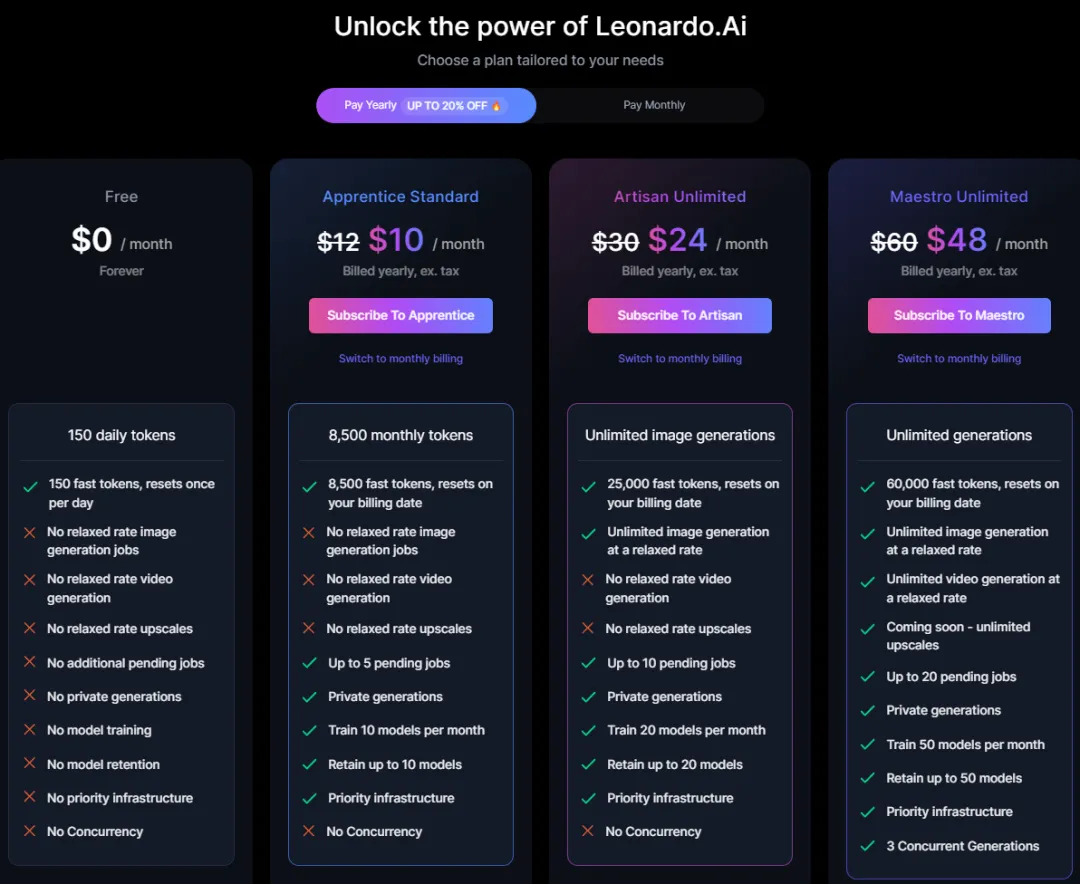
Today I shared with you aFree AI Drawing ArtifactsLeonardo, mainly includes AI drawing and canvas editing functions, about the real-time canvas and video features later in detail. I hope what I have shared today will be helpful to you.