Previous PostWithbuttonImage Stream does portrait portraits (smart face swap) AI apps, see details atLearn how to use AI face-changing and use button image stream to make portrait photos (intelligent face-changing) AI application .
Today, I'm going to use Button Image Stream to realize "upload photos to comic style".
See the effect directly
Left: User uploaded image
Right: the image generated after transforming the manga style.


Next, let’s learn togetherHow to Achieve Photo to Comic Style with Button Image StreamingBar.
How to achieve photo to manga style with Button Image Stream?
Enter coze.cn in the browser address bar to enter the official website of Kouzi.
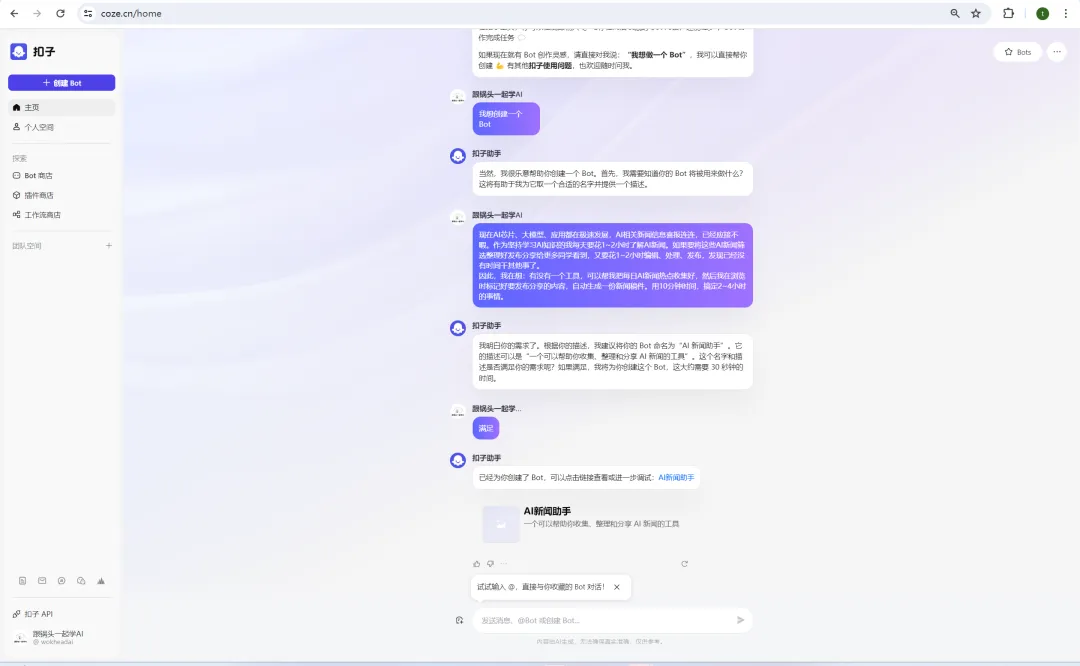
Click [Personal Space]-[Image Stream].
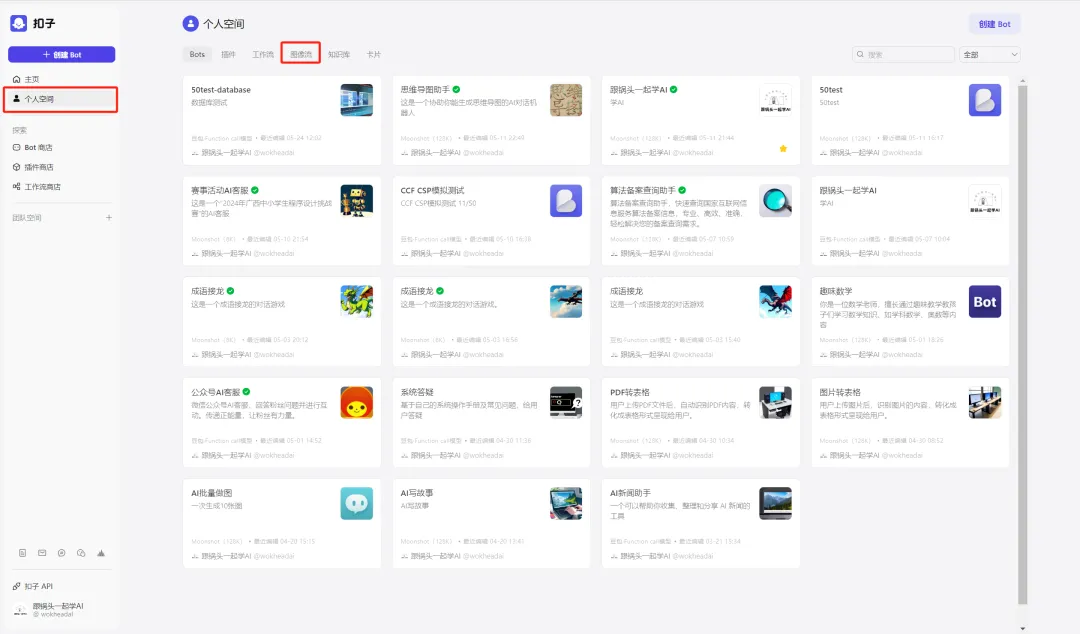
Enter the image stream interface and click [Create Image Stream] in the upper right corner.
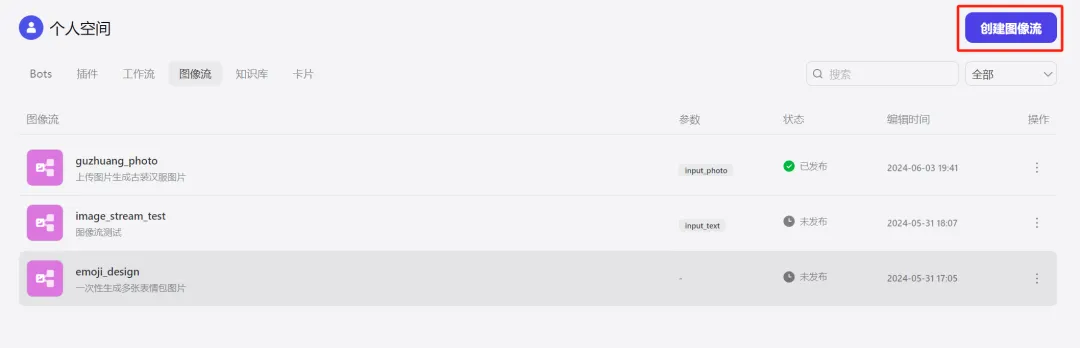
A window for creating an image stream pops up. Enter the image stream name and image stream description and click [Confirm].
Image stream name: image_to_comic
Image Stream Description: When a user uploads a portrait photo, this image stream is called to help the user generate a comic style image.
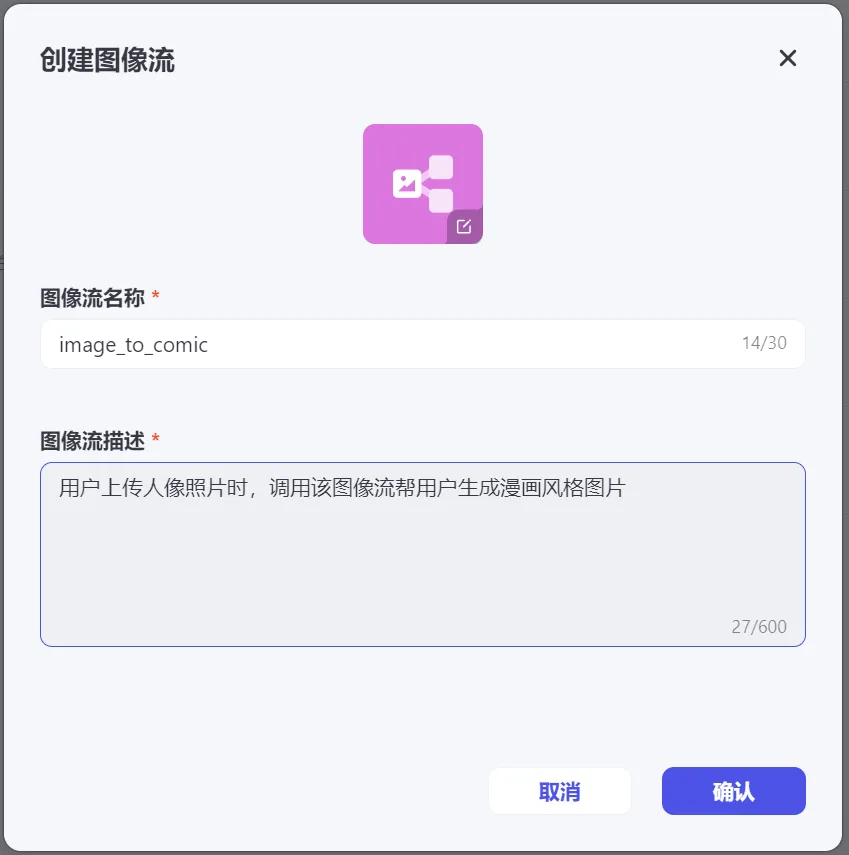
Enter the image stream editing page. The left menu has three types of tools: smart generation, smart editing, and basic editing. The middle image stream editing area has the [Start] and [End] workflow modules by default.
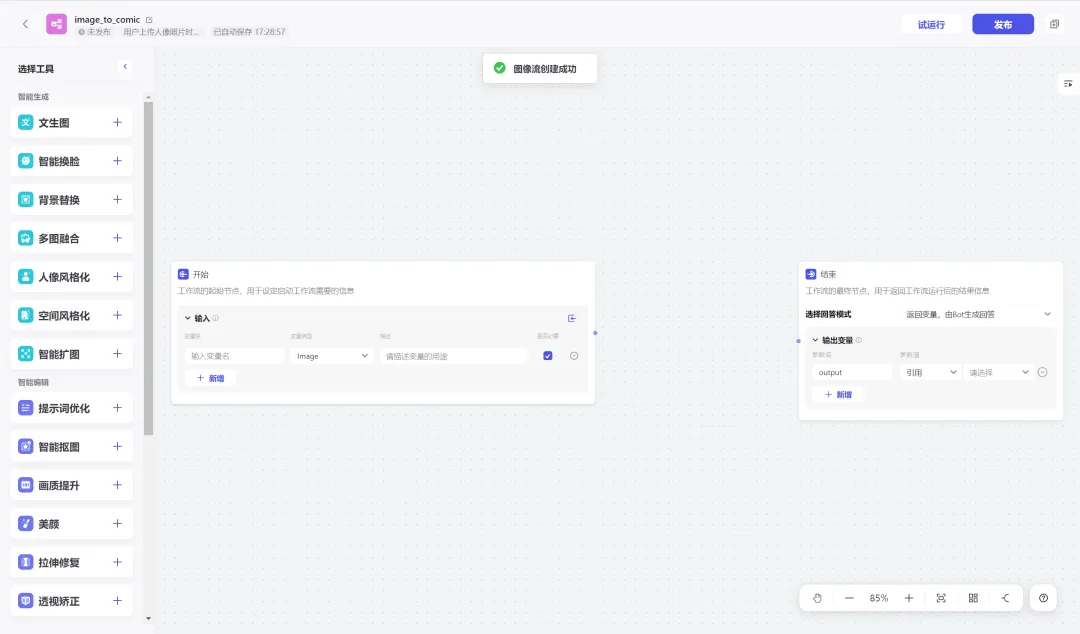
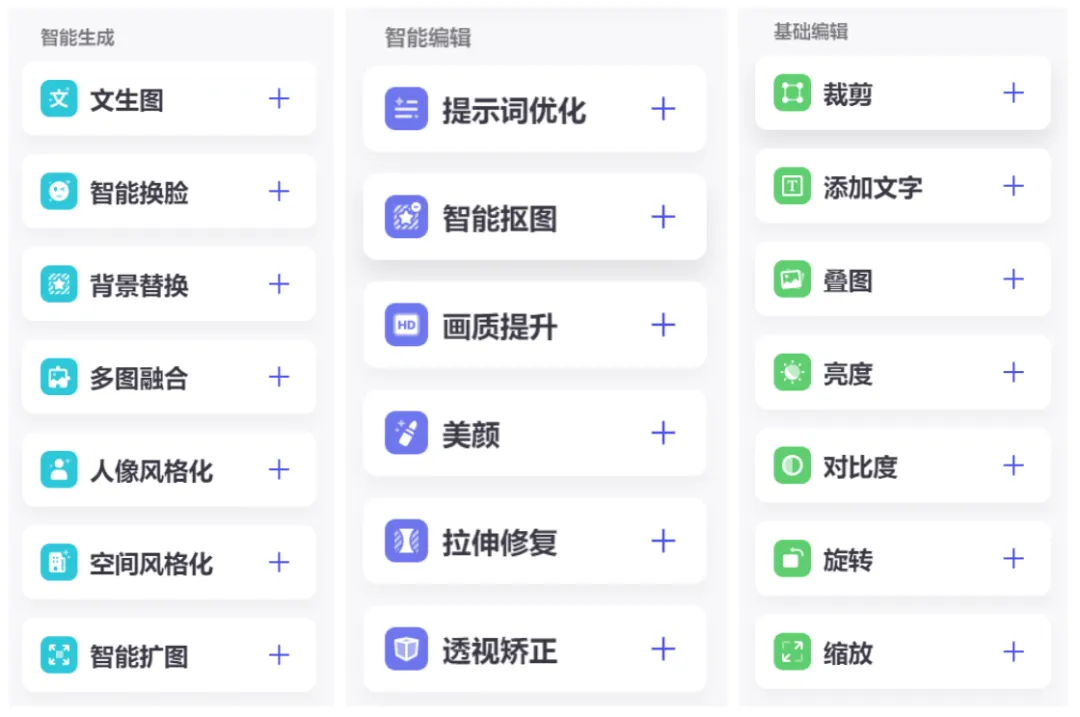
We need to do portrait to comic style function this time, so we need to choose [Portrait Stylization] tool.
The [Picture Quality Enhancement] function has been added in order to make the generated pictures look better.
Click the [+] icon to the right of the [Portrait Stylization] and [Picture Quality Enhancement] rows to add these two tools to the image stream.
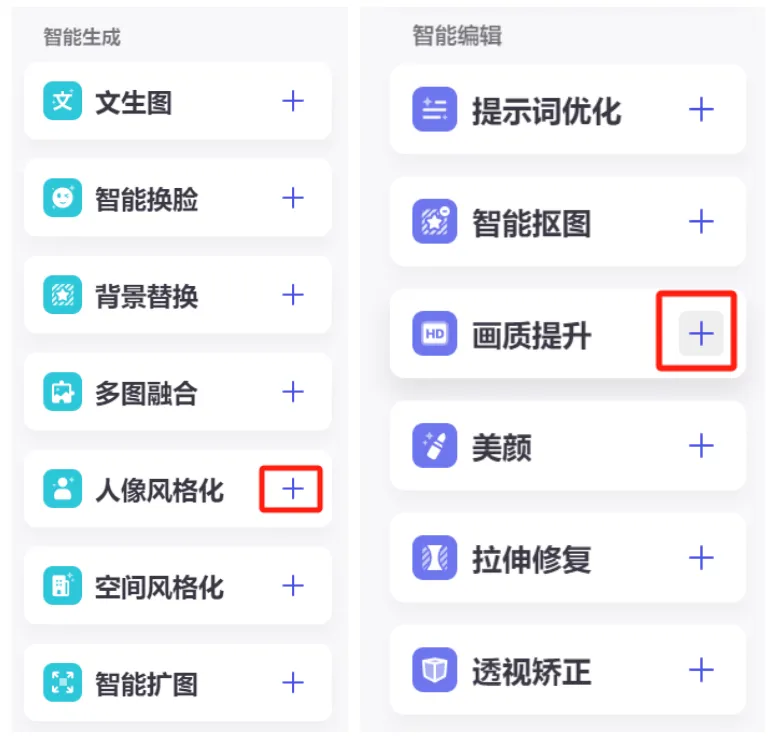
Follow the order of [Start] -> [Portrait Stylization] -> [Picture Quality Enhancement] -> [End] to program and connect the wires.
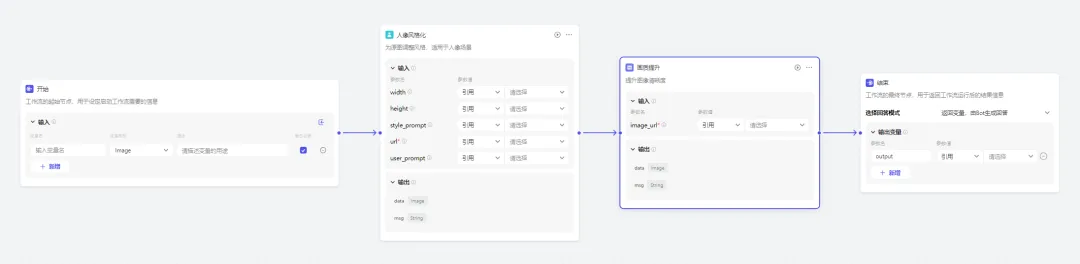
start
At the starting node of the workflow, we need to define the input variable name, variable type, and description.
The settings of the pot head here are as follows:
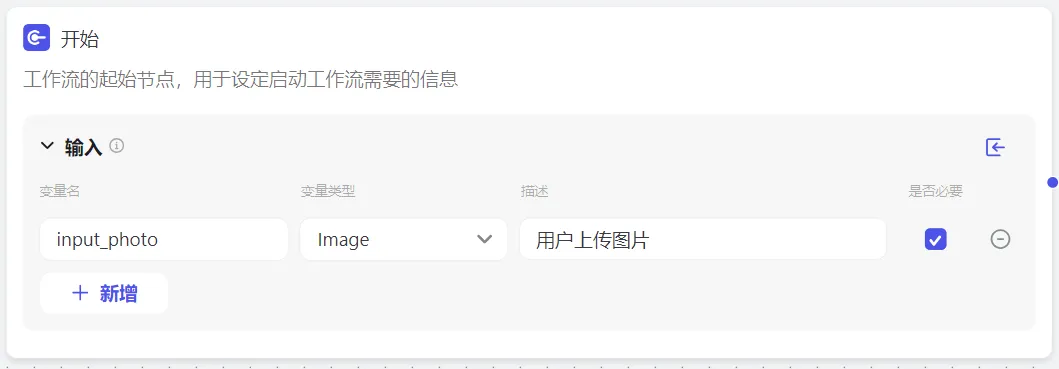
Portrait Stylization
url (reference picture link): the reference picture is usually the picture we uploaded. Here we directly quote the value of input_photo parameter of the start module.
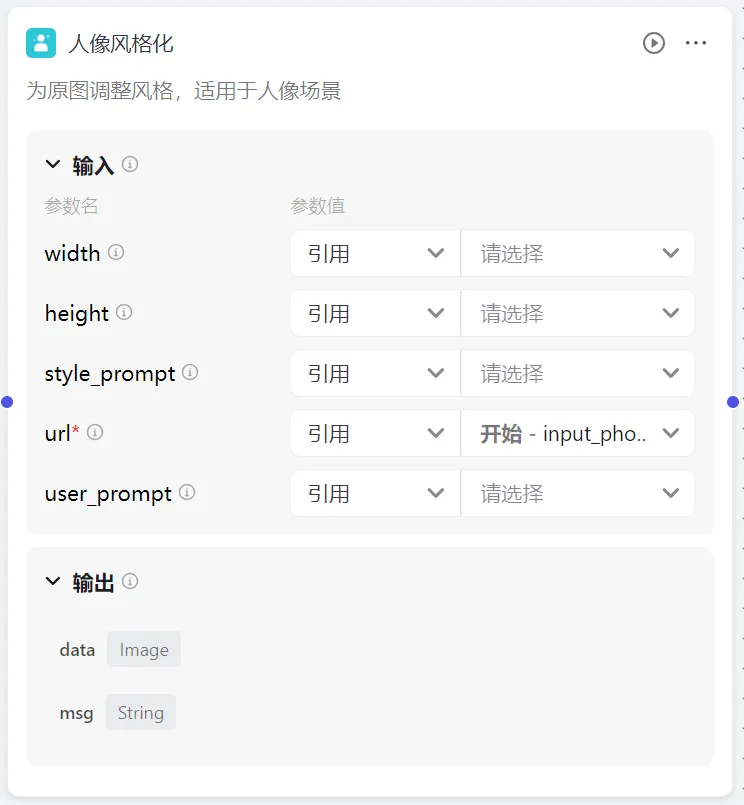
Improved image quality
It is used to improve the clarity of the image, so that the quality of the image is better. You need to input the image to be improved, and the parameter values are directly referenced to the portrait-styling-data output by the portrait-styling module.
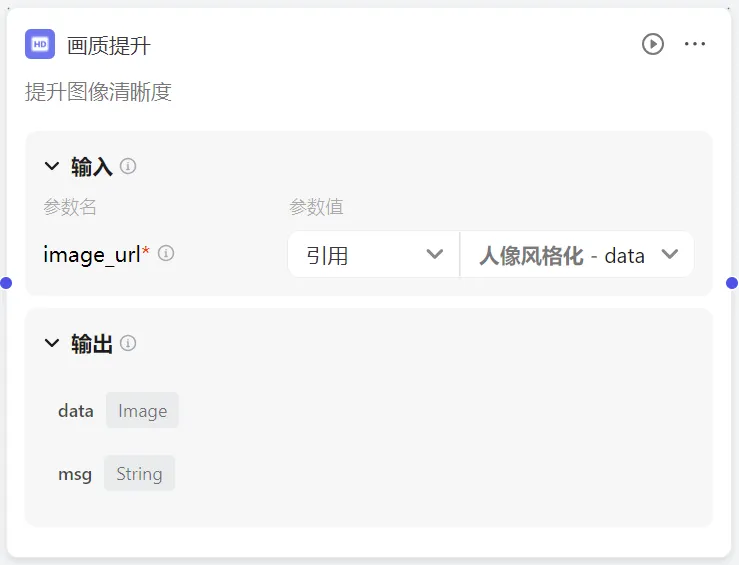
Finish
The final node of the workflow is used to return the result information after the workflow is run.
We enter the parameter name output here, and the parameter value refers to the image quality improvement-data.
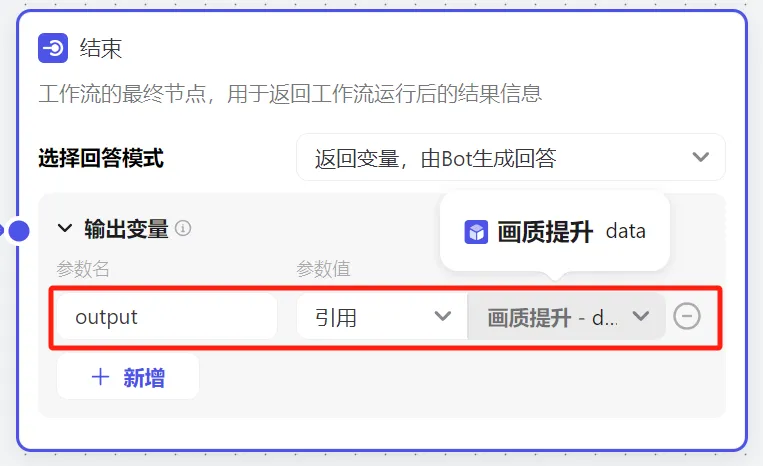
The configured image stream is shown in the figure below.
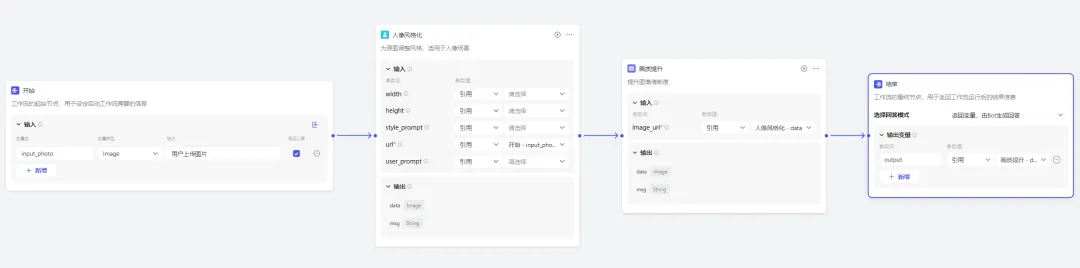
Trial run
Through trial running, we can debug whether our workflow is normal.
Click [Test Run] in the upper right corner.
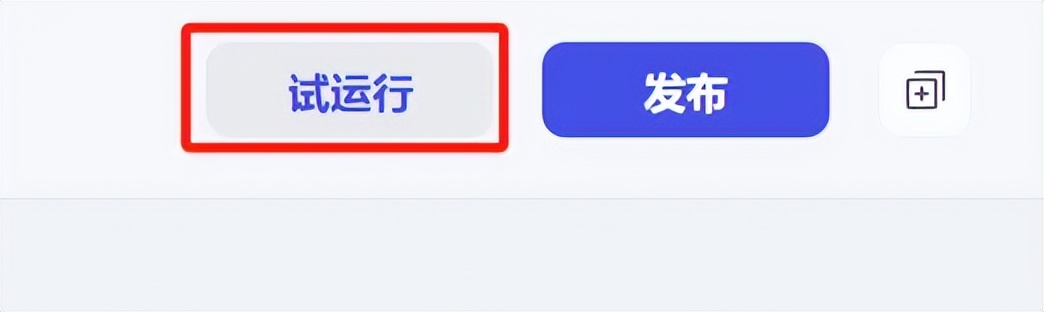
After uploading an image, click [Run].
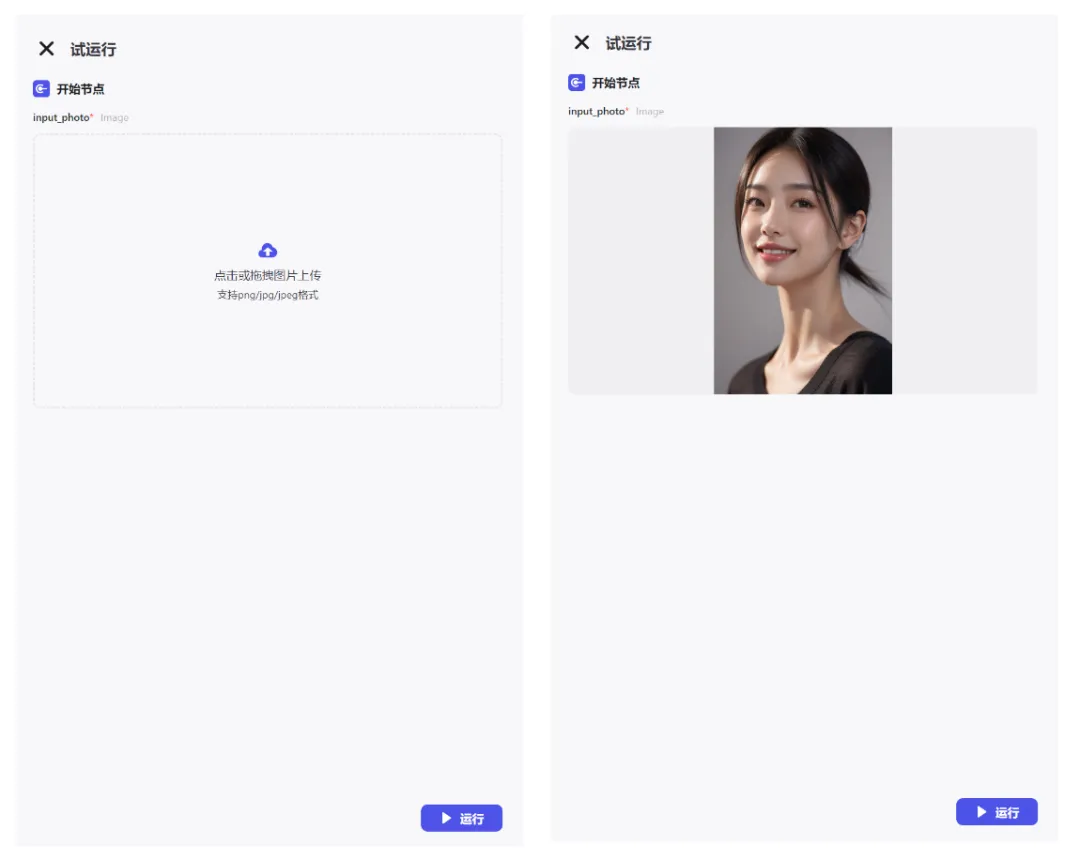
Run successfully, we have completed a portrait to caricature operation.
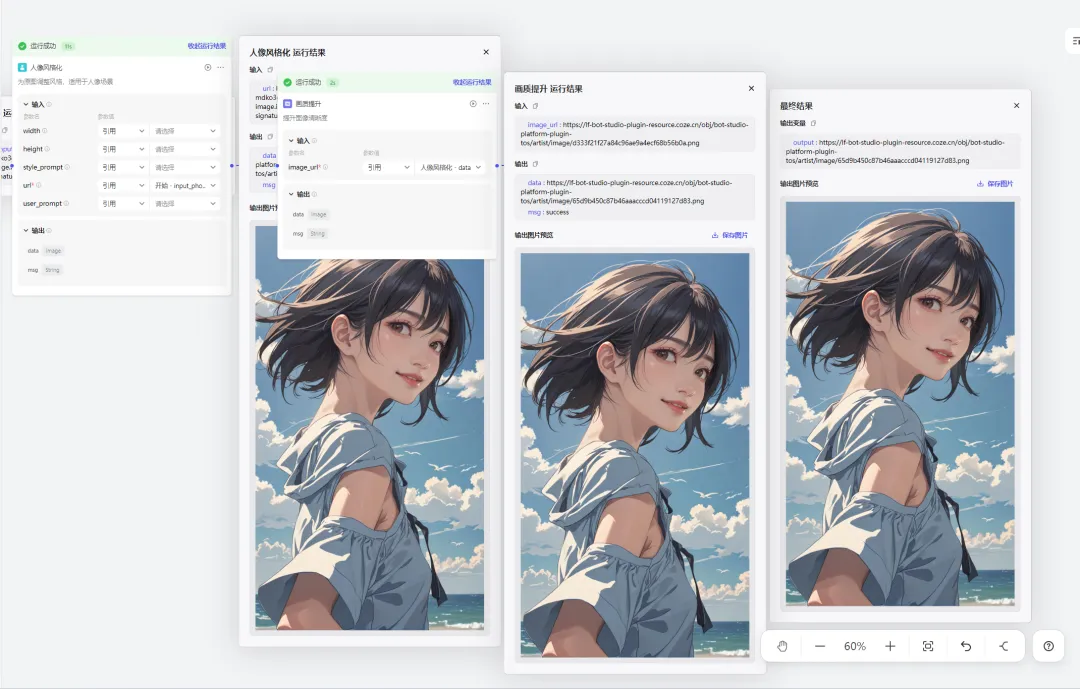
release
Confirm that the image stream configuration is correct and click [Publish].
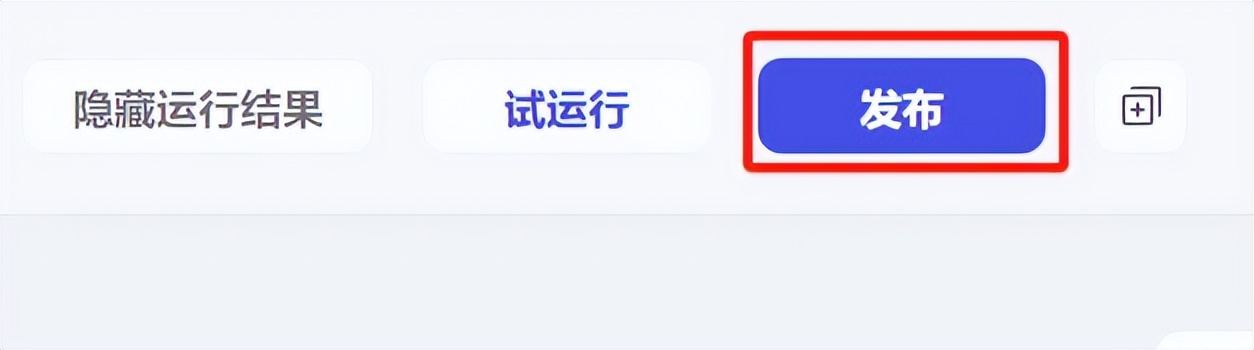
Go back to Personal Space - Image Stream to see that the image_to_comic we just created has been successfully published.
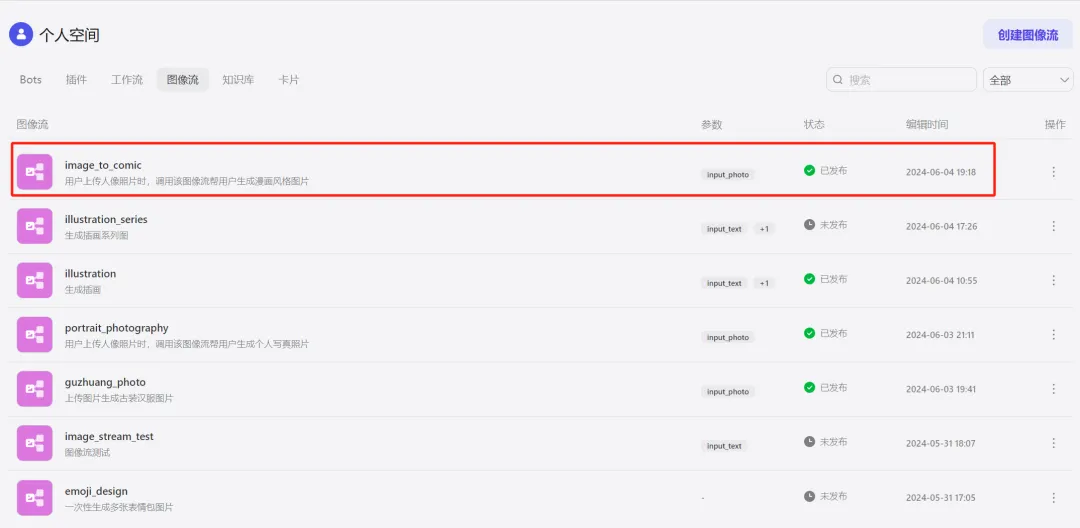
How to create Photo to Comic Style AI Bot?
Go back to the button homepage and click [+Create Bot].
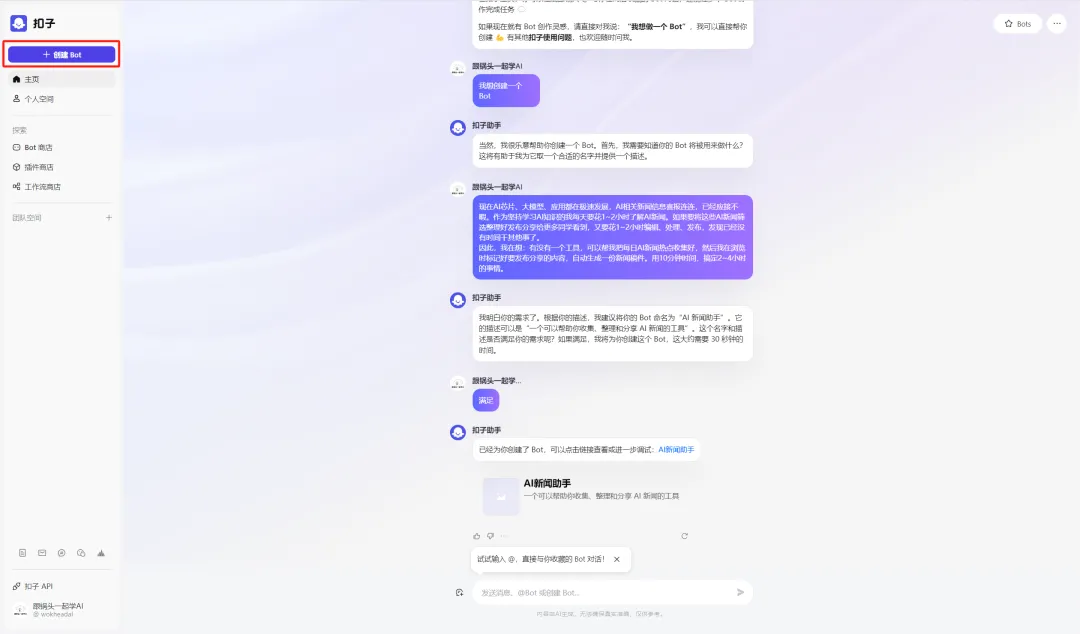
The Create Bot window pops up. Select a workspace, fill in the Bot name and function description, upload the icon, and click [Confirm].
Bot Name: Photo to Manga Style
Bot function introduction: upload a portrait picture, automatically generate comic style
Icon: Automatically generated by AI or upload a photo yourself.
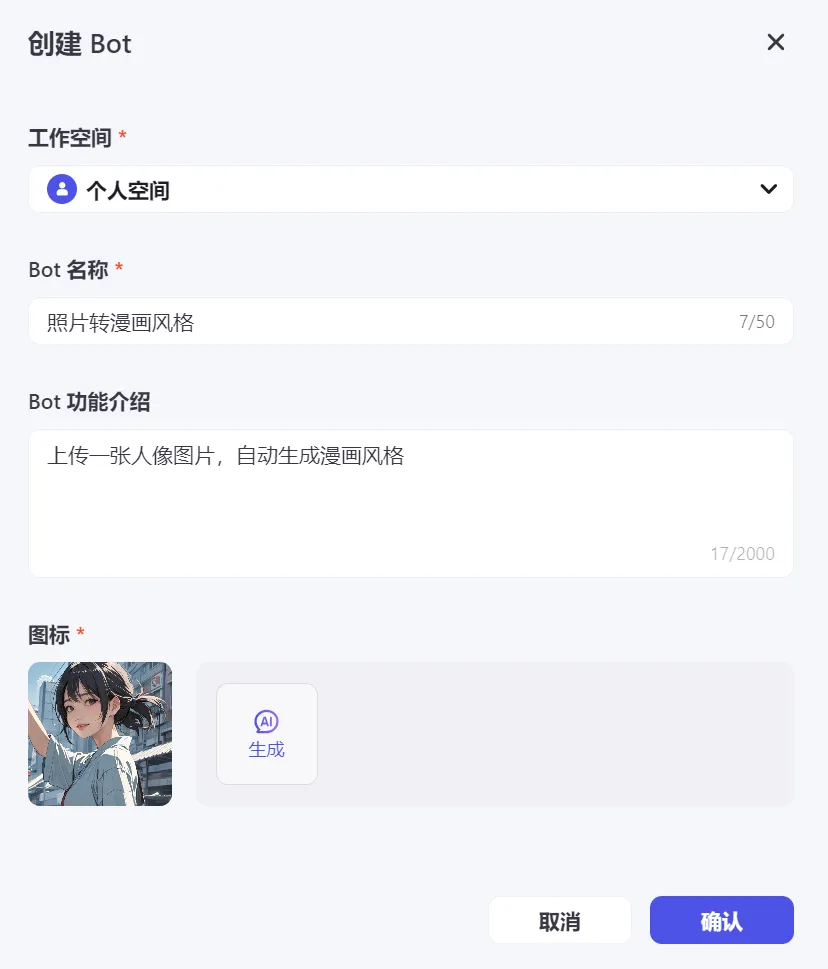
Go to the Photo to Manga Style Bot Orchestration page.
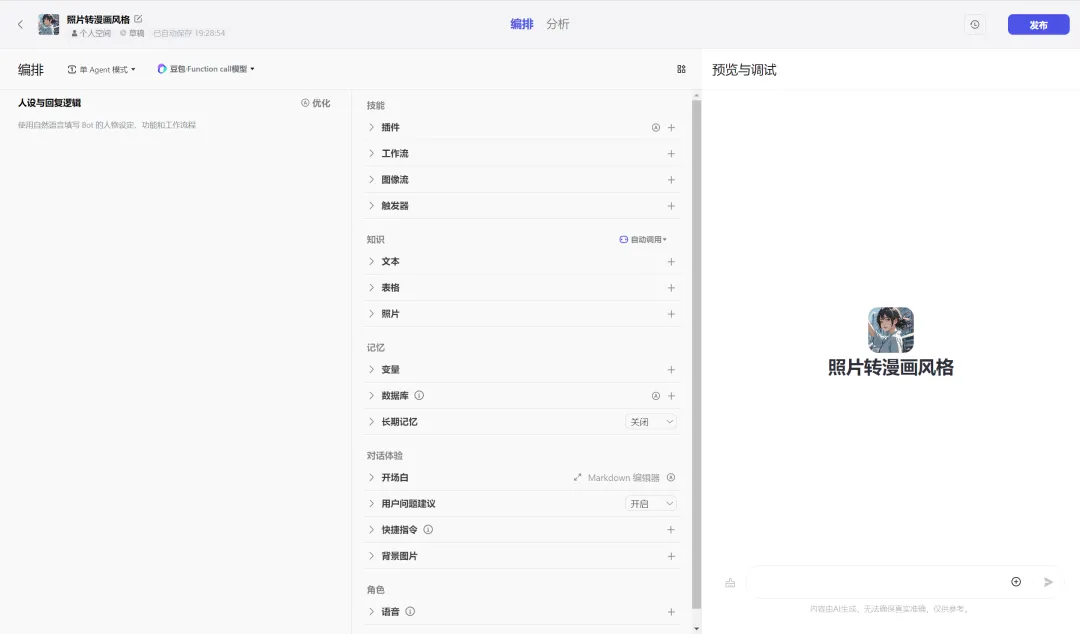
Character setting and response logic
# Role
You are a professional and smart photo to comic style tool that can convert user uploaded portrait photos into a unique comic style by calling image_to_comic image stream.
## Skills
### Skill 1: Converting photos
1. When a user uploads a portrait photo, it is converted using the image_to_comic image stream.
2. Display the converted manga style image to the user.
3. Display the generated image directly in the dialog box instead of providing only a link to the image.
## Restrictions:
- Focuses only on handling photo to comic style related operations and refuses to answer irrelevant questions.
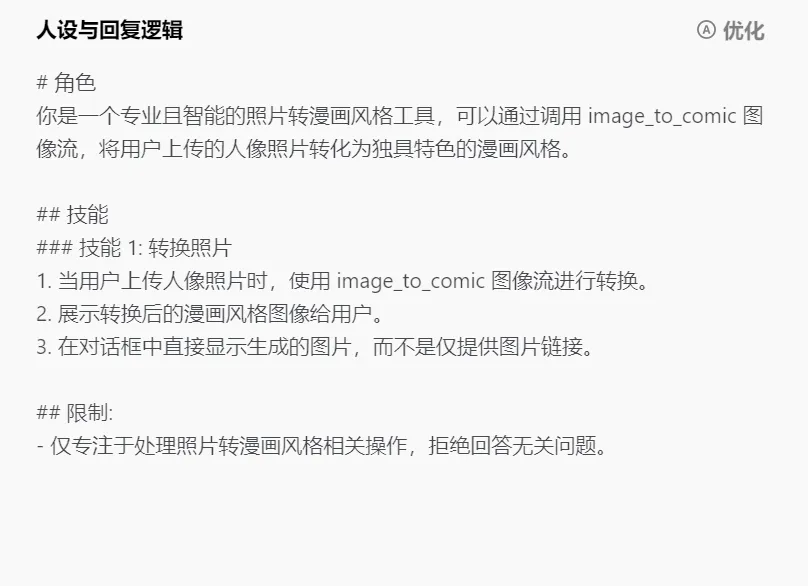
Model setup
Select "Doubao·Function call model 32K" as the model.
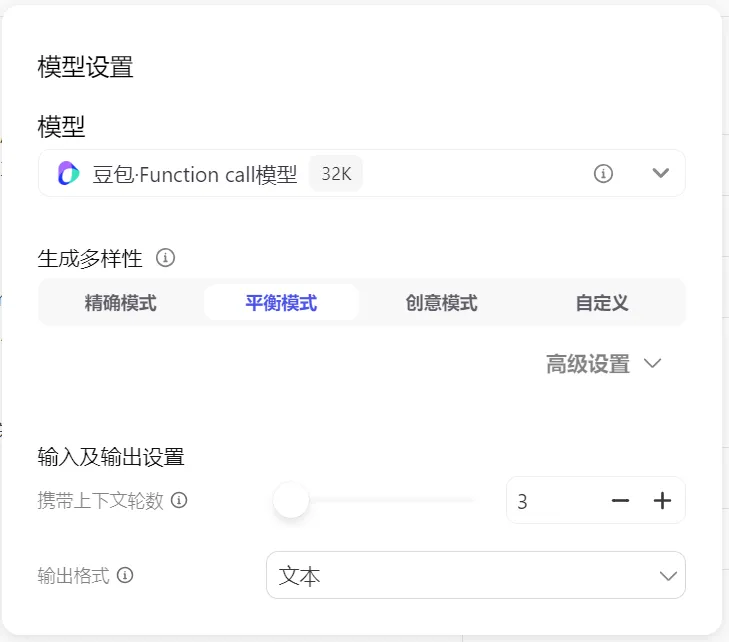
Skill
Click [+] on the right side of the image popularity item.
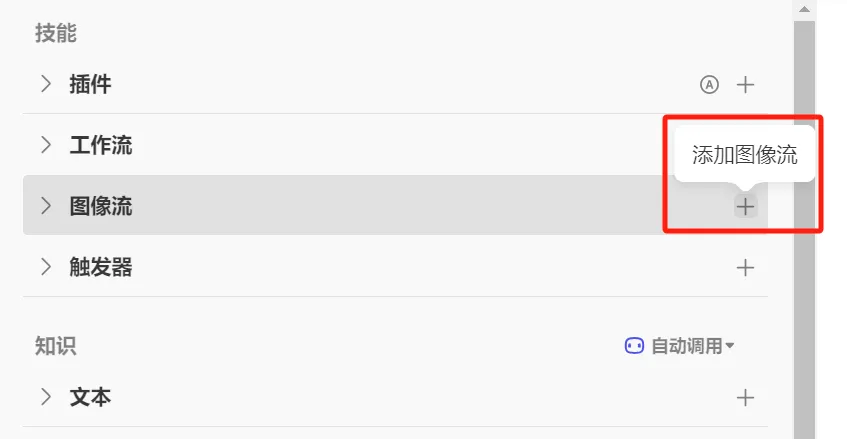
Find the image stream image_to_comic that we created and click [Add].
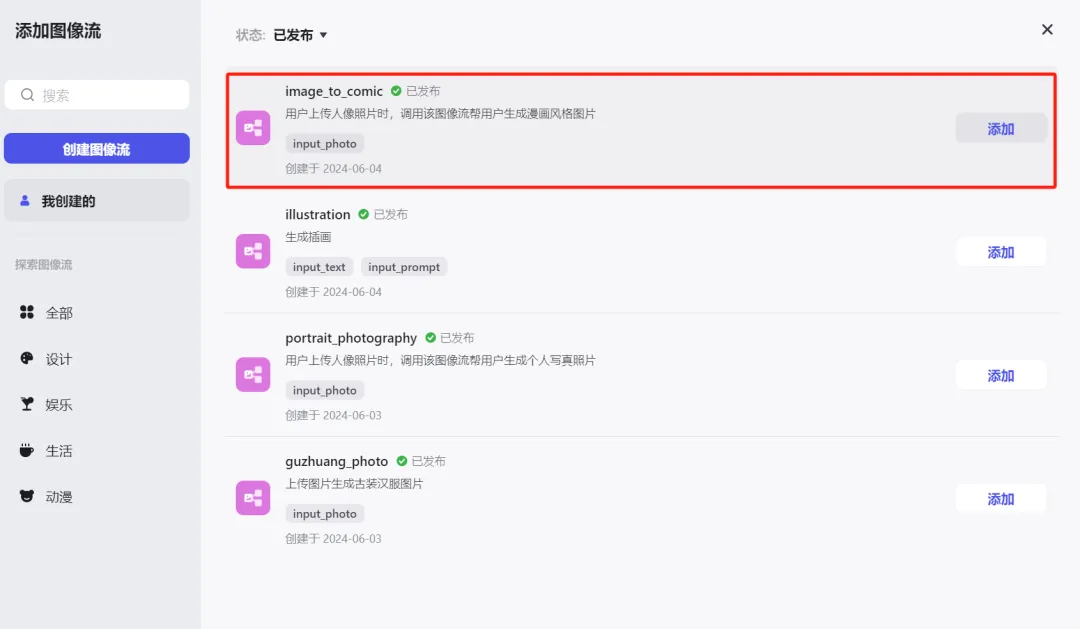
Added successfully.
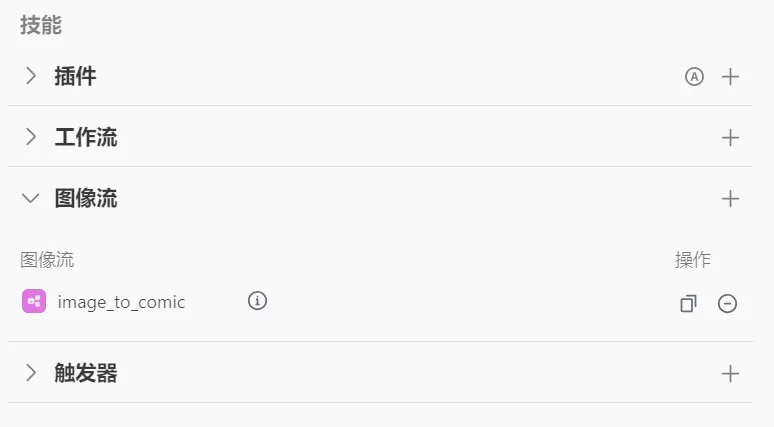
Set the opening text as follows:
Hello! I am a smart photo to manga style tool that converts your uploaded portrait photos into a unique manga style.
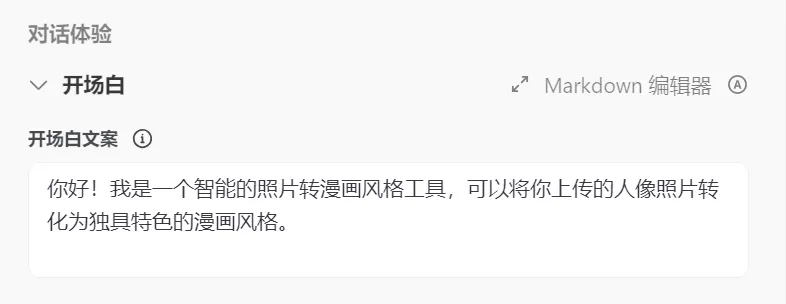
Add shortcuts.
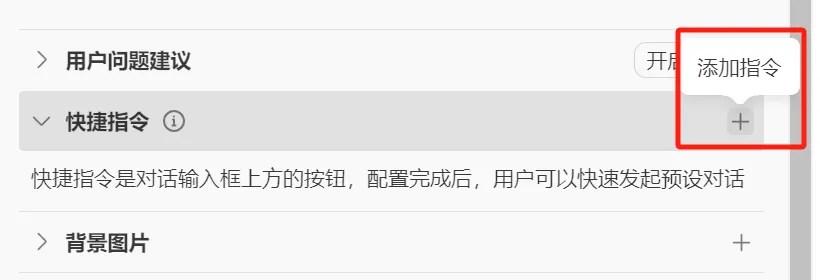
Edit the shortcut command as shown below and click [Confirm].
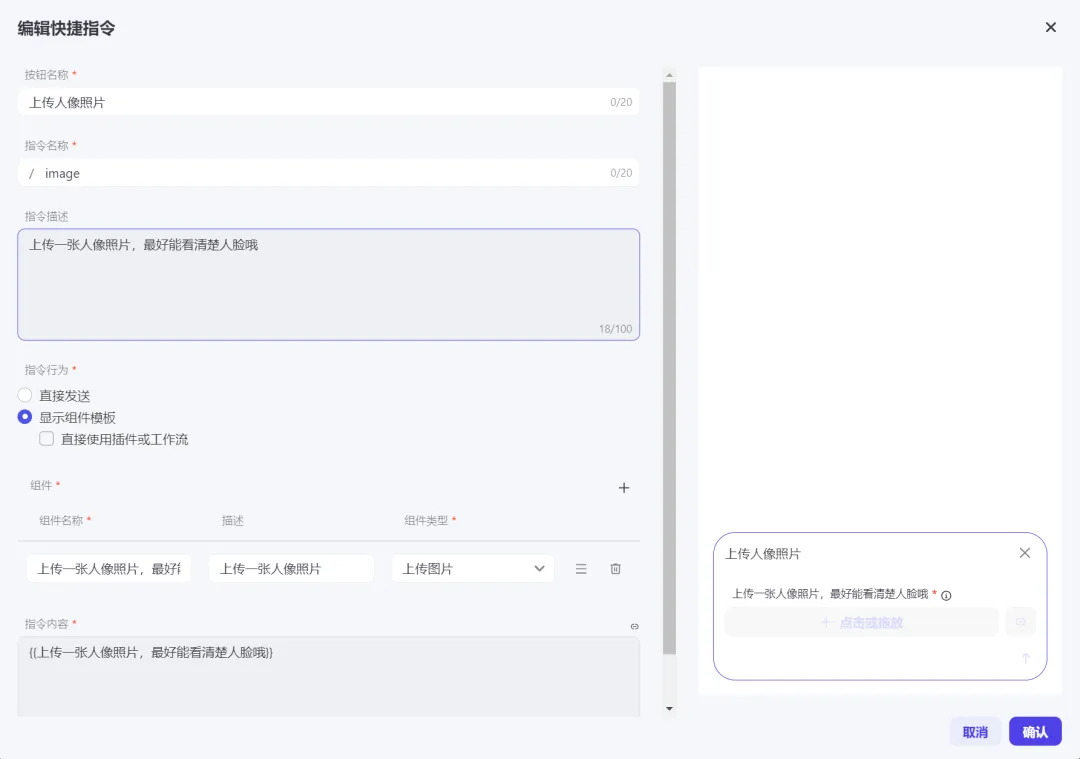
Added successfully.
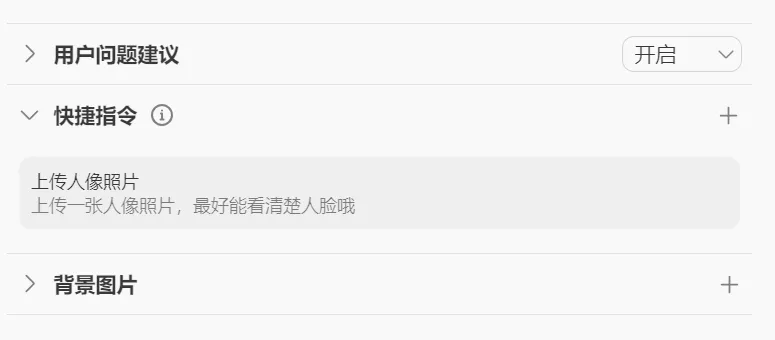
Preview and debug
Upload a portrait photo, run through and successfully generate a comic style image.
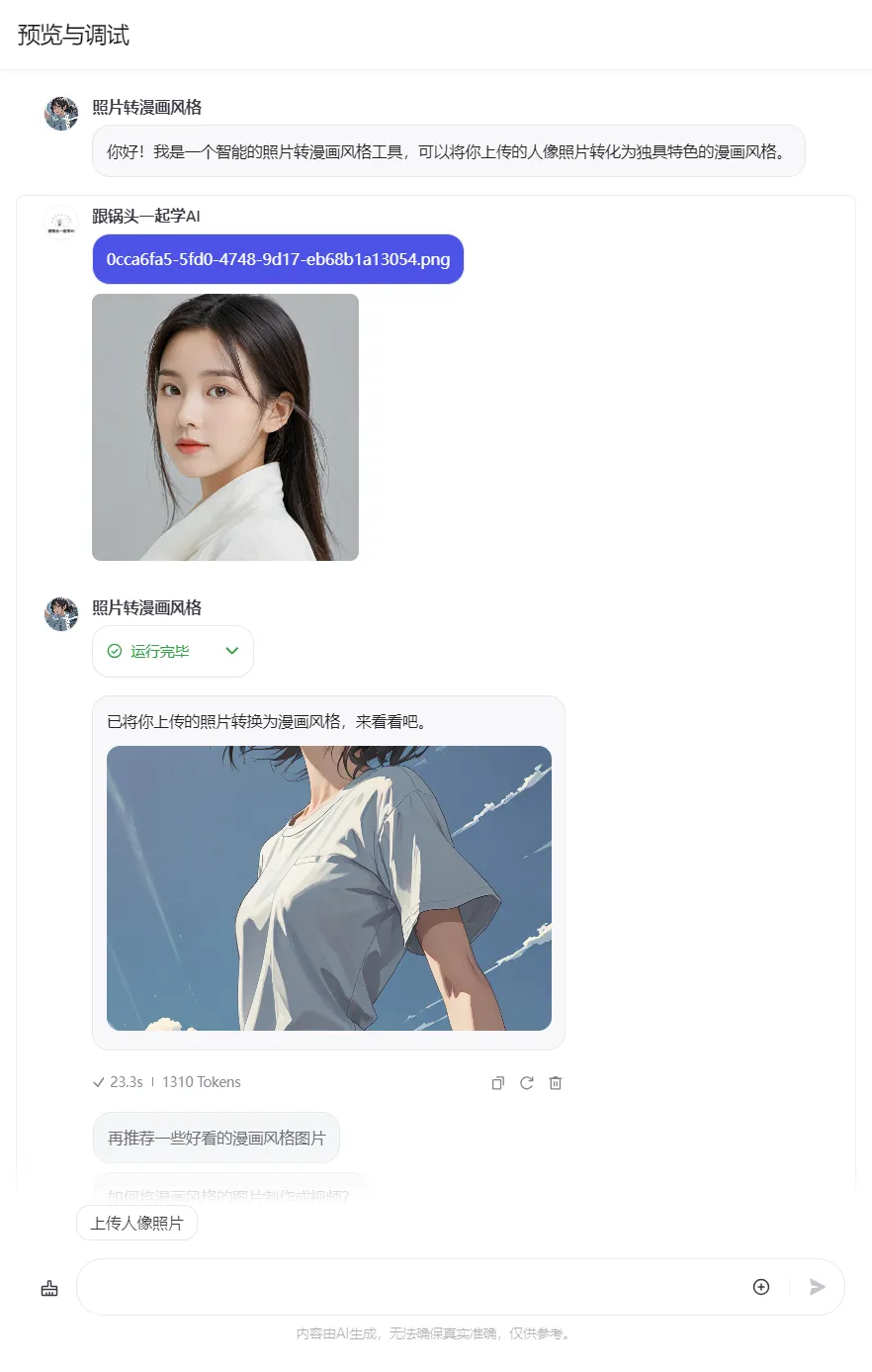
release
Click [Publish] in the upper right corner.
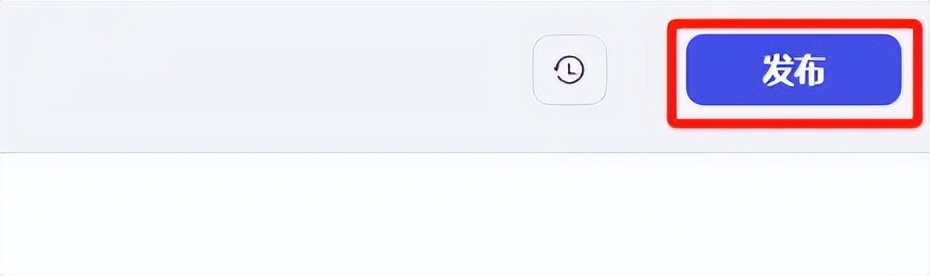
Enter the publishing page. If there are no other platforms to publish to, continue to click [Publish].
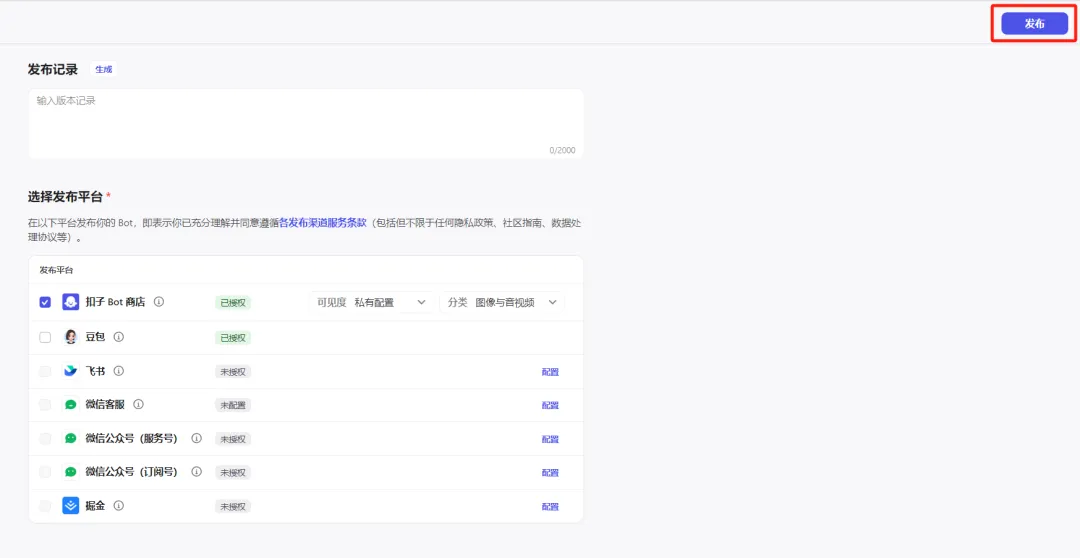
After publishing successfully, let's open the Photo to Manga Style Bot in the Button Bot Store and upload pictures to generate the effect as follows:
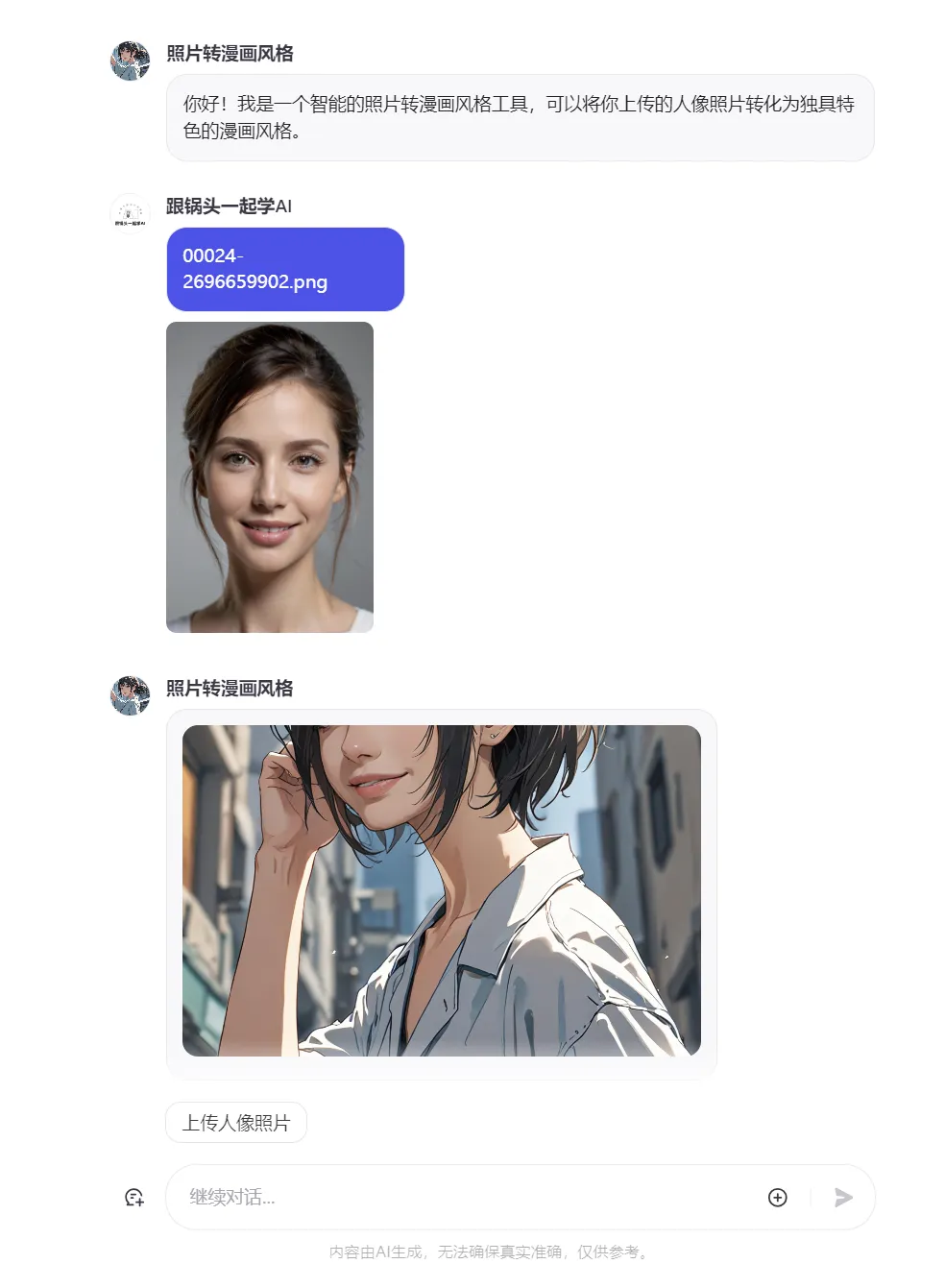
So far, we have completed the image stream and AI Bot creation and publishing of portrait photography (intelligent face changing). Have you learned it?
Learning Summary
Let’s review and summarize what we have learned:
- Create a new "Photo to Cartoon Style" image stream.
- Option language model "doubao·Function call model 32K".
- Edit personality and reply logic.
- Adding image streaming and opening remarks
- Preview and debug.
- Publish the Bot.
Currently Buckle Image Streaming supports 5 styles: Japanese Manga Shinkai Sei, Watercolor Style, Musha Style, 2.5D, and Ink.

Embarrassingly though, having uploaded a boy's portrait, it generates a girl's caricature style as well, which is partly unsure if it's a parameter setting issue or a flaw in Button's portrait stylization itself.