Have you ever seen a picture you liked and thought - I wish I could recreate that? Now, with MidjourneyYou can do it.
Using Midjourney's "describe" command, we can get four suggested hints based on the image you uploaded. However, the generated hints are usually just for inspiration, not exact replicas. So, how can we reproduce an image that is very similar to the original? For this, we need the help of "image hints".
Below I will share how to use the "image hint" and "/describe" command to copy images.

What are image prompts
In Midjourney, image hints allow you to use images as input variables. Image hints can influence the composition, style, and color of the generated images.

How to use picture prompts
- Put the image URL at the beginning of the prompt
- The prompt requires at least two pictures or one picture combined with text
- Accepted image formats: .png, .gif, .webp, .jpg, .jpeg
- /imagine < IMAGE URL > text dectiption
How to get image link from Discord?
- Use the + button to upload an image
- Right-click the enlarged version and select "Copy Image Link".
- This will copy the full URL to your clipboard for use in the Midjourney prompt. Start creating!
What is /describe command
The describe function analyzes the uploaded image and suggests four possible hints based on the image.
The describe command can be used to explore new vocabulary and artistic styles.
How to copy images using Midjourney
Step 1: Use "/describe" to discover new tips
First we need to get suggestions from Midjourney. To do this, use the "/describe" command and upload an image.
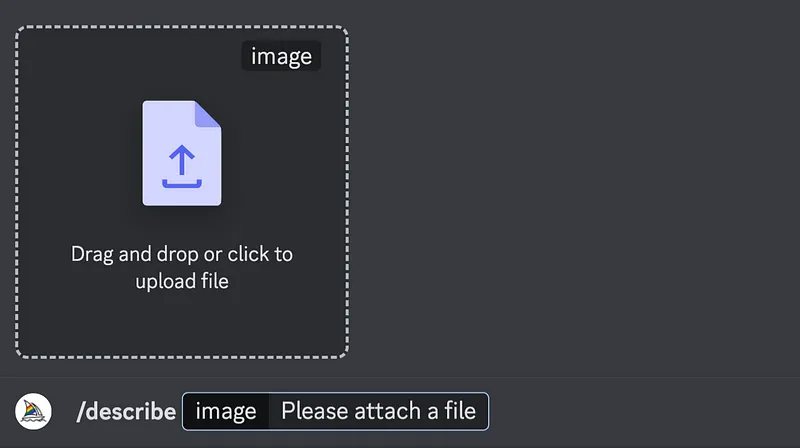
Step 2: Four possible prompts
Midjourney will analyze the image you upload and recommend four prompt ideas for you.
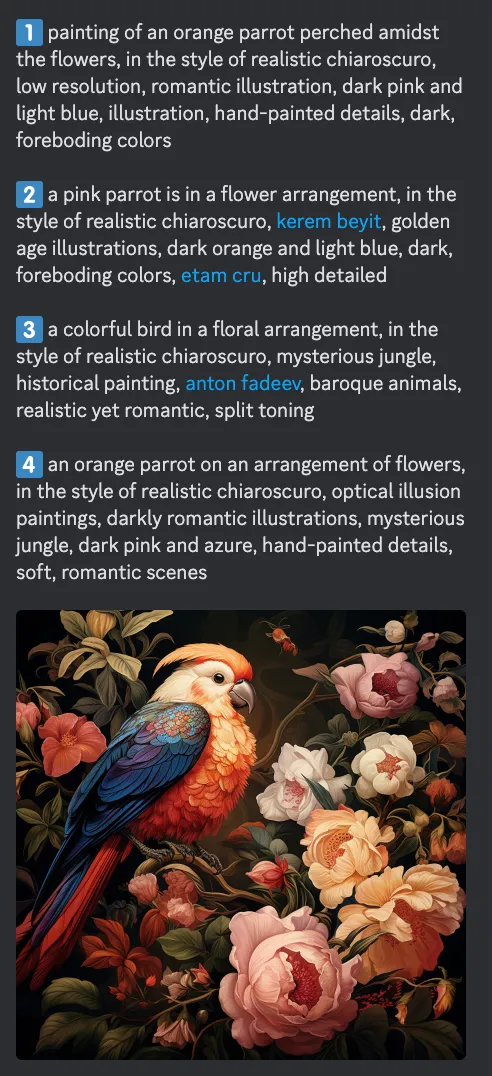
Only images generated using "/describe"
First, let's see what we get from the 4 text prompts suggested by Midjourney without using picture prompts.
You can use Imagine All to generate all four variations at once.
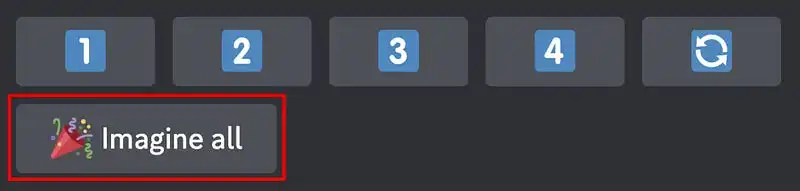
Use "Imagine All" in the description command to generate 4 variations

Use "Imagine All" in the description command to generate 4 variations
Step 3: Copy the New Image
Generate the image as usual using the "/imagine" command.
This time, prepend the image file link, then copy and paste the text prompt generated by the "/describe" command.
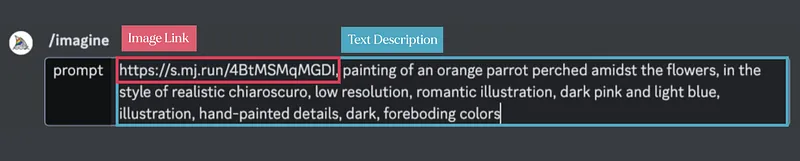
Results, below are the results using the "Image Prompt" and the 4 text prompts suggested by Midjourney.

4 variations generated using Midjourney's suggested hints and "Image Hints"
Adjust image influence using image weights
The image weight parameter --wiw controls the influence of image cues compared to text cues. The larger the value of --wi, the greater the influence of image cues on the final output.
For example, to make an image more prominent in the bootstrap output, increase the image weight value:
/imagine < IMAGE URL > text dectiption--iw 1.5

Experiment with image weight values between 0.1 and 2.0 to strike an ideal balance.
This way you can make an image that closely resembles the original.