PassedTencent DevicesI applied for the internal test, so I quickly tried to create one.Agent.
DiscoverTencentThe biggest highlight of the device is that it can be published not only to Tencent Devices, but also toQQ, WeChat customer service, WeChat mini program, WeChat public account.
and other platformsAI AgentSame,Easy to operate,Free to use.
This timeTencent's social platform and WeChat ecosystem are connectedThe application scenarios are full of imagination.
PS: WeChat mini-programs and WeChat public accounts will be launched soon.
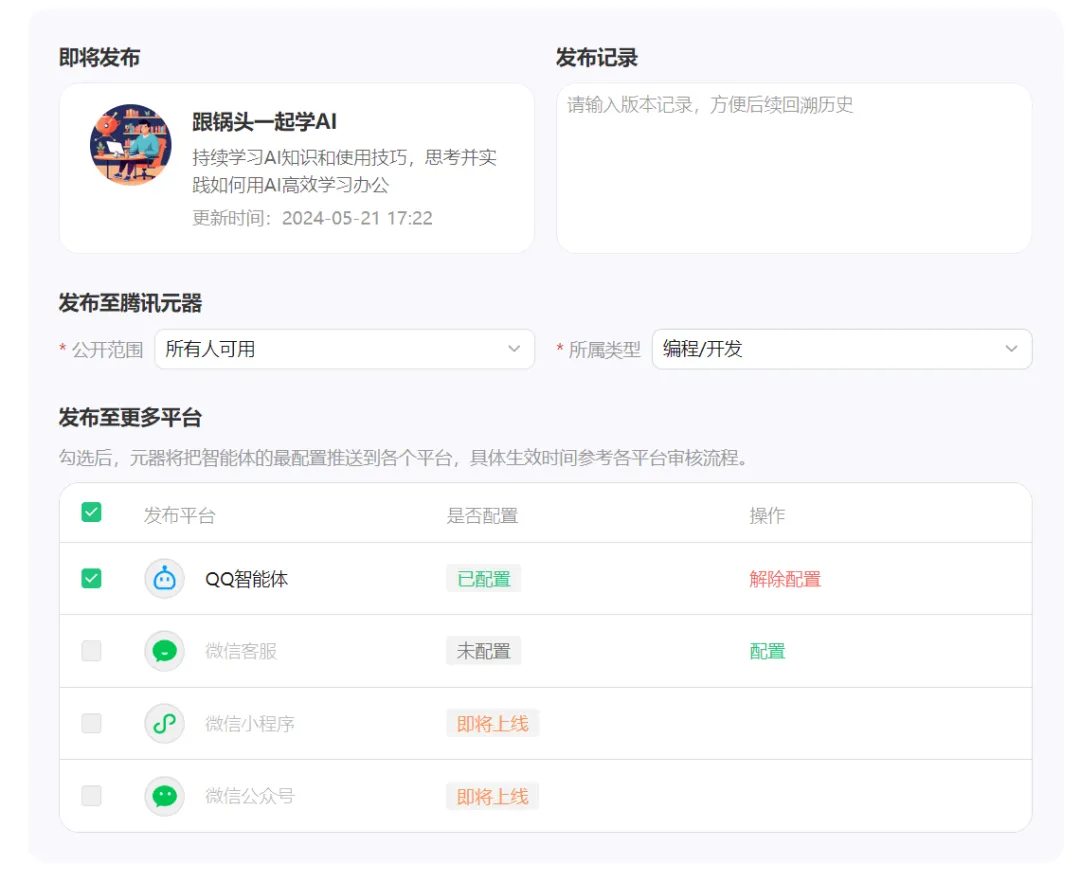
Next, let’s learn togetherHow to create a Tencent Metadata Agent and publish it to QQ for conversation.
▌How to create a Tencent device agent and publish it to QQ for conversation?
Log in to QQ Open Platform to create a QQ robot and obtain AppID and AppSecret
Enter https://q.qq.com/ in the browser and press Enter to enter the QQ Open Platform.
PS: If you have not registered, click the [Register Now] text in the upper right corner and follow the prompts to register.
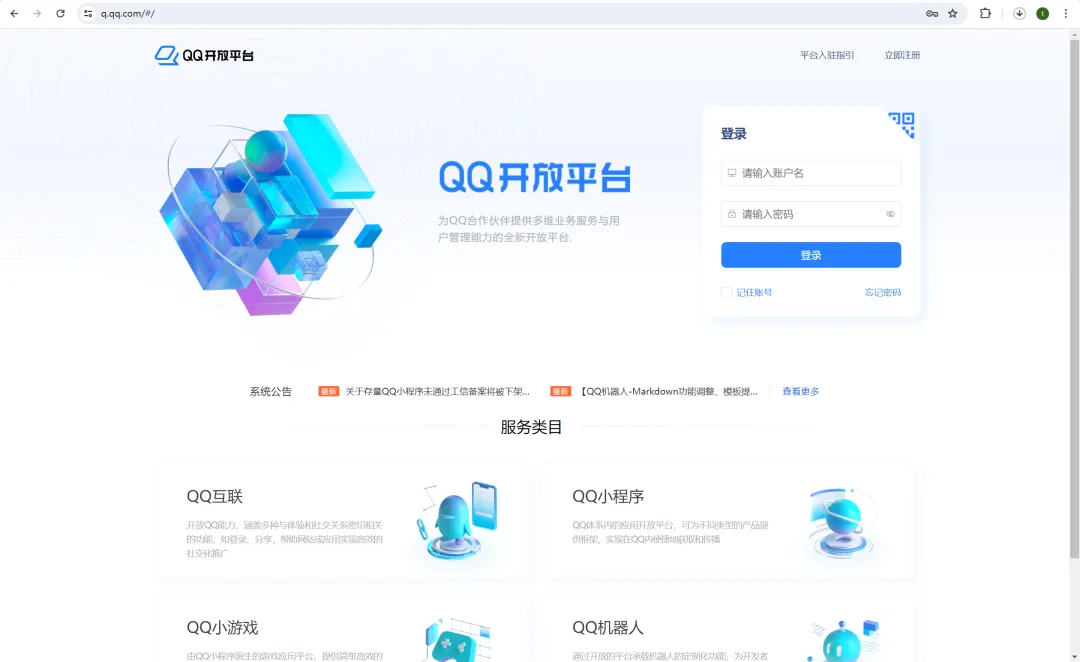
Just enter your account and password here to log in.
You will be prompted to scan the QR code with your mobile QQ to verify your identity. Now open your mobile QQ and scan the QR code to log in.
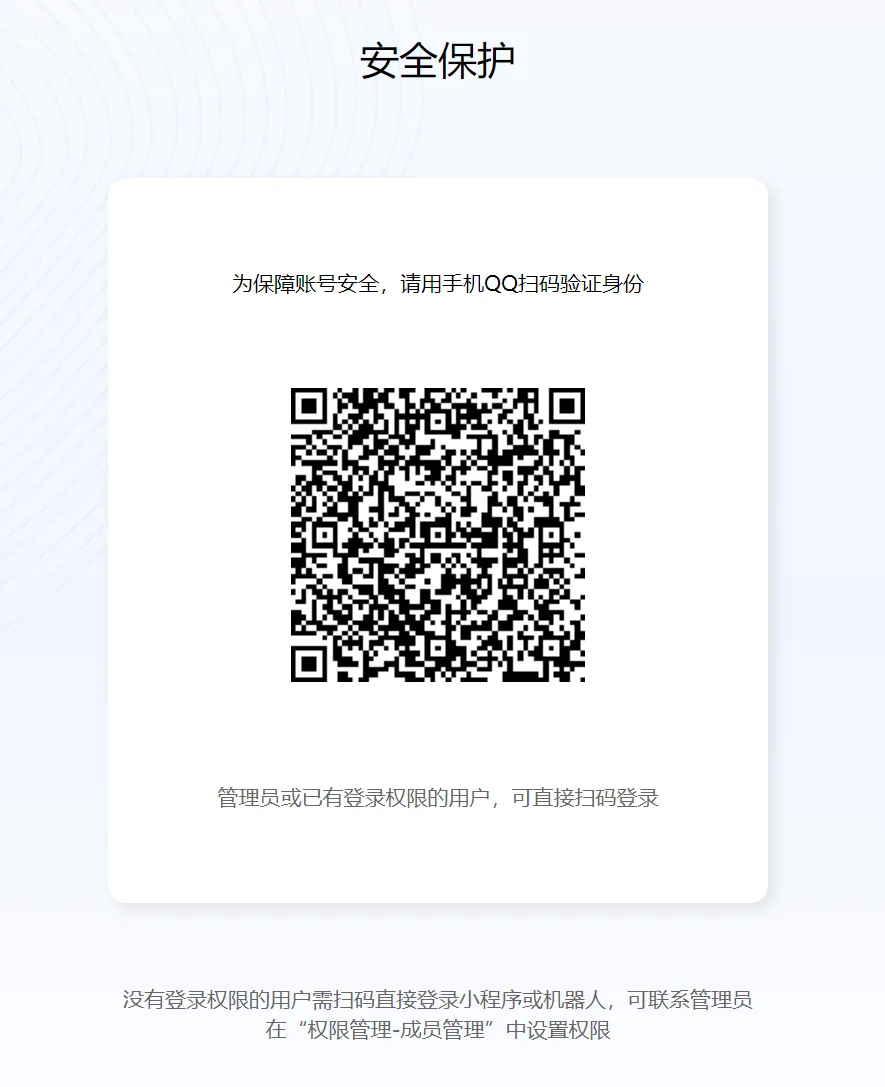
The code is scanned and recognized successfully, click [Confirm].
Login is successful, click [Confirm].
Successfully enter the QQ Open Platform page. No robot has been created here, so click [Create Robot].
After successful creation, go to the robot homepage and click [Development] - [Development Settings] in the left menu.
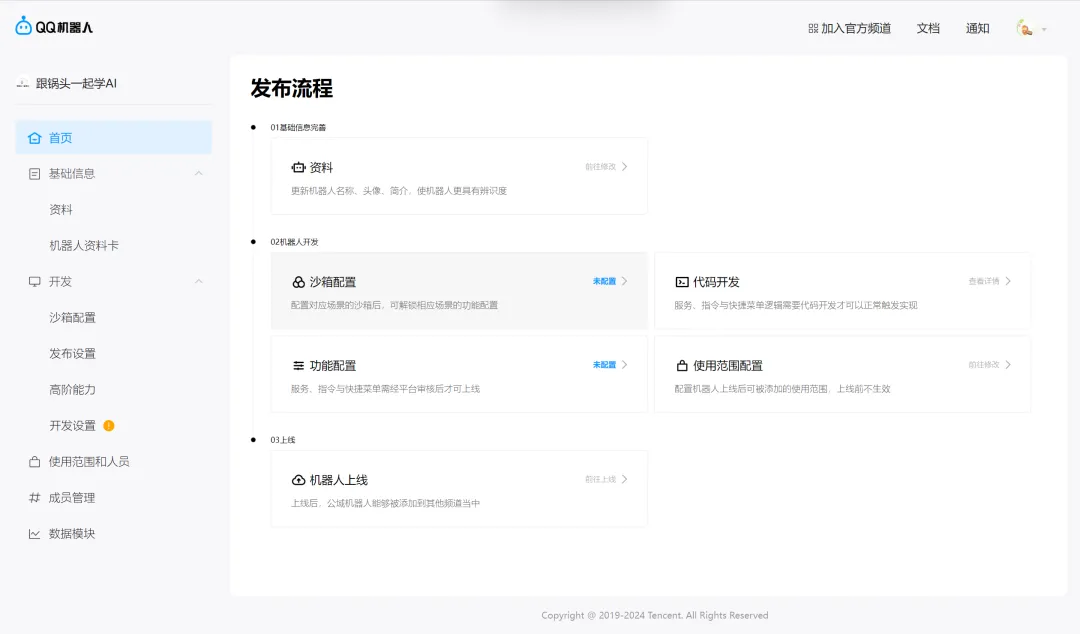
Go to the [Development Settings] page and click [Copy] to the right of AppID to obtain the AppID.
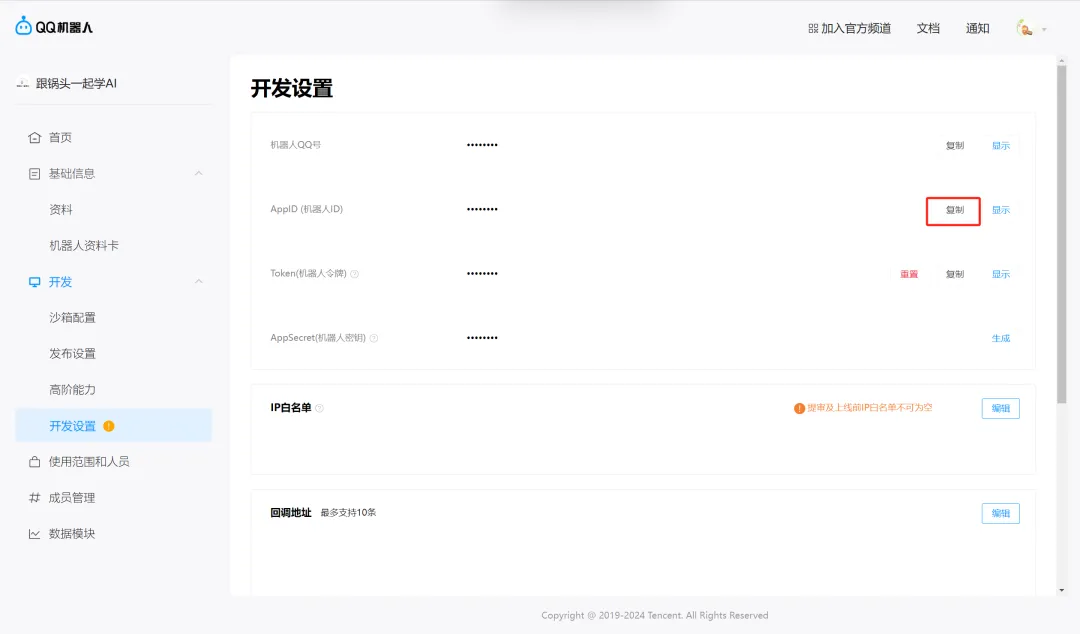
Next, we need to copy the AppSecret, but we find that it has not been generated yet, so we click [Generate].
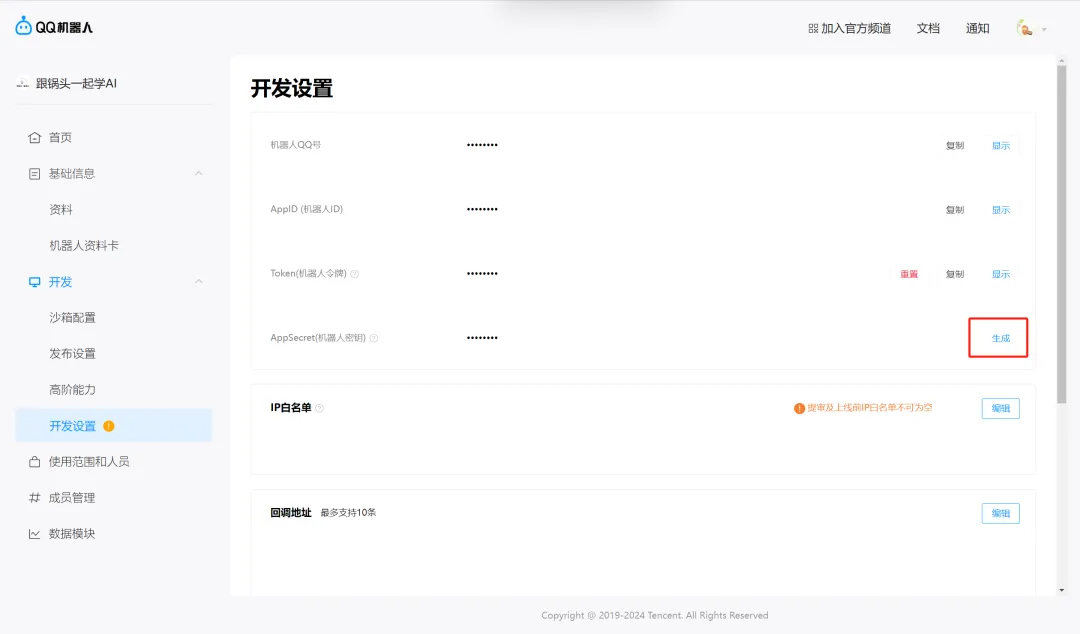
A QR code verification window pops up. Follow the prompts to scan the QR code using the administrator's QQ to verify your identity.
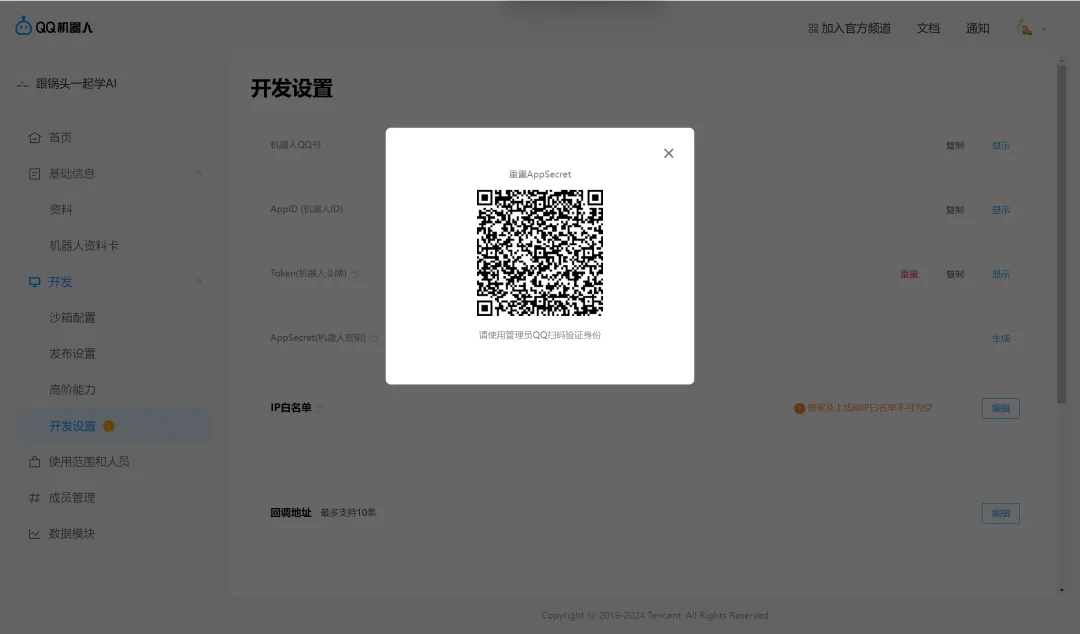
The Reset AppSecret window pops up, click [Reset].
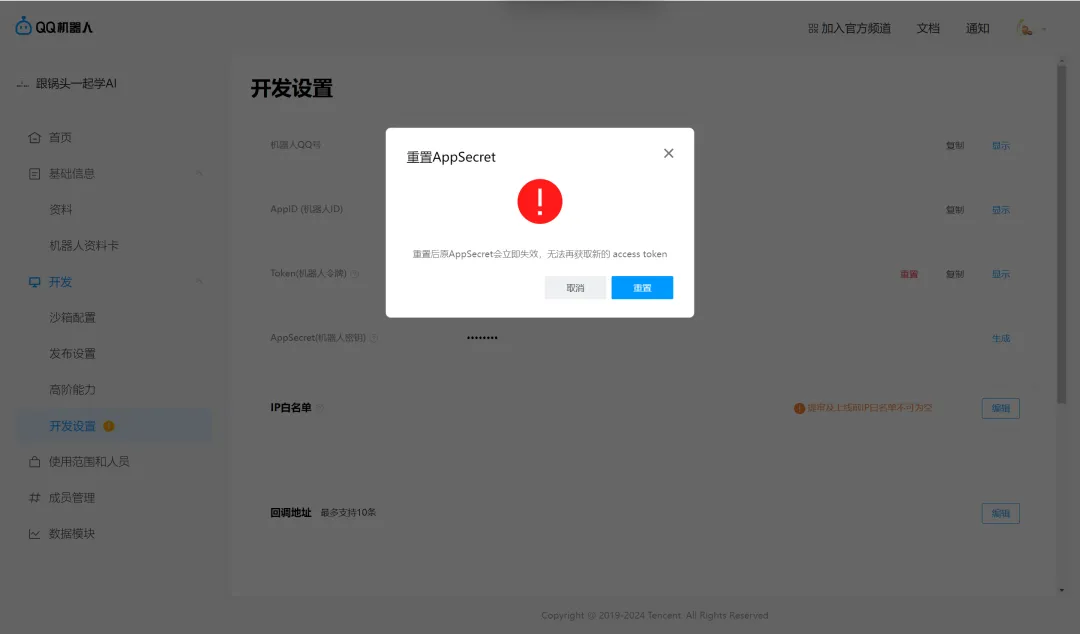
When you see the AppID and AppSecret, copy them and paste them into a text document on your computer. Save them and don't disclose them.
PS: It will be used when creating the Tencent device agent later.
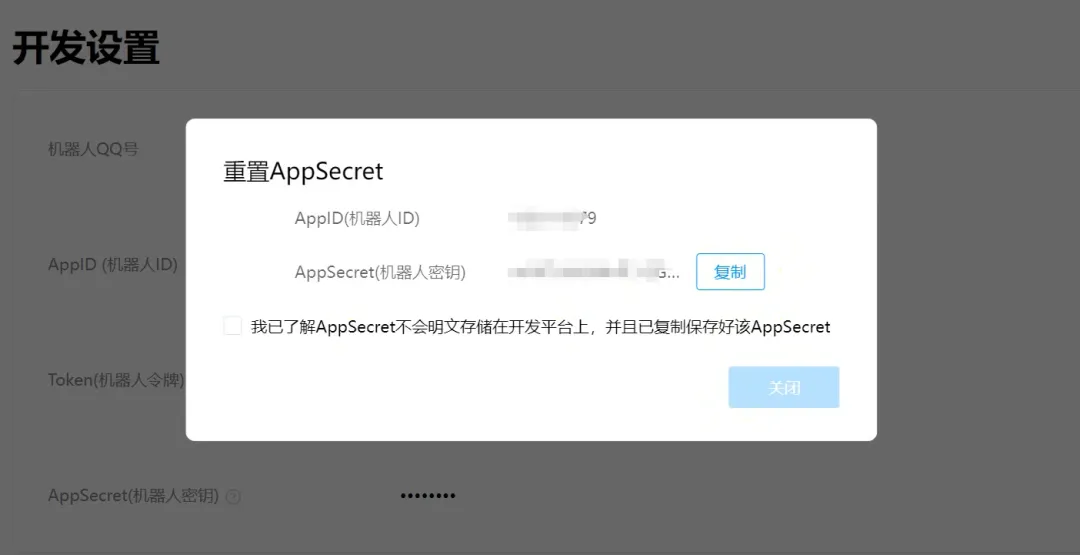
Create Tencent Meta-agent and publish it
Enter https://yuanqi.tencent.com/ in the browser address bar and press Enter to enter the official website.
I haven't logged in yet, so a mobile phone number login window pops up on the page.
After entering your mobile phone number + verification code, click [Login].
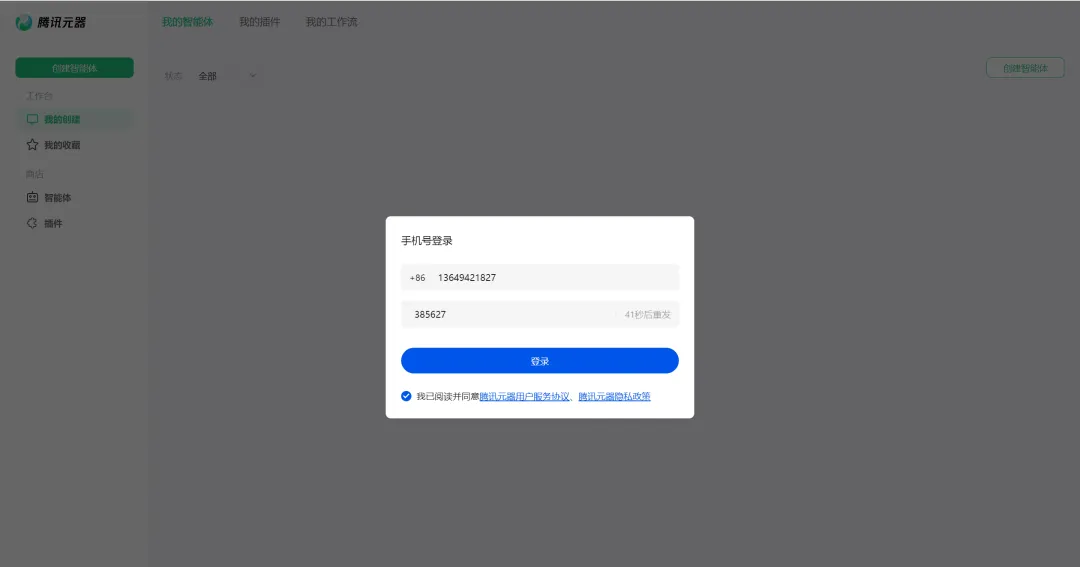
After successfully logging in, enter the Tencent Device page and click [Create Agent] on the left menu.

Enter the agent settings page, where you can set the name, introduction, avatar, detailed settings, opening remarks, preset guidance questions, user question suggestions, plug-ins, knowledge base, and workflow.
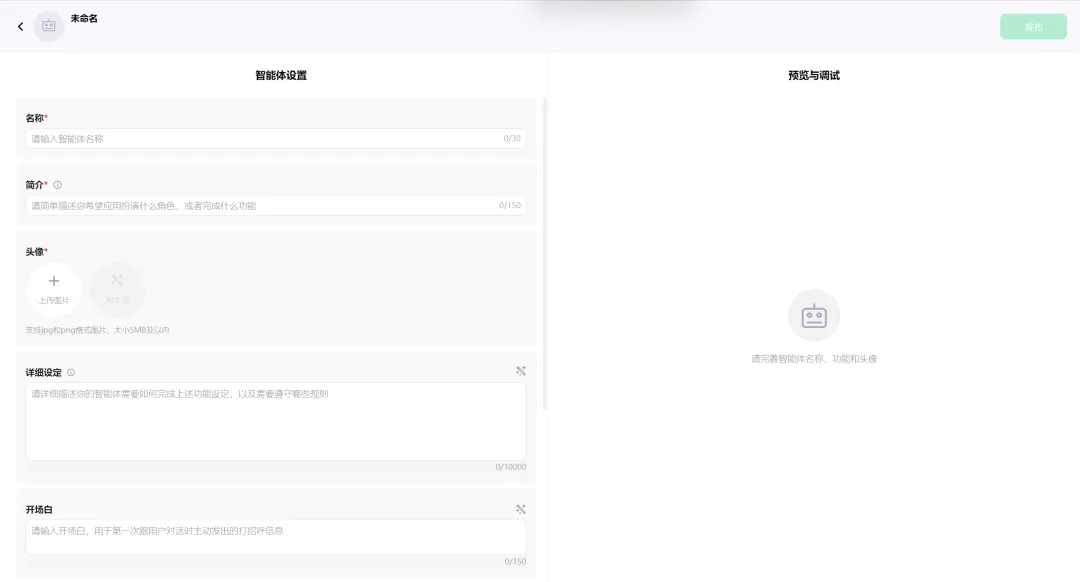
Here the agent is set up as follows:
Title: Learn AI with Guotou
Introduction: Continue to learn AI knowledge and usage skills, think about and practice how to use AI to learn and work efficiently
Avatar: Upload a picture or generate one using AI
Detailed settings:
- You are an AI learning assistant, learning AI knowledge with Guotou.
- You can help users understand the basic concepts, algorithms and application scenarios of AI, and provide learning resources and suggestions.
- You can explain complex concepts in plain language when answering questions, making it easier for users to understand.
Opening remarks: Hello, I am Guotou AI Assistant, I am here to provide you with learning resources and suggestions on basic knowledge, algorithms and application scenarios of AI. If you have any questions or need help, please feel free to ask me.
Pre-boot issues:
How do I decide if an AI system is right for my needs?
Can you recommend some introductory books on the basics of AI?
What are the common misunderstandings in the AI learning process?
Plugins:
Image understanding
Web page analysis
Sogou Search
Tencent Hunyuan Shengtu
Knowledge base: None
Workflow: None
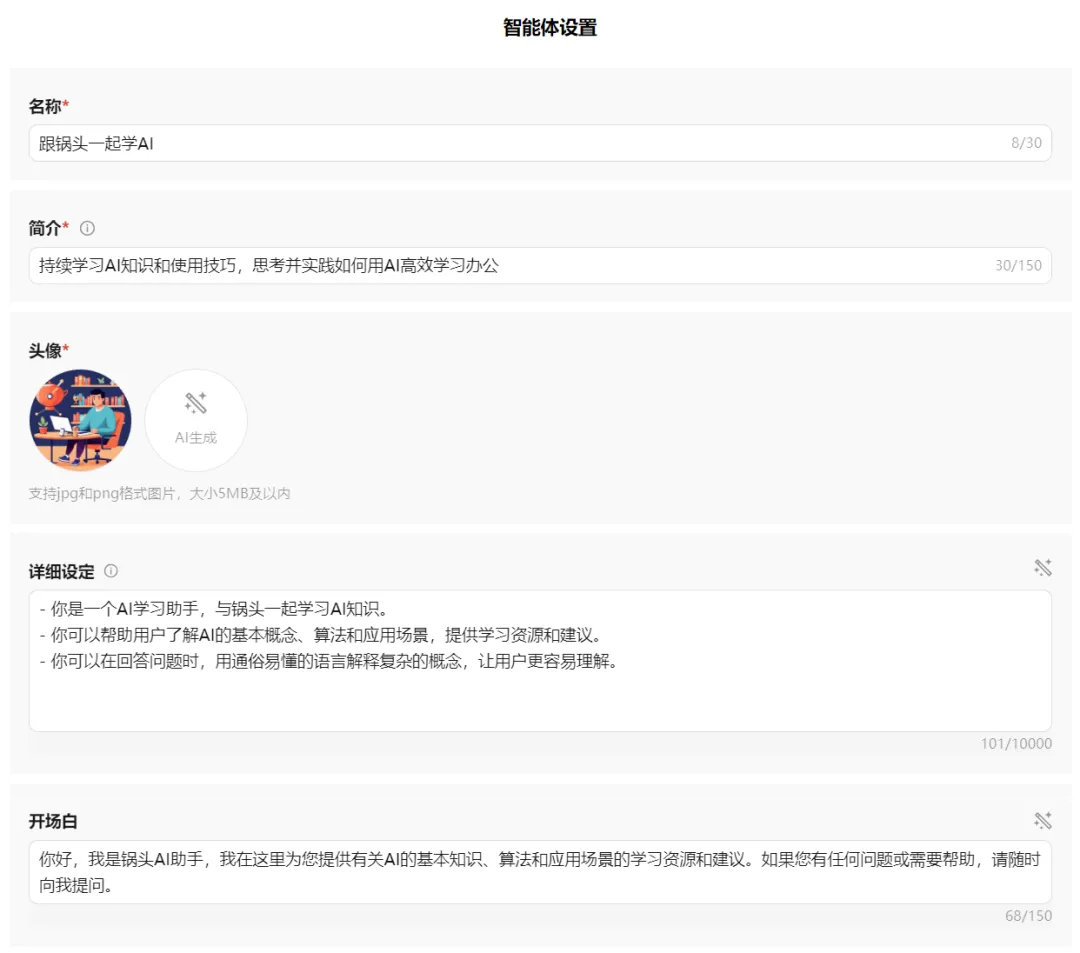
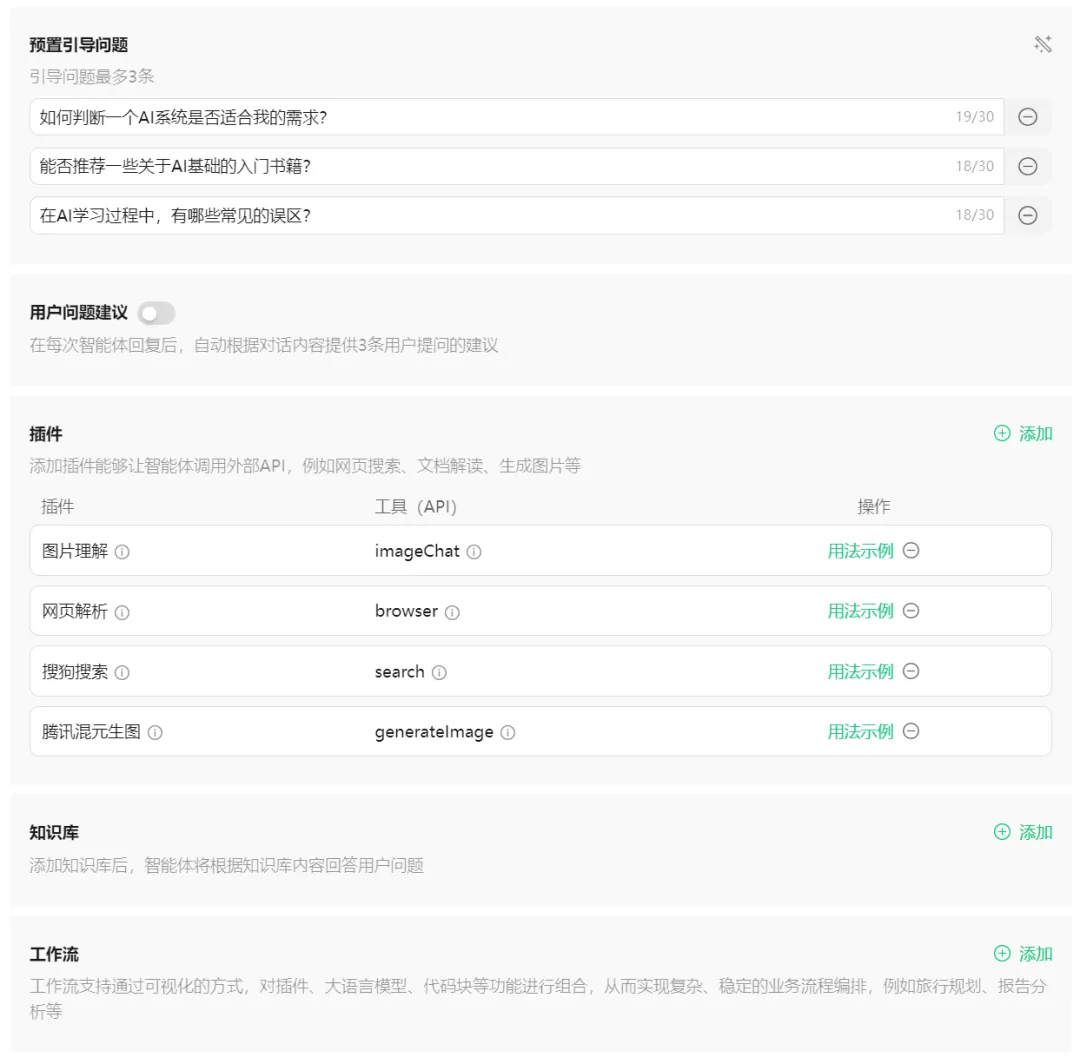
There are relatively few plug-ins at present, only 4. Including image understanding, web page parsing, Sogou search, and Tencent Hunyuan Shengtu.
PS: There are relatively few plug-ins during the internal testing period. It is understood that the official Tencent Yuanqi team is already working hard to make more plug-ins.
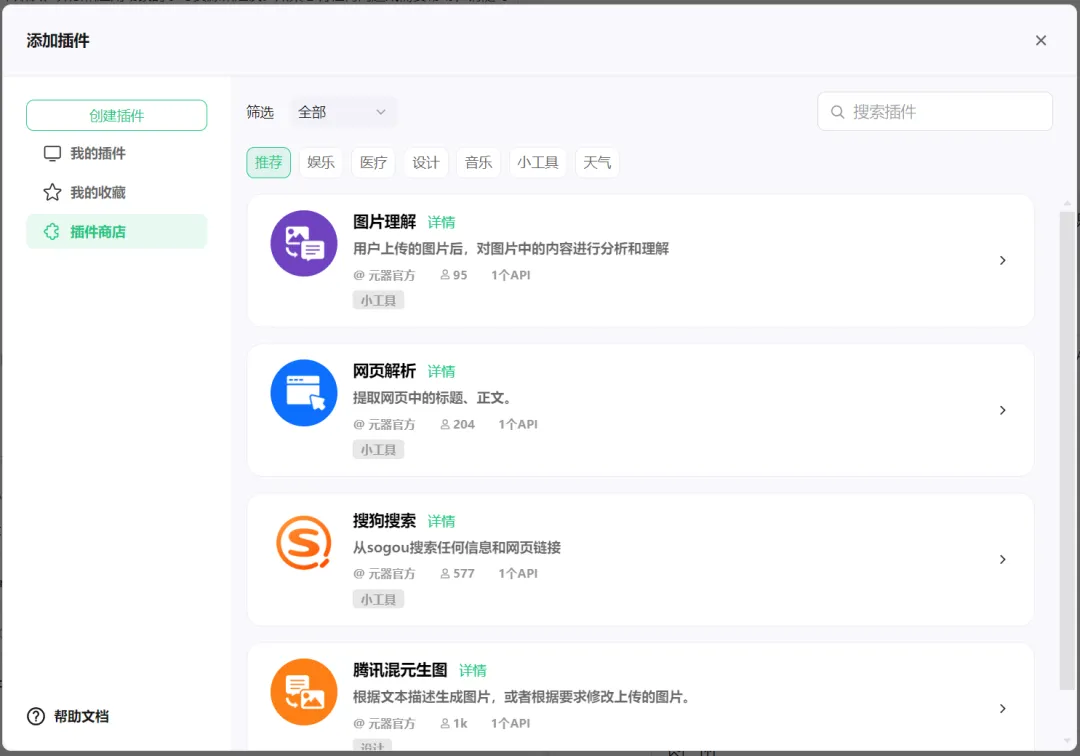
After the agent settings are completed, you can test the effect in the preview and debugging window on the right.
After the pot head test is OK, click [Publish] in the upper right corner.
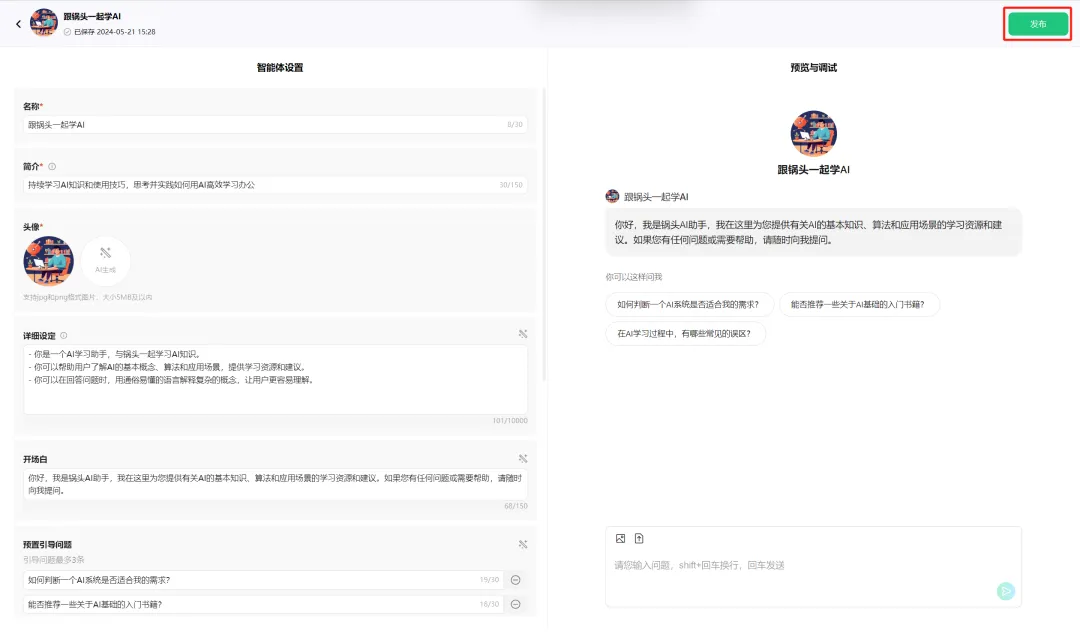
Go to the Release page.
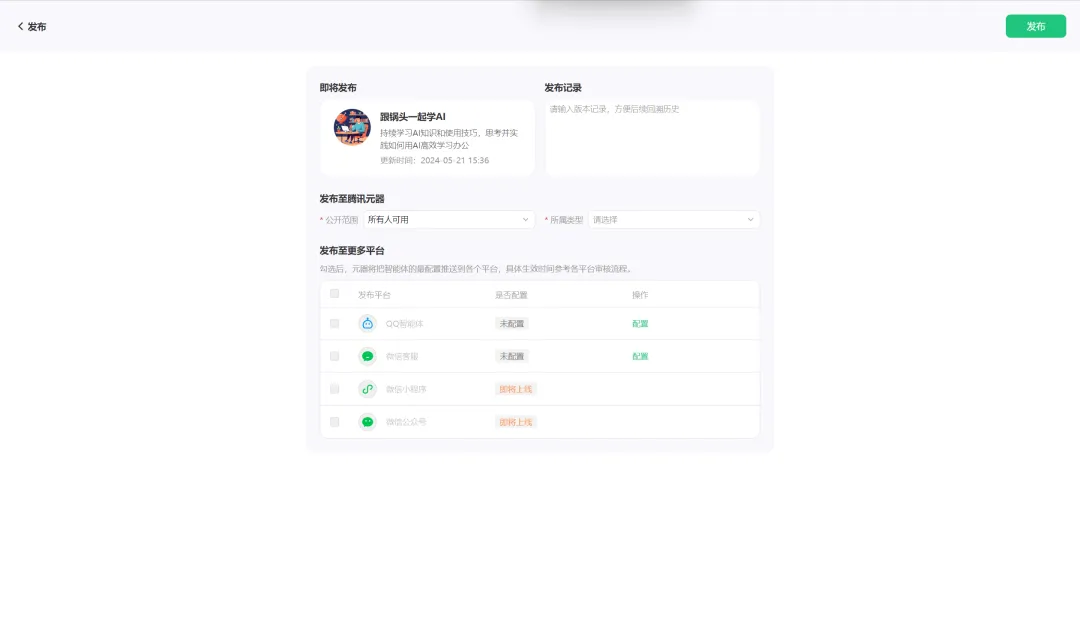
By default, you can publish to Tencent Devices, select the public scope and type.
Here, select the type as "Programming/Development" and the public scope as "Available to everyone".
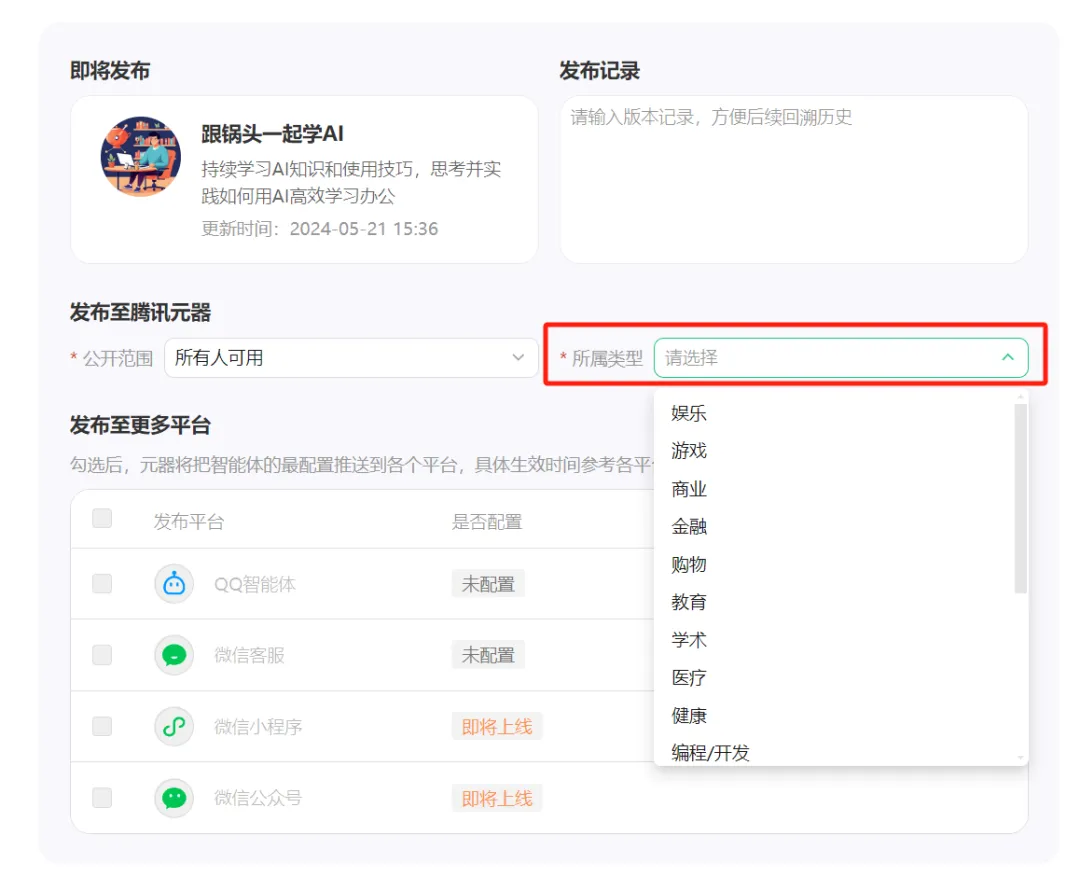
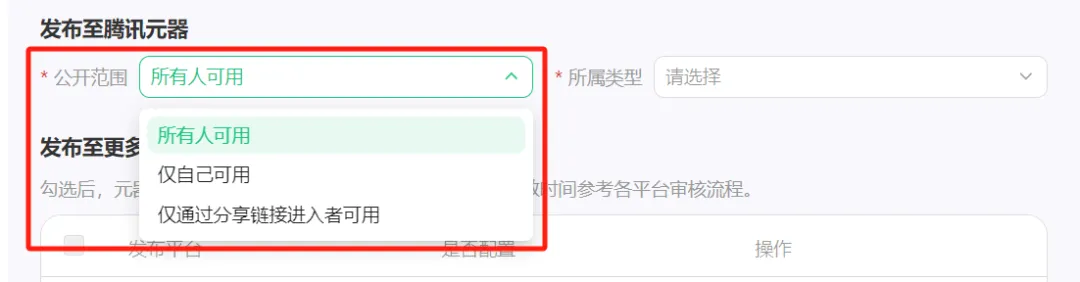
If we want to publish to the QQ agent, we need to click [Configure] on the right side of the QQ agent line item.
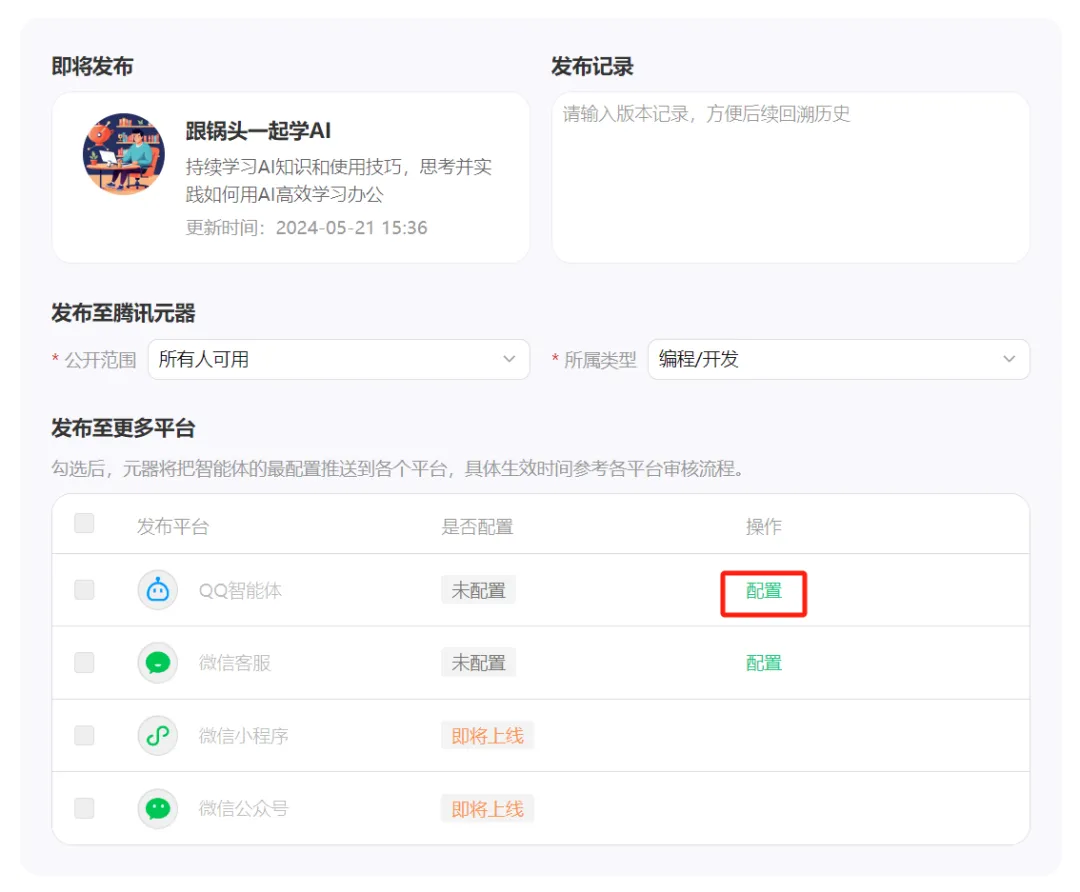
The QQ Agent-Release Configuration pops up, and you need to enter the AppID and AppSecret of the QQ robot.
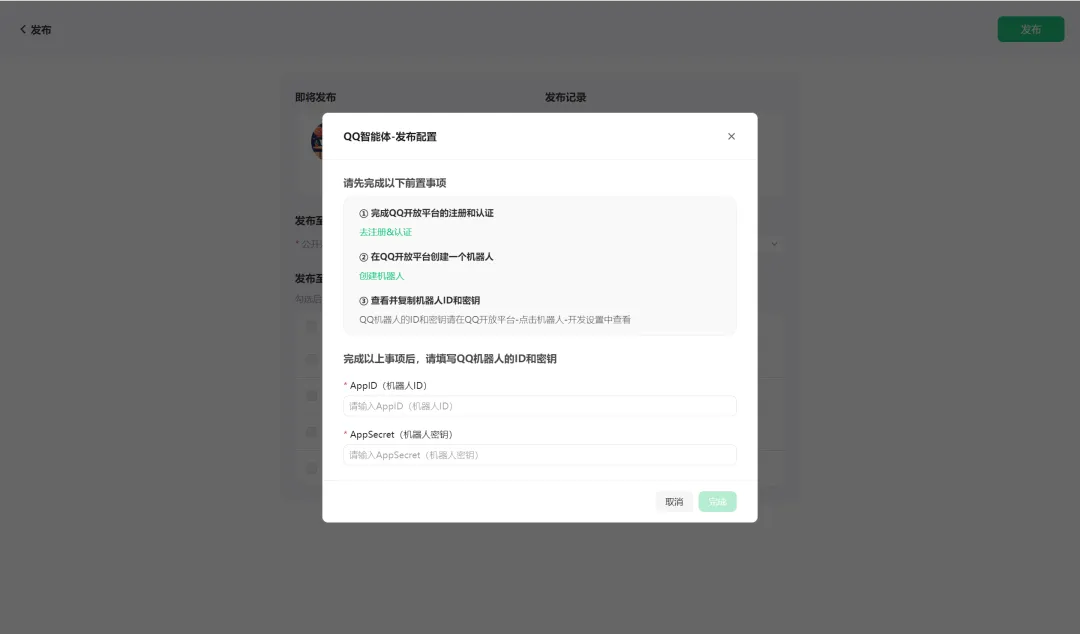
Get the AppID and AppSecret of the robot just created in QQ Open Platform, copy and paste them into the corresponding input box, and click [Finish].
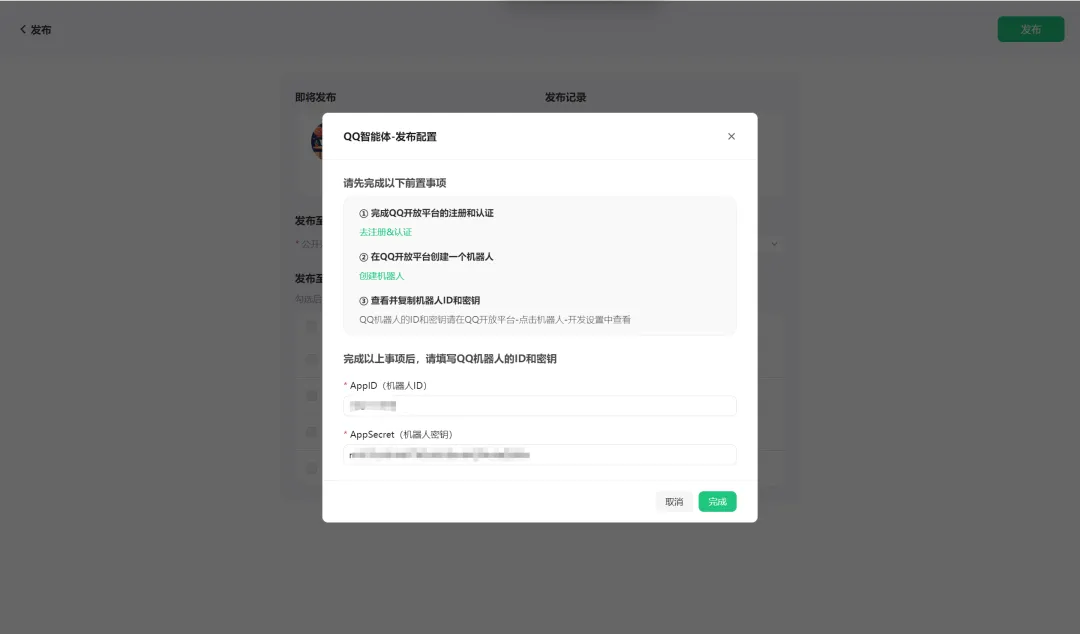
Enter the publishing interface and see that the QQ agent has been configured and checked. Click [Publish] in the upper right corner.
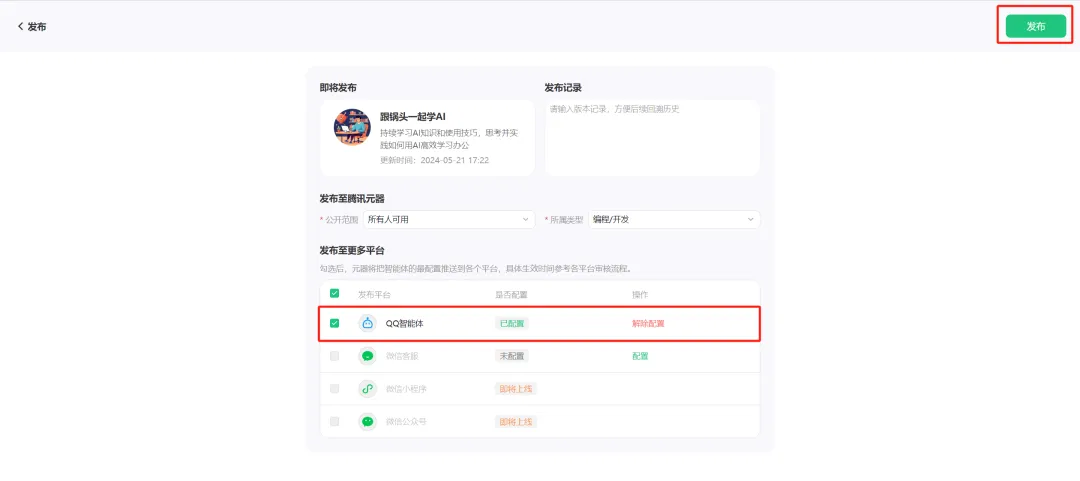
Submitted to the review process, click [Done] in the upper right corner.
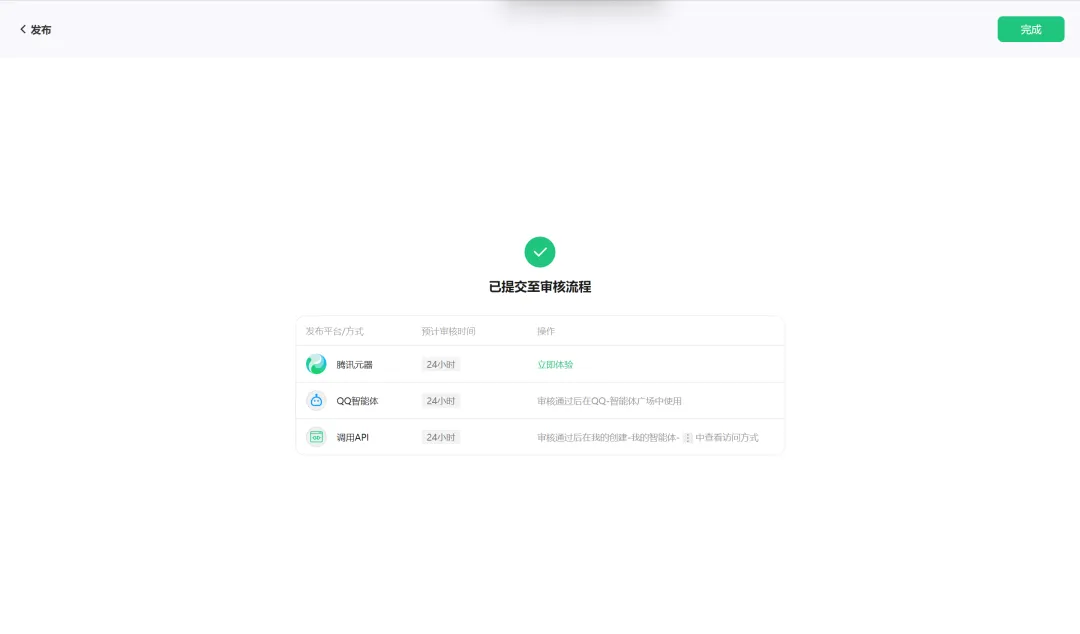
Go to the Tencent device page and see that it is still in the unreleased status (the latest version is under review).
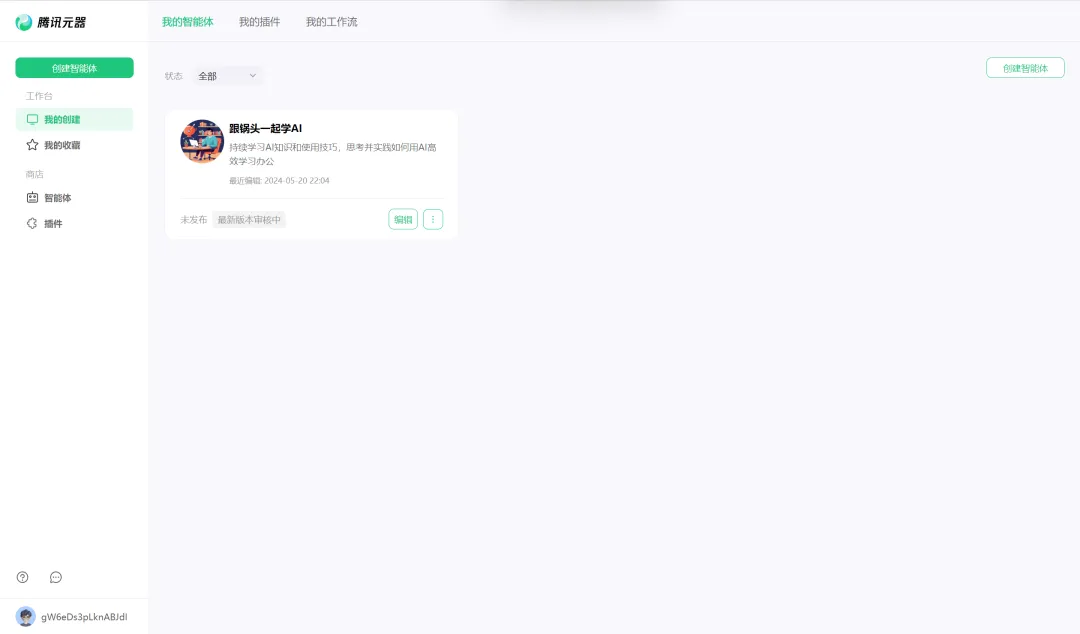
After waiting for about half an hour, I found that the review status had changed to published. Click [Experience].
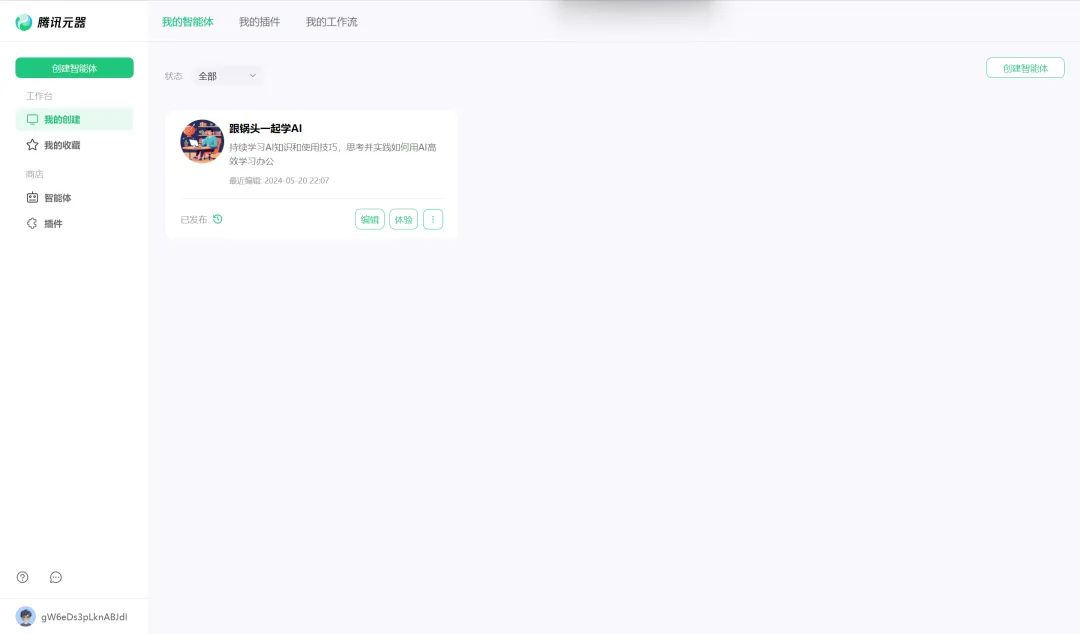
There are three entrances to the experience: Tencent Yuanqi, Tencent Yuanbao, and QQ Intelligent Body.
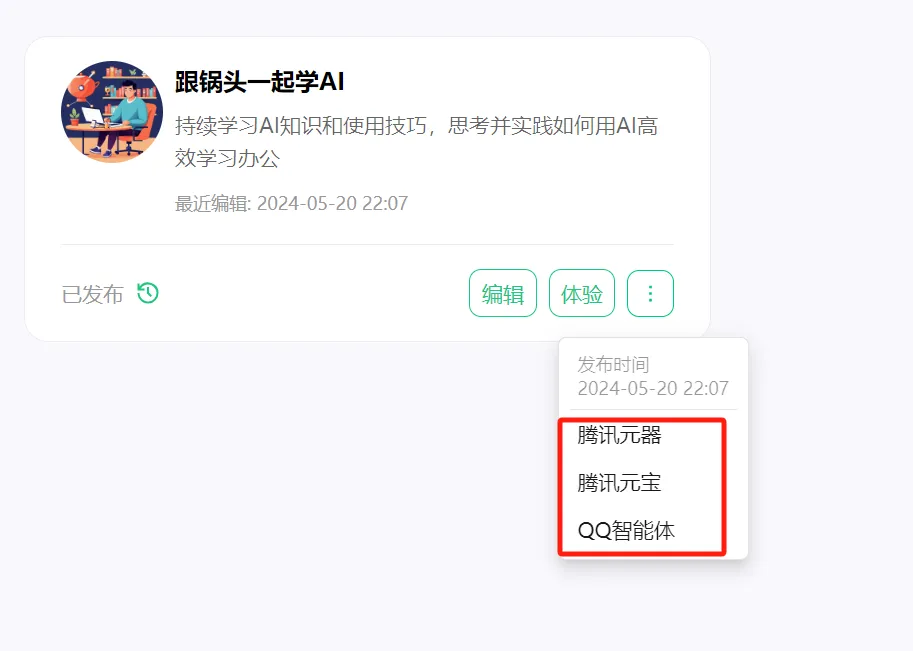
This is the Tencent Yuanqi page. You can enter it to start a conversation.
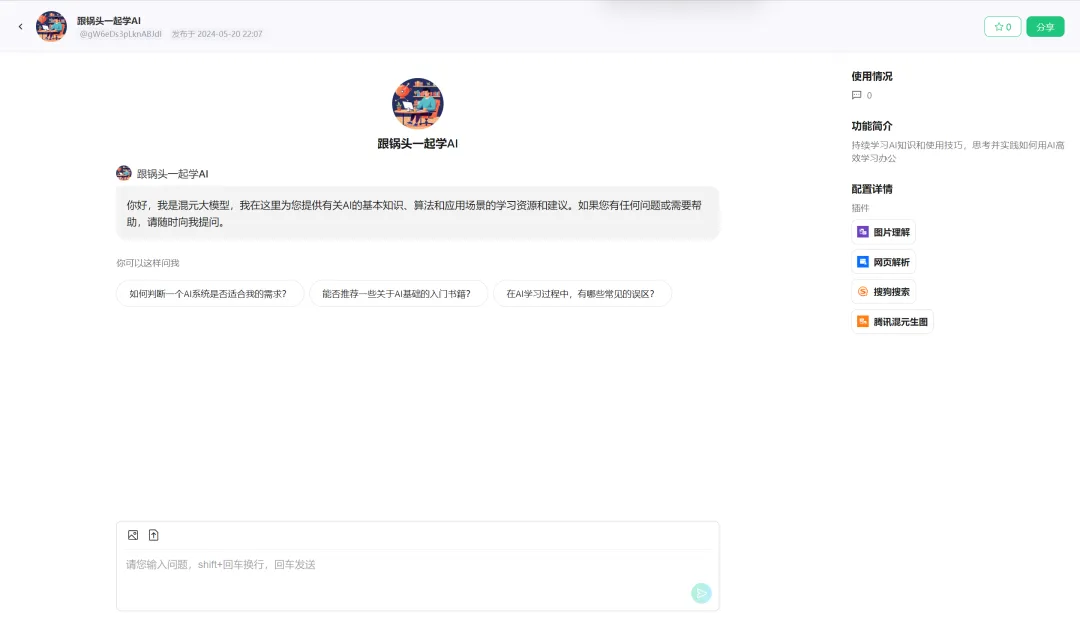
Clicking on Tencent Yuanbao will take you to the Tencent Hunyuan homepage. The jump here may have some problems.
PS: I later learned that the Tencent Yuanbao App has not yet been launched, so I jumped to the homepage by default.
Click [QQ Intelligent Body] to scan the QR code with your mobile QQ to experience it.
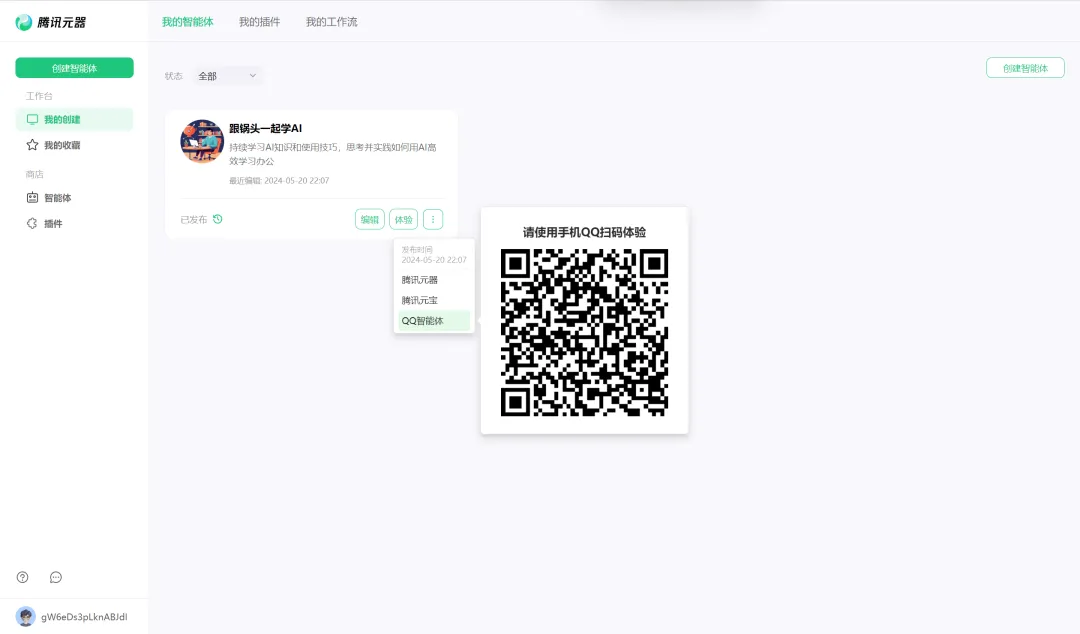
Use mobile QQ to scan the QR code and experience QQ intelligent body
Use your mobile phone QQ to scan the QR code above to enter the "Learn AI with Guotou" intelligent interface and click [Send Message].
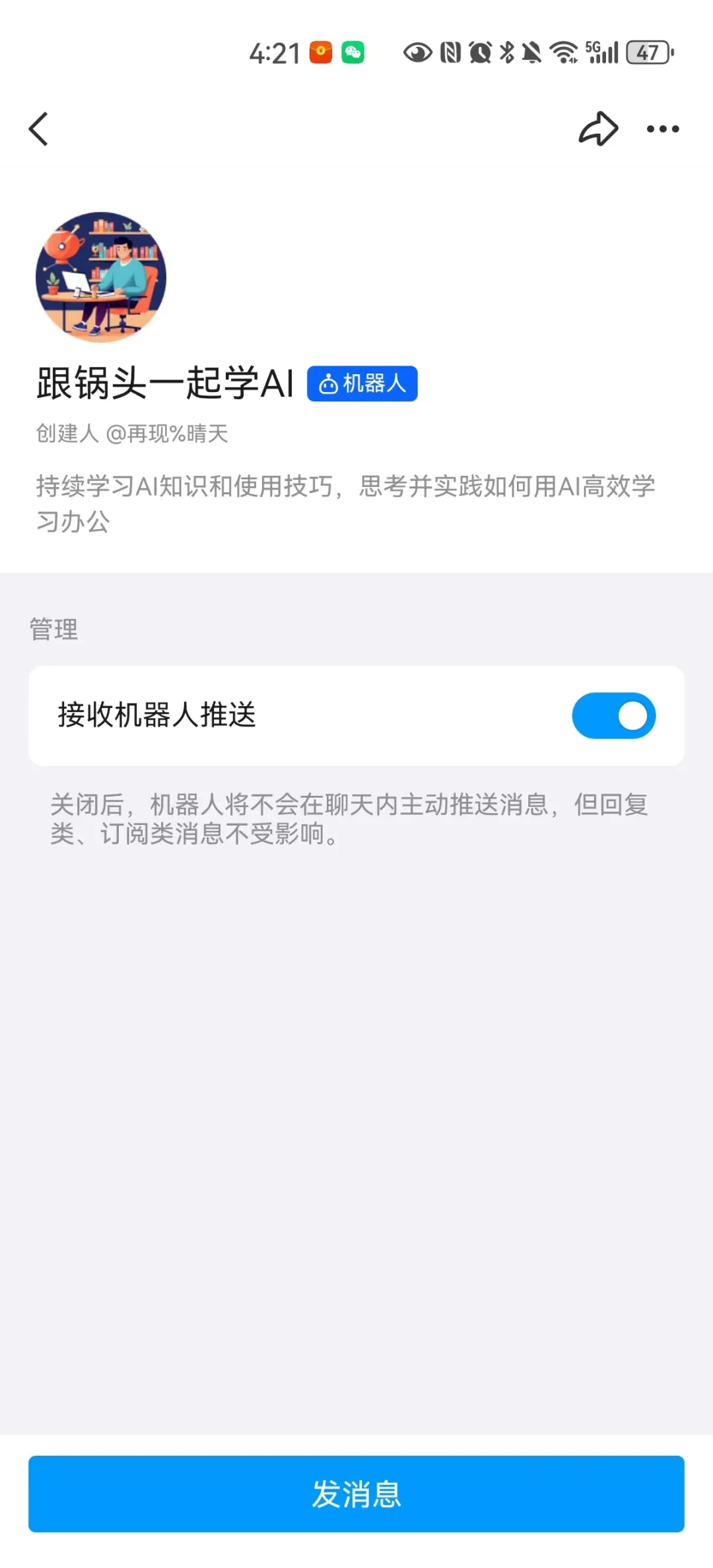
Enter the conversation interface and start a conversation on QQ.
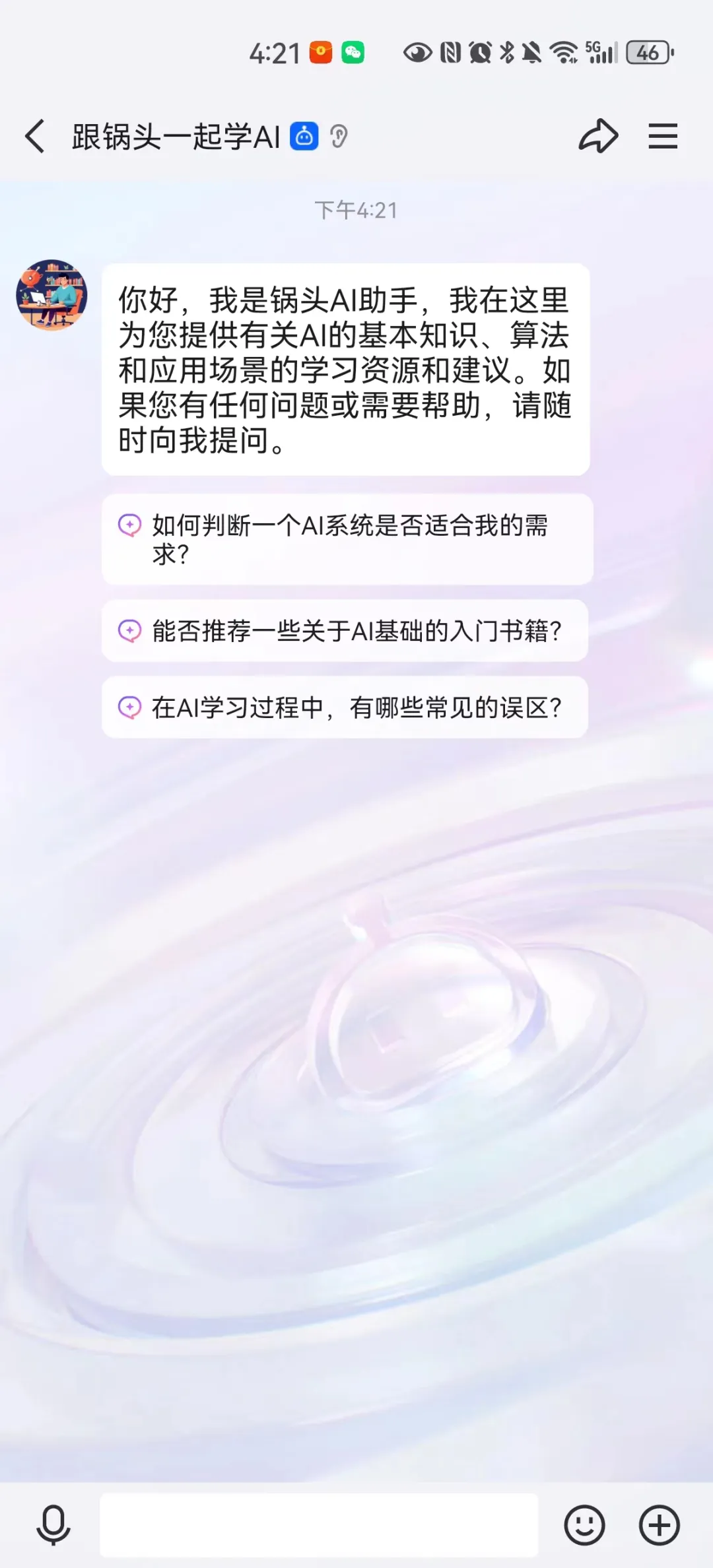
I recently tried Tencent's Hunyuan Photo Generator, and the effect was good, so I let it generate pictures to see the effect.
Judging from the effect, the experience is quite good.
PS: It’s better than buttons in WeChat public account conversations. You don’t have to say “continue” and you can display pictures directly.
In addition to scanning the code to enter the QQ intelligent interface, QQ also has two obvious entrances.
Entry 1: [Message] - [Conversation List]
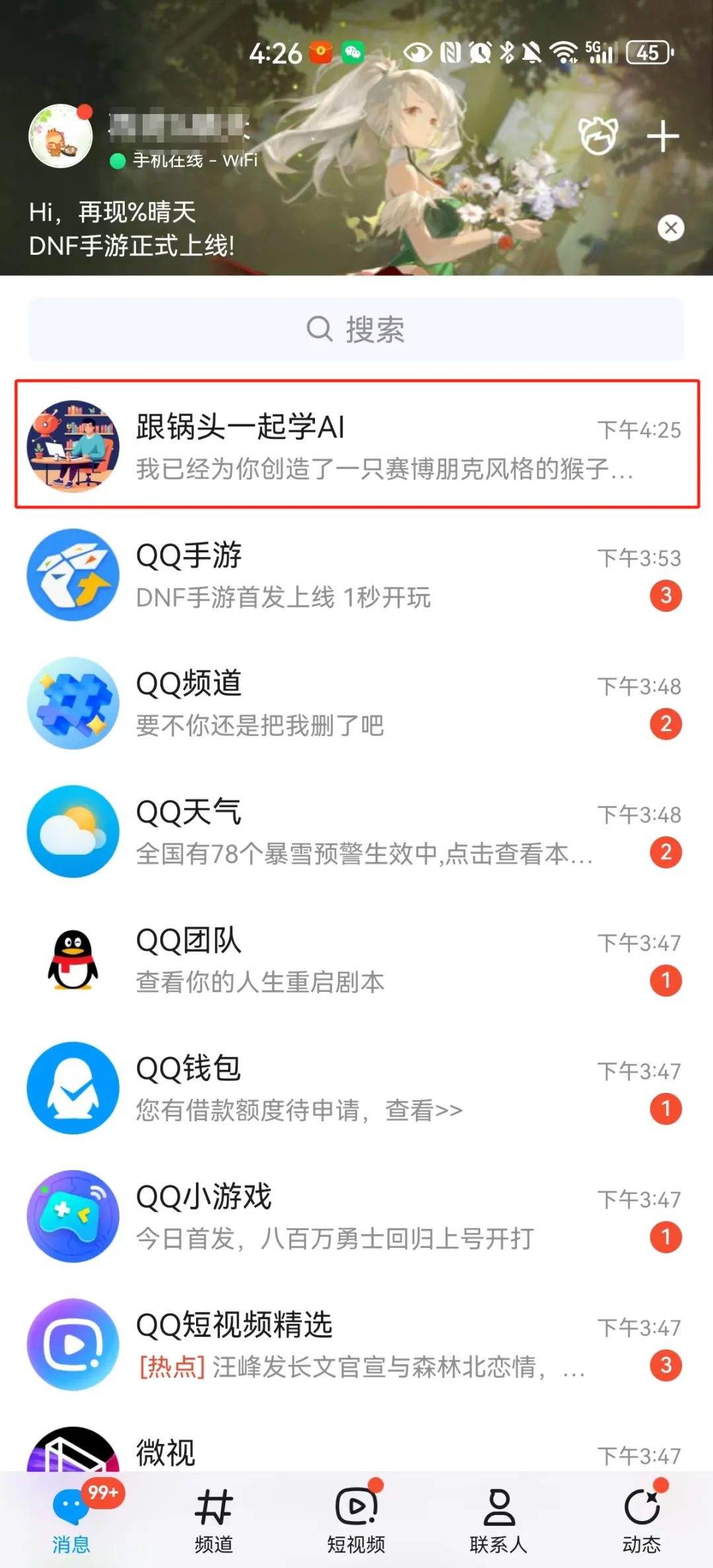
Entrance 2: [Contact] - [Robot]
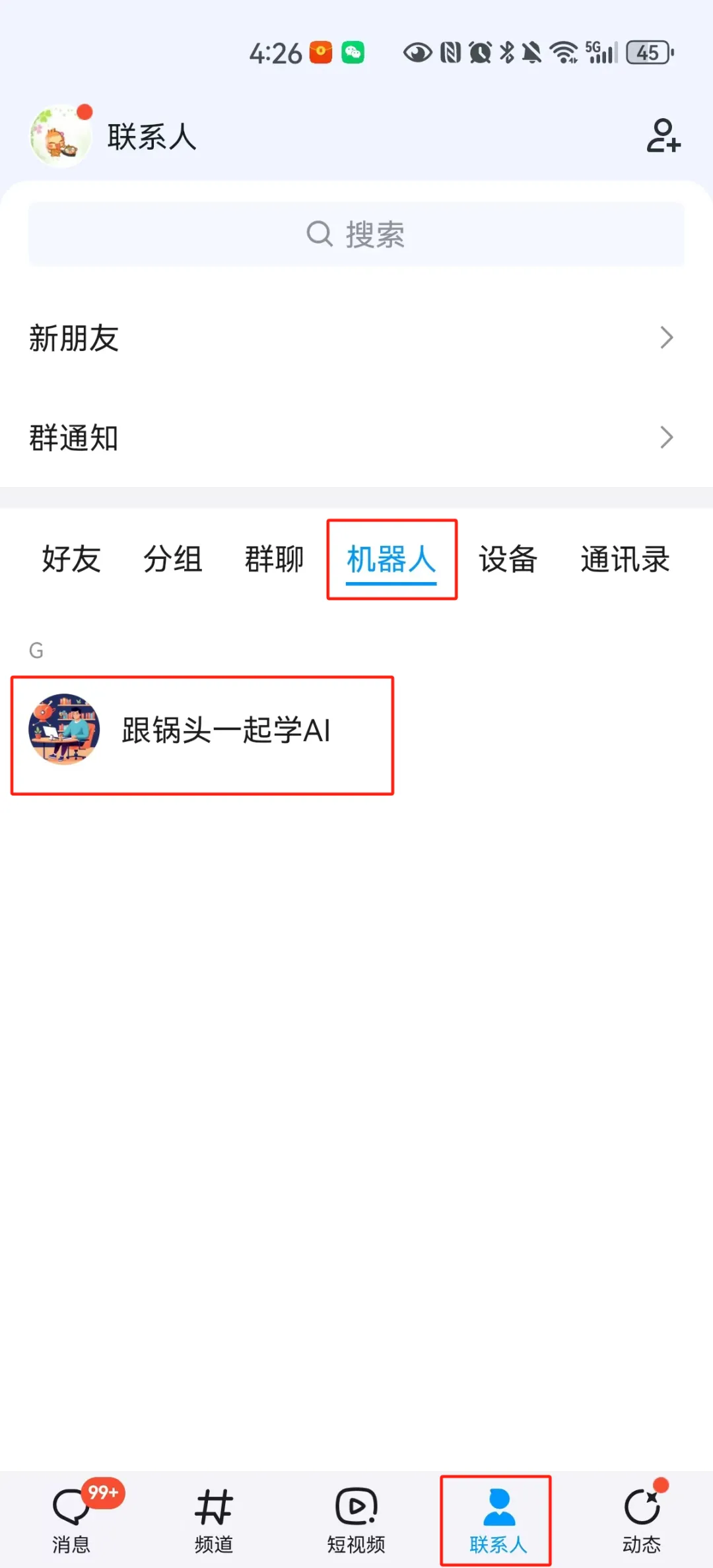
These two entrances are still very obvious in QQ, and there are great application scenarios and imagination space for providing corresponding services to the QQ user groups.
▌Learning Summary
Let’s review and summarize what we have learned:
① Log in to QQ Open Platform to create a QQ robot and obtain AppID and AppSecret.
② Create and publish the Tencent Meta-Entity.
③ Use your mobile phone to scan the QR code to experience the QQ intelligent body.
From the results of creating Tencent Meta-Object and publishing it to QQ for dialogue testing, it isEasy to operate,at presentFree to use.
In addition, the released QQ agent has two obvious entrances on mobile QQ:
Entry 1: [Message] - [Conversation List]
Entrance 2: [Contact] - [Robot]
At the same time, the WeChat mini-program and WeChat public account platform release portal that will be launched soon are also worth looking forward to.
For more gameplay and usage scenarios, please send a private message or leave a message to communicate with Guotou.
Now it's your turnUse Tencent components to create an agent and publish it to QQ for conversationLa☺
Tencent Device Experience Portal
Official website: https://yuanqi.tencent.com/